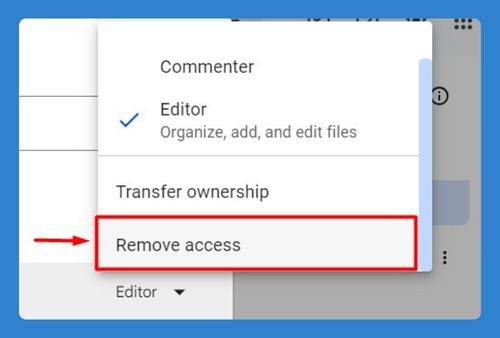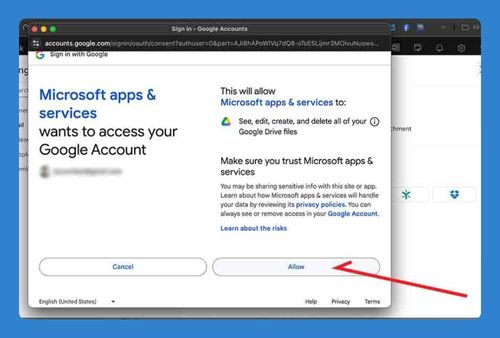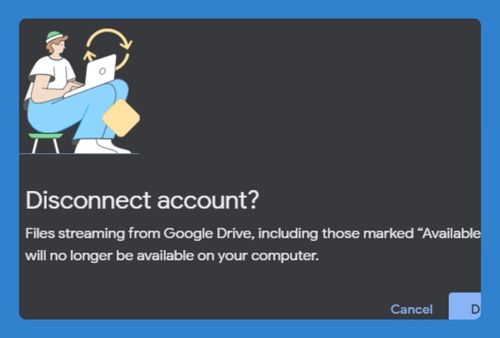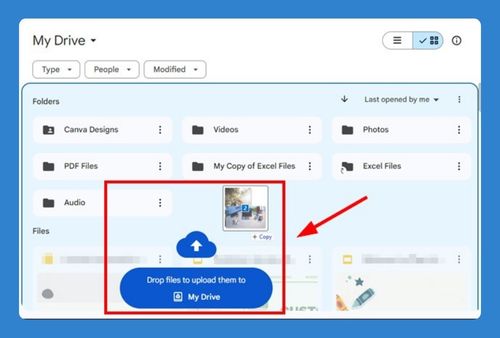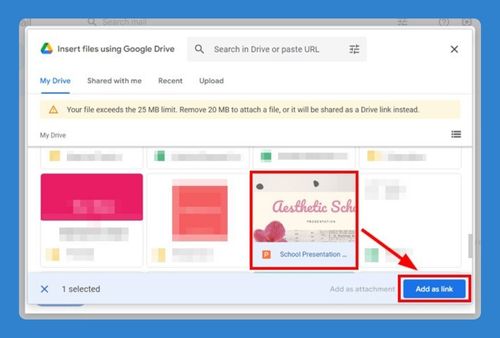Merge Google Drive Accounts (Easiest Way in 2025)
In this article, we will show you how to merge two Google Drive accounts. Simply follow the steps below!
How to Merge Two Google Drive Accounts
Currently, merging Google Drive accounts isn’t a direct feature offered by Google, but you can effectively combine the contents of two Google Drives by transferring files from one account to another. Here’s how to do that:
1. Create a New Folder for Merged Files
Create a new folder in your primary account to house all the files from your other Google Drive account by clicking on “New” > “New Folder”. This helps in organizing and distinguishing between existing and incoming files.
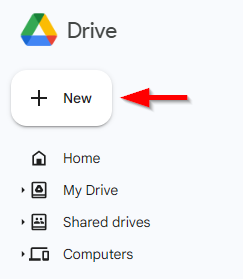
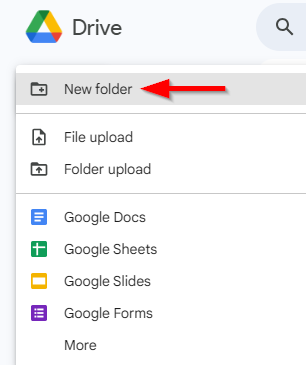
We can label this folder “Shared Folder”. Click “Create”.
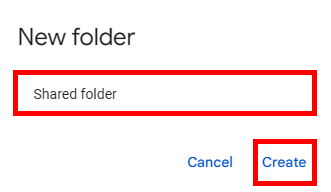
2. Share the New Folder with Your Secondary Account
Right-click on the folder you just created, select “Share”.
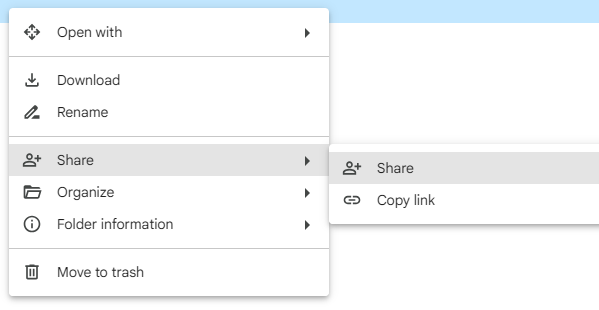
Enter the email address of your secondary Google Drive account in the top field. Set the permission to “Editor” to allow this account to add files.
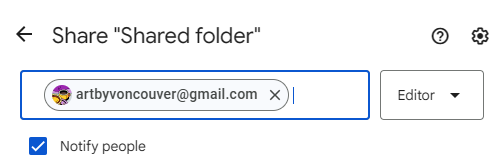
3. Switch to Your Secondary Google Drive Account
Log into your secondary Google Drive account. From the navigation pane on the left, go to the “Shared with me” section. Look for the folder that was recently shared from your primary account.
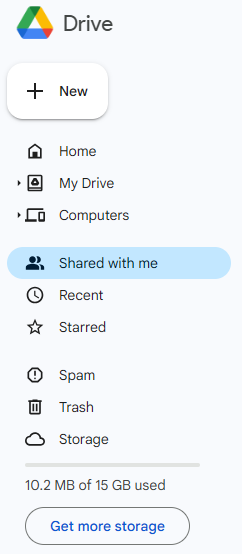
4. Move Files to the Shared Folder
Locate or select the files you want to transfer from your secondary account. You can move them via right-clicking and going to “Organize” > “Move”.
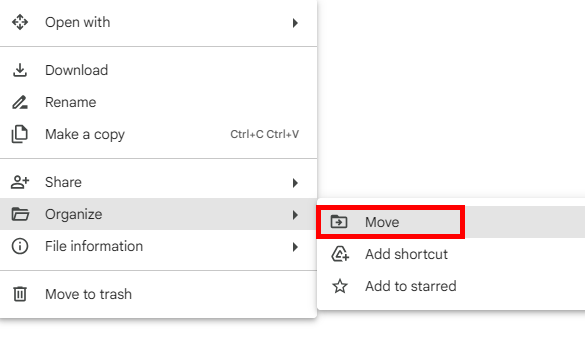
Select the shared folder then click “Move”.
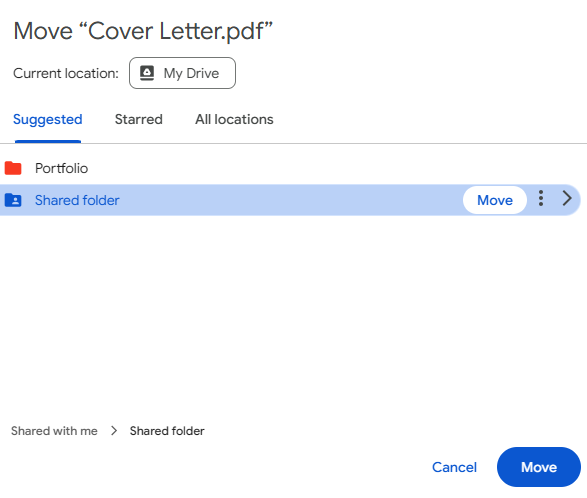
5. Switch Back to the Primary Account
Return to your primary account and check the shared folder. The files from your secondary account should now be visible and editable here.
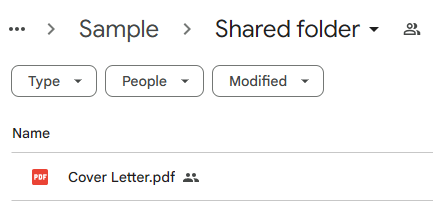
We hope that you now have a better understanding of how to merge Google Drive accounts. If you enjoyed this article, you might also like our article on how to change your default Google Drive account and how to migrate Google Drive to another account.