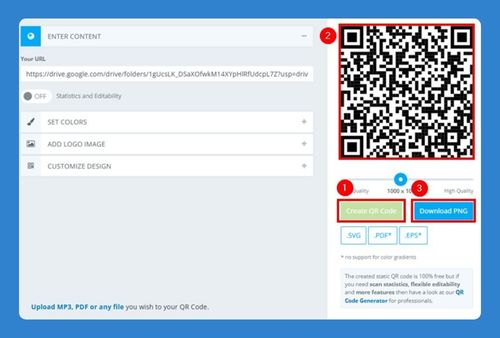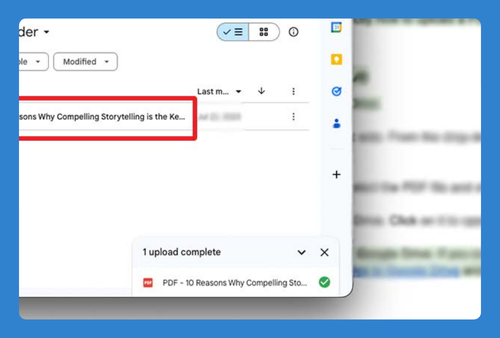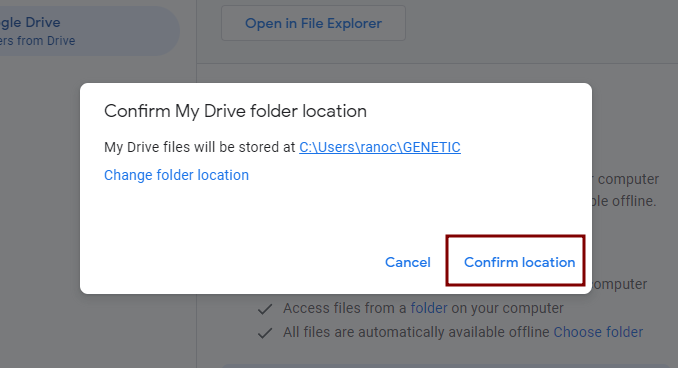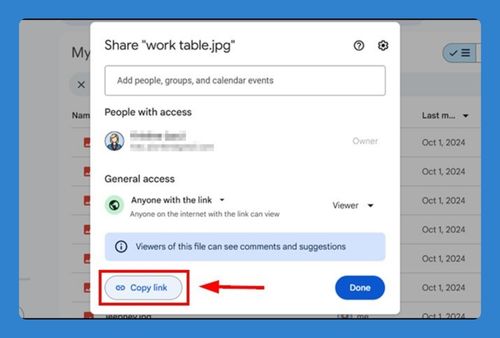Migrate Google Drive to Another Account (2025 Guide)
In this article, we will show you how to migrate Google Drive to another account. Simply follow the steps below!
Export Google Drive to Another Account
Directly transferring all Google Drive content from one account to another currently isn’t possible with a single click for personal accounts. The most effective method is to share the files with the new account and manually copy them over. Here’s how to do it:
1. Create a New Folder and Move Files
Create a new folder in your current Google Drive by clicking on “New” > “New Folder” in the left navigation pane.
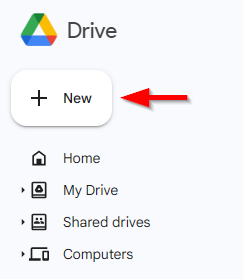
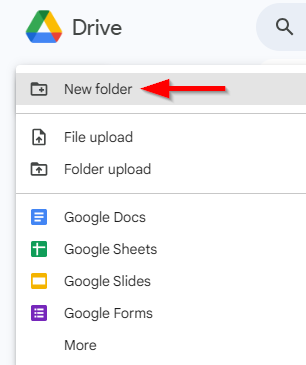
Name it appropriately (e.g., “My Files”).
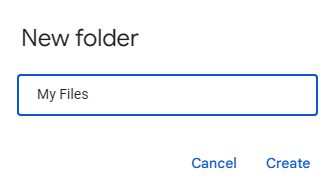
2. Share the New Folder with Your New Account
Right-click on the folder you created, select “Share,” and then enter the email address of the Google Drive account to which you are transferring files. Set the user permission to “Editor” to allow the new account to copy files.
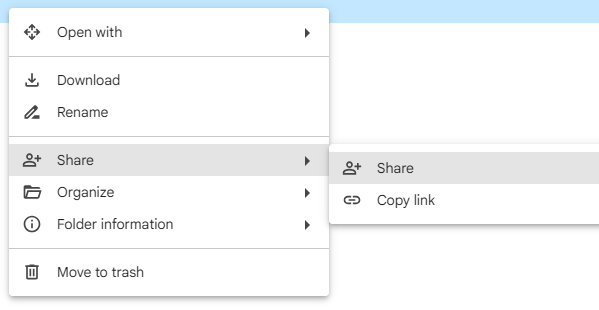
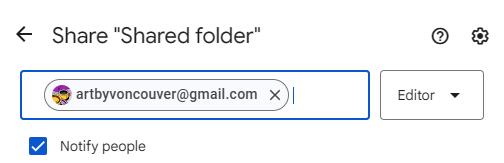
3. Switch to Your New Google Drive Account
Go to the other Google Drive account that will receive the files.
4. Access the Shared Folder
In the new account, go to the “Shared with me” tab on the left-hand navigation pane. You should see the folder shared from your original account.
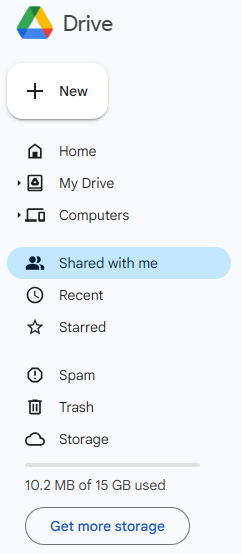
5. Copy Files to the New Account
Open the shared folder, select all the files and folders inside (Ctrl + A), right-click, and choose “Make a copy.” The copies will automatically save to your new account’s “My Drive.” You can then organize these copies into folders as needed.
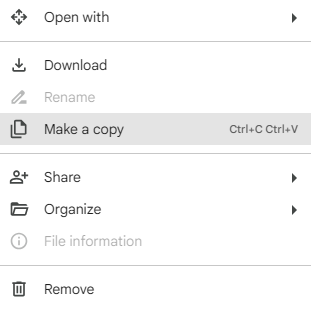
We hope that you now have a better understanding of how to export Google Drive to another account. If you enjoyed this article, you might also like our article on how to merge two Google Drive accounts and back up Google Drive to another account.