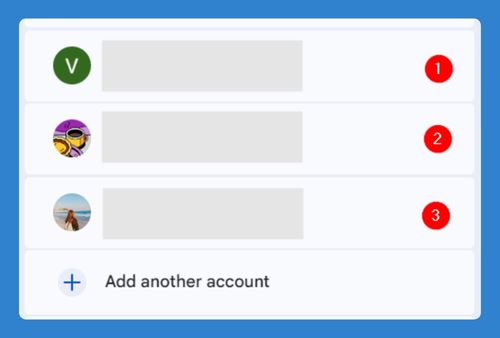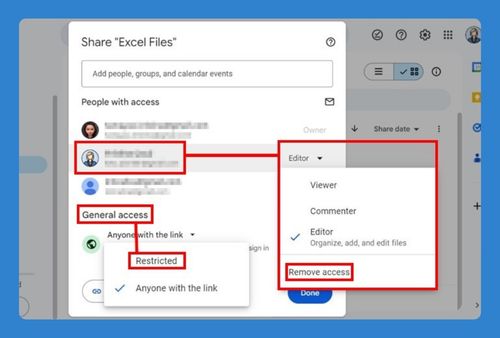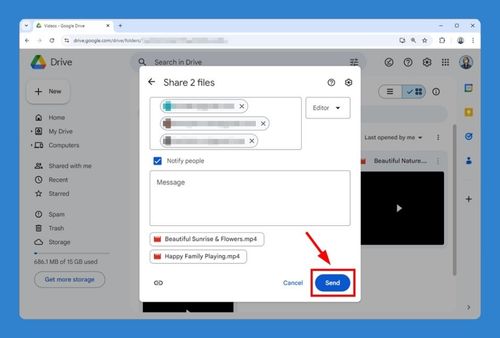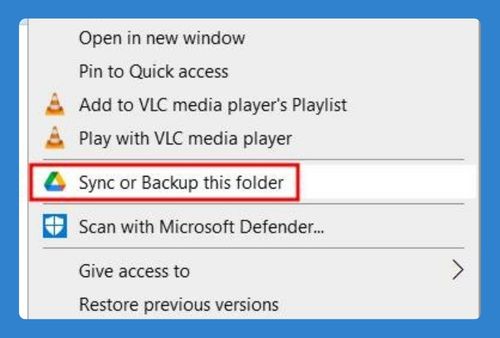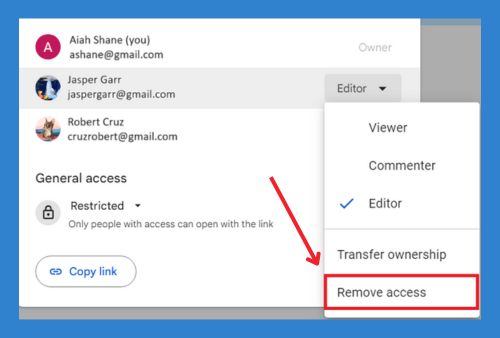Back up Google Drive to Another Account (Easiest Way in 2025)
In this article, we will show you how to back up a Google Drive to another account. Simply follow the steps below!
How to Back Up Google Drive to Another Account
You cannot directly back up Google Drive to another account with one click, but you can effectively achieve this by sharing a folder from your primary account with your secondary account and then copying the contents. Here’s how to do that:
1. Create a New Folder for Backup in Your Primary Account
In your primary Google account, click on the “+ New” button on the left sidebar. Select “New folder” from the dropdown menu.
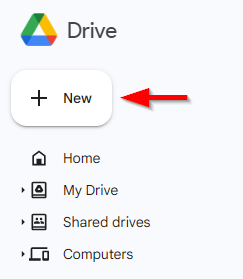
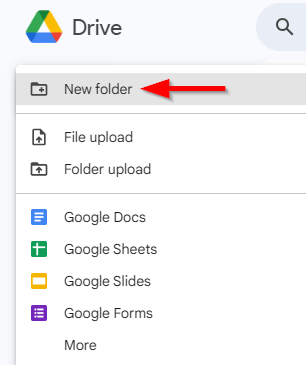
Name the folder appropriately for your backup (e.g., “Drive Backup”). Click “Create.”
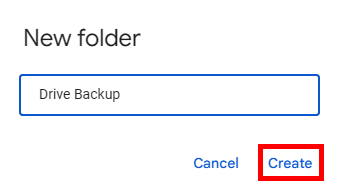
2. Organize Files You Want to Backup
Navigate through your Drive and select files and folders you wish to back up. Right-click on each file and select “Organize” > “Move.”
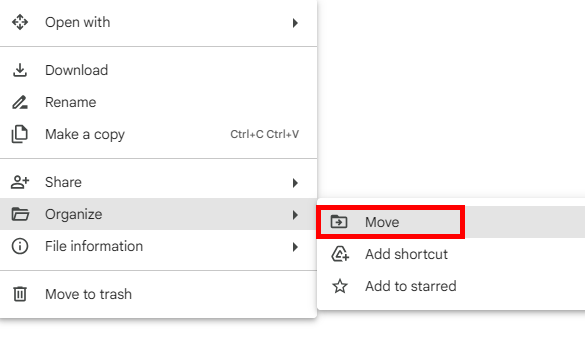
Choose the “Drive Backup” folder you created and click “Move.”
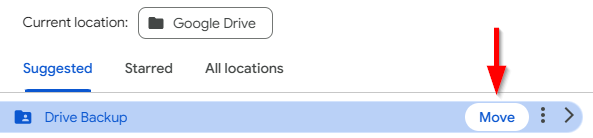
3. Share the Backup Folder with Your Secondary Google Account
Once done, right-click on the “Drive Backup” folder. Select “Share.”
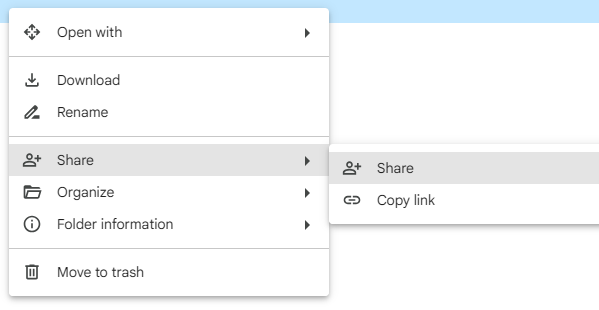
Type the email address of your secondary Google account. Set the permission to “Editor” so this account can manage the files. Click “Send.”
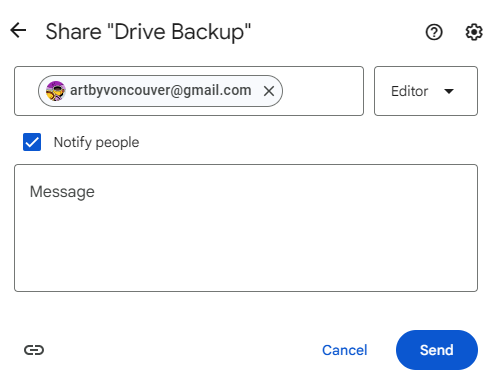
4. Log In to Your Secondary Google Account
Switch to your secondary account for Google Drive.
5. Access the Shared Backup Folder
Once logged in, find the “Shared with me” section on the left sidebar. You will see the “Drive Backup” folder listed there. Click on it to open.
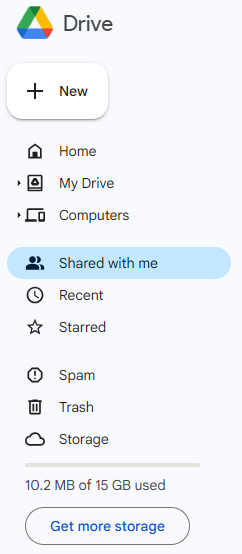
6. Make a Copy of the Files in the Backup Folder
Select all files by clicking on the first file, holding down “Shift”, and clicking on the last file. Right-click on the highlighted files and select “Make a copy.” Google Drive will create copies of each file prefixed with “Copy of”.
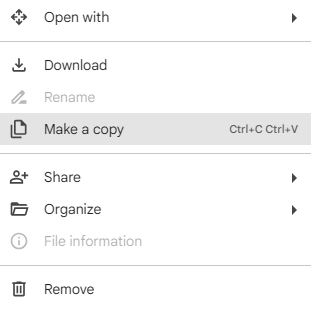
7. Move Copied Files to a New Folder in Your Secondary Account
Select all the copied files. Right-click on the selected files and go to “Organize” > “Move.” Select the folder where you want to move the copied files to (e.g., “My Backup”).
With the folder now highlighted, click “Move.”
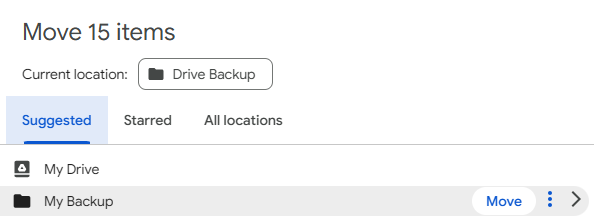
You should now have your files backed up in your secondary Google account.
We hope that you now have a better understanding of how to back up your Google Drive to another account. If you enjoyed this article, you might also like our articles on how to export Google Drive to another account and how to sync multiple Google Drive accounts.