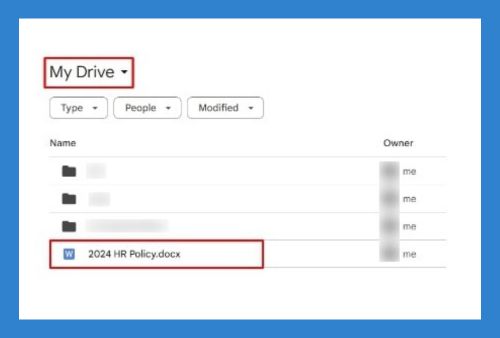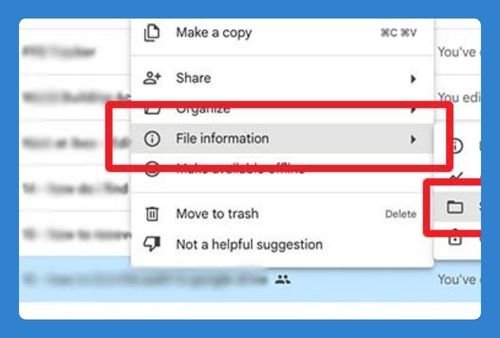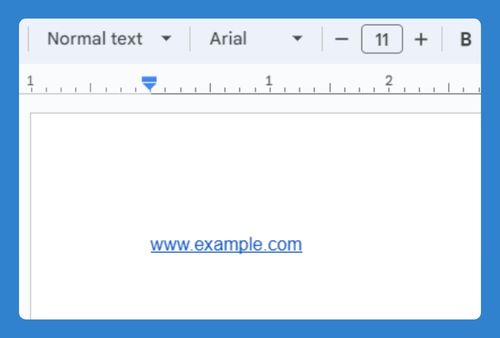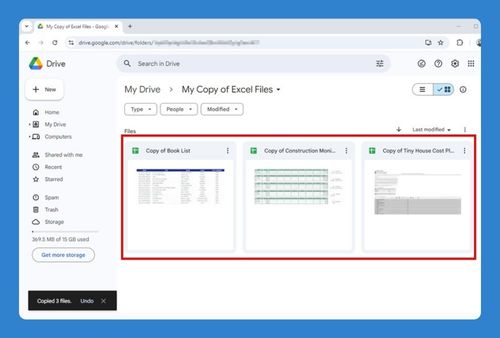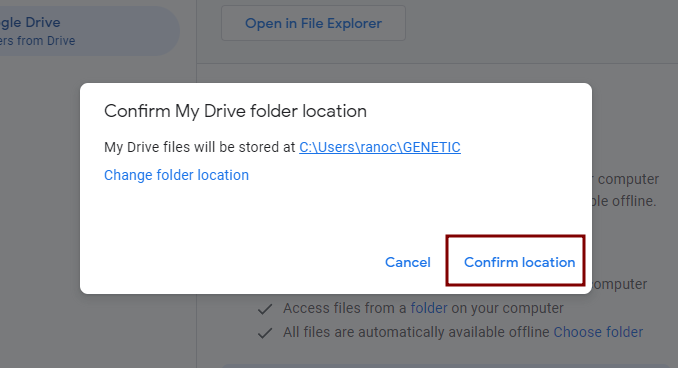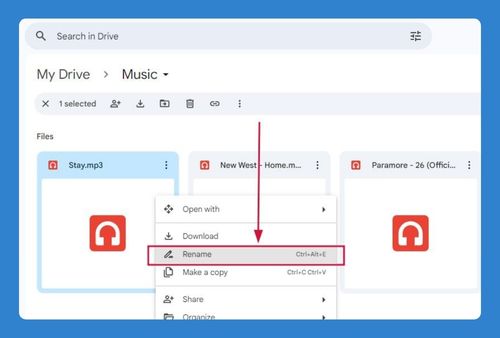How to Recover a Deleted Folder in Google Drive (2025 Update)
In this article, we will show you exactly how to recover a deleted folder in Google Drive in just a few simple steps. Simply follow the steps below.
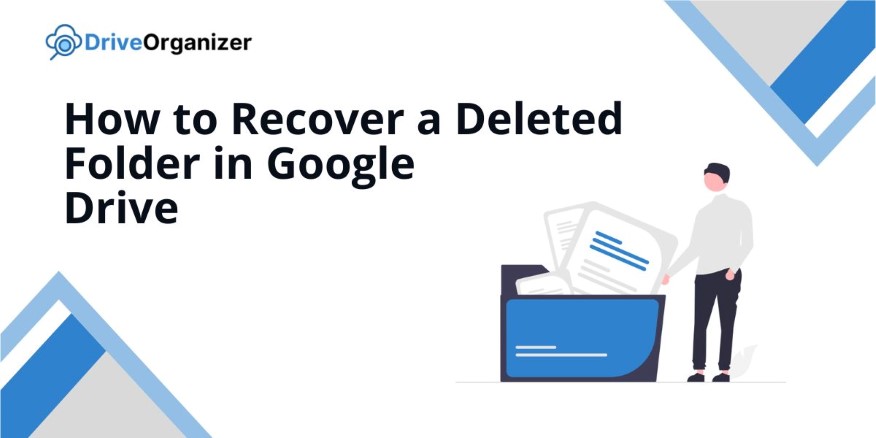
Recover a Deleted Folder in Google Drive
Follow the steps below to restore a deleted folder in Google Drive in 5 simple steps.
1. Navigate to the Trash Folder in Google Drive
On the left-hand menu, locate and click the “Trash” option. This is where deleted files and folders are temporarily stored.
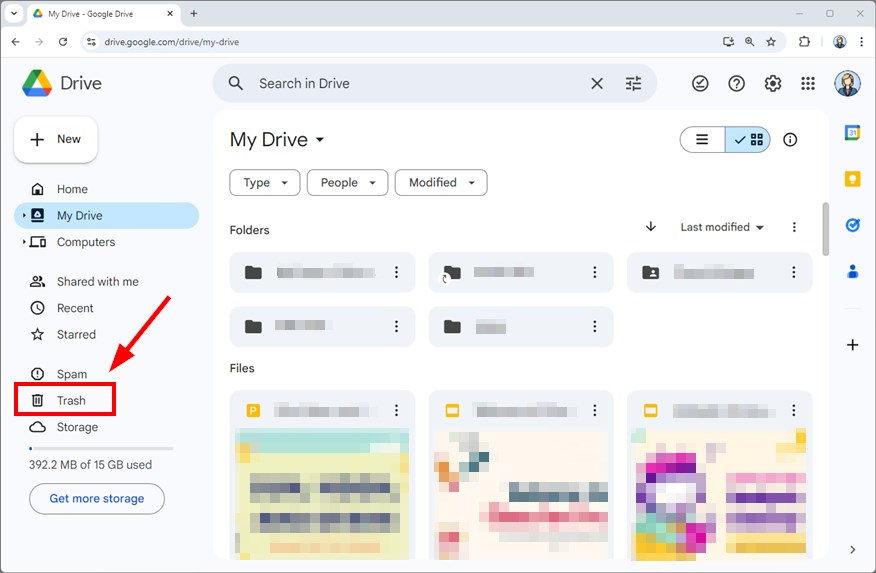
2. Search for the Deleted Folder in the Trash
Look through the list of deleted items in the Trash. Carefully check each file to ensure you don’t miss the one you want to recover, as they may be mixed with other types of files.
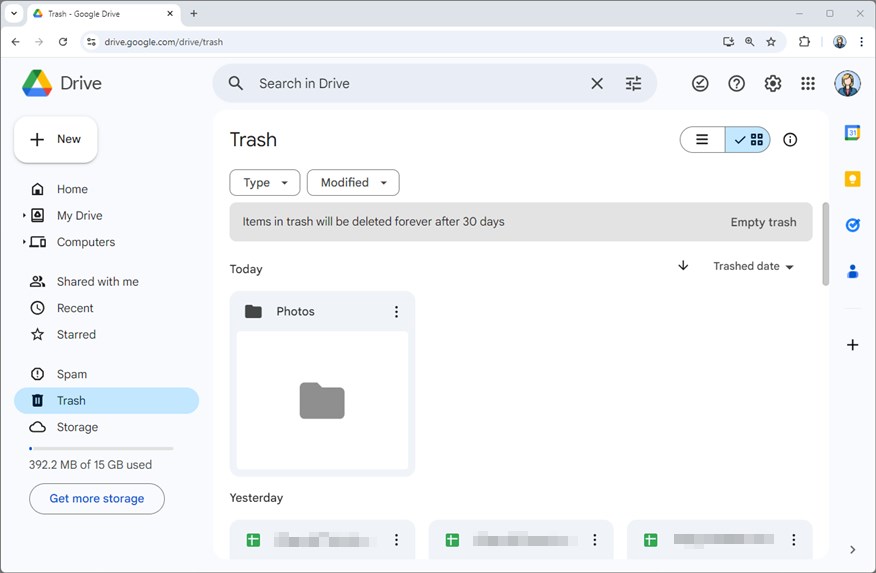
3. Right-Click on the Folder and Choose “Restore”
Once you find the deleted folder, right-click on it. Select the “Restore” option to move the folder back to its original location in your Drive.
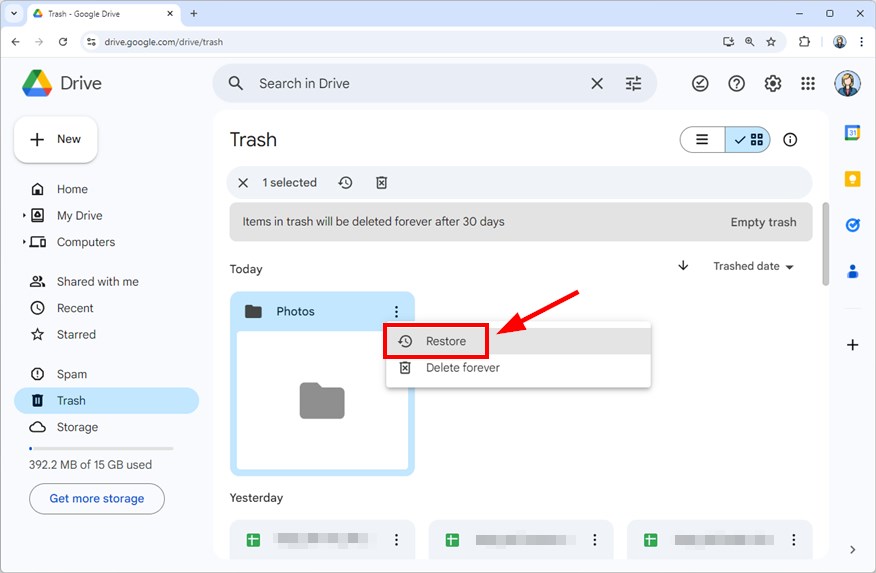
4. Confirm the Folder Is Restored
Return to your main Google Drive view. The folder should now be visible in its original location. Use the search bar if you don’t see it immediately.
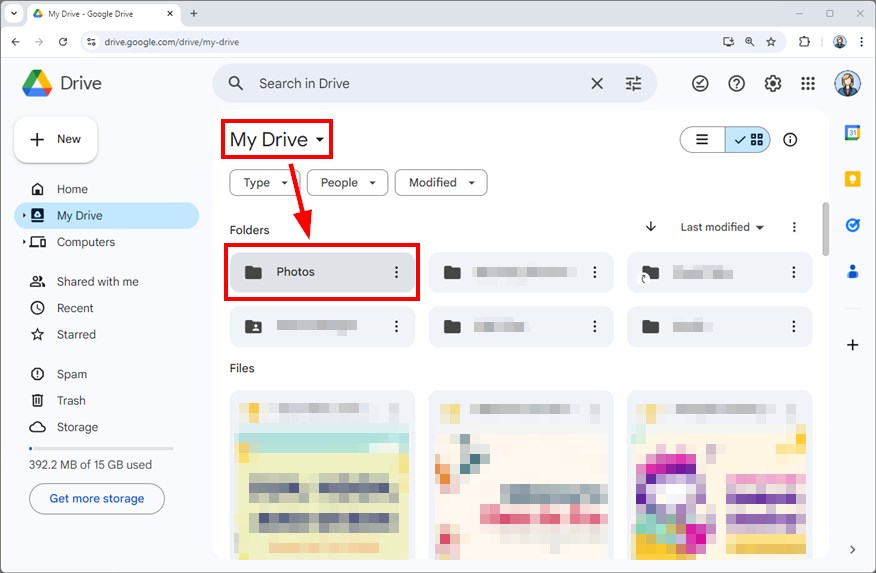
5. Contact Google Support If the Folder Is Permanently Deleted
If the folder is not in the Trash, it may have been permanently deleted. To attempt recovery, contact Google Support within 25 days of permanent deletion.
To contact Google Support, click the question mark icon in the top right corner of the screen and select “Help.” Then, click on the “Contact us” link to send an email to their support team for assistance.
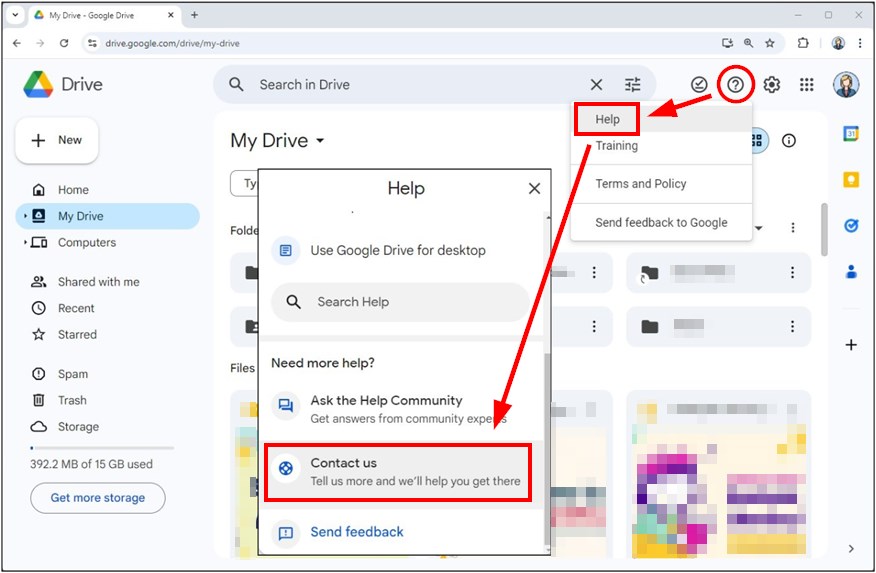
We hope that you now have a better understanding about recovering a deleted folder in Google Drive. If you enjoyed this article, you might also like our articles on how to retrieve deleted photos from Google Drive and how to use Google Drive to send large files.