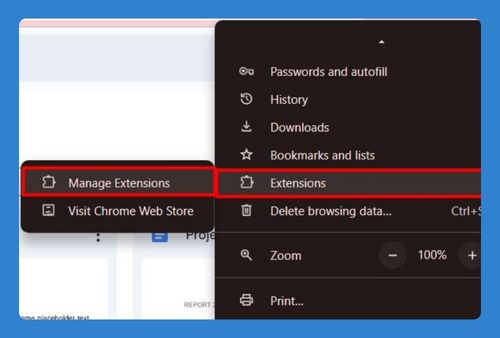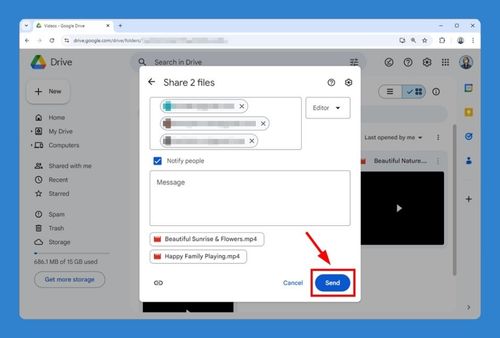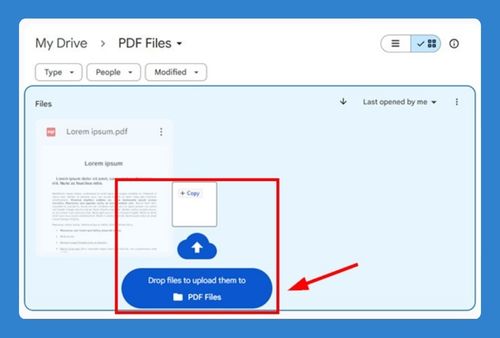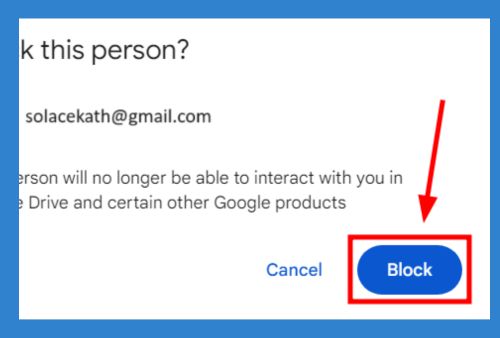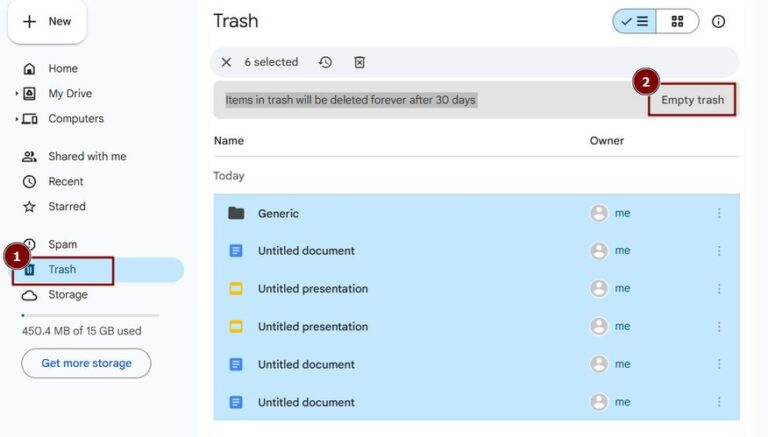How to Send Large Video Files via Google Drive (2025 Update)
In this article, we will show you exactly how to send large video files via Google Drive in just a few simple steps. Simply follow the steps below.
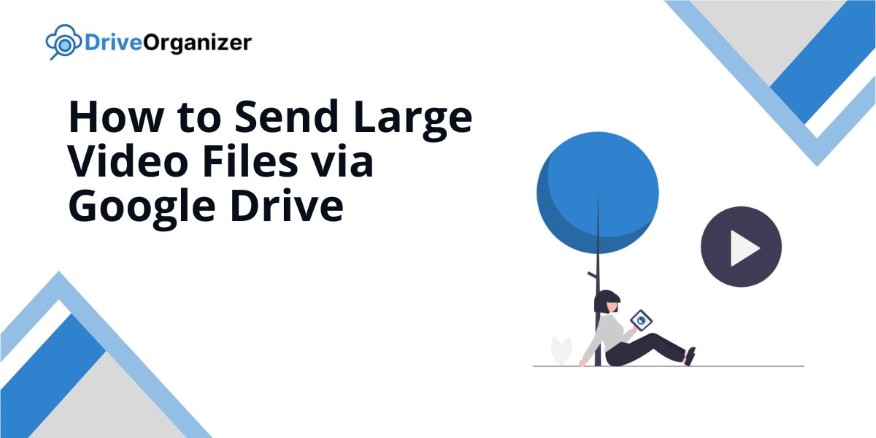
How to Send Large Video Files Through Google Drive
You can use Google Drive to share large video files in two different ways: share a file with selected individuals for secure access or generate a link that anyone can use to access the file easily.
Method 1: Share with Selected Individuals
You can follow these steps to share large video files with specific individuals, ensuring your files remain secure and accessible only to those you choose:
1. Click the “+ New” Button to Start Uploading Your Video
To share a video, first upload it to Google Drive. Click the “+ New” button in the top left corner to begin the process.
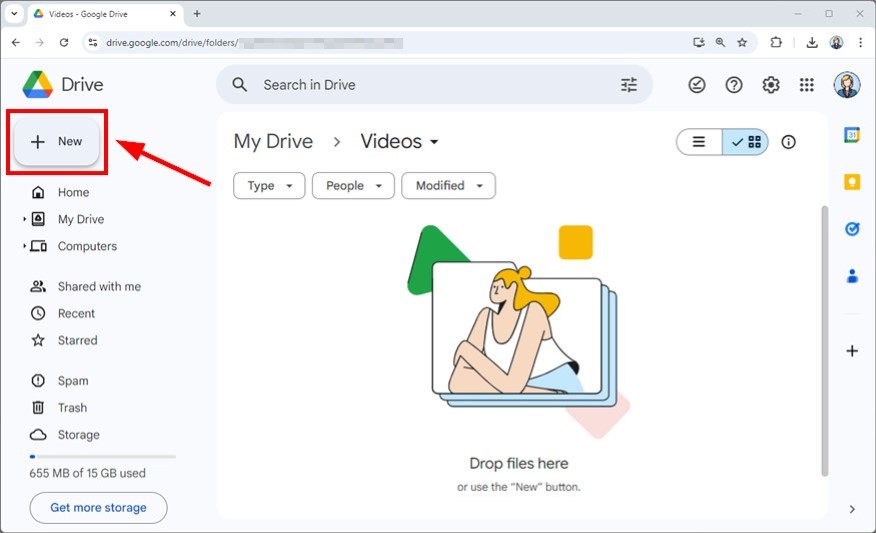
2. Select “File Upload” and Choose Your Video File
After clicking “New,” select “File upload.” A file browser will open, allowing you to choose the video from your computer.
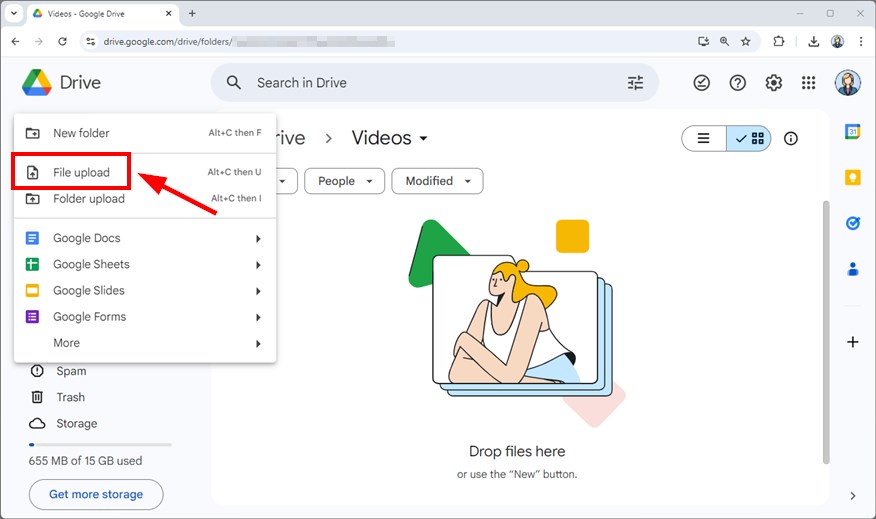
3. Wait for the Video to Fully Upload to Google Drive
Once you select the video, it will start uploading. Depending on the file size, this may take a few minutes.
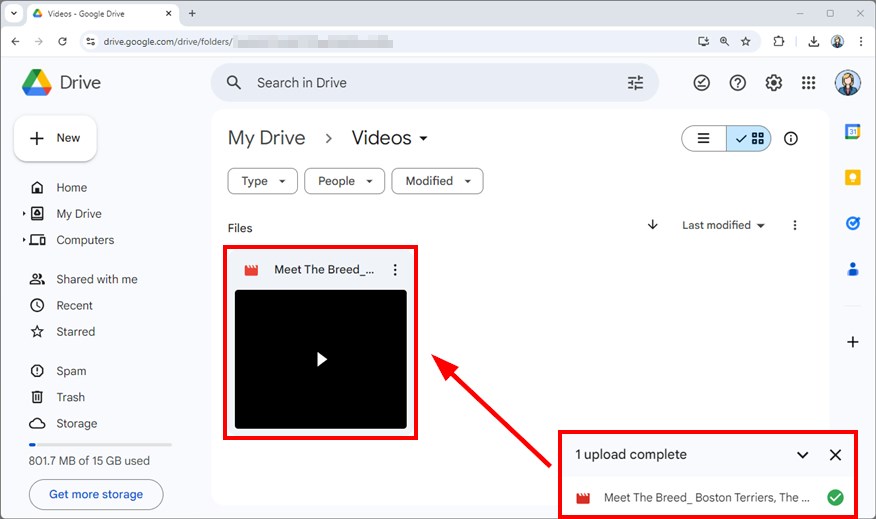
4. Right-Click the Uploaded Video and Select “Share”
After the upload completes, locate the video in your Google Drive. Right-click the file and choose the “Share” option from the menu, then click “Share” again to open the sharing settings.
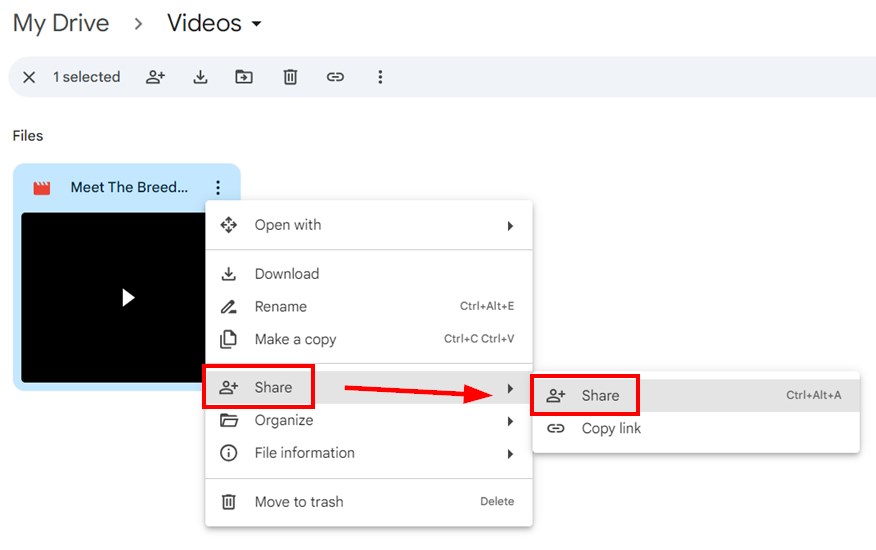
5. Enter Email Addresses in the “Add People, Groups, and Calendar Events” Field
In the sharing window, enter the email addresses of the specific people you want to share the video with. You can also adjust their permissions to view, comment, or edit.
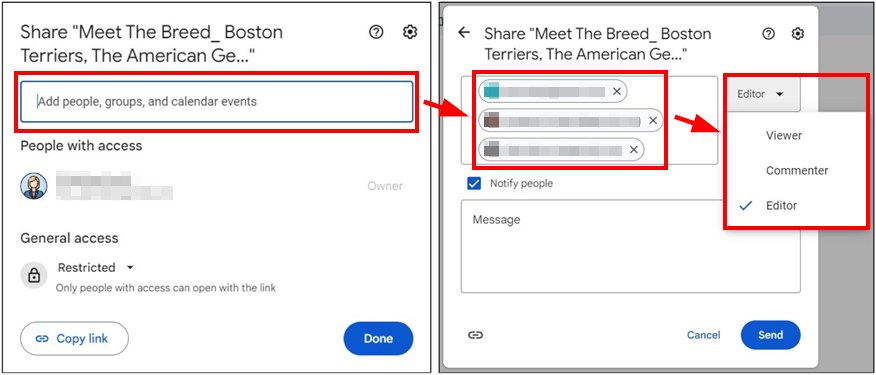
6. Click “Send” to Share the Video
After adding the email addresses, click “Send.” Google Drive will notify those users by email, giving them access to the video.
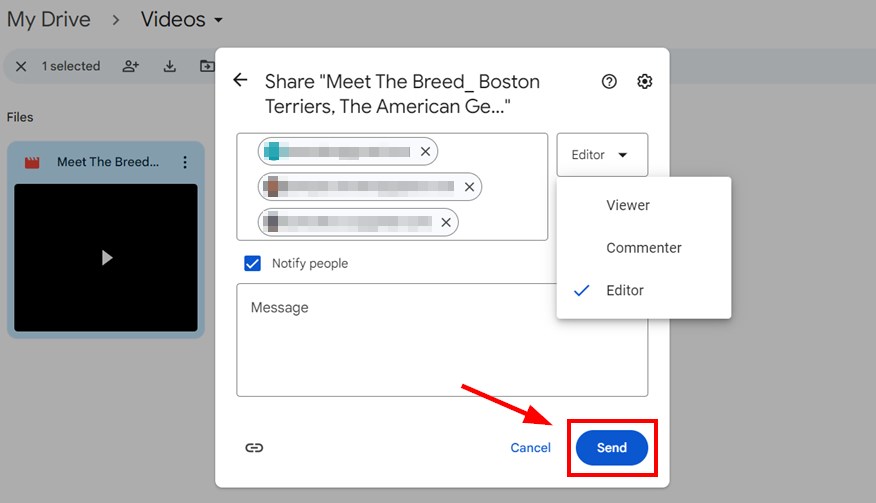
Method 2: Share with Everyone
You can use these instructions to share large video files with anyone by generating a shareable link, making it easy for anyone to access your content:
1. Click the “+ New” Button to Begin Uploading Your Video
To share the video with anyone using a link, upload it to Google Drive first. Begin by clicking the “+ New” button.
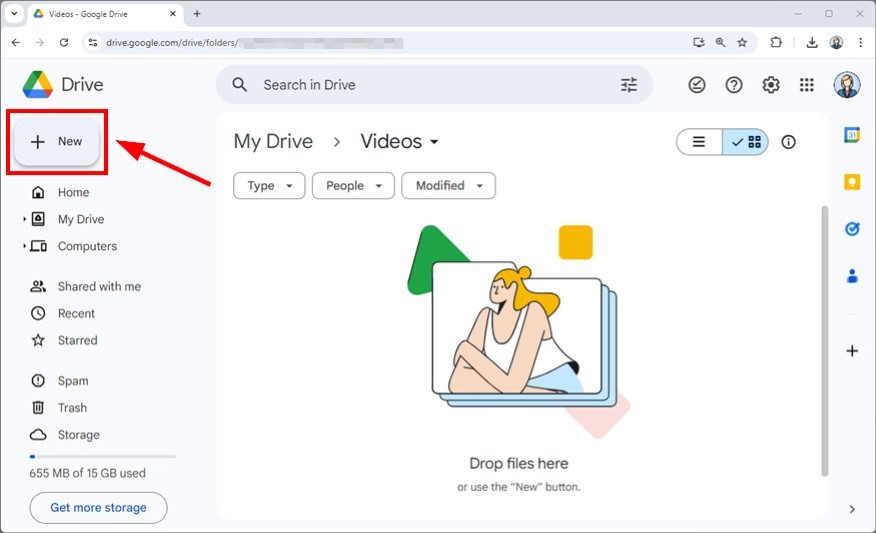
2. Choose “File Upload” and Select the Video File You Want to Upload
After selecting “New,” click “File upload” and choose the video file you want to upload from your computer.
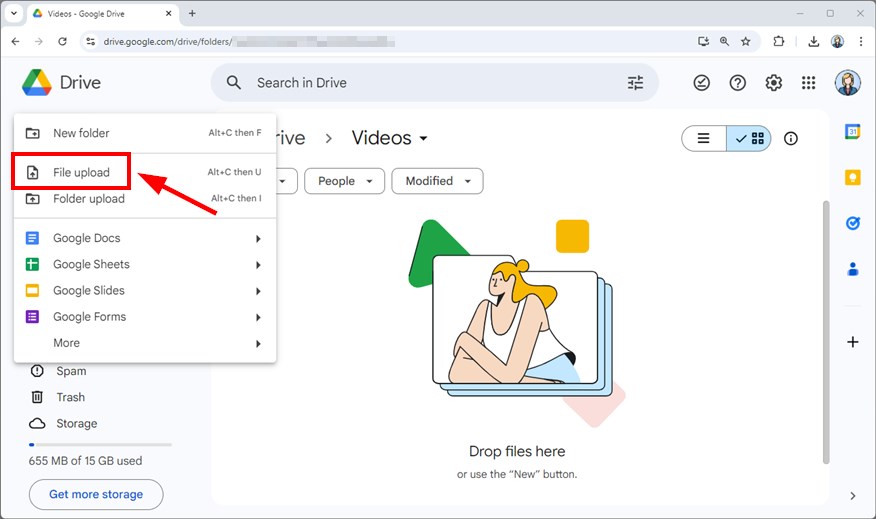
3. Wait for the Video to Upload Completely to Google Drive
The upload process will take some time, depending on the video’s size. Make sure the upload completes before you proceed.
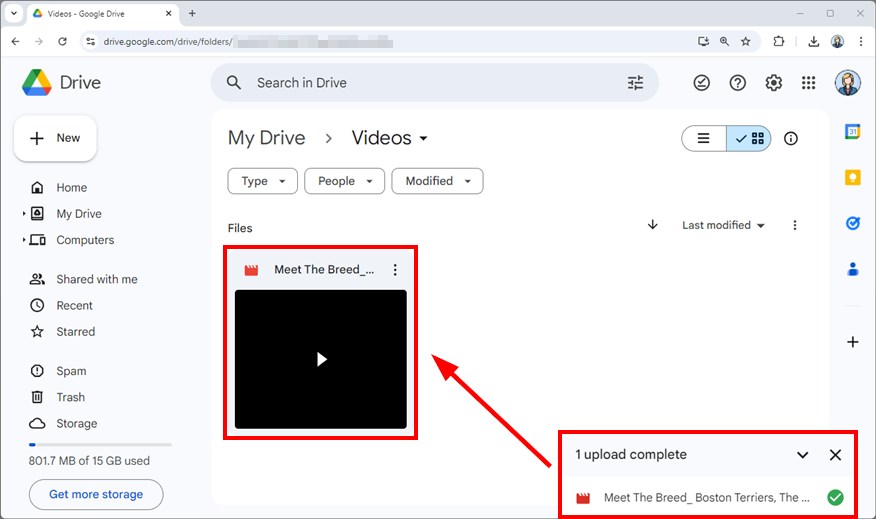
4. Right-Click the Uploaded Video and Choose “Get Link”
Once the upload is finished, find the video in your Google Drive. Right-click on the file, select the “Share” option from the menu, and then click “Share” again to access the sharing settings.
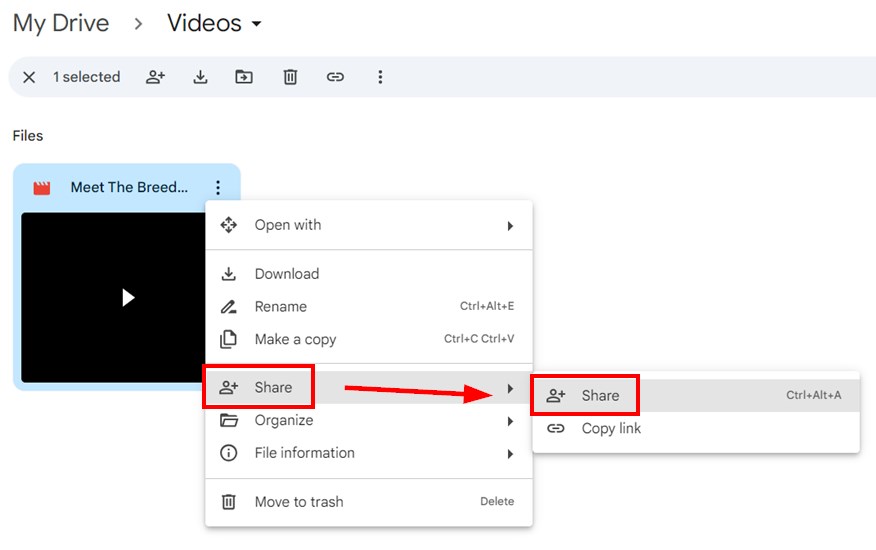
5. Adjust the Sharing Settings to “Anyone with the Link”
In the sharing window, under “General access,” click “Restricted” and choose “Anyone with the link.” This setting allows anyone with the link to view or download the video.
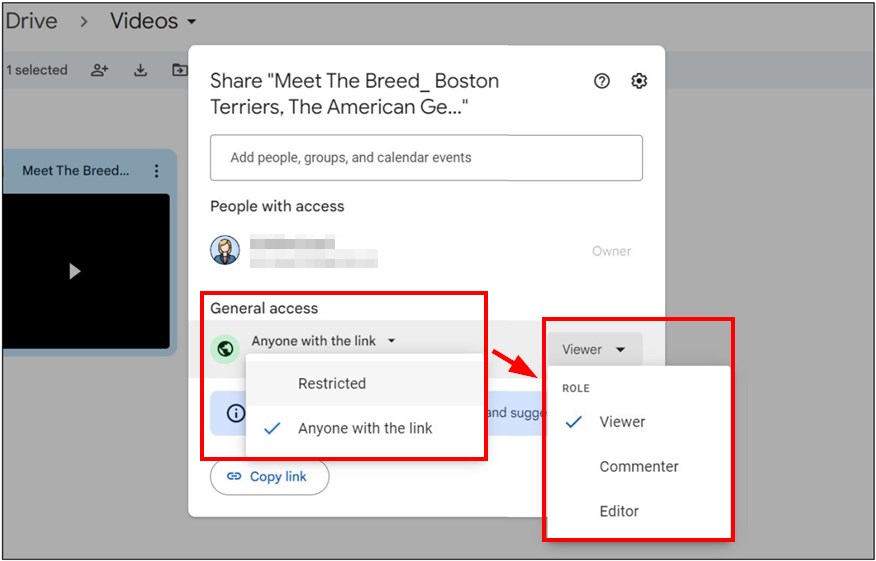
6. Copy the Link to Share It with Others
After setting the sharing option to “Anyone with the link,” click “Copy link.” You can now paste the link into an email, message, or any other platform to share the video with anyone.
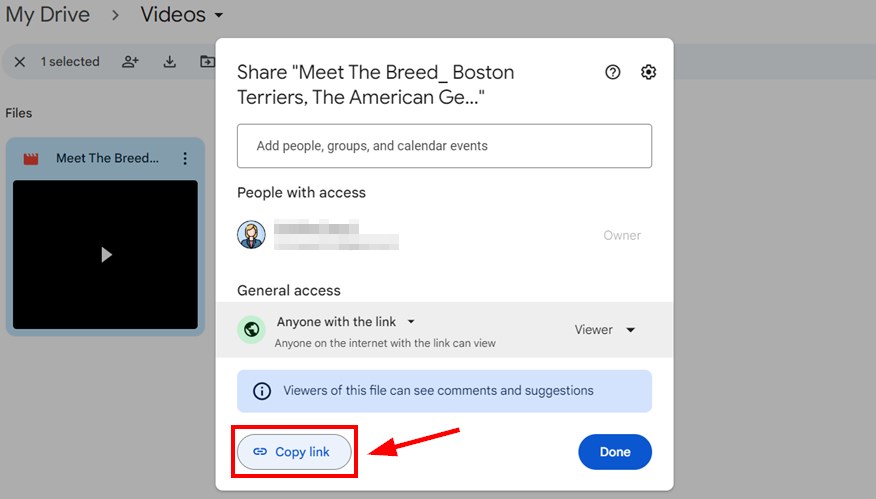
We hope that you now have a better understanding of how to send large video files through Google Drive. If you enjoyed this article, you might also like our articles on how to send large files via Gmail with Google Drive and how to send photos through Google Drive.