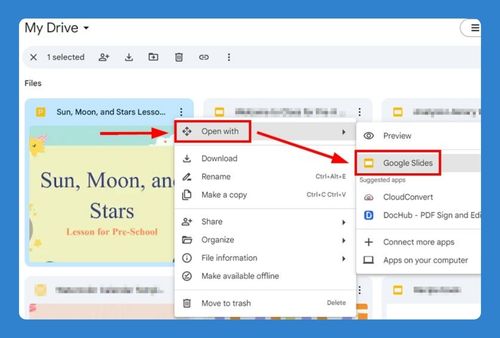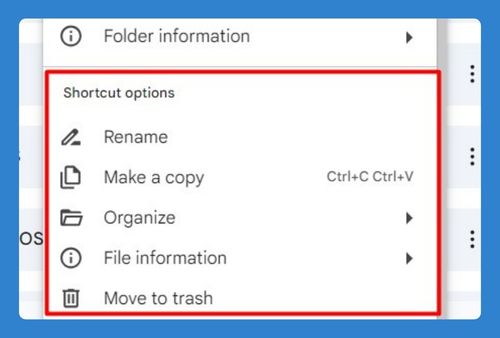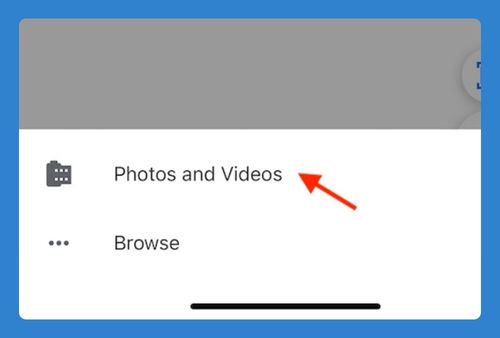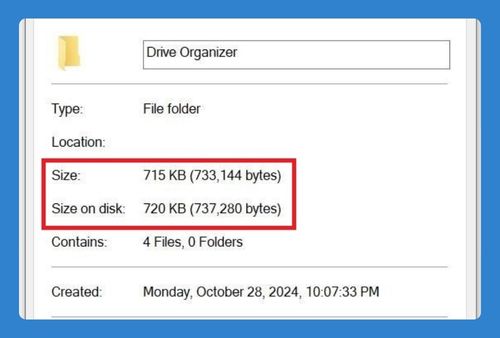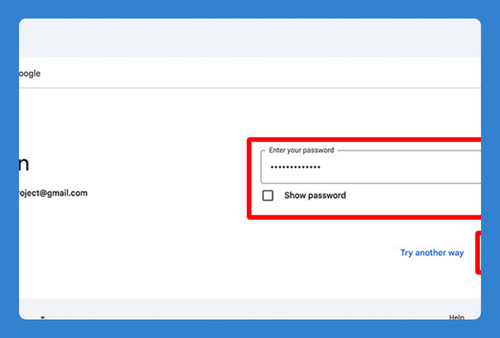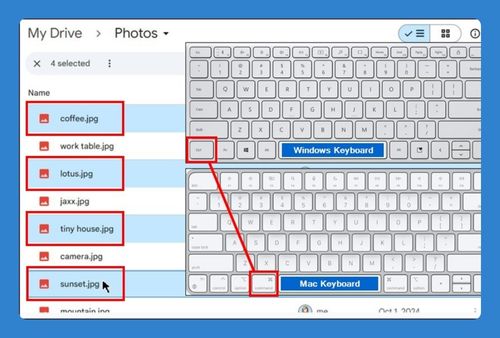How to Send Large Files Via Email with Google Drive in 2025
In this tutorial, we will show you exactly how to send large files via email with Google Drive. Simply follow the steps below.
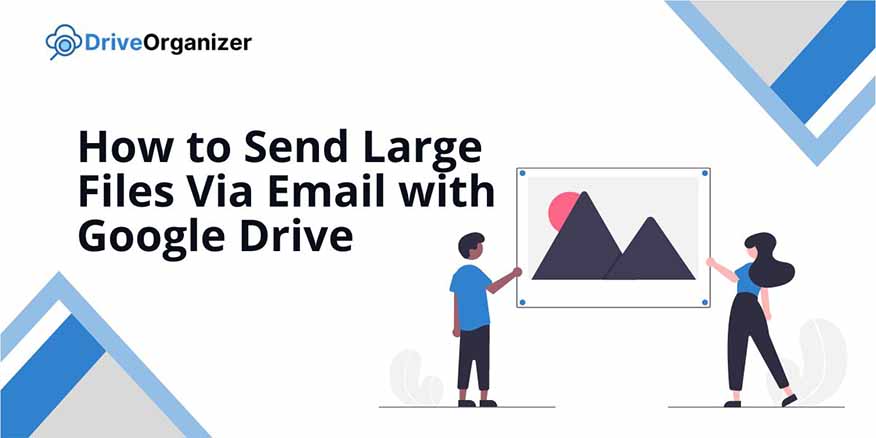
Send Large Files Via Email with Google Drive
Follow the steps below to send large files via email with Google Drive.
1. Click the Google Drive Icon
In Gmail, while composing an email, click the Google Drive icon (triangle symbol) at the bottom. This lets you attach files from your Google Drive.
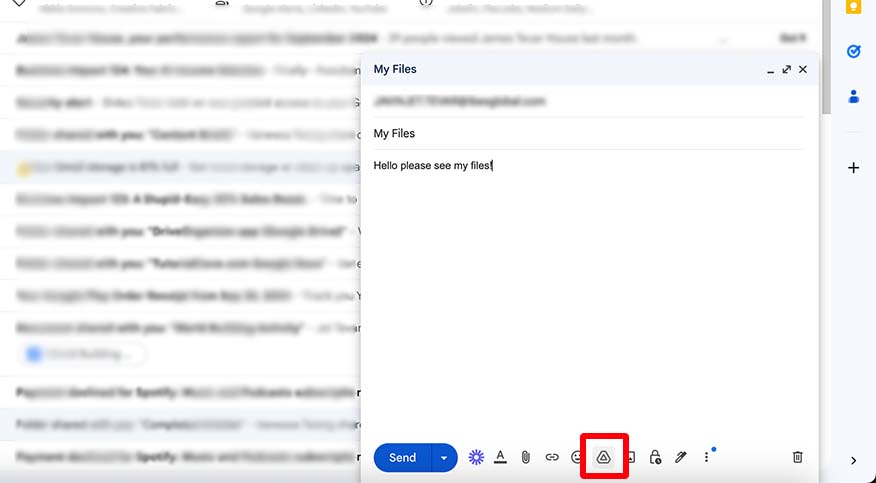
2. Choose the File
Browse and select the file from your Google Drive. For large files that are over 25 MB, you need to click “Add as link.”
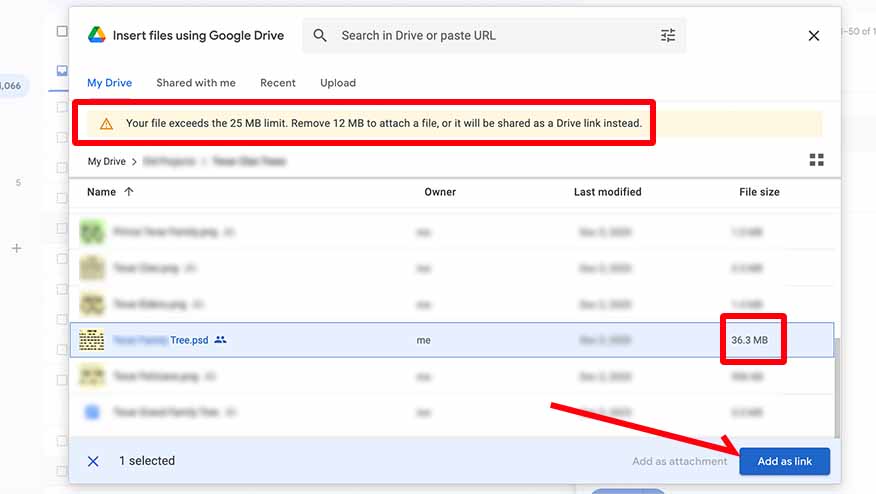
3. Send Your Email
Review your email and ensure the link is included. Once ready, click “Send.”
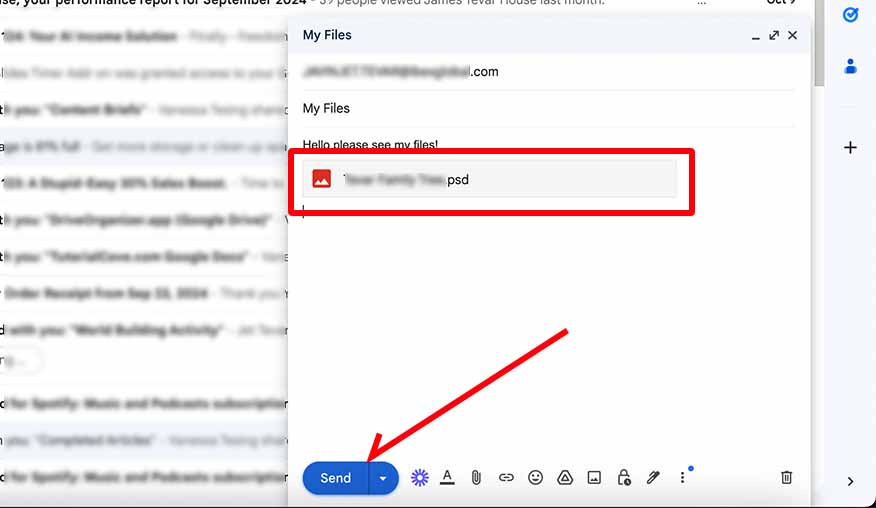
We hope that you now know how to send large files via email with Google Drive. If you enjoyed this article, you might also like our article on how to send large files via email without Google Drive.