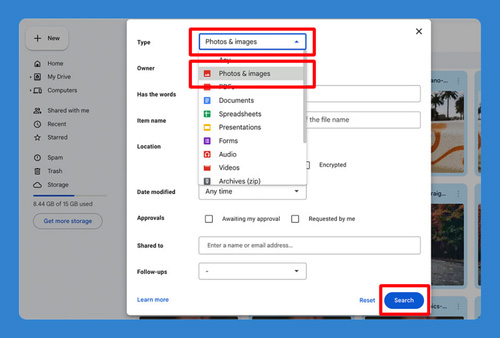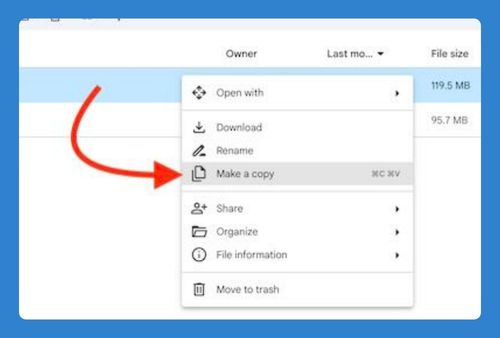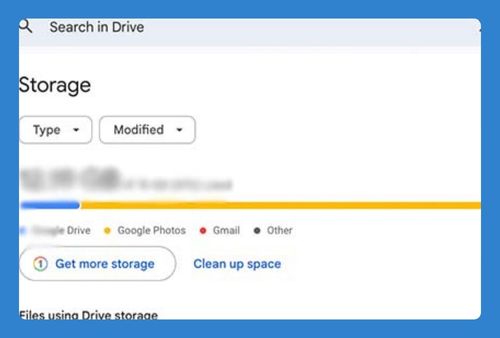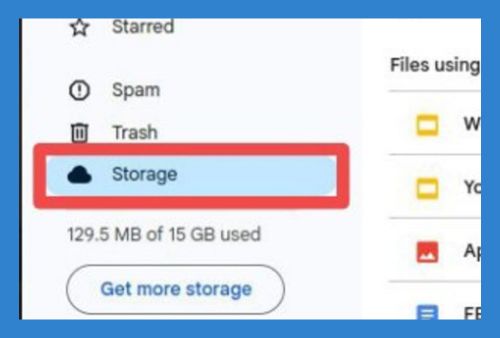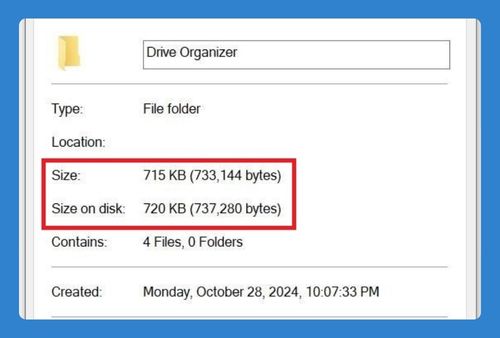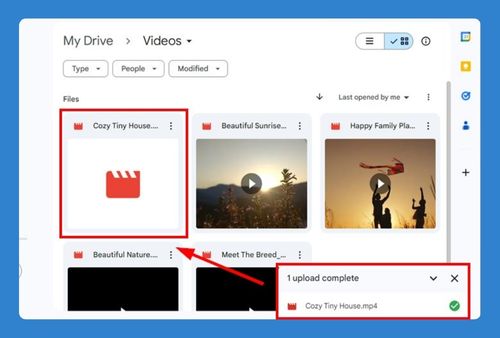How to Send a Google Drive Link (Easiest Way in 2025)
In this article, we will show you exactly how to send a Google Drive link in just a few simple steps. Simply follow the steps below.
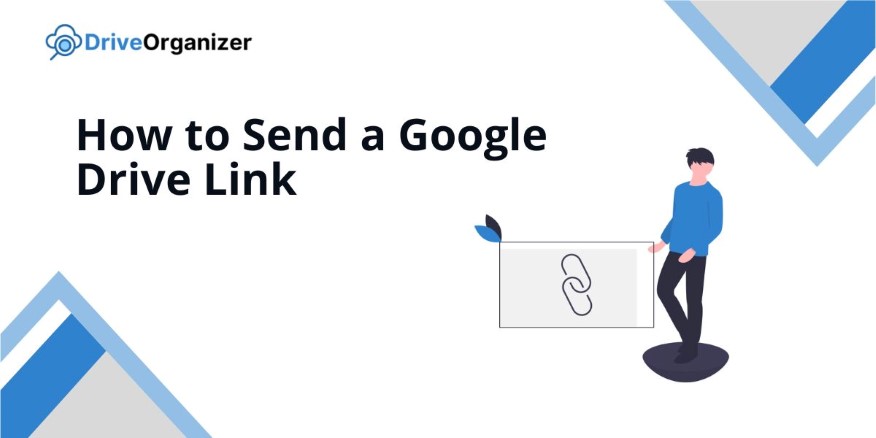
How to Send a Link From Google Drive
Follow the steps below to send a Google Drive link:
1. Find the File You Want to Share in Google Drive
Locate the specific file or folder you want to share in Google Drive. You can either browse through your folders or use the search bar at the top to find it faster.
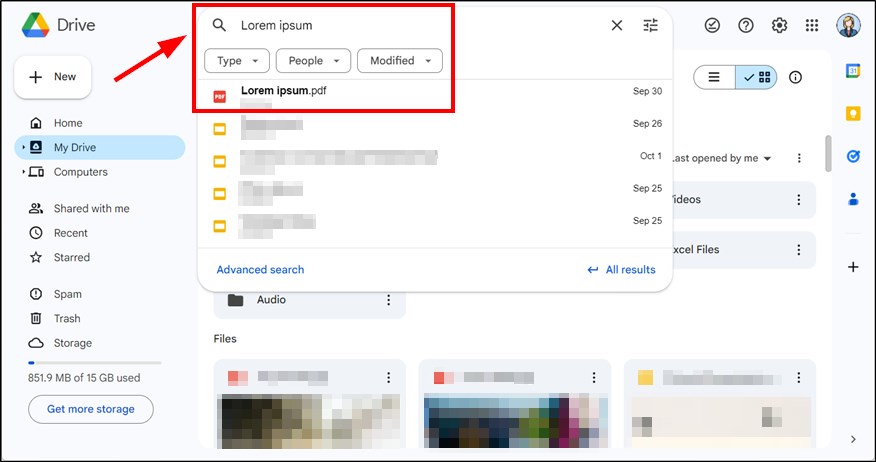
2. Right-Click the File or Tap the Three Dots
Once you’ve found your file, right-click on it or tap the three dots next to the file name. This will open a menu of options related to the file.
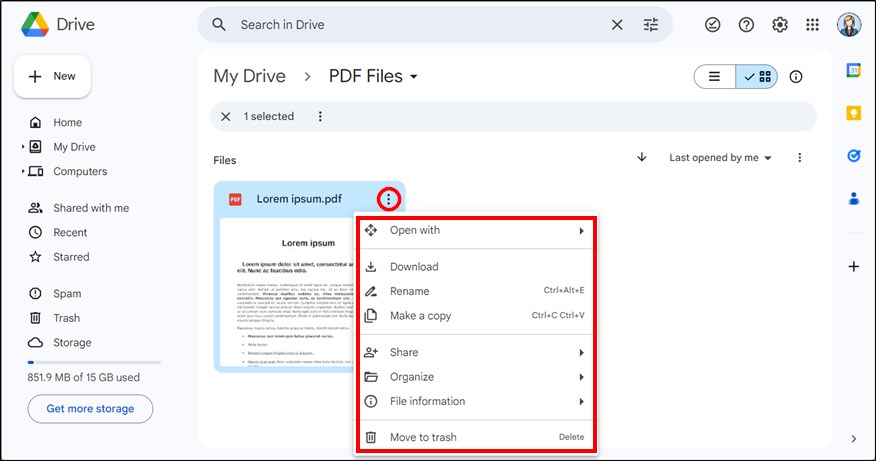
3. Select the “Share” Option from the Menu
From the menu, click “Share” to view sharing options, and click “Share” again to access the share settings. This is where you’ll get the link to share your file with others and adjust who can access it.
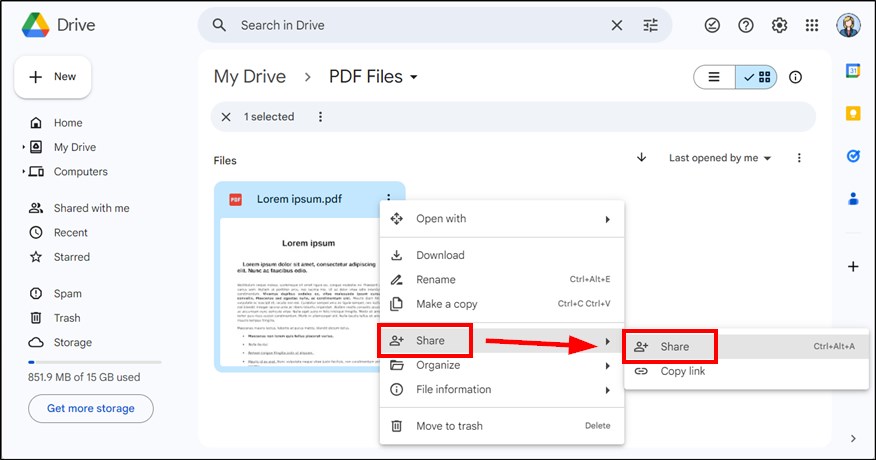
4. Set Permissions and Choose “Anyone with the Link”
A window will pop up. You can set who can access the file and what they can do with it. Click on “Anyone with the link” if you want anyone to view the file. You can also change permissions by selecting “Viewer,” “Commenter,” or “Editor” based on how much control you want to give. Alternatively, you can restrict access to specific people by entering their email addresses.
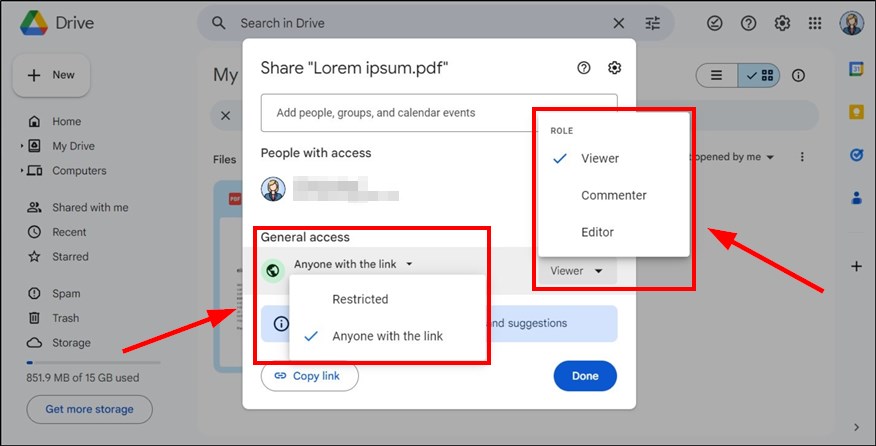
5. Click “Copy Link” to Get the Sharing URL
After adjusting the sharing settings, you’ll see a button that says “Copy link.” Click on this to copy the link to your clipboard. Now you’re ready to share the link with others.
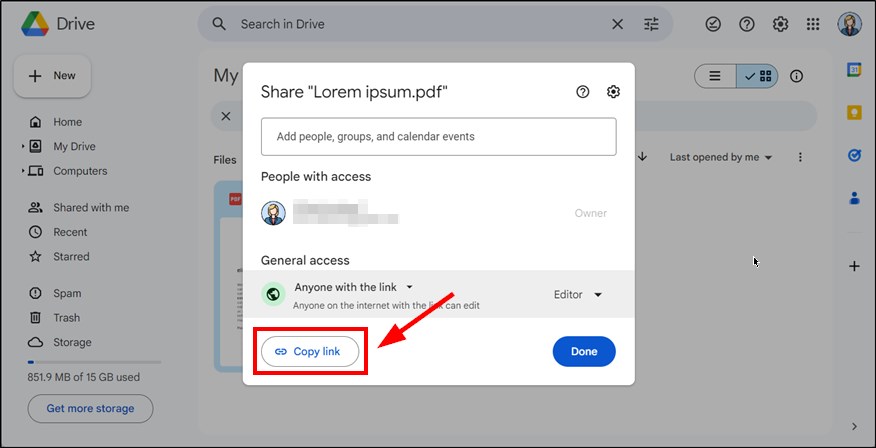
6. Paste the Link into an Email, Message, or Document
Paste the link in an email, message, or document where you want to share it. Simply right-click and select “Paste” or use a keyboard shortcut to paste it.
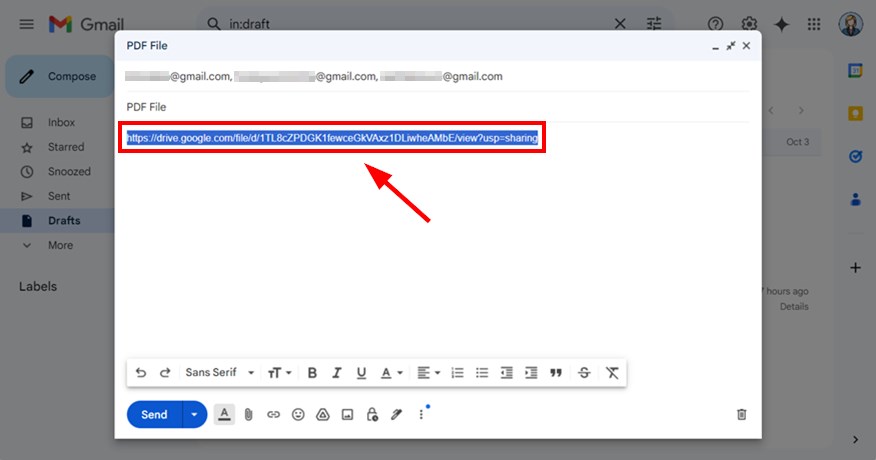
We hope that you now have a better understanding of how to send a Google Drive link to someone. If you enjoyed this article, you might also like our articles on how to send a file to Google Drive and how to send a PDF to Google Drive.