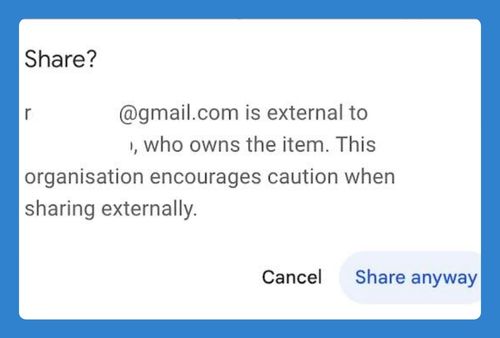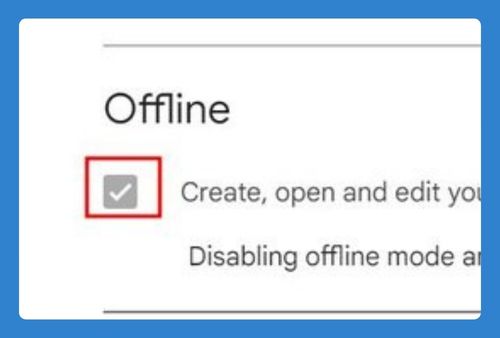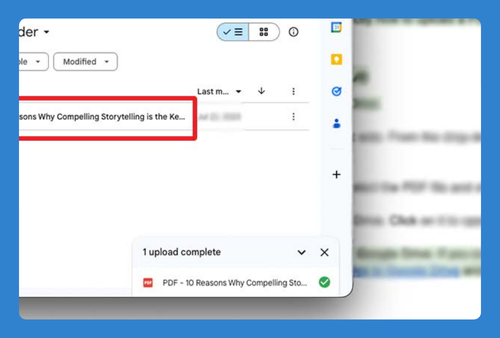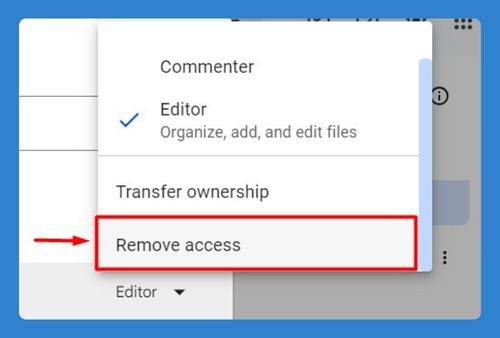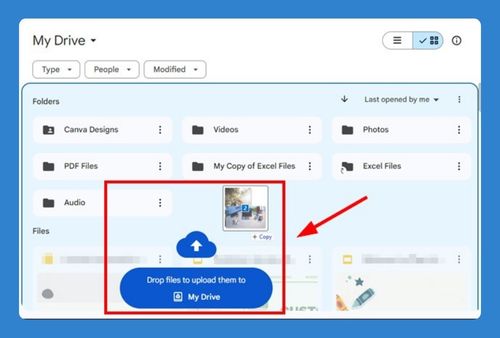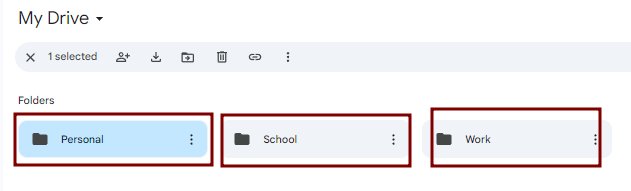How to Select All in Google Drive (Easiest Way in 2025)
In this tutorial, we will show you exactly how to select all files in Google Drive. Simply follow the steps below.
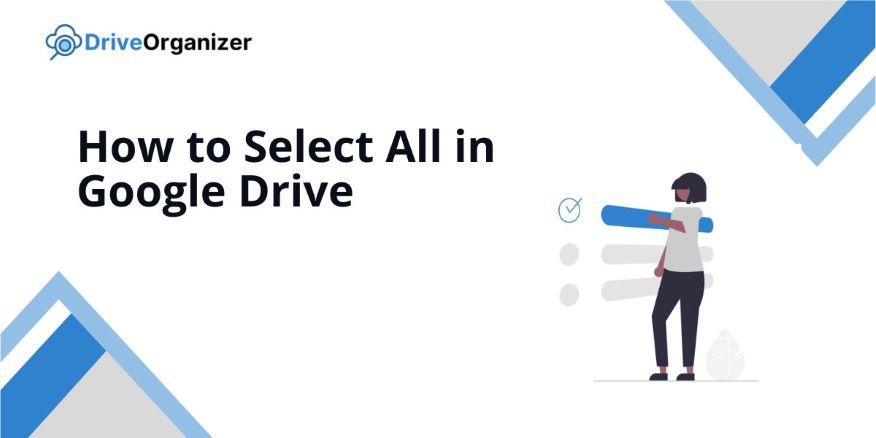
How to Select All Files in Google Drive
Follow the steps below to select all files in Google Drive:
1. Look Over Your Workspace
With Google Drive already open, take a look at the files and folders on your screen. Everything displayed is what you’ll be working with. For example, if you see documents, spreadsheets, or images, these are what will be selected.
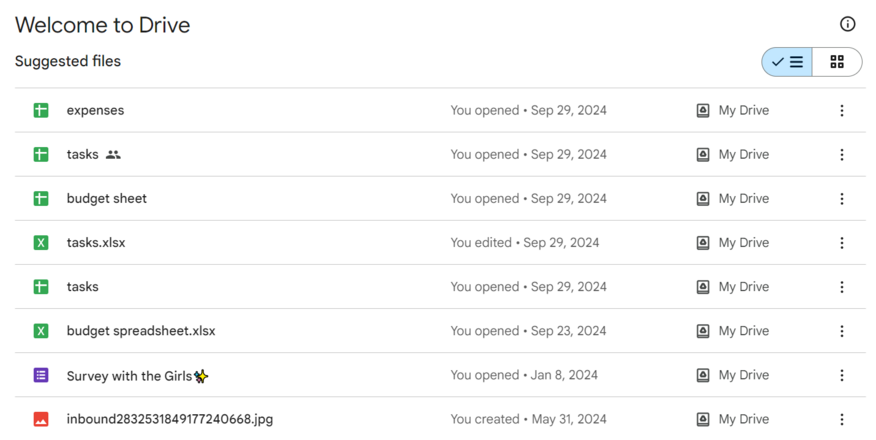
2. Use a Simple Keyboard Shortcut to Select All
To quickly select everything, press “Ctrl + A” on your keyboard. This shortcut highlights all the files and folders in your Google Drive window. For example, if you have 10 files displayed, they’ll all be selected with one press.
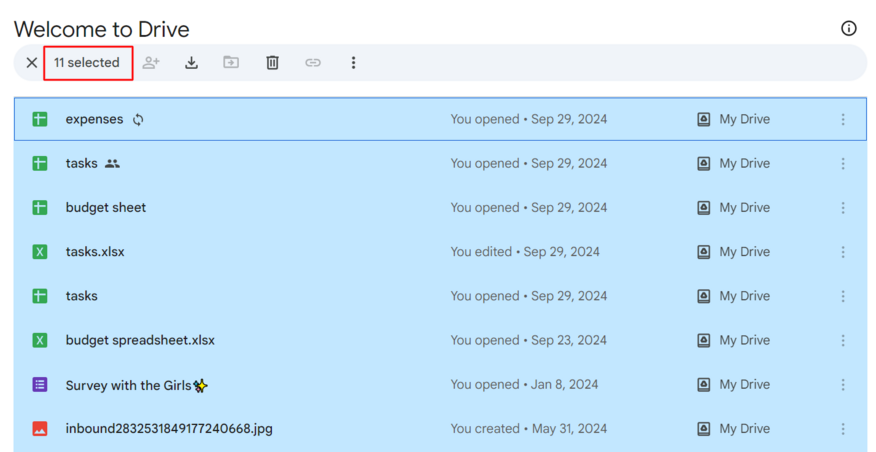
3. Double-Check Your Selection
After pressing the shortcut, all your files should be highlighted. This means everything on your screen is selected.
If you only need to select a few, click once to deselect everything, then hold “Ctrl” and click individual files you want, like only selecting certain photos or documents.
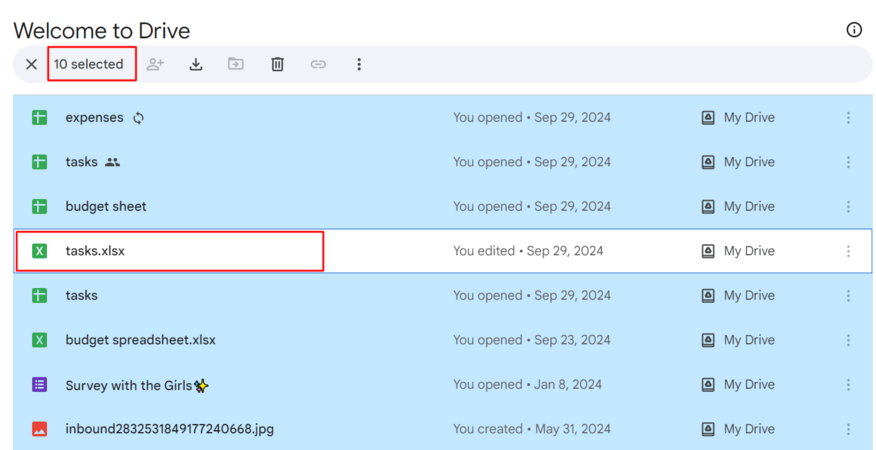
4. Perform Your Desired Action
Once everything is selected, you’re ready to take action. You can now delete, move, or organize all the selected files. For example, you can drag everything into a new folder or delete unnecessary files in one go.
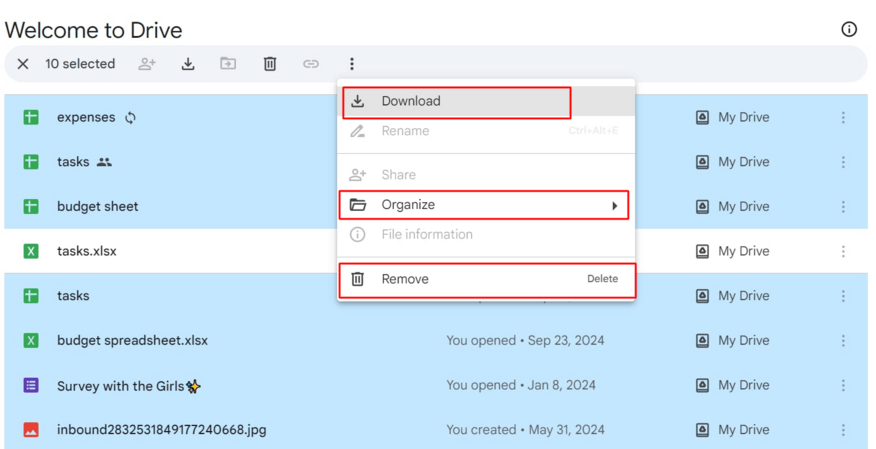
We hope you now know how to select all in Google Drive. If you enjoyed this article, you might also like the following articles: