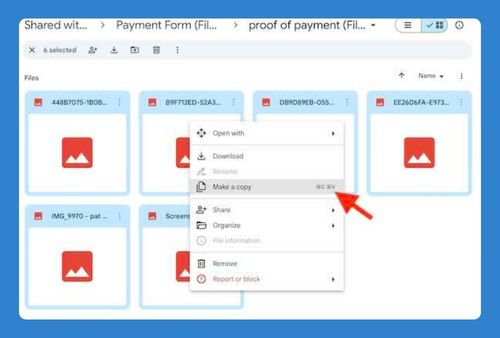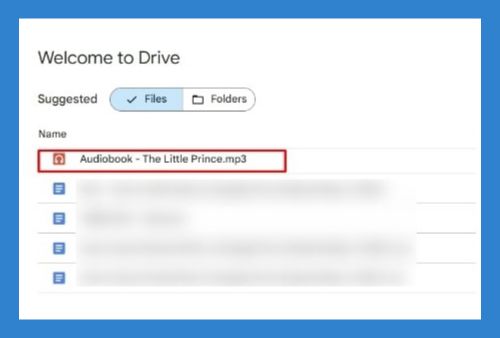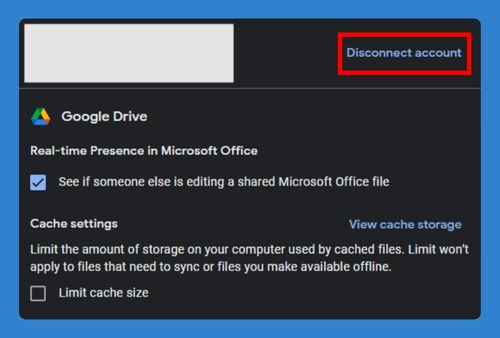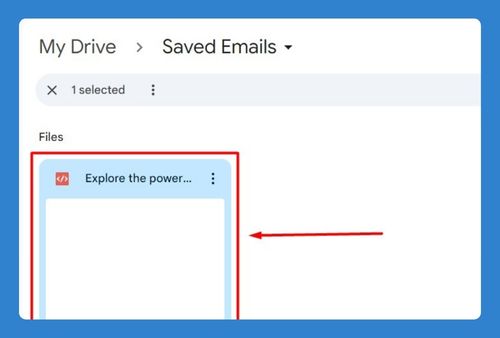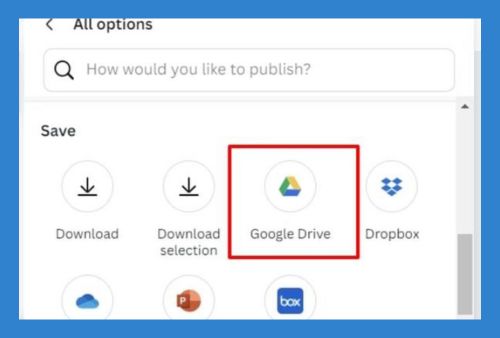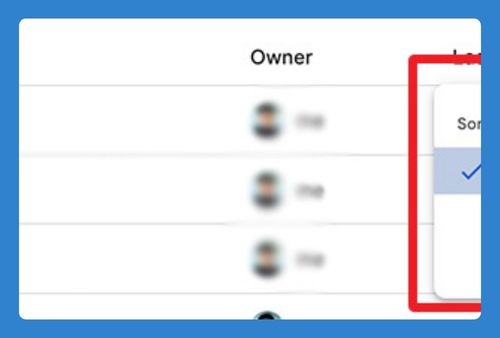How to Download Music to Google Drive (Easiest Way in 2025)
In this tutorial, we will show you exactly how to download music to your Google Drive in just a few simple steps. Read on to learn more.
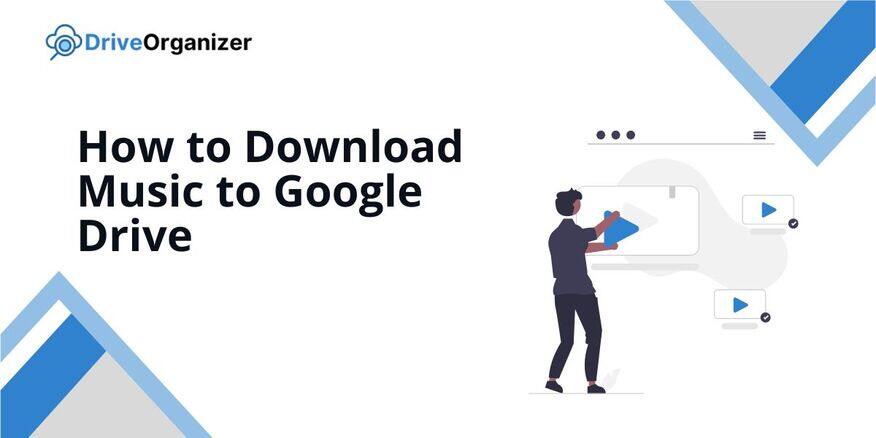
Download Music to Google Drive
Follow the steps below to download music to Google Drive using the Google Drive app
1. Create a New Folder for Your Music in Google Drive
In Google Drive, click on the “New” button. Then, select “Folder” from the list that appears. Creating a folder keeps all your music in one place; this makes it easier to locate your songs when you want to listen to them.
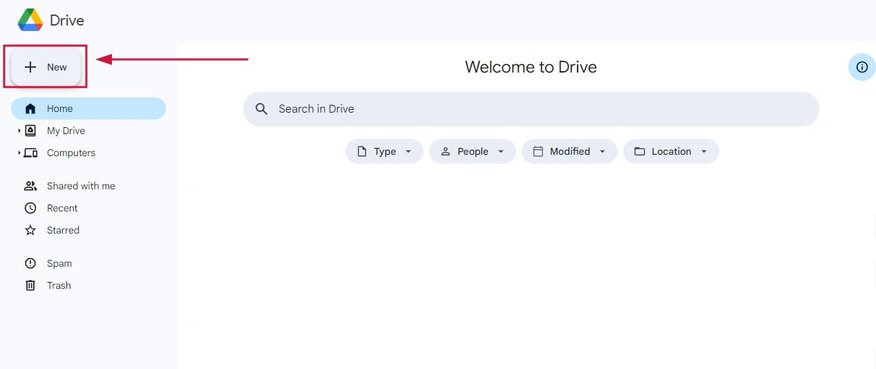
2. Upload Your Music Files into the New Folder
Open the folder you just created by double-clicking on it. Right-click anywhere inside the space of the folder, then click the “New” button again and select “File upload.” Now, choose the music files from your computer that you want to add.
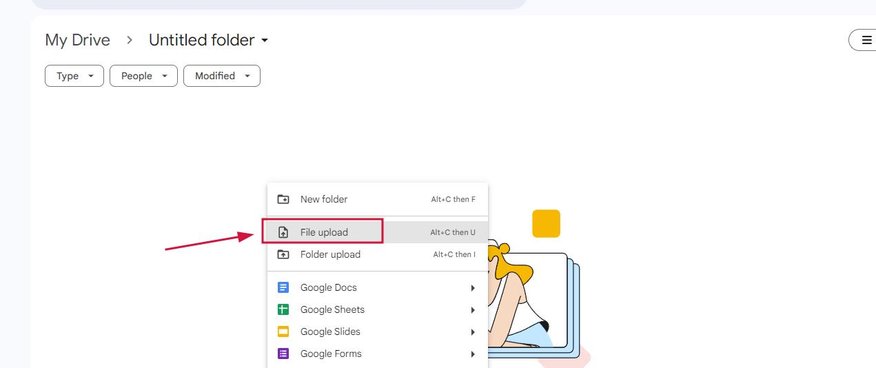
3. Rename and Organize Your Music Files
After your music files have been uploaded, you may want to rename them. To do this, right-click on a file and select “Rename.” Change the name to something recognizable, like the song title or artist name.
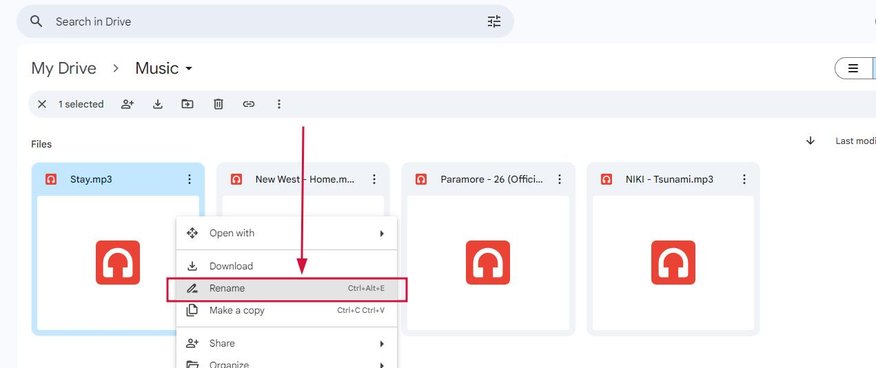
4. Share Your Music Files with Friends (Optional)
If you’d like to share your music with friends, right-click on the file or folder. Click on “Share,” and enter the email addresses of the people you want to share it with. You can also decide if they can just view the files or if they can edit them.

We hope that you now know how you can download music to Google Drive. If you enjoyed this article, you might also like our articles on how to download music to Google Drive from YouTube and how to download contents from Google Drive.