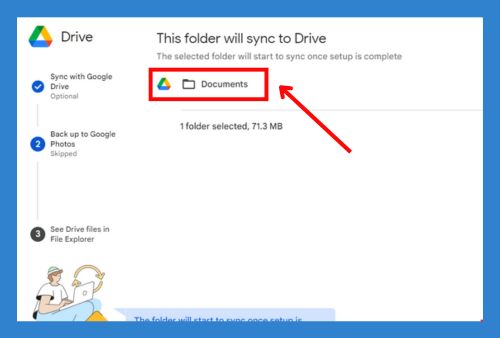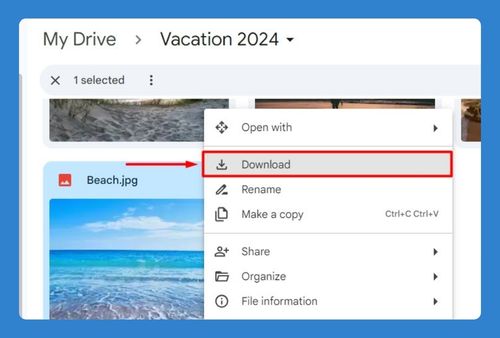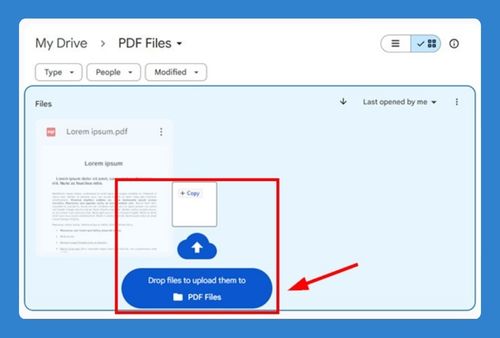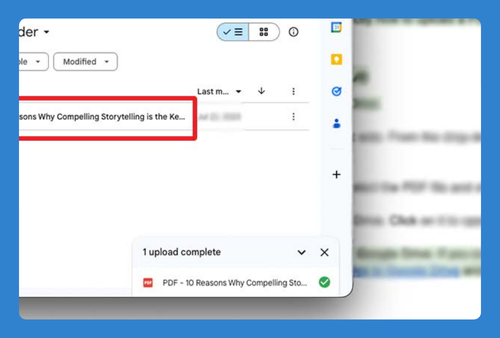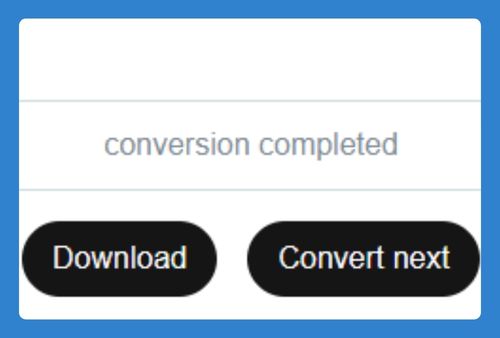How to Change the Download Permissions on Google Drive
In this tutorial, we will show you exactly how to change the download permissions on your Google Drive in just a few simple steps. Read on to learn more.
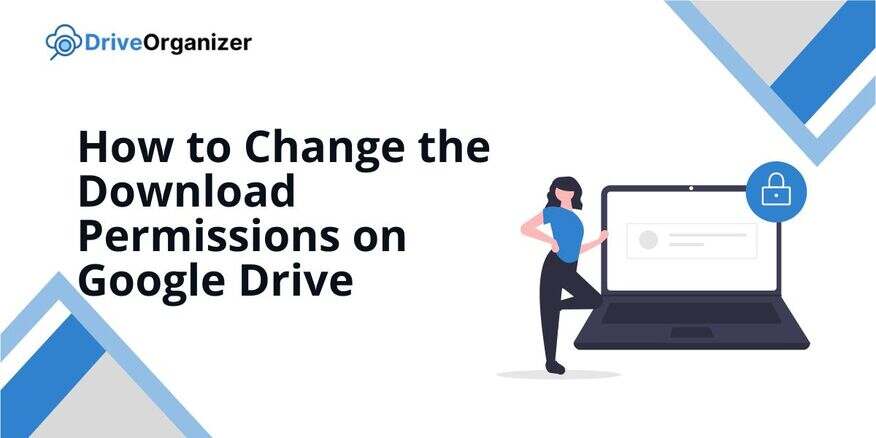
Change Download Permissions on Google Drive
Follow the steps below to change the download permissions on Google Drive.
1. Find and Select the File You Want to Change Permissions For
In Google Drive, scroll through your files or use the search bar at the top to find the file or folder you want to change. Click on it once to select it, making sure it’s the right file before moving to the next step.

2. Open the Sharing Settings for the Selected File
Right-click on the file you selected. A menu will appear, choose “Share” from that menu. This will open a new window where you can manage who can see or change the file.
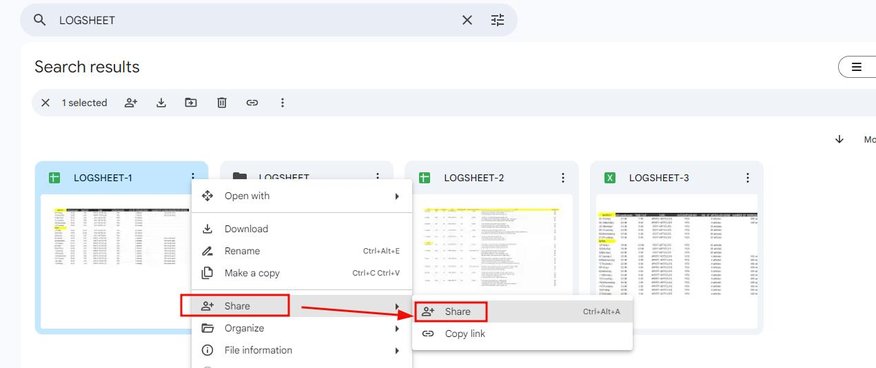
3. Set the Permission Level to “Viewer”
In the sharing window, look at the people who already have access to the file. Next to their names, there’s a drop-down menu. Select either “Viewer” or “Commenter,” depending on your preference.
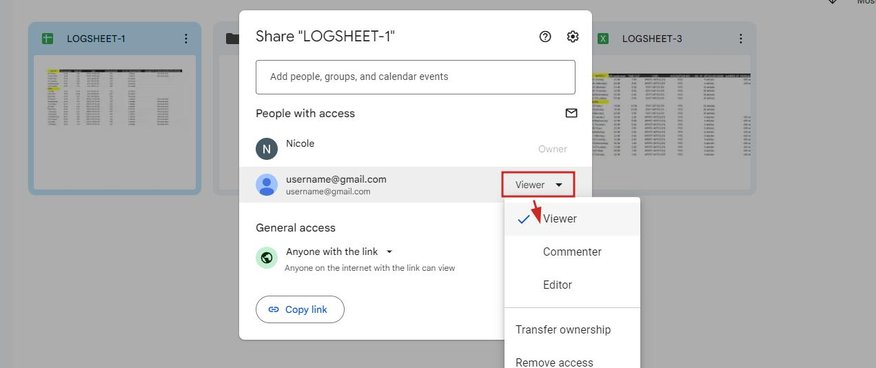
4. Turn off the Option to Download, Print, or Copy the File
At the top right of the sharing window, click the small gear icon where a settings box will appear. Uncheck the option that says, “Viewers and commenters can see the option to download, print, and copy.” This makes sure they can only view the file and not download it.
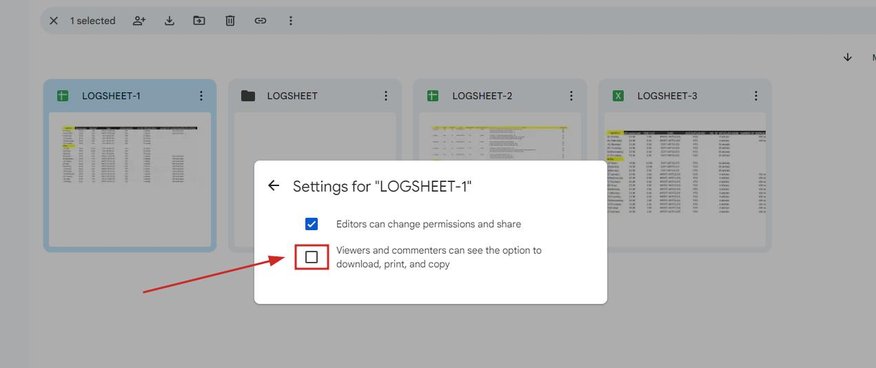
We hope that you now know how to change the download permissions in Google Drive. If you enjoyed this article, you might also like our articles on how to download Google Drive’s icon and how to transfer files from OneDrive to Google Drive without downloading.