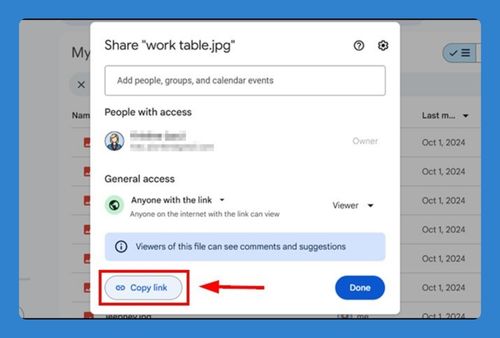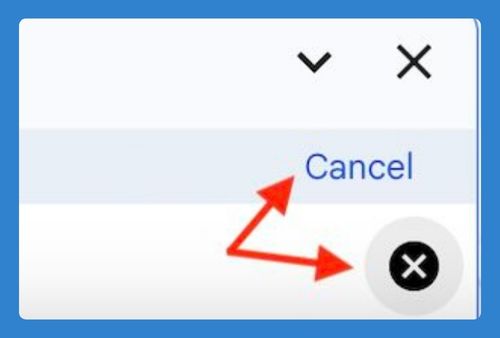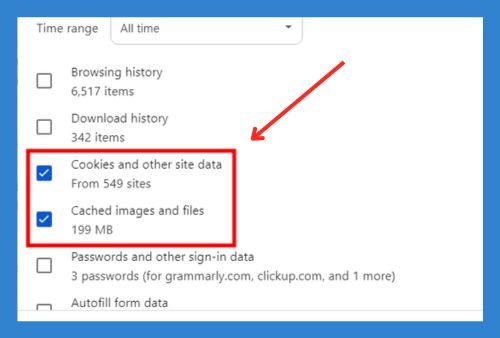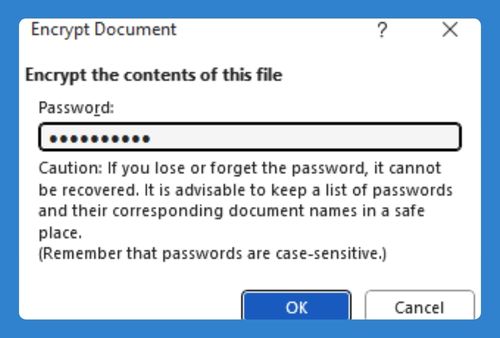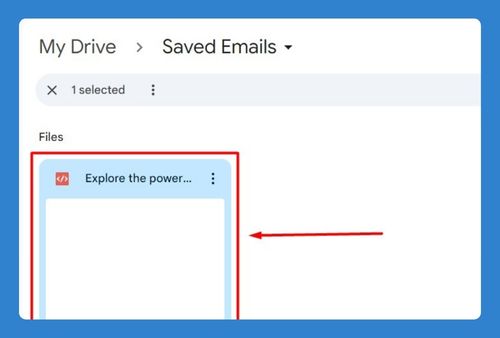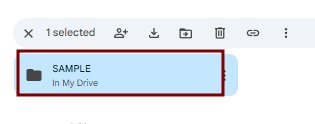How to Sort Files in Google Drive (Easiest Way in 2025)
In this tutorial, we will show you exactly how to sort files on Google Drive. Simply follow the steps below.
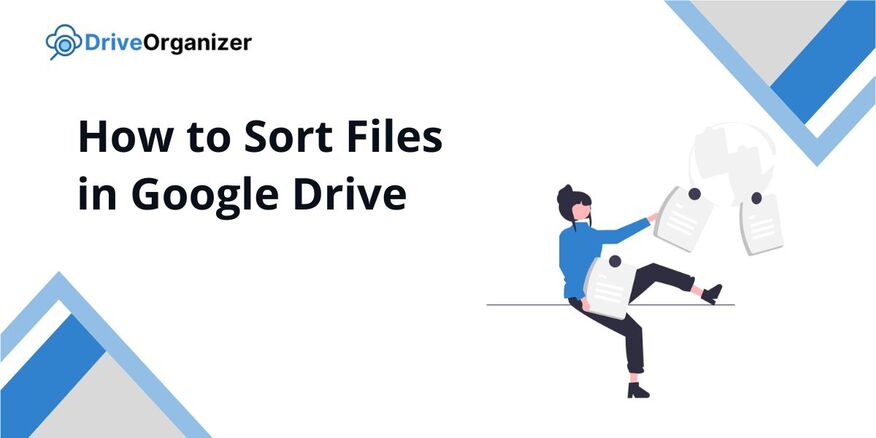
Sort Files in Google Drive
Follow the steps below to sort files on Google Drive in 3 simple steps.
1. Select the Folder or Files You Want to Organize
Start by navigating to the folder or files you want to sort. Make sure you’re in the correct folder to avoid mixing up unrelated files.
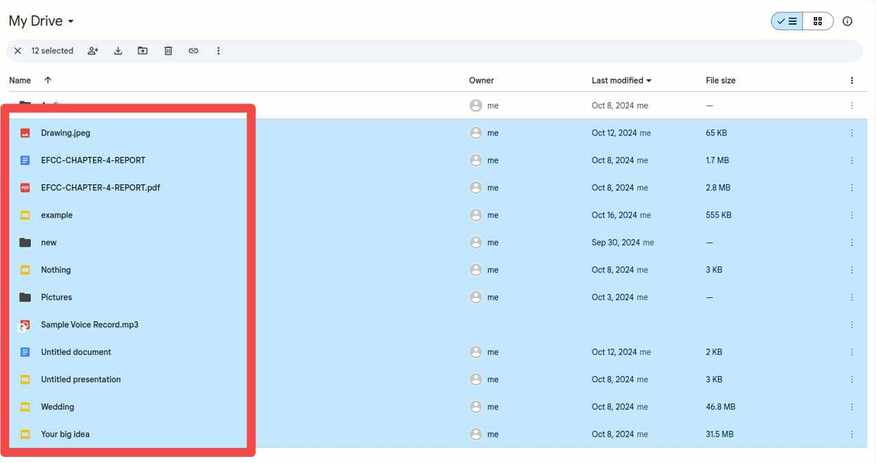
2. Pick a Sorting Method
In the top-right corner, click on the sort option. Google Drive lets you sort by “Name,” “Last Modified,” and more. For example, if you want to see the newest files first, select “Last Modified.”

3. Let Google Drive Arrange Your Files
Once you’ve picked a sorting option, Google Drive will automatically reorganize the files. For instance, if you sort by “Name,” your files will be arranged alphabetically. If nothing changes right away, try refreshing the page.
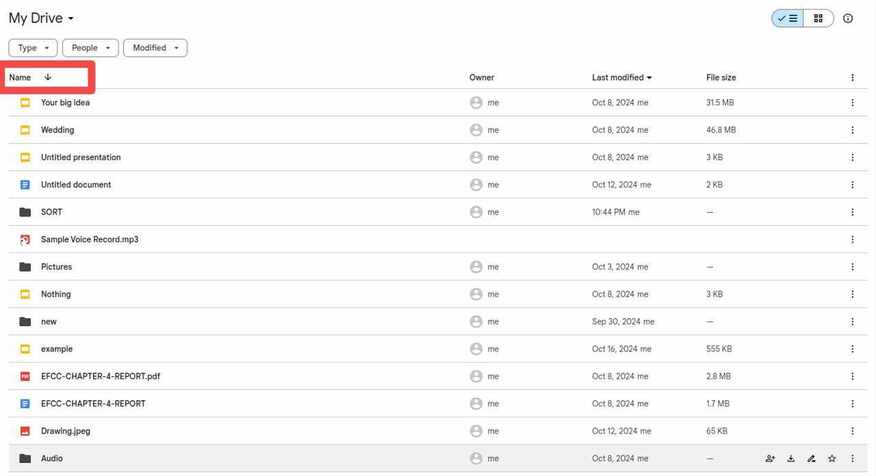
We hope you now know how to sort your files on Google Drive. If you enjoyed this article, you might also like our articles on how to only sync certain folders in Google Drive and how to sort Google Drive by size.