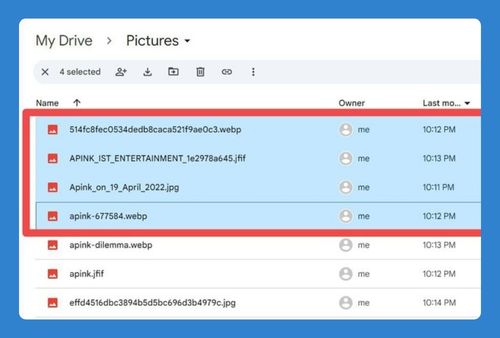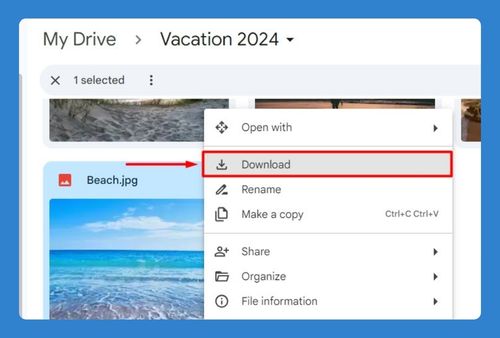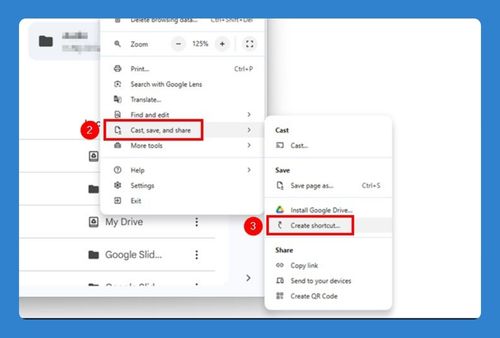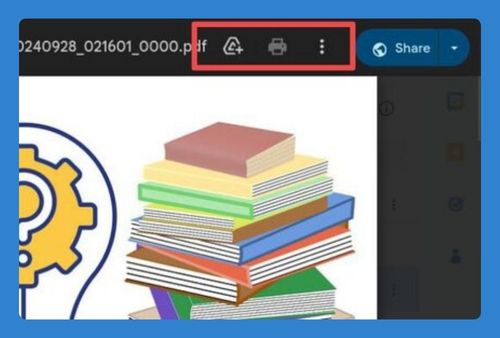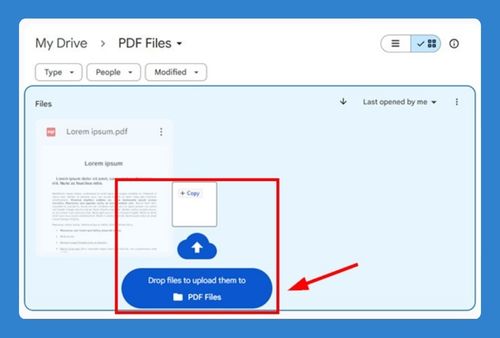How to Sort by File Type in Google Drive (2025 Update)
In this tutorial, we will show you exactly how to sort files by type in Google Drive. Simply follow the steps below.
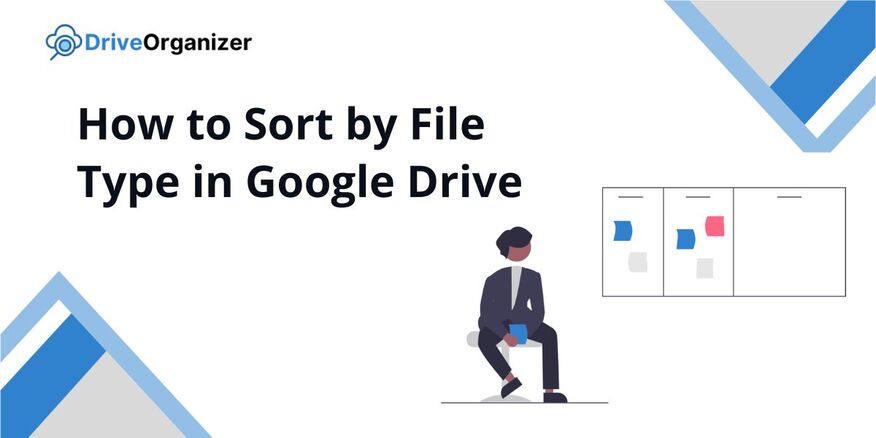
Sort Google Drive by File Type
Follow the steps below to sort files by type in Google Drive.
1. Click on the Search Bar
To get started, just click on the search bar at the top of Google Drive. This will open up options to help you sort through your files more easily.
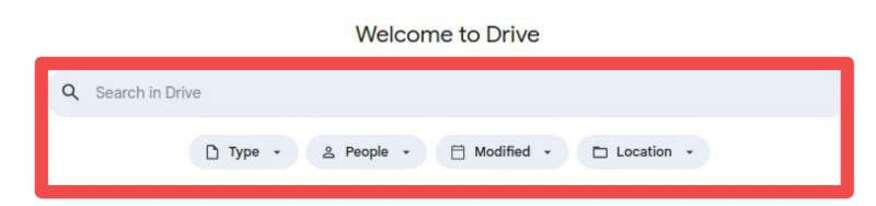
2. Open the Filter Menu
Once you’ve clicked on the search bar, look for the small filter icon on the right. Give it a click, and it’ll open a menu with more ways to narrow down your search.
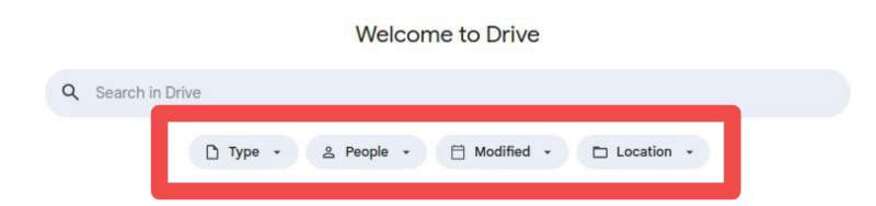
3. Choose “Type” from the Filter Options
In the menu that pops up, find the “Type” option and click on it. This will give you a list of file types, like Documents, PDFs, Spreadsheets, or even Images.
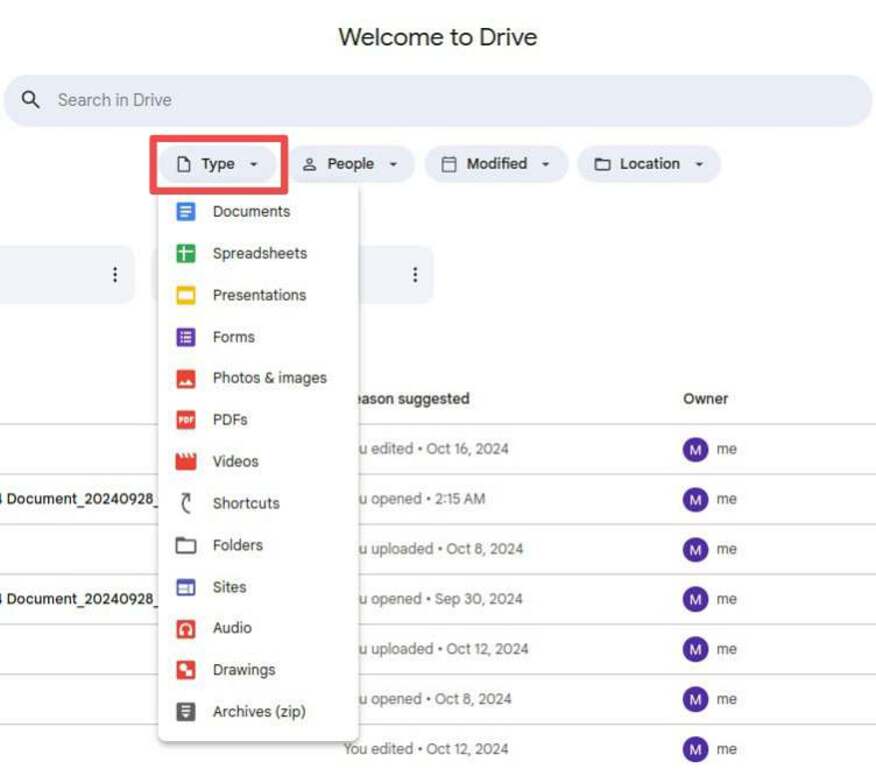
4. Pick the File Type You Need
Now, select the file type you’re looking for. For example, if you only need to find PDFs, just click on “PDFs” from the list. Your Google Drive will automatically show only those files.
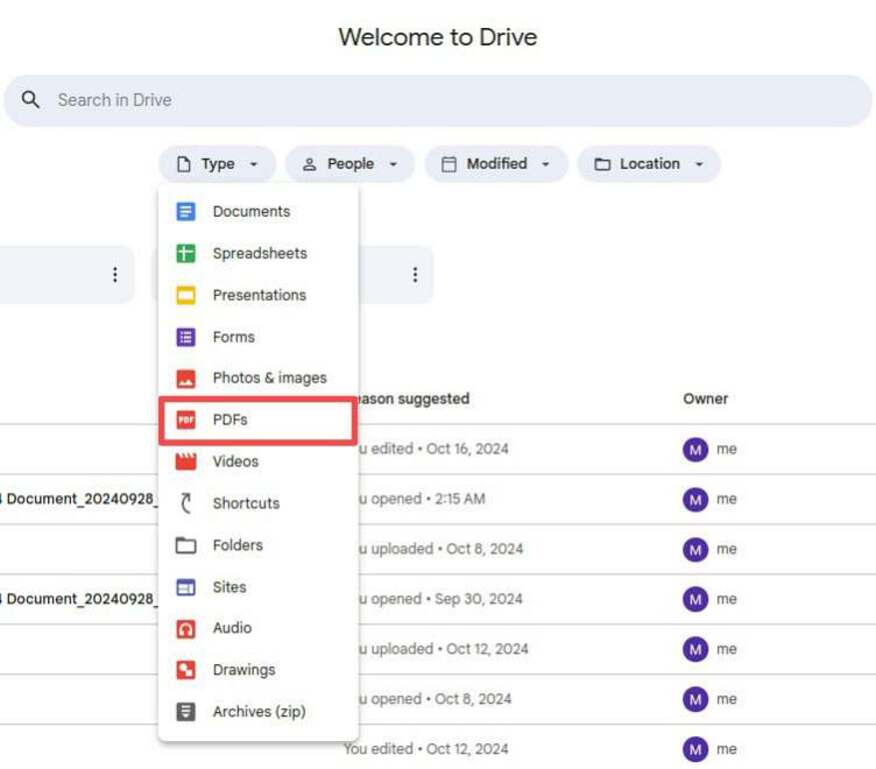
5. See Your Filtered Files
After choosing your file type, your Drive will update to show only the files you need. So, if you picked “PDFs,” you’ll only PDF files, making it super easy to find what you’re looking for.

6. Manage Your Sorted Files
Now that your files are sorted, you can manage them however you like. Whether you need to open, move, or organize them, it’s all quicker when your files are sorted by type.
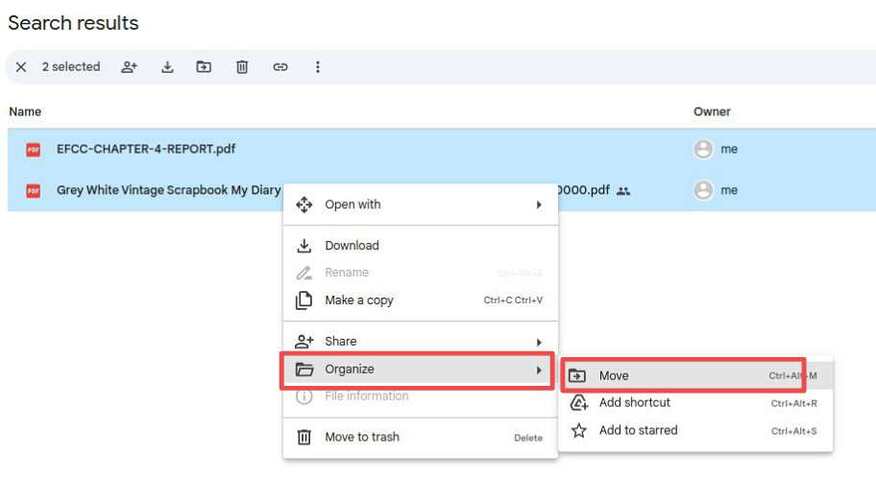
We hope you now know how to sort your files by type in Google Drive. If you enjoyed this article, you might also enjoy the following articles: