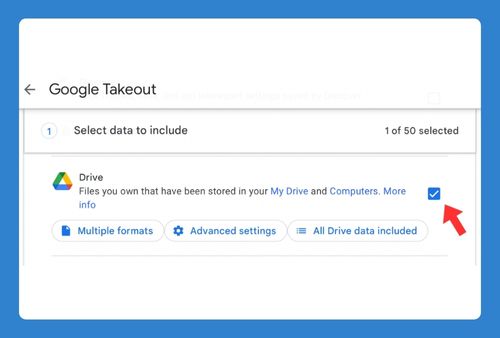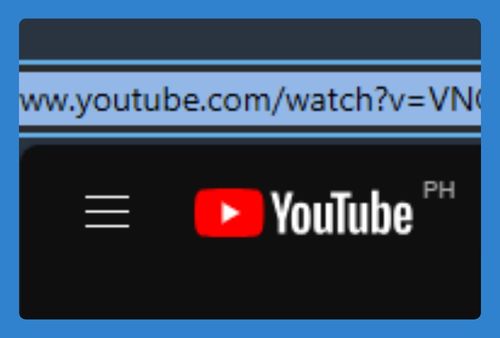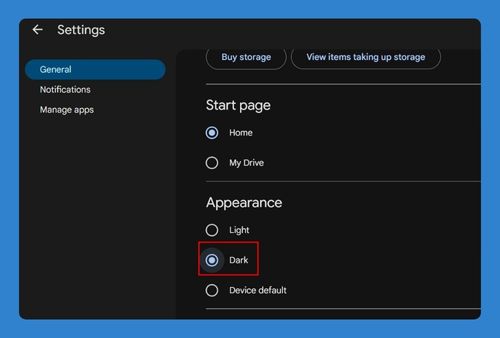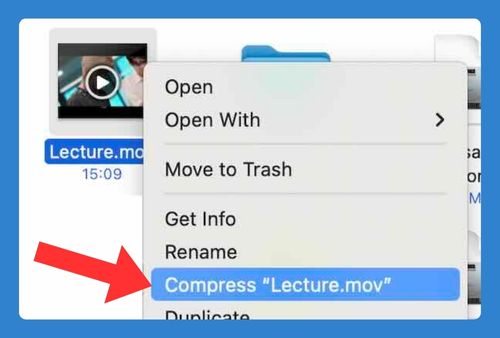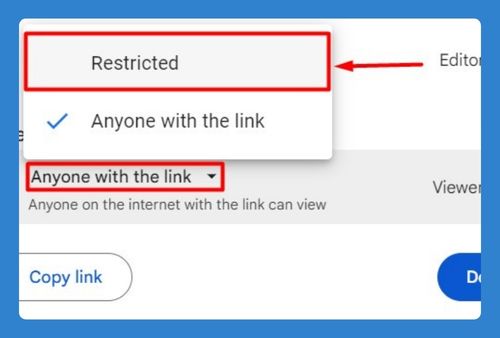How to Delete Activity in Google Drive (2025 Update)
In this tutorial, we will show you exactly how to delete your activity in Google Drive. Simply follow the steps below.
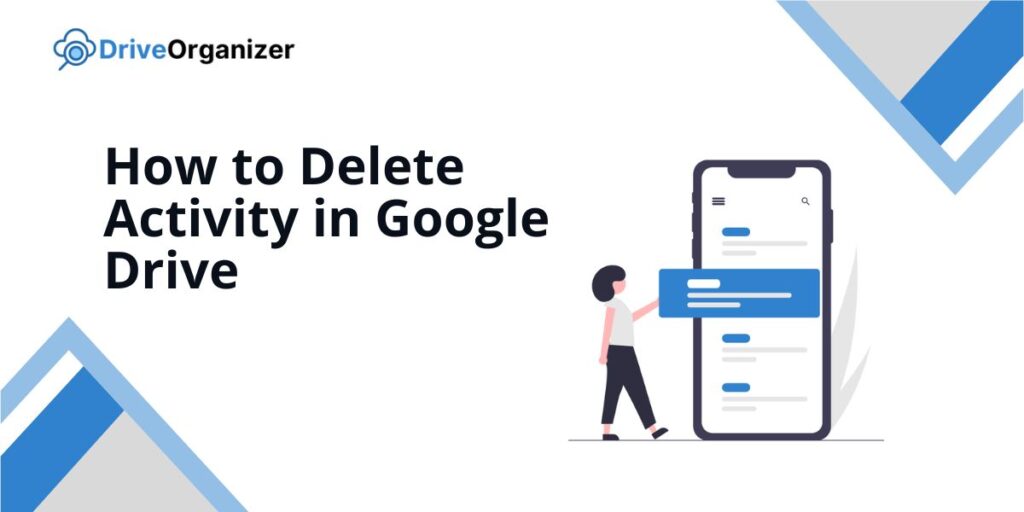
How to Delete Activity on Google Drive
Follow the steps below to learn on how to delete an activity in Google Drive.
1. Access the Activity Panel in Google Drive
Open Google Drive and locate My Drive on the left sidebar. This is where you’ll start to access your file activity history.
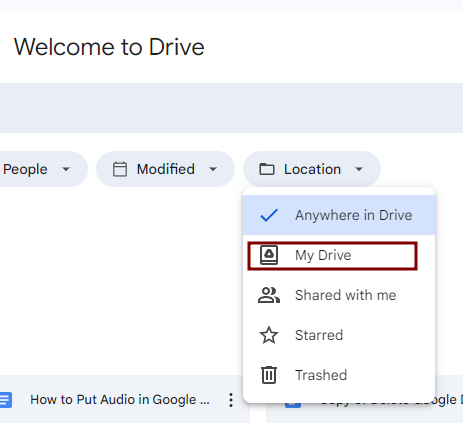
2. Open the Activity Panel
In the top right corner, click the View details icon (small “i” in a circle). This opens the Activity panel, where you can see recent file actions like uploads, edits, and deletions.
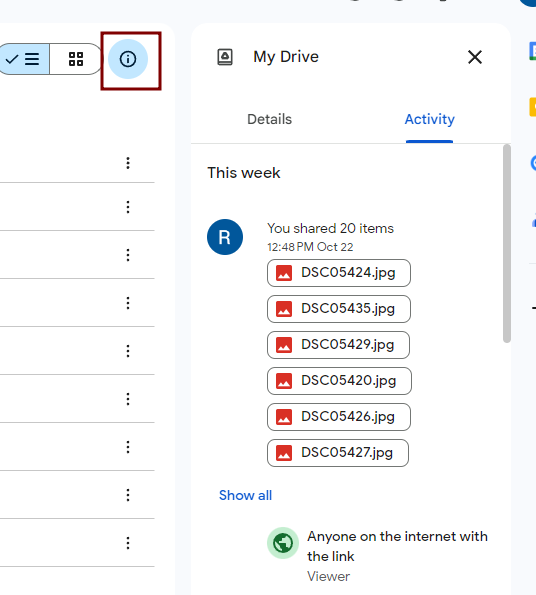
3. Review Your Recent Actions
In the Activity panel, scroll through the list to see all recent changes made to your files. This helps you track what’s been happening in your Drive.
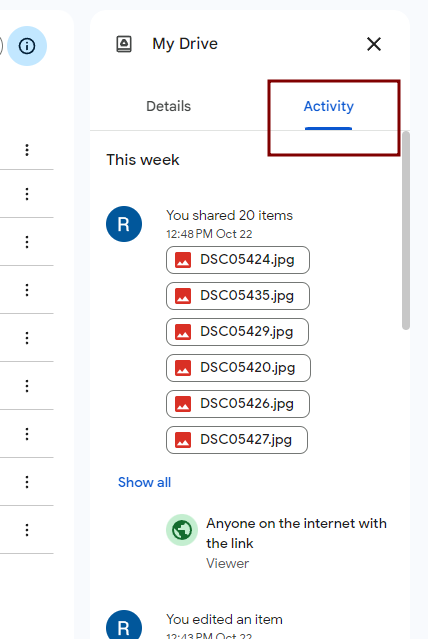
4. Identify Actions to Remove
Google Drive itself doesn’t let you delete individual activities directly from the Activity panel, but you can review them here.
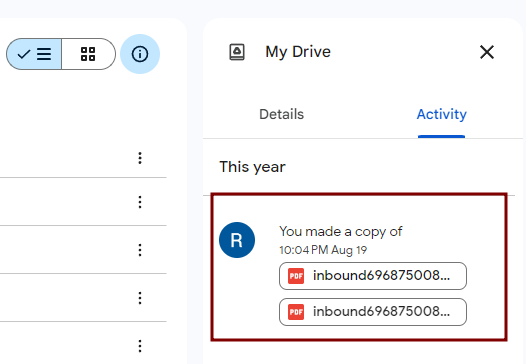
5. Open Google Account Settings
Click on your profile picture (or initial) in the top right corner and select Manage your Google Account. This will take you to your Google Account settings.
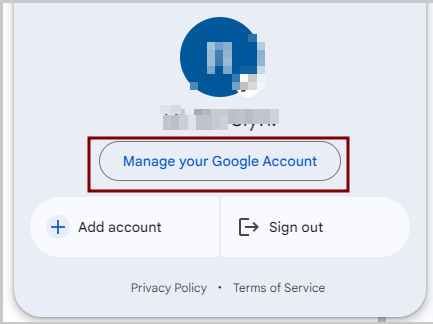
6. Access Web & App Activity
Go to the Data & Privacy tab, scroll to History settings, and click Web & App Activity. This is where Google logs all your activity, including Google Drive actions.
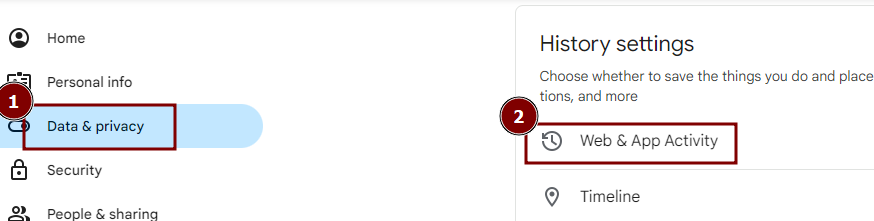
7. Delete Google Drive Activity
Click Manage all Web & App Activity. Use filters to find Google Drive actions. You can delete individual actions or choose Delete to clear activity for a specific time range.
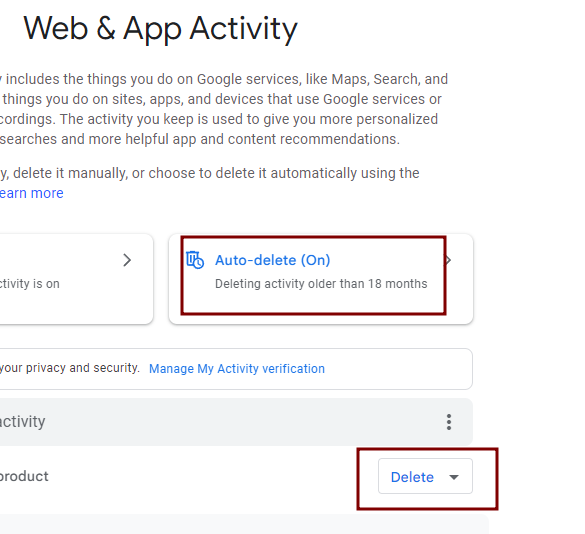
8. Stop Future Activity Tracking
To stop tracking future Google Drive actions, turn off Web & App Activity by switching off the setting in your Google Account.
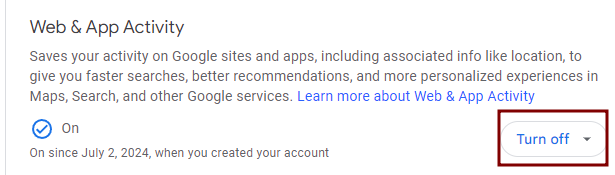
We hope you now know how to delete your Google Drive activity. If you enjoyed this article, you might also like our articles on how to delete files from Google Drive and how to delete storage on Google Drive.