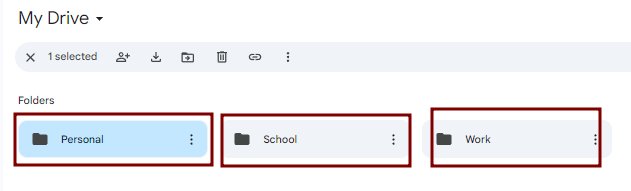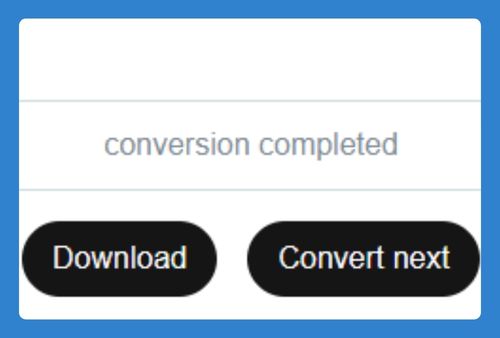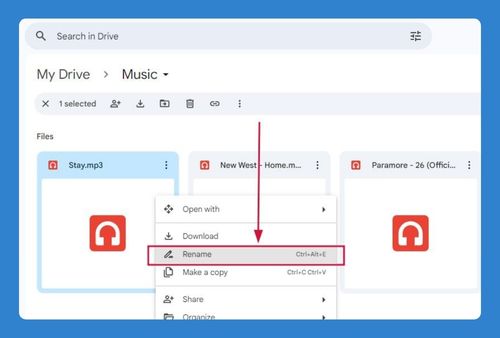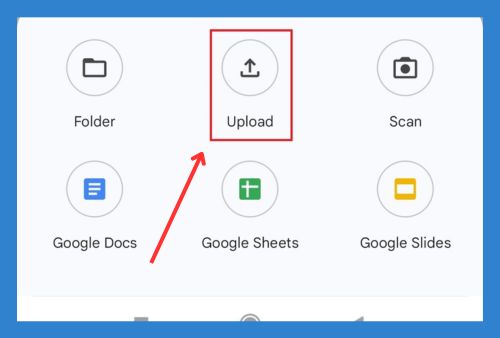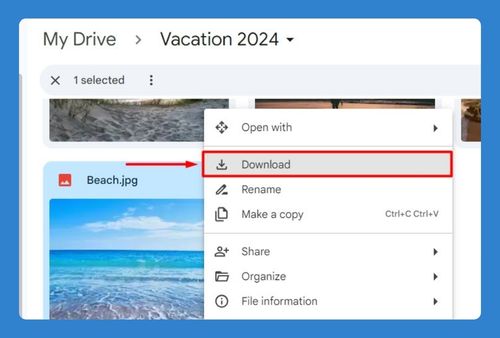Delete Google Drive Account (Easiest Way in 2025)
In this tutorial, we will show you exactly how you can delete your Google Drive. Simply follow the steps below.
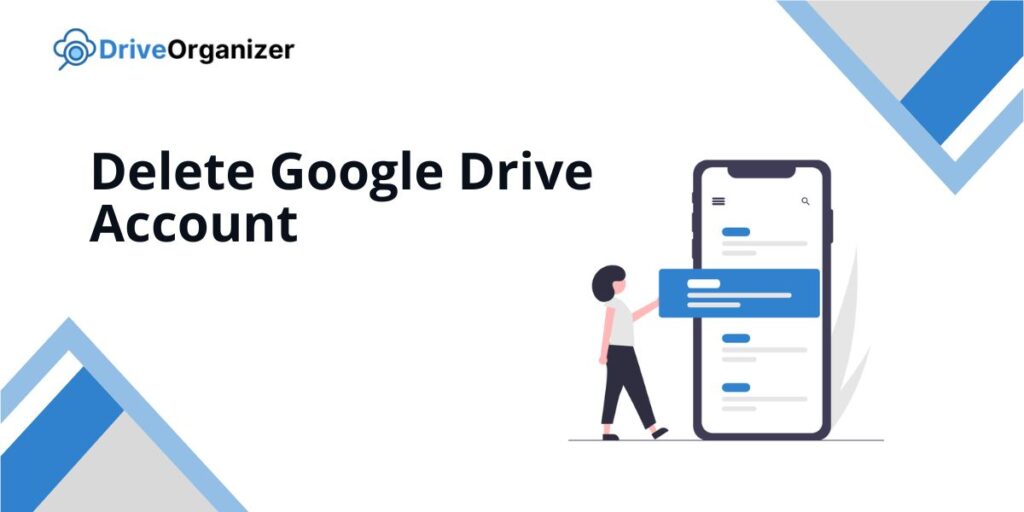
How to Delete Your Google Drive Account
Follow the steps below to learn deleting account from Google Drive.
1. Navigate to Manage your Google Account
Click on your profile picture in the top right corner. From the dropdown menu, select Manage your Google Account.
This option is for deleting your entire Google Drive account. Make sure to save any important files before you continue.
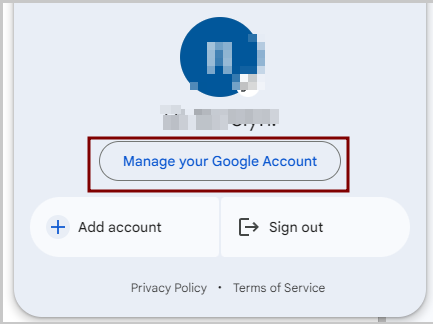
2. Navigate to the Data & Personalization Section in Account Settings
In the Google Account settings, click on Data & personalization. Scroll down to find Delete a service or your account.
This section helps you manage different services linked to your Google Account.
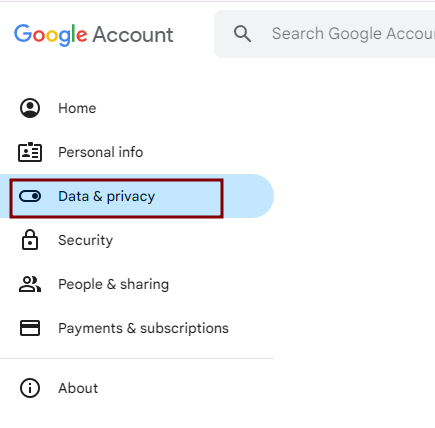
3. Select Google Drive to Delete the Service from Your Account
In the Delete a service or your account section, click on Delete a service. You may need to sign in again for security. Find Google Drive and click the trash bin icon next to it.
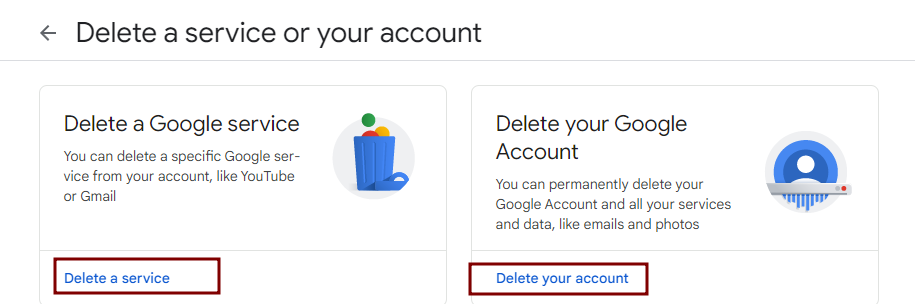
4. Confirm Your Decision to Permanently Delete Google Drive
After selecting to delete Google Drive, read the confirmation message carefully. Click the Delete button to finalize your choice.
Once you confirm, your Google Drive and all files will be permanently deleted.
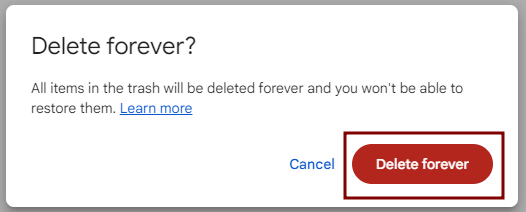
We hope you now know how to delete your Google Drive. If you enjoyed this article, you might also like our articles on how to delete Google Drive storage and how to change Google Drive language.