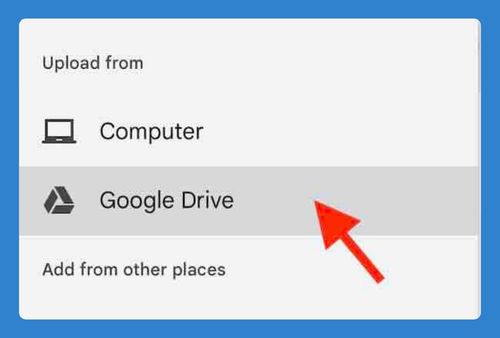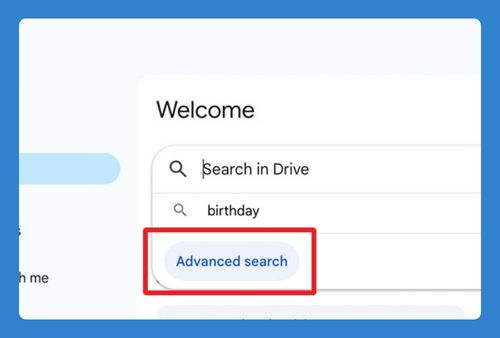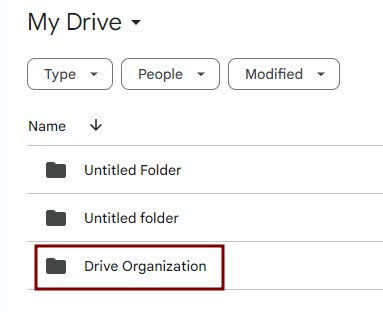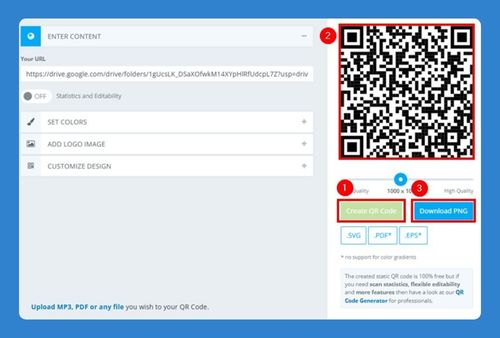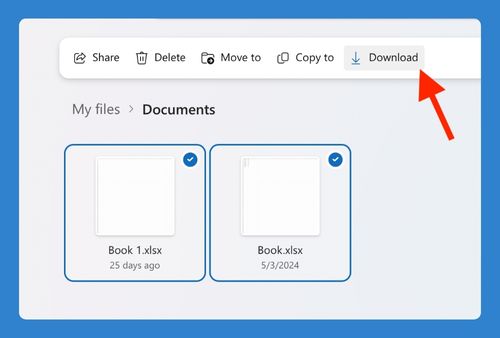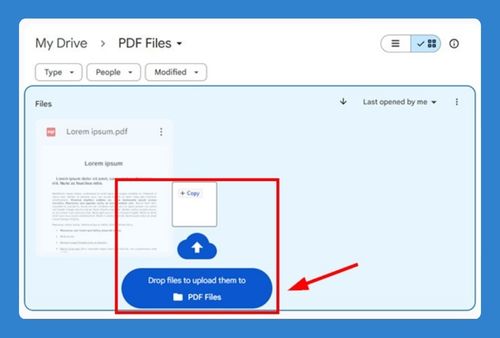How to Change the Language in Google Drive (Easiest Way in 2025)
In this article, we will show you exactly how to change the language in Google Drive. Simply follow the steps below.
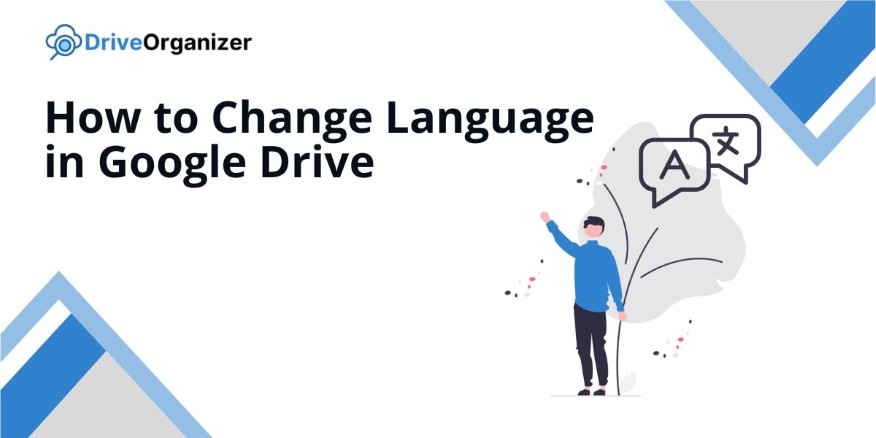
Change the Language in Google Drive
Follow the steps below to change the language in Google Drive.
1. Open the Settings Menu in Google Drive
Click the gear icon at the top right corner of the Google Drive page. Select “Settings” from the drop-down menu.

2. Scroll to and Select the Language Section
On the Settings page, scroll down until you see the “Language” section. Click on “Change language settings“.
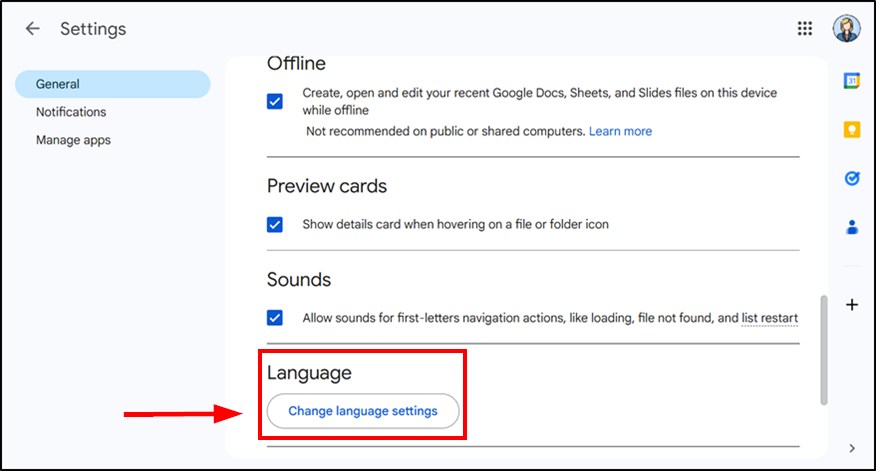
3. Click the Pencil Icon to Choose or Add a New Language
Next to the current language, click the pencil icon to edit it. If you want to add another language, click on “+ Add another language” and select one from the list. This allows you to choose a new preferred language or add additional ones that will apply across Google services.
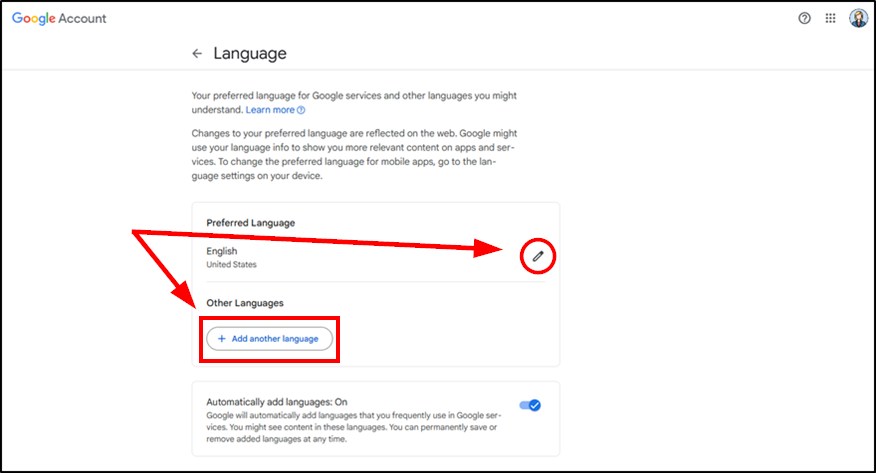
4. Save Changes and Refresh the Page
After selecting or adding your language, save the changes. Refresh Google Drive to see the new language applied. Make sure the interface displays in your chosen language to confirm the settings were updated correctly.
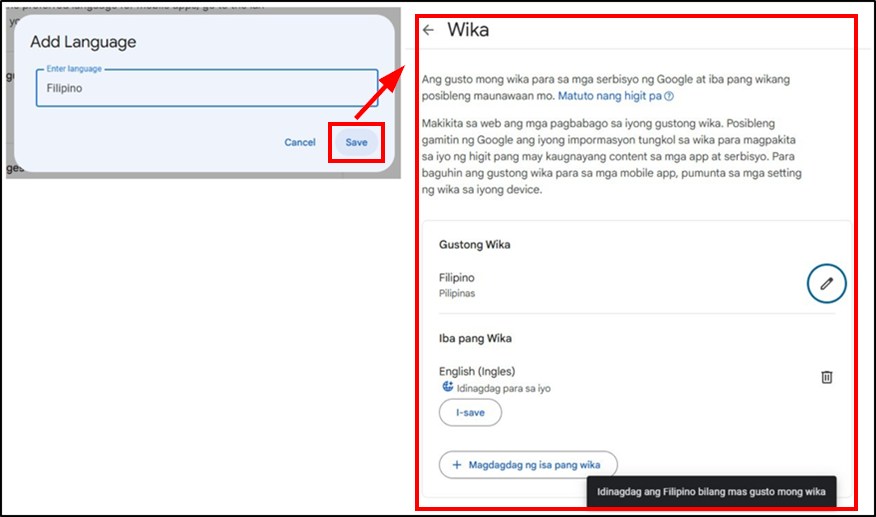
We hope that you now have a better understanding of how to change the language on Google Drive. If you enjoyed this article, you might also like our articles on how to delete a shortcut in Google Drive and how to create a Google Drive shortcut on desktop.