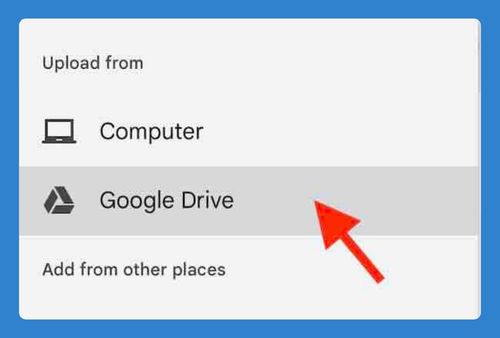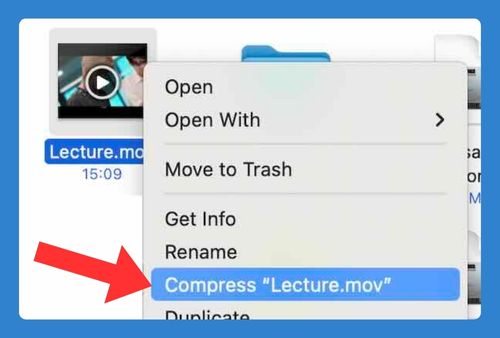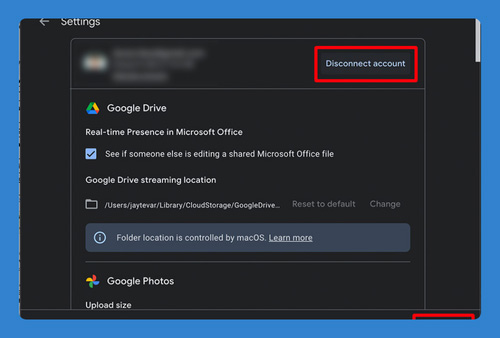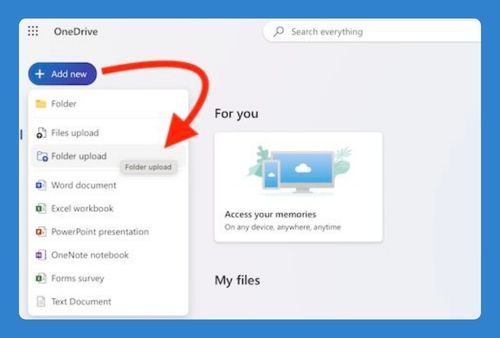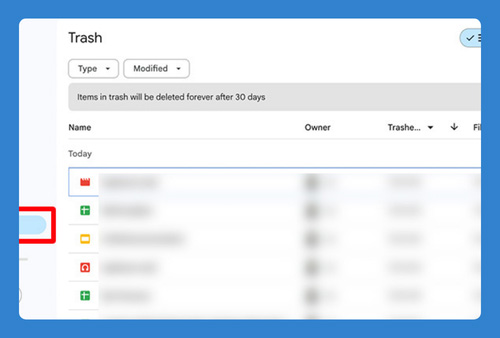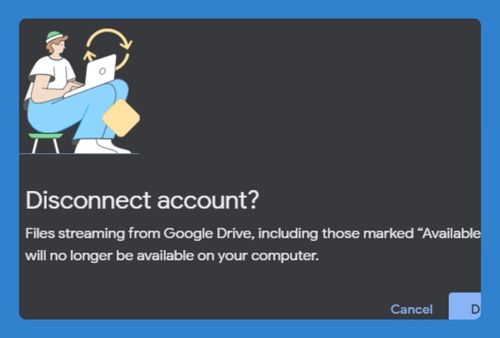How to See Folder Size in Google Drive (Easiest Way in 2025)
In this tutorial, we will show you exactly how to check the size of a Google Drive folder. Simply follow the steps below.
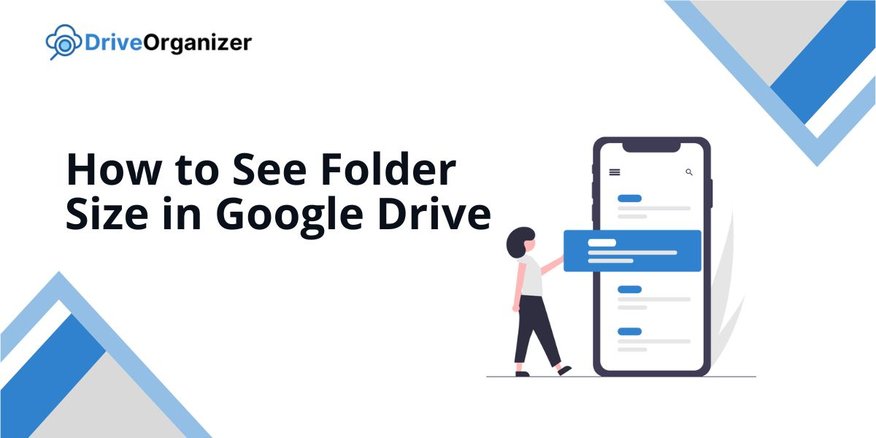
Check the Size of Google Drive Folder
Follow the steps below to learn how you can check the Google Drive folder size.
1. Locate the Folder You Want to Check
Find the specific folder you want to check for size in Google Drive. Click on the folder to view its contents. This step is important to identify which folder you will download.
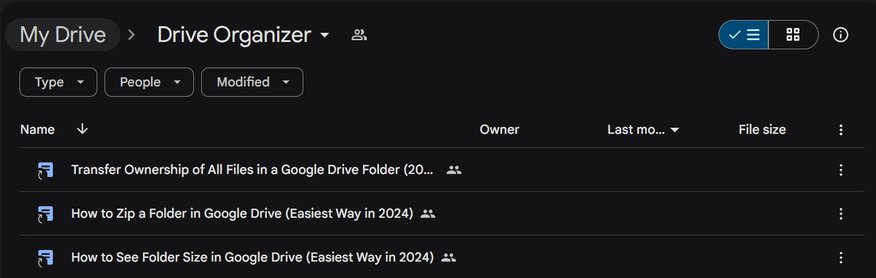
2. Download the Folder to Check Its Size
Right-click on the folder you want to check and select Download. The folder will be compressed into a ZIP file and downloaded to your computer. This is necessary to see the folder size.
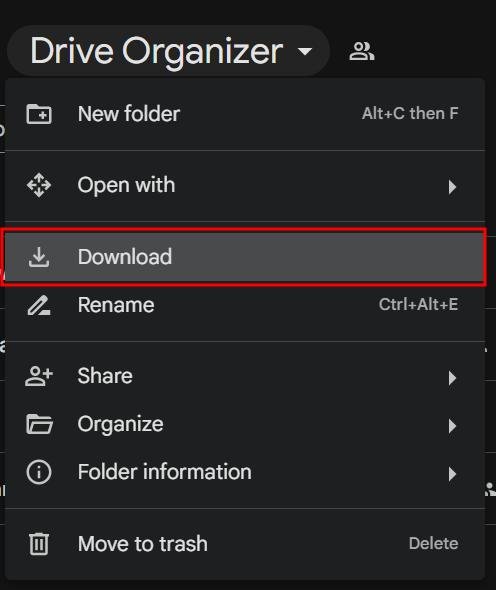
3. Unzip the Downloaded Folder
Locate the downloaded ZIP file in your Downloads folder. Right-click on the ZIP file and select Extract All (Windows) or Open (Mac). This will uncompress the folder and allow you to check its size.
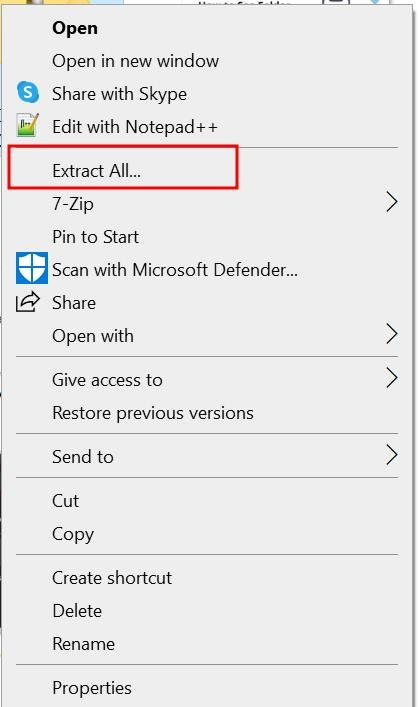
4. Check the Size of the Unzipped Folder
Navigate to the location where you extracted the folder. Right-click on the unzipped folder and select Properties (Windows) or Get Info (Mac) to view the folder size.
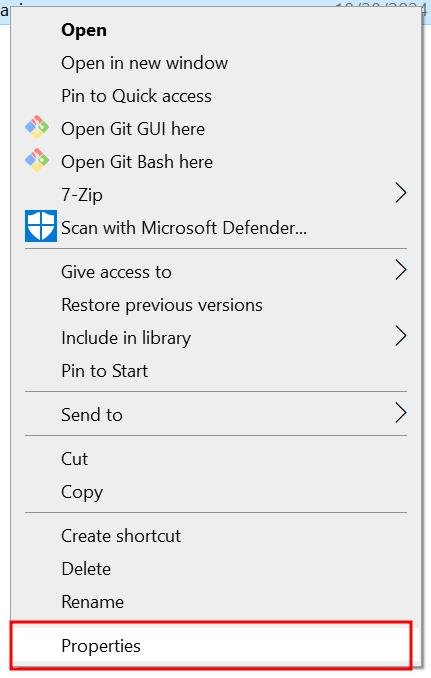
This will show you how much space the folder occupies.
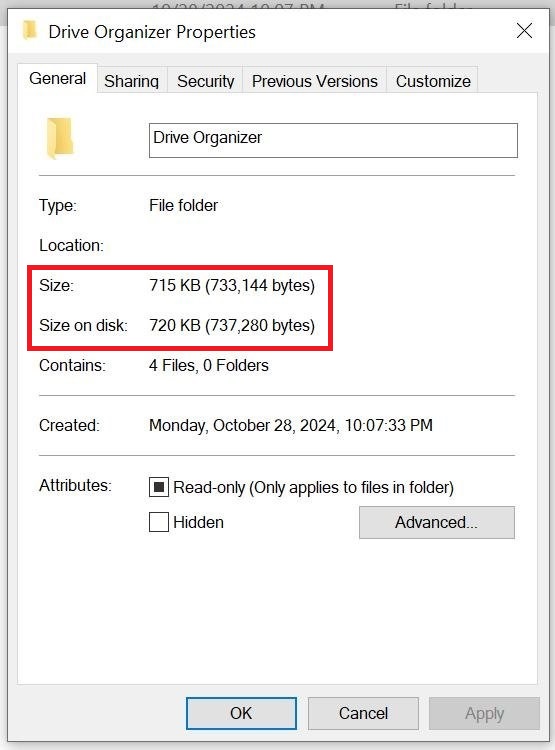
We hope you now know how to check the size of a Google Drive folder. If you enjoyed this article, you might also like our articles on how to see how many files are in a Google Drive folder and how to zip a Google Drive folder.