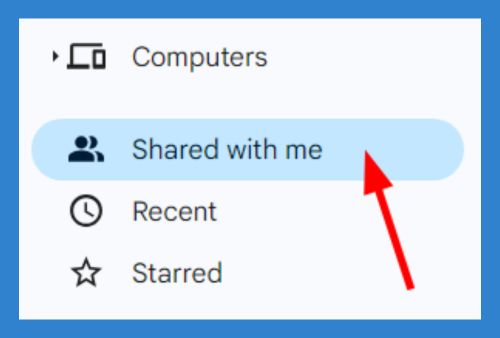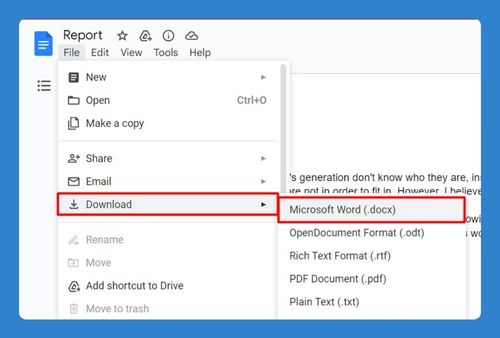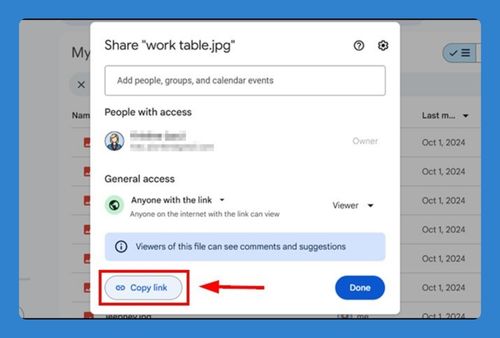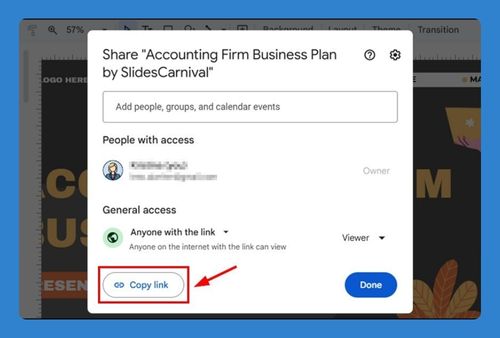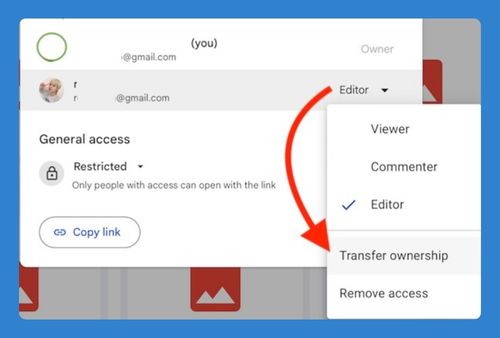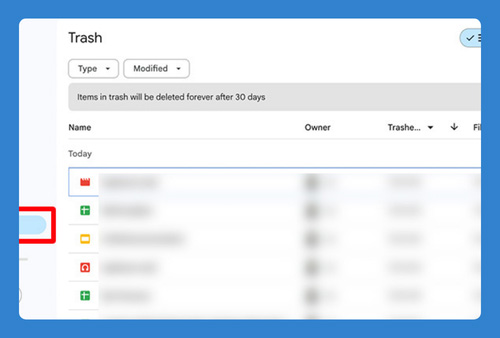How to Create a Secure Google Drive Folder (Easiest Way in 2025)
In this article, we will show you exactly how to create a secure Google Drive folder. Simply follow the steps below.
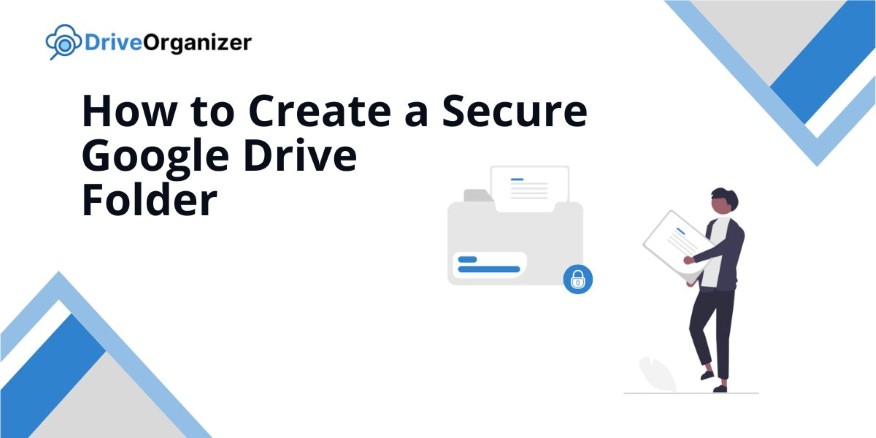
Make a Secure Folder in Google Drive
To create a secure Google Drive folder, you can manage the sharing permissions so only specific people can access it. Follow the steps below to create a secure folder in Google Drive.
1. Click “+ New” and Select “Folder”
First, click the “+ New” button on the left side of Google Drive. Next, choose “New folder” from the dropdown menu to create a new, empty folder.
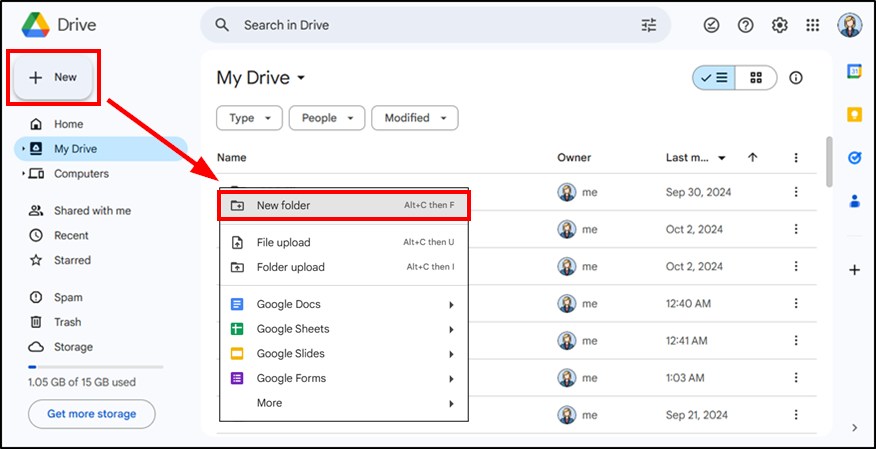
2. Enter a Name for Your Folder
Afterward, a pop-up window will appear. Then, type in a name for your folder that clearly describes its contents or purpose.
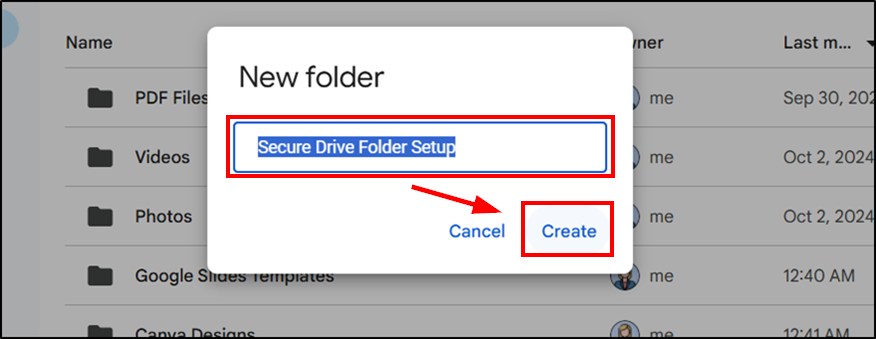
3. Access the Sharing Settings of the Folder
Once you’ve created the folder, right-click on it. Next, hover over “Share” and click “Share” from the submenu to open the sharing settings.
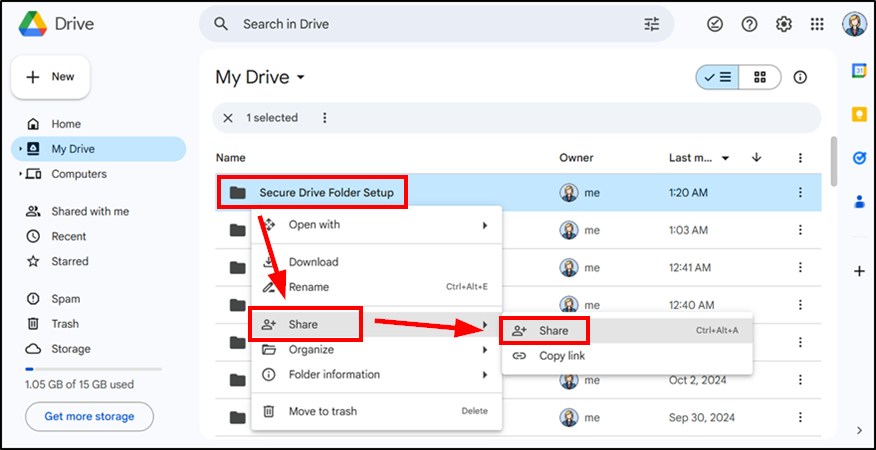
4. Set the Access Level for Your Folder
In the share pop-up, click under “General access” where it says “Restricted“. Then, choose “Anyone with the link” if you want to share access, or keep it “Restricted” to create a secure Google Drive folder that only specific people can ccess.
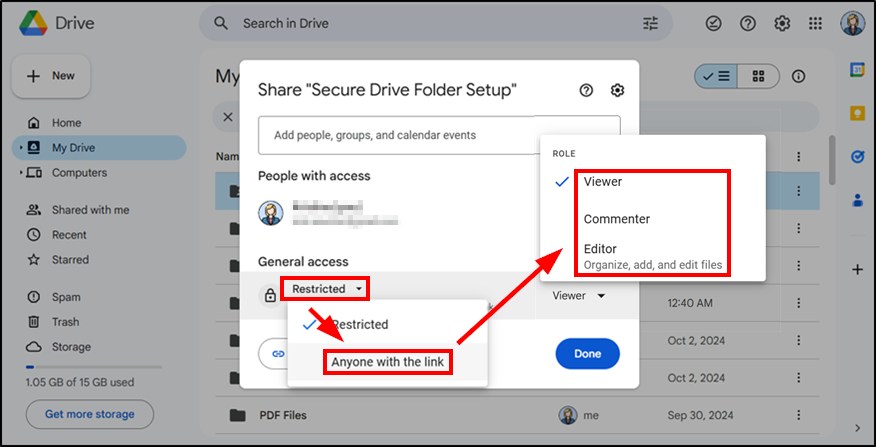
5. Add Specific People or Groups to Share With
Enter the email addresses of trusted people in the share pop-up window. After that, assign them a role like “Viewer“, “Commenter”, or “Editor” to control their access. This ensures only those you authorize can access the folder.
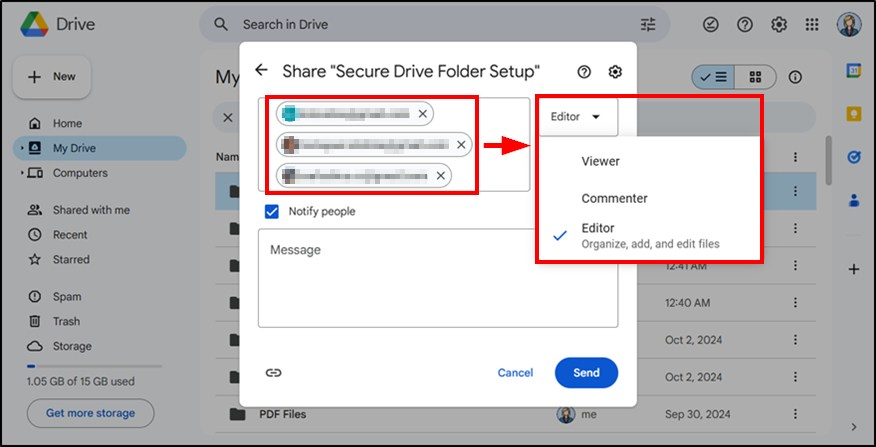
6. Update Security Settings
After assigning roles, click the settings gear icon in the sharing menu. Uncheck “Editors can change permissions and share” to maintain control over folder access.
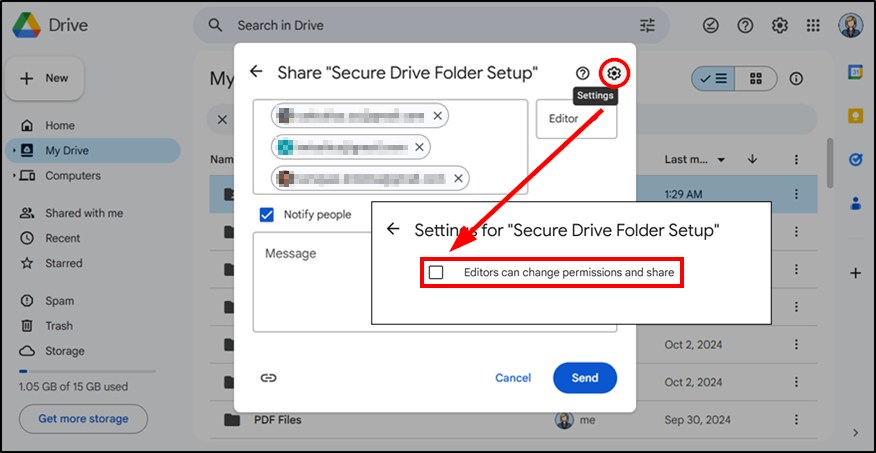
7. Upload and Organize Files Within the Folder
Now, drag and drop files or use the upload feature to place documents in your secure folder. Arrange files as needed to keep everything organized.
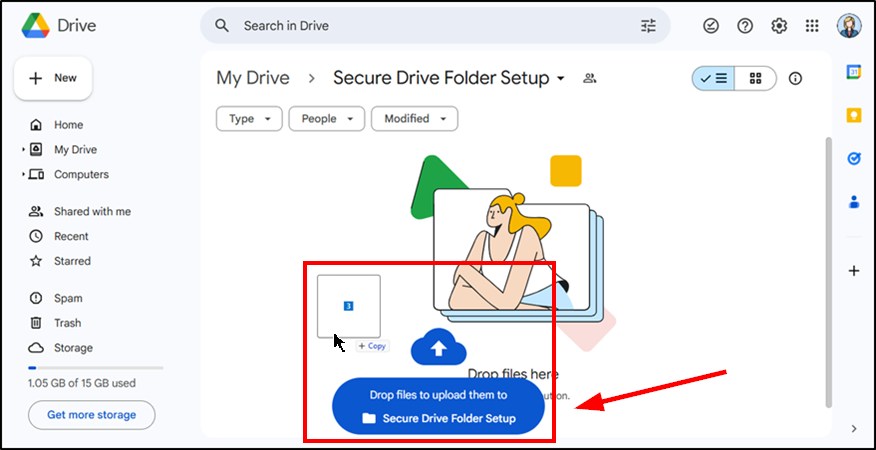
8. Regularly Review and Update Folder Access
Periodically, right-click the folder and open the sharing settings to review access. Then, remove any users who no longer need access to maintain the folder’s security.
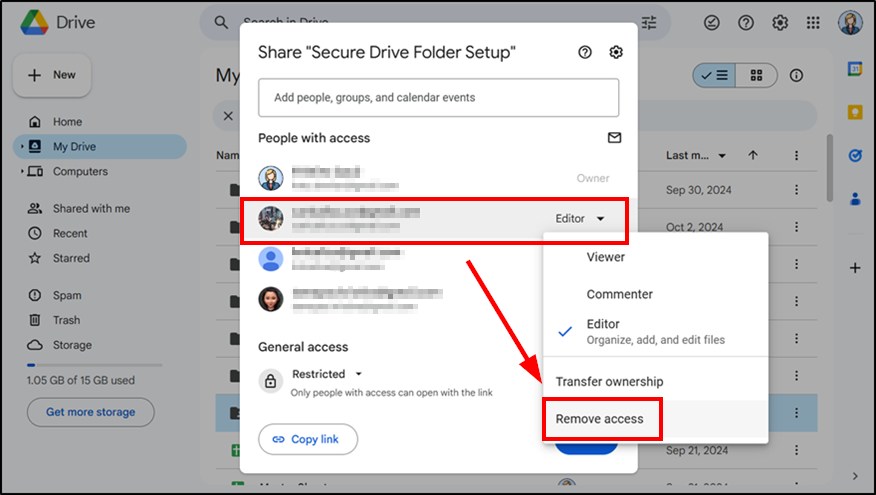
We hope that you now have a better understanding of how to create secure Google Drive folders. If you enjoyed this article, you might also like our articles on how to create a link for photos in Google Drive and how to zip files in Google Drive.