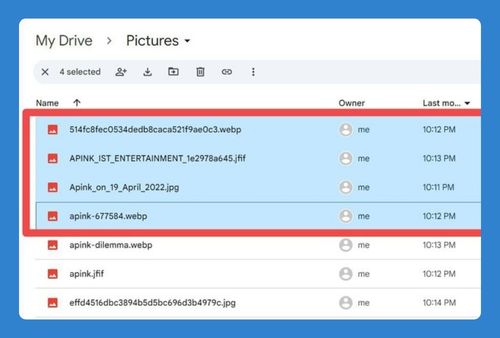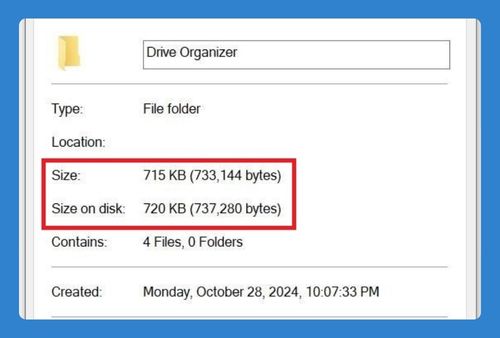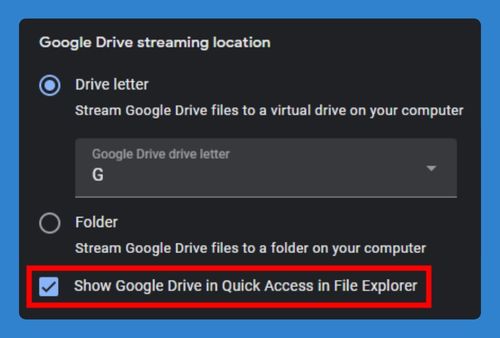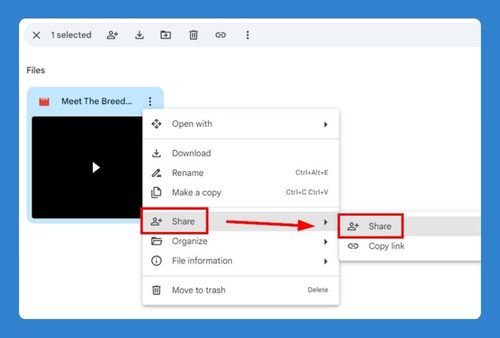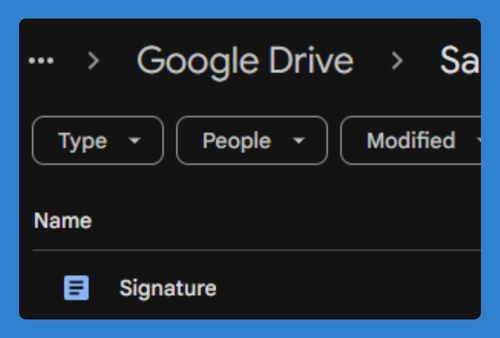How to Organize Google Drive (Easiest Way in 2025)
In this tutorial, we will show you exactly how to organize files in Google Drive. Simply follow the steps below.
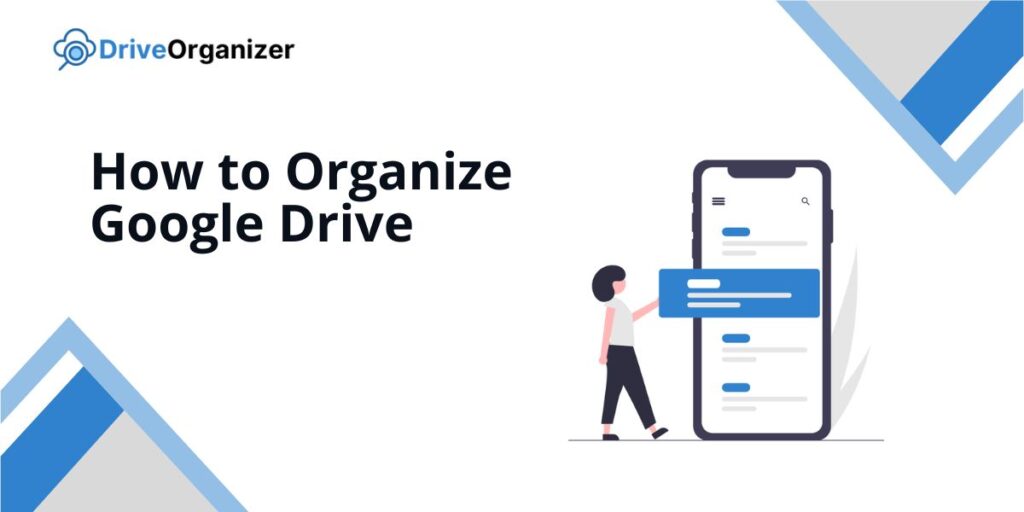
How to Organize Your Google Drive
Follow the steps below to learn how you can organize your Google Drive.
1. Clean Out Unnecessary Files
Delete duplicates, outdated items, and irrelevant files. Keep only what you need, and archive rarely used files.
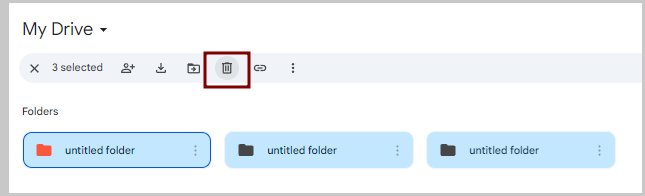
2. Create a Logical Folder Structure
Organize with main folders like Work, School, or Personal. Add subfolders for specific topics to make finding files easy.
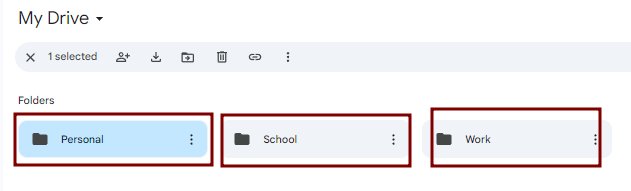
3. Use Clear and Consistent Naming
Rename files with a simple format (e.g., Date – Project). This makes files easy to identify at a glance.
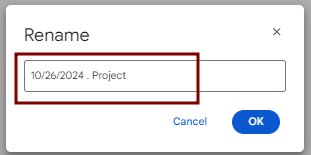
4. Add Colors to Important Folders
Right-click folders, choose Change color, and assign colors to categorize and prioritize visually.
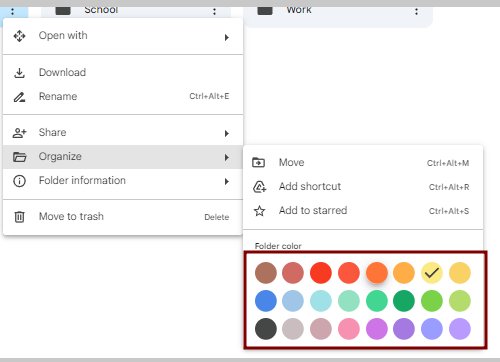
5. Use the Star Feature for Quick Access
Right-click key files and Add to Starred for easy access from the “Starred” section.
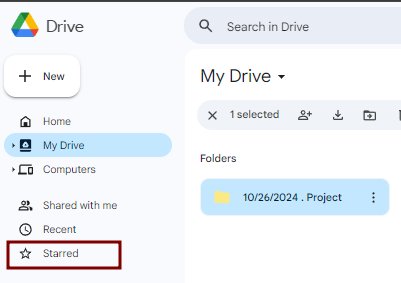
6. Set Weekly Reminders for Maintenance
Schedule a weekly clean-up to delete clutter, rename files, and keep everything organized.
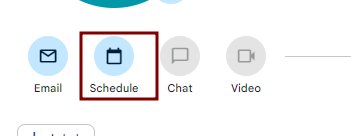
We hope you now know how to organize your Google Drive. If you enjoyed this article, you might also like our articles on how to change order of folders in Google Drive and best way to organize Google Drive for business.