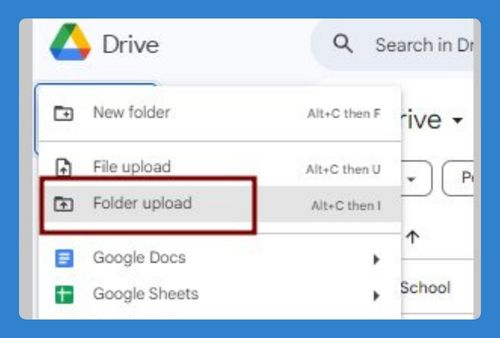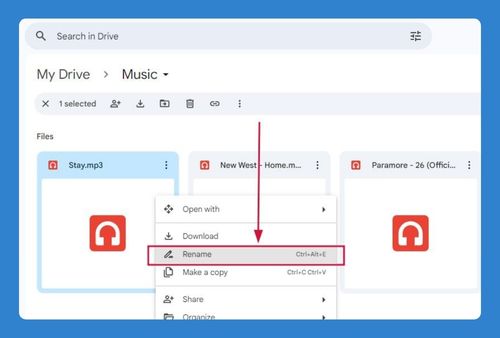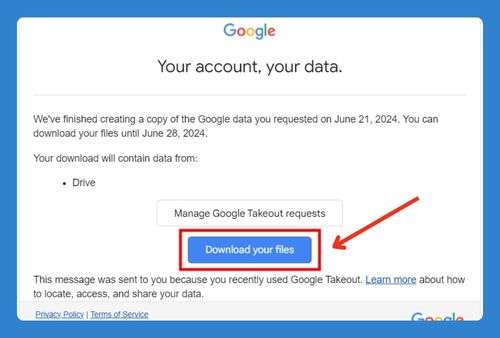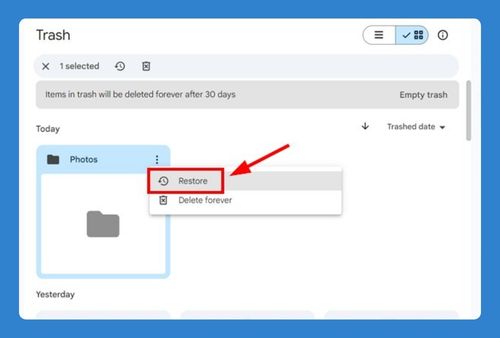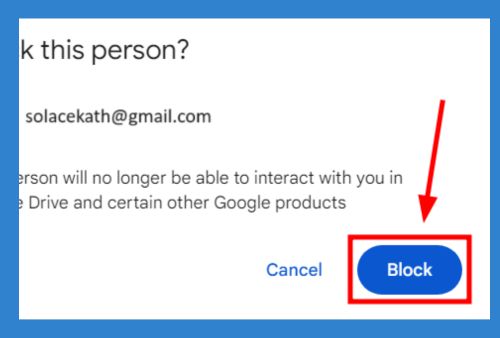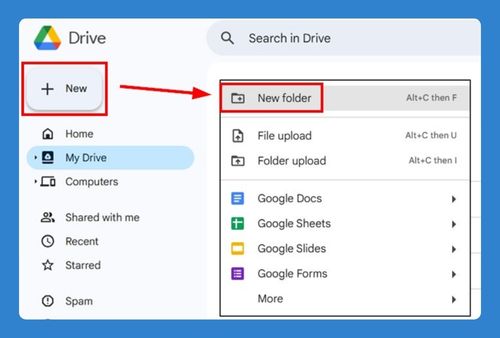How to Delete Duplicate Files in Google Drive (2025 Guide)
In this tutorial, we will show you how to delete duplicate files on Google Drive. Simply follow the steps below.
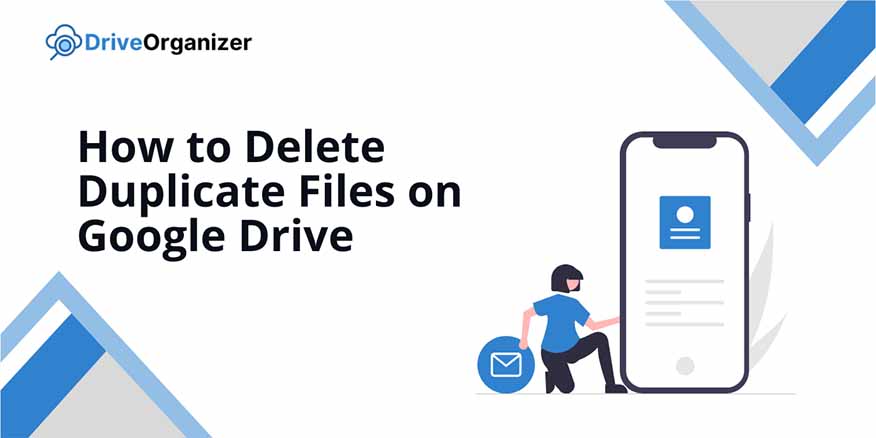
Delete Duplicate Files in Google Drive
Follow the steps below to delete duplicate files in Google Drive.
1. Search and Organize Files
Use the search bar in Google Drive to find files with similar names. Then, sort files by name or size to make any duplicates easier to spot.
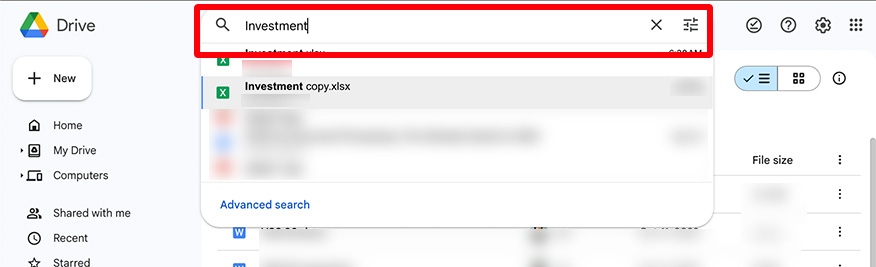
2. Select and Move Files to Trash
Select the files you identify as duplicates. Right-click on the selected files and choose “Move to Trash” to delete them from your main Drive.
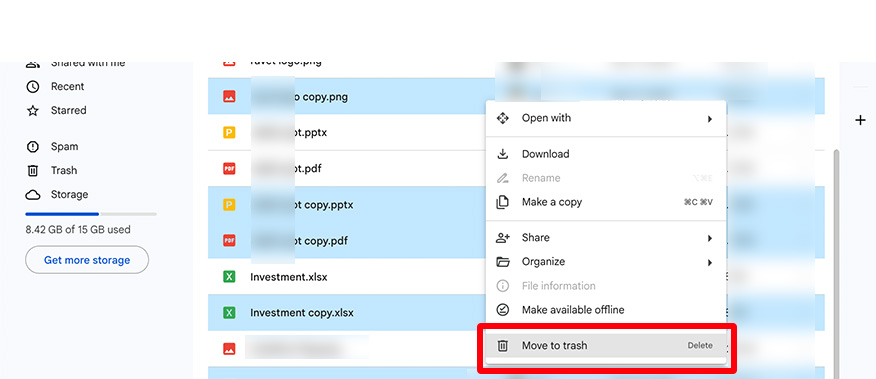
3. Permanently Delete Files from Trash
Open the Trash folder from the left menu and click “Empty Trash.” This will permanently delete all items in the Trash, freeing up space in your Google Drive.
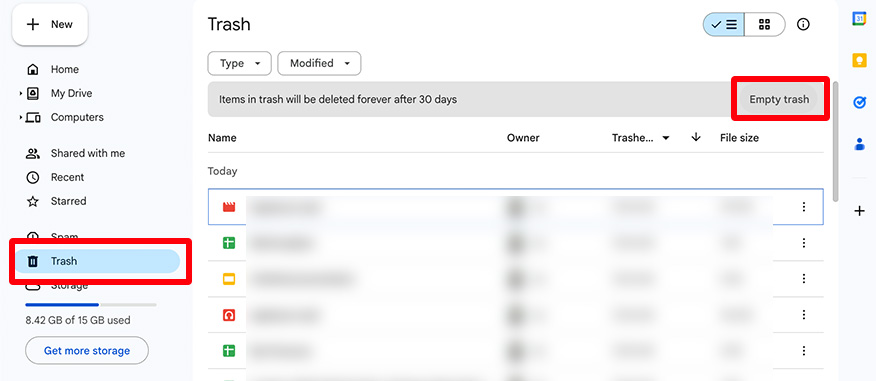
We hope you now know how to delete duplicate files from Google Drive. If you enjoyed this article, you might also like our article on how to delete photos from Google Drive.