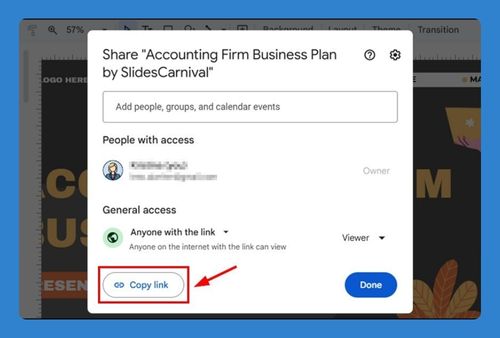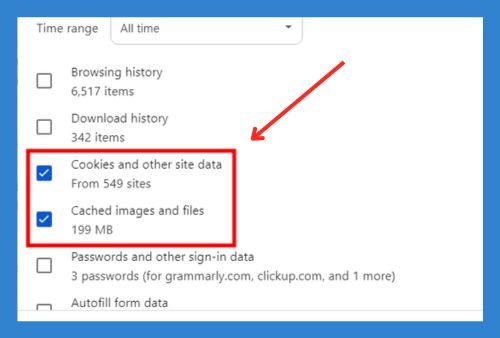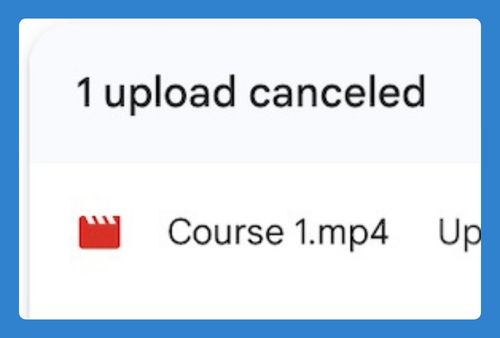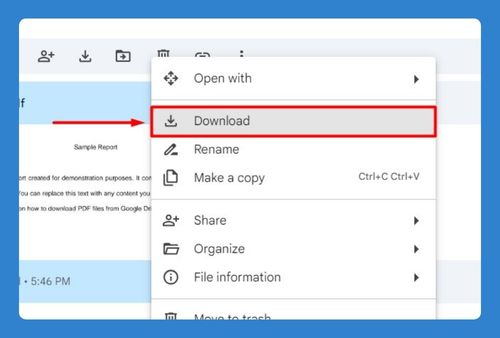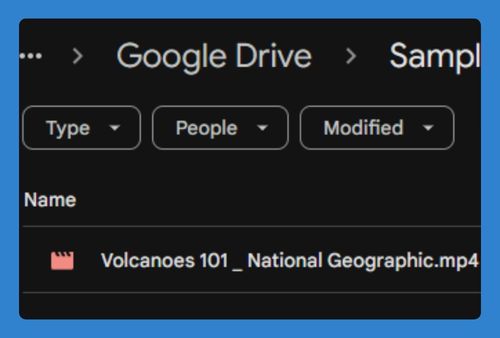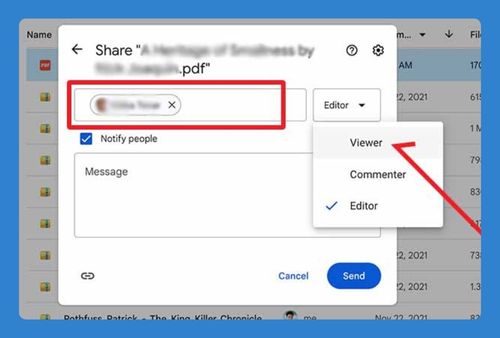How to Star a Folder in Google Drive (Easiest Way in 2025)
In this tutorial, we will show you exactly how to star Google Drive folders. Simply follow the steps below.
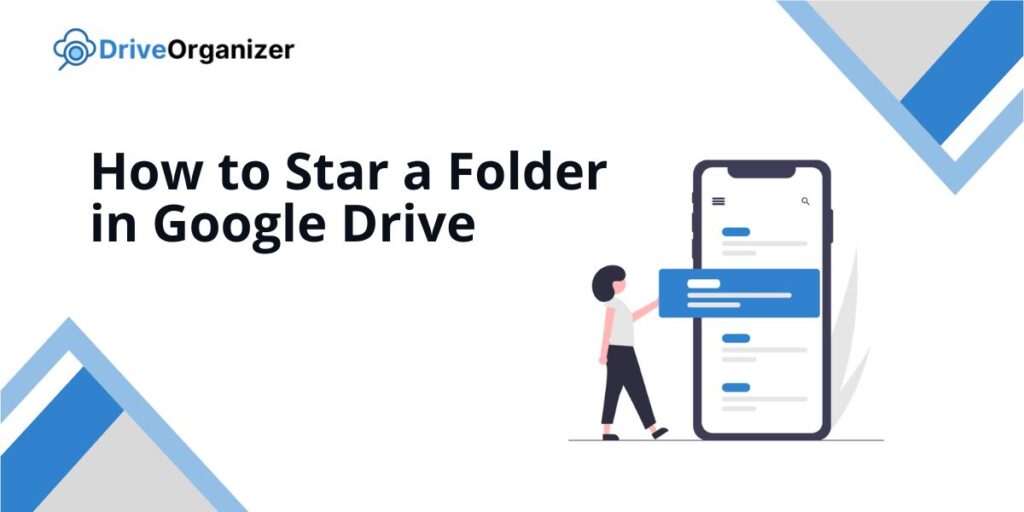
How to Star a Google Drive Folder
Follow the steps below to learn how you can star a folder on Google Drive.
1. Find the Folder
Navigate through your Google Drive to locate the folder you want to star. You can also use the search bar at the top to quickly find it.
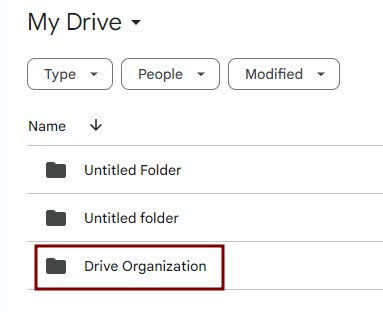
2. Right-Click the Folder
Right-click on the folder (or tap and hold on a touchscreen). This will open a menu with options for the folder.
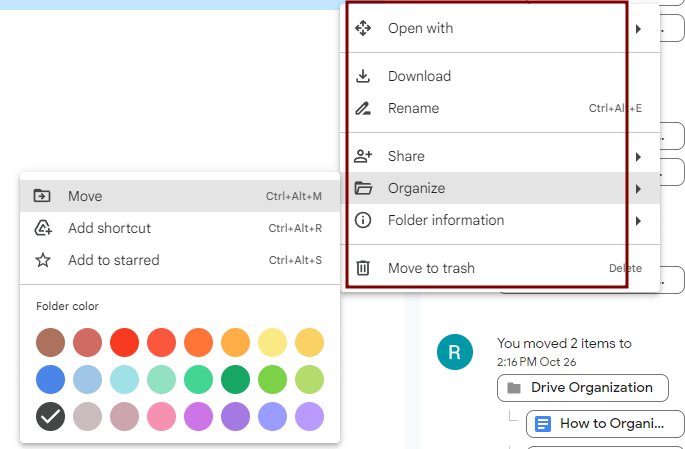
3. Choose Add to Starred
In the menu, click or tap on Add to Starred. This action will add the folder to your Starred section.
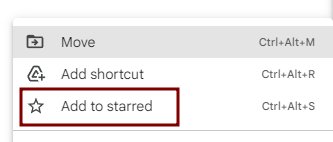
4. Check the Starred Section
Go to the Starred section on the left side of Google Drive. Your folder should now be listed there.
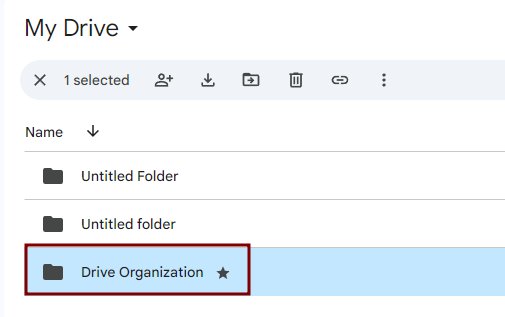
How to Star a Shared Folder in Google Drive
Follow the steps below to learn how do you star a folder in Google Drive.
1. Locate the Shared Folder
In Google Drive, find the Shared with me section in the left sidebar. This section shows all folders and files shared with you.
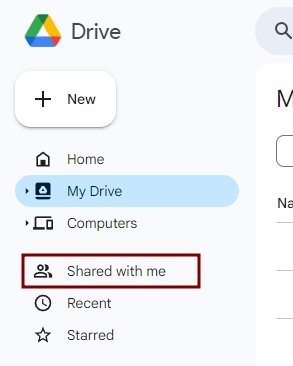
2. Select the Shared Folder
Click on the folder you want to star. This highlights the folder. Selecting the folder enables the option to star it.
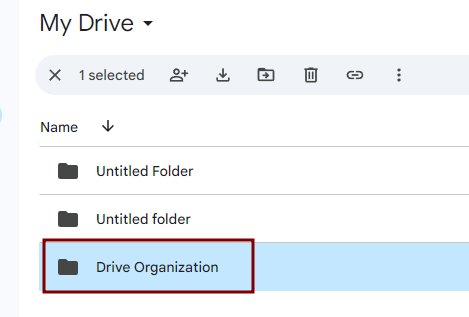
3. Star the Folder
Click the star icon at the top of Google Drive to mark the folder as a favorite. This adds the folder to your Starred section for easy access.
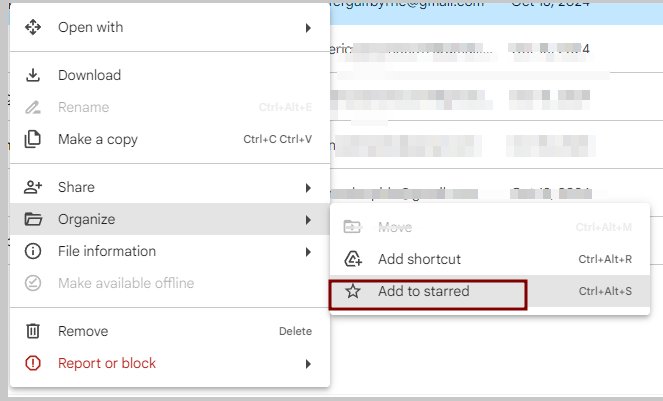
4. Verify the Starred Folder
Go to the Starred section in the left sidebar to check if the folder is starred.
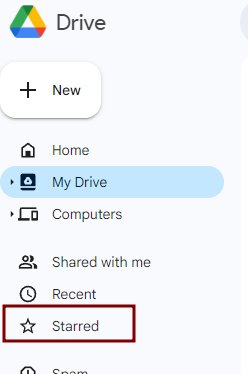
5. Access the Starred Folder
Click on Starred in the left sidebar to view all your starred items.
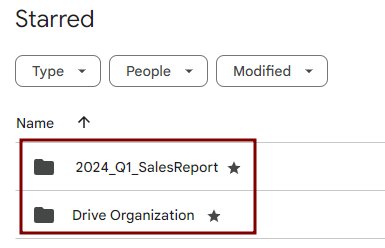
We hope you now know how you can star a folder in Google Drive. If you enjoyed this article, you might also like our articles on how to get folder ID in Google Drive and how to change Google Drive theme.