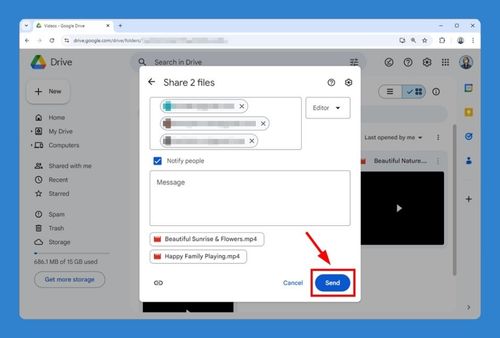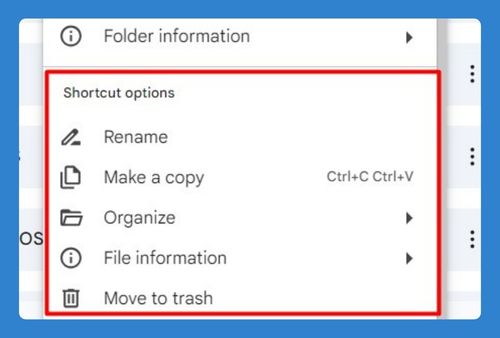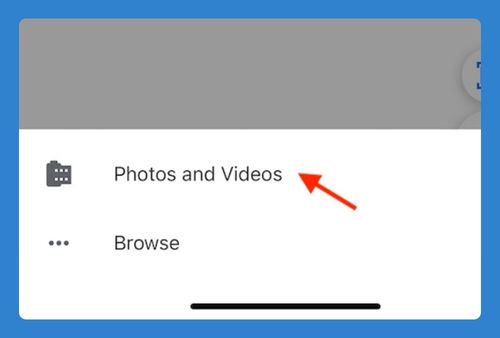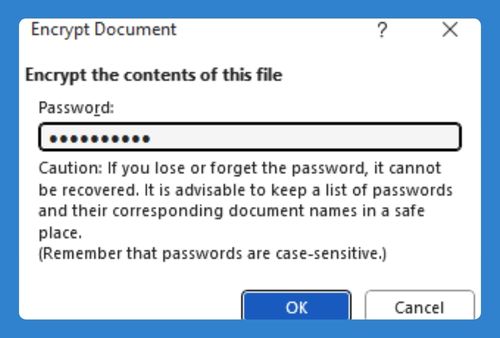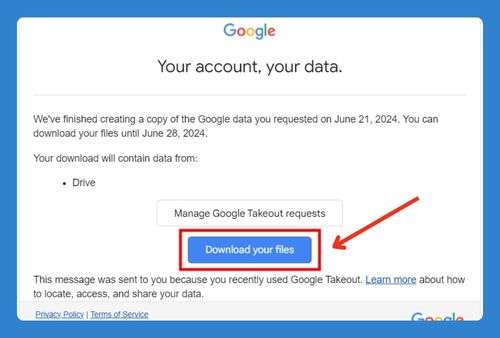How to Access Backup on Google Drive (Easiest Way in 2025)
In this article, we will show you how to access backups on Google Drive. Simply follow the steps below.
How to View Backups on Google Drive
Here’s how to access Google Drive backup:
1. Navigate to the ‘Storage’ Section in Google Drive
Once inside Google Drive, scroll down in the left sidebar and click on the ‘Storage’ section. This will display all the files and data you have stored, as well as the total storage used and the option to purchase more if needed.
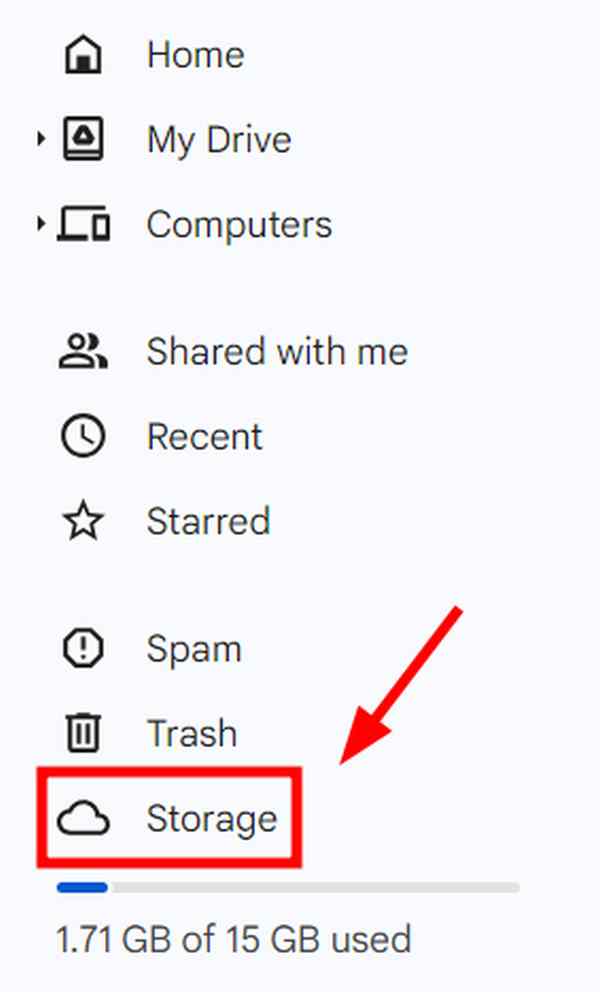
2. Access the Backups Section
At the top right of the Storage screen, you’ll see the word ‘Backups’. Click on it to view all device and app backups associated with your Google account.
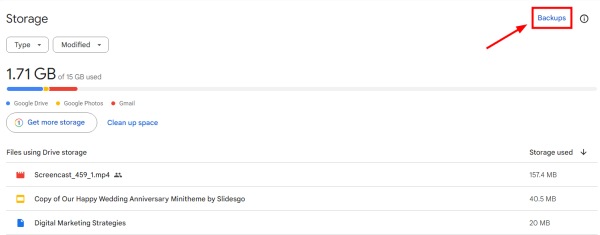
Each backup is listed with the name of the device or app data backed up, along with the time of the last backup update. In our example, we have here a backup named “Redmi Note 9 Pro backup,” which was last updated at 12:43 PM.

We hope that you now have a better understanding of how to access backup on Google Drive. If you enjoyed this article, you might also like our article on how to backup files on Google Drive or our article on how to restore backup from Google Drive.