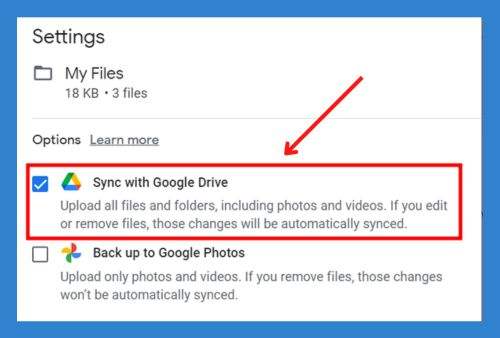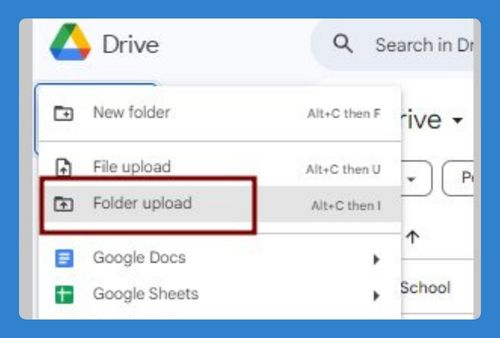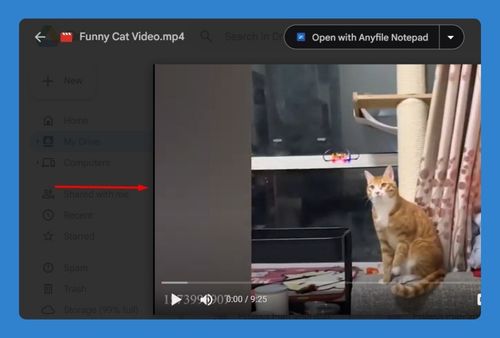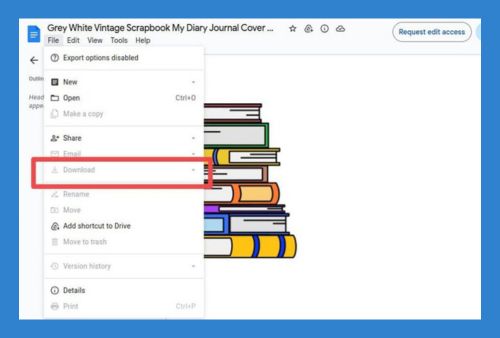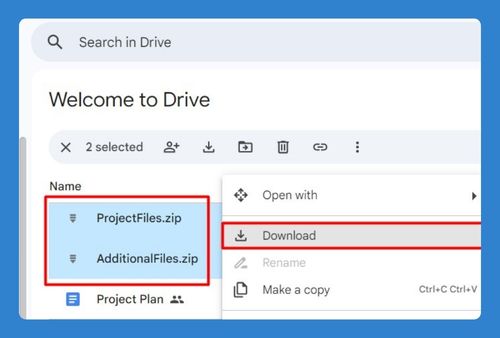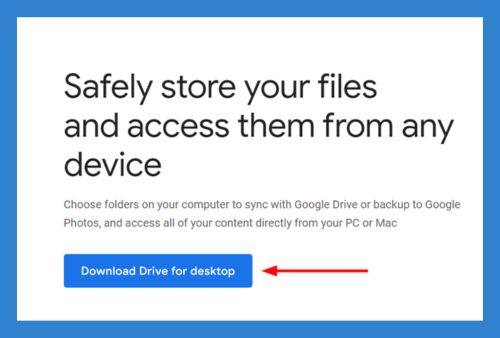How to Access a Shared Google Drive (Easiest Way in 2025)
In this article, we will show you how to access a shared Google Drive. Simply follow the steps below.
How to Access Google Shared Drive
Here’s how to access a shared Google Drive:
1. Click on “Shared with me” in Google Drive
On the left-hand side menu, find and click on “Shared with me.” This section contains all the files and folders shared with you.
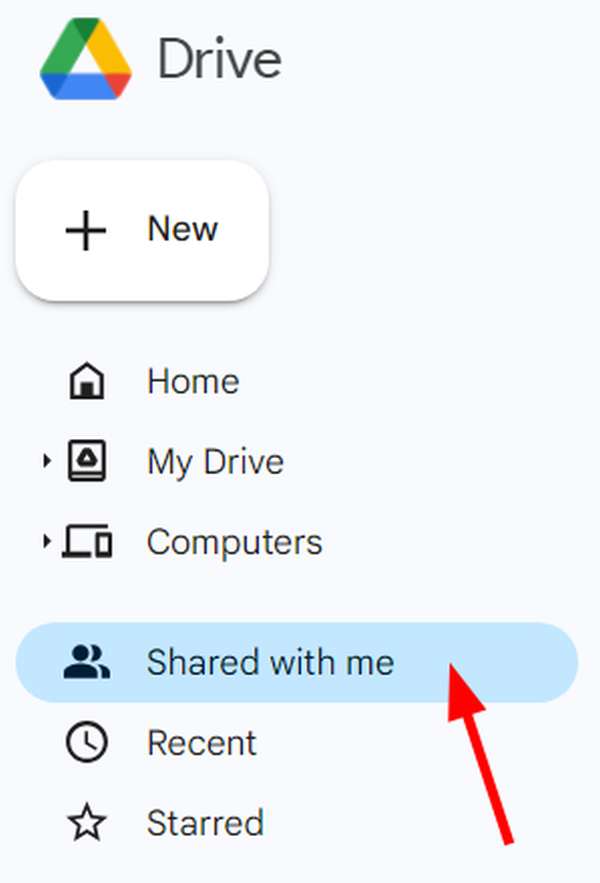
2. Locate the Shared Drive You Need
Look through the list of shared files and folders to find the shared drive you need. You can also use the search bar at the top to quickly find the folder by typing its name.
In our example, we will use a folder titled ‘Marketing Campaign Assets’ shared by Claire Pe.
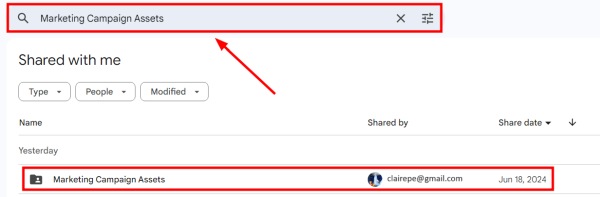
3. Click on the Shared File to Open It
Click on the name of the shared file to open it.
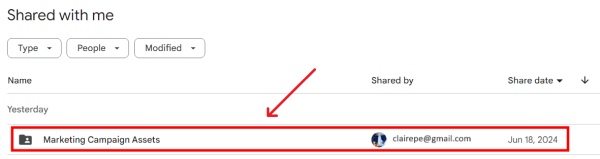
If it is a folder, it will open directly to show its contents. We will now see the files under our “Marketing Campaign Assets” folder.
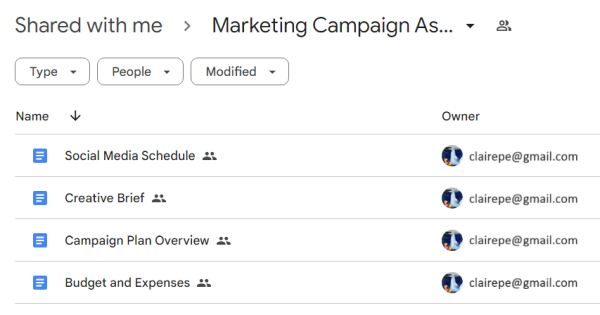
4. Browse and Navigate Through the Shared Drive or Folder
Browse through the files just like in your personal Google Drive. You can open, view, and edit these documents depending on your permissions.
For example, let’s double-click on the “Social Media Schedule” document to open it and start working on its contents.
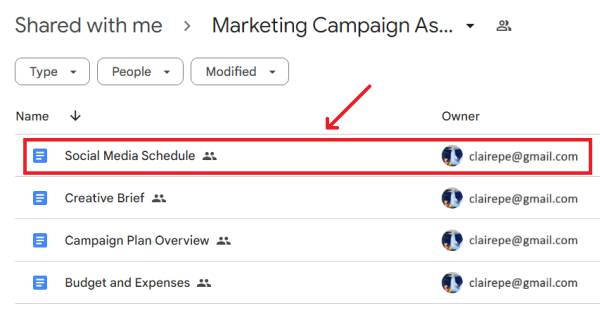
We hope that you now have a better understanding of how to access a shared Google Drive. If you enjoyed this article, you might also like our article on how to find a shared folder in Google Drive or our article on how to share a Google Drive link.