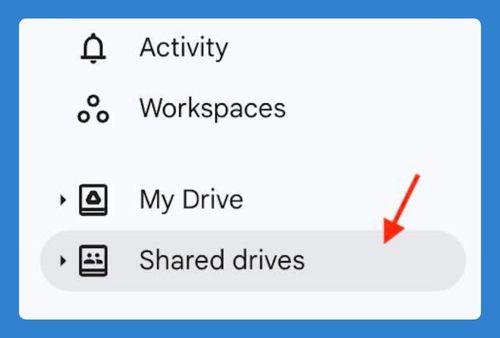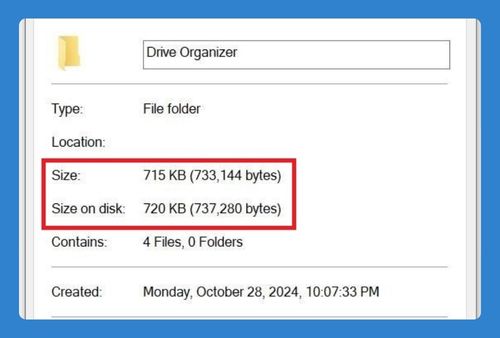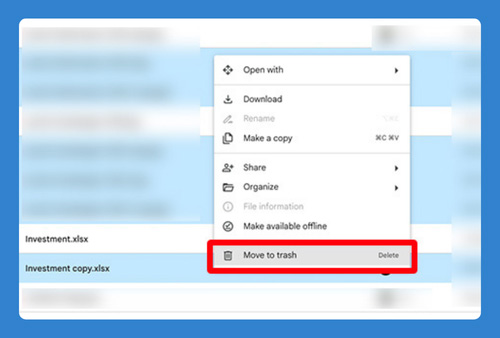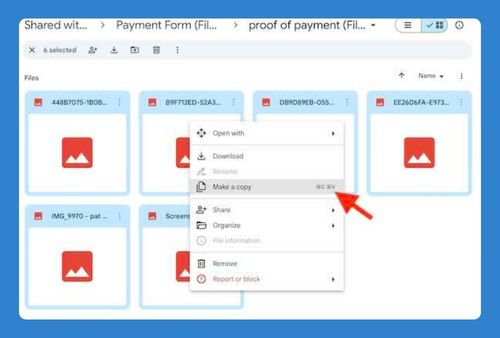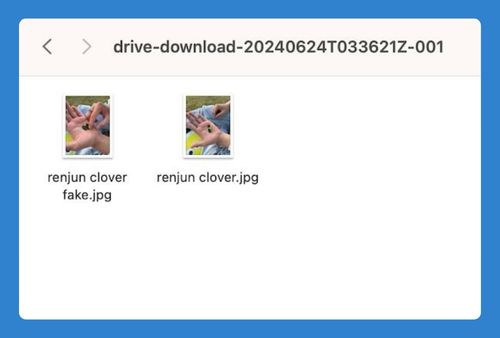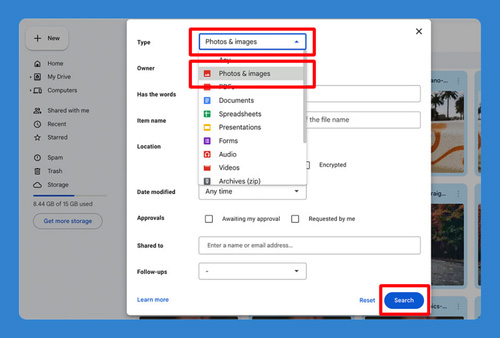How to Add Video to Google Drive (2025 Guide)
In this article, we will show you how to add a video to Google Drive. Simply follow the steps below!
How to Add a Video to Google Drive
Here’s how to add videos to Google Drive:
1. Click on the “New” Button
Click on the “New” button located in the upper-left corner of the screen.
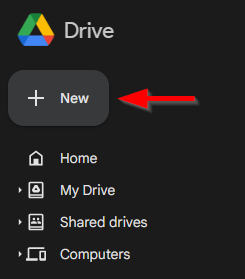
2. Select “File Upload”
From the drop-down menu, select “File upload.”
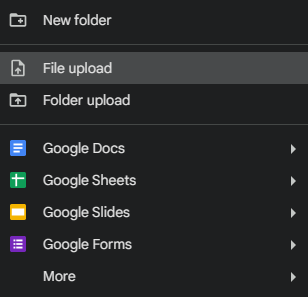
3. Choose the Video File
A file explorer window will open. Navigate to the location on your computer where the video file is stored. Select the video file you want to upload and click “Open.”
This is a video we downloaded from National Geographic:
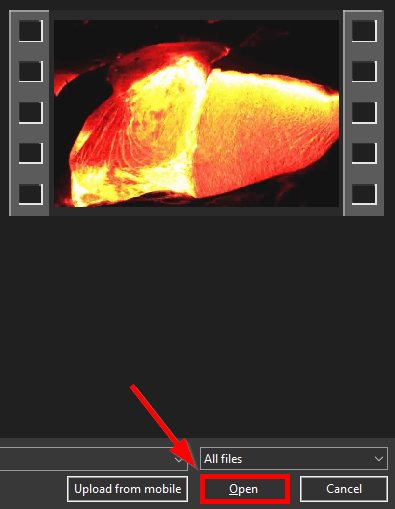
4. Check the Upload Progress
Google Drive will show the upload progress in the bottom-right corner of the screen.
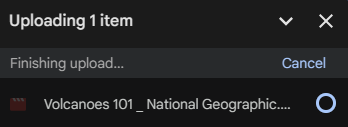
Wait for the upload to complete. The time it takes will depend on the size of the video file and your internet connection speed. Once the upload is complete, the video file will appear in the folder you selected.
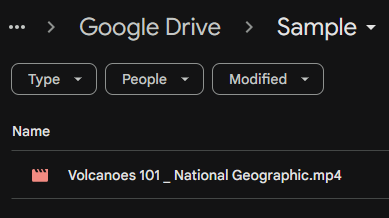
5. Play the Video
Click on the video file to open it. Google Drive’s built-in video player will allow you to play the video directly from the cloud.
We hope that you now have a better understanding of how to add a video to Google Drive. If you enjoyed this article, you might also like our article on how to add Google Drive to your taskbar and how to add a signature in Google Drive.