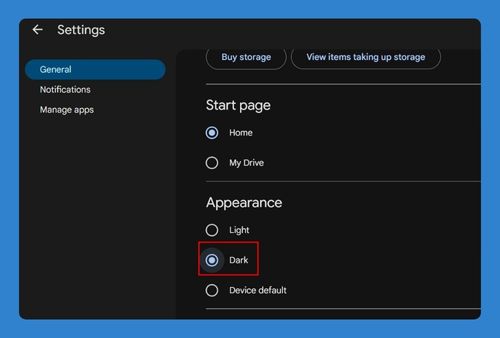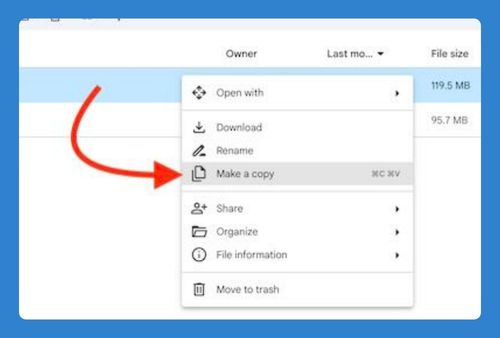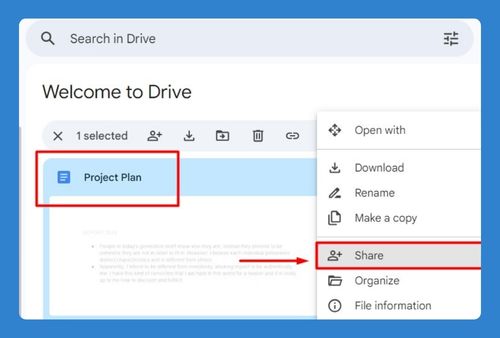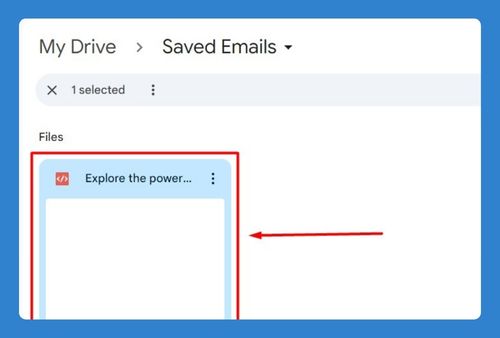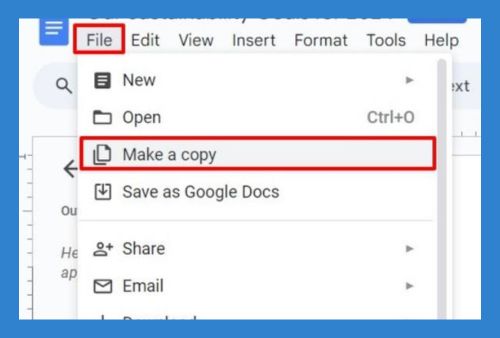How to Attach a Google Drive Document to an Email (2025 Update)
In this tutorial, we will show you exactly how to attach a Google Drive document to an email. Simply follow the steps below.
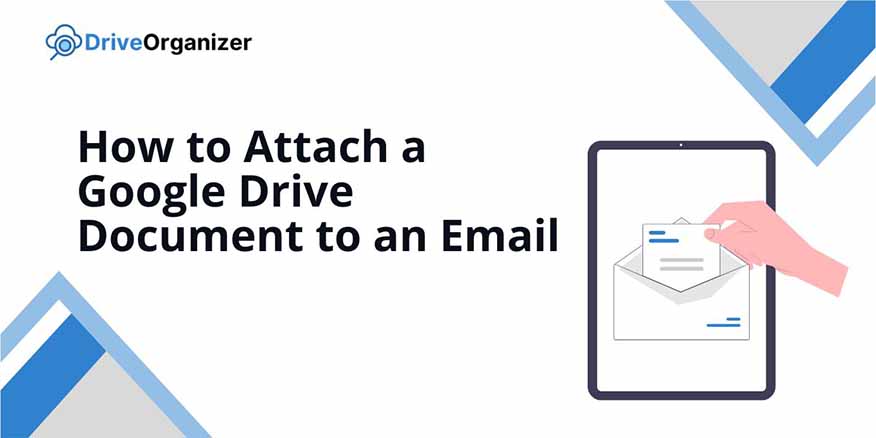
How to Attach a Document from Google Drive to Your Email
Follow the steps below to attach a document from Google Drive to an email.
1. Click on the Drive Icon at the Bottom of the New Message Window
With Gmail already open and your new email ready, locate the “Insert files using Drive” icon at the bottom of the message window. Click on the icon to access your Google Drive files.
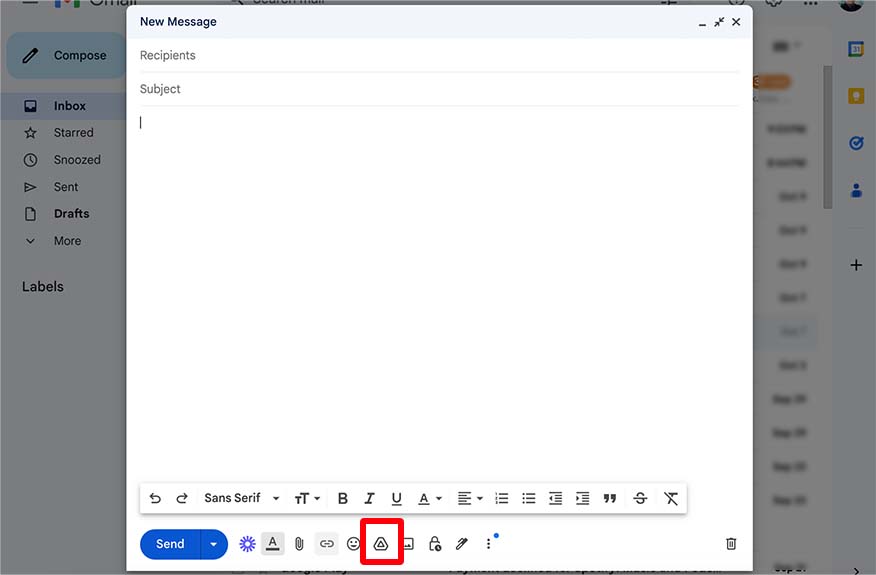
2. Select Your File
A pop-up window will appear showing your Google Drive. Choose the file you want to attach click “Add as link.”
Note: Gmail allows you to attach Google Drive files like PDFs directly, but for other file types (like Docs, Sheets, etc.), you can only add them as links. Recipients will need permission to access the files.
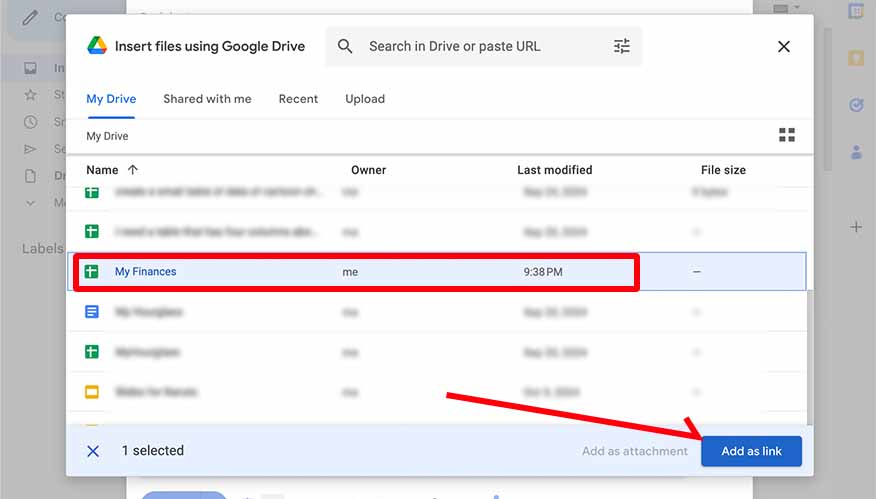
3. Review and Send
Review the name of the file linked on your email. Once confirmed, click “Send” to send your message.
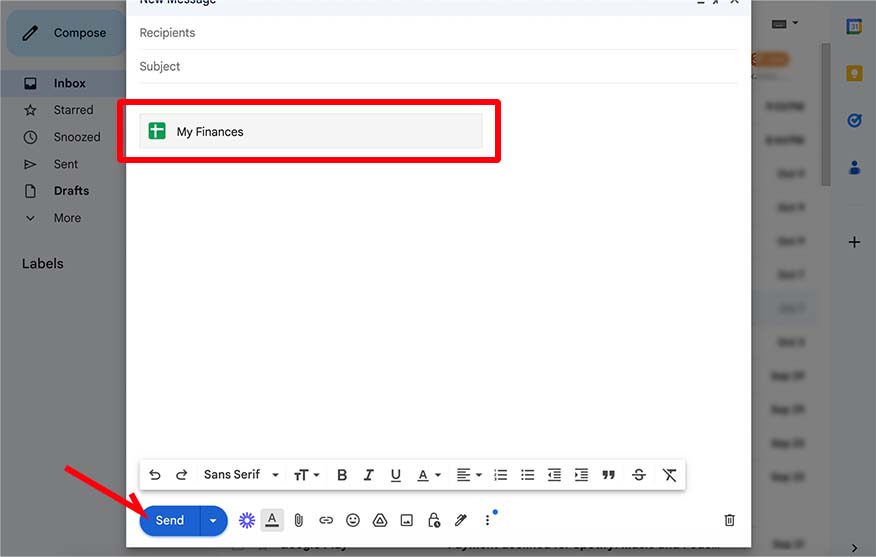
We hope that you now know how to attach a document from Google Drive to an email. If you enjoyed this article, you might also like our articles on how to use Google Drive with an Outlook email and how to email a PDF from Google Drive.