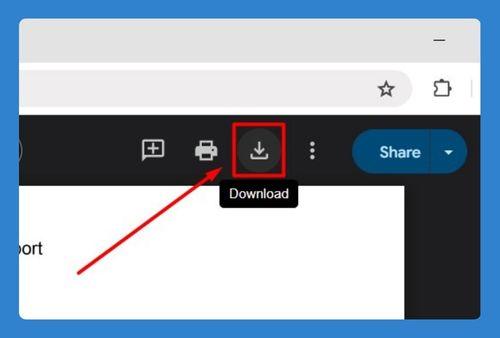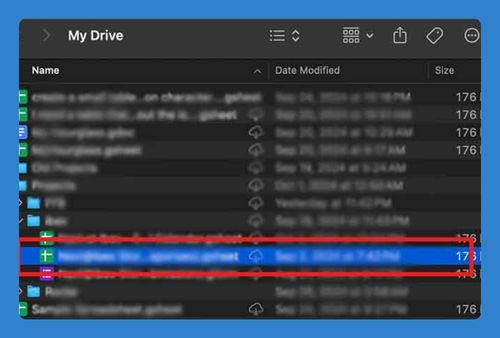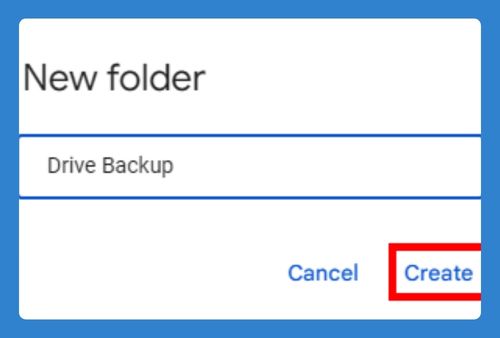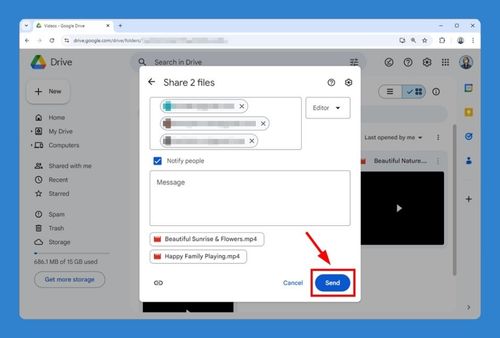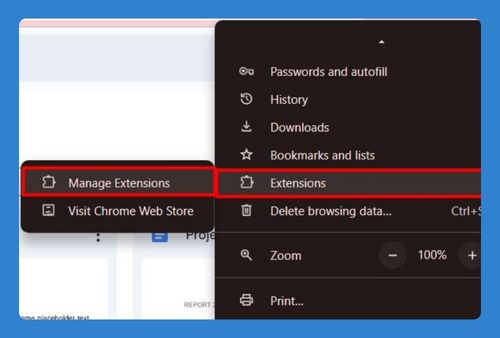How to Change Google Drive Download Location (2025 Guide)
In this article, we will show you how to change Google Drive download location. Simply follow the steps below.
Change Google Drive Download Location
To change Google Drive download location, follow the steps below.
1. Open Your Browser’s Settings Menu
Firstly, locate and open your web browser’s settings menu. You can usually find this in the top right corner of the browser. In Google Chrome, click on the three vertical dots and select “Settings” from the dropdown menu.
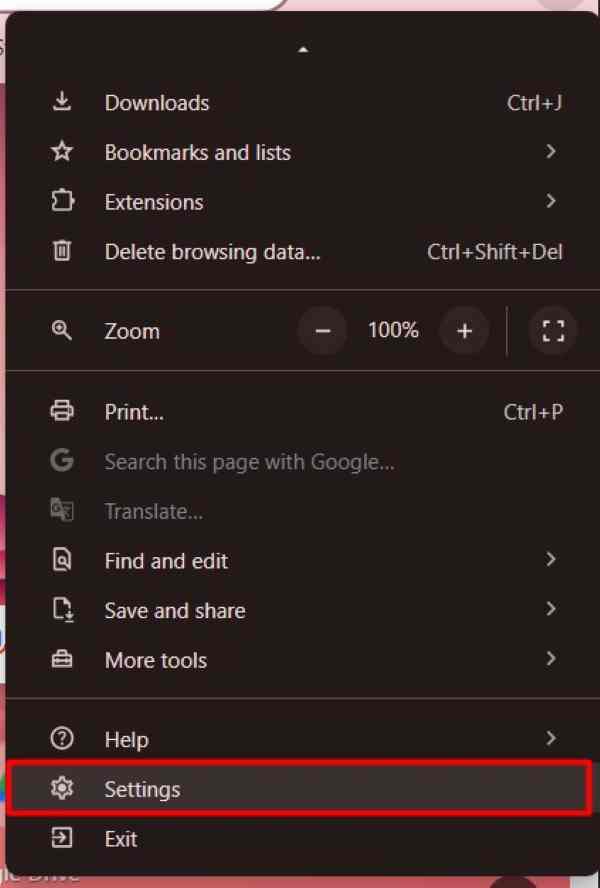
2. Navigate to the Downloads Section in Settings
Scroll down in the settings menu and find the “Downloads” section. Here, you can specify where downloaded files will be saved.
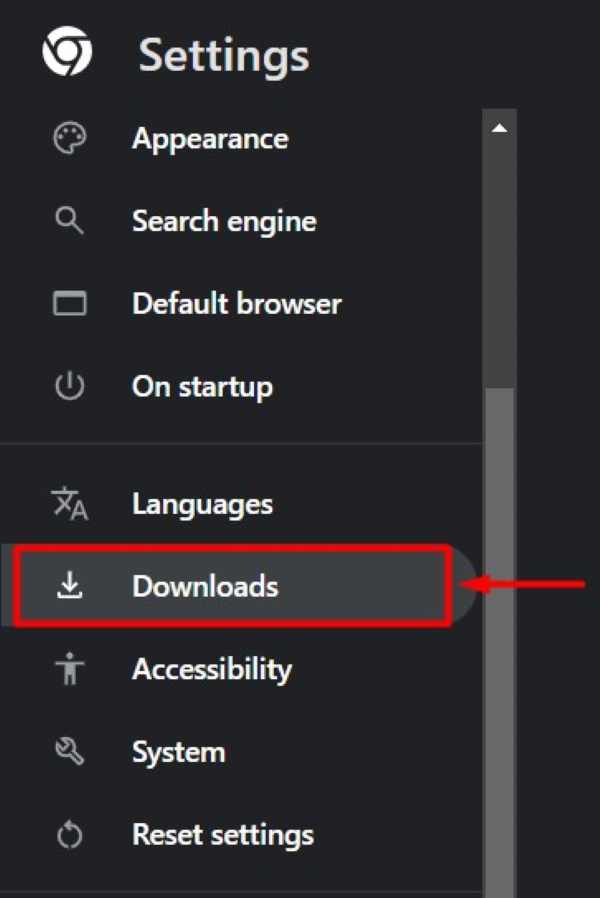
3. Select and Change the Download Location
In the Downloads section, you will see an option to change the download location. Then, click on “Change” and browse to the folder where you want Google Drive files to be saved.
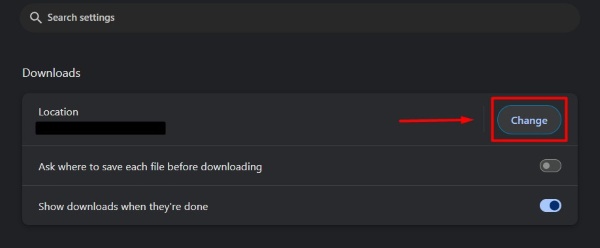
In this example, select a folder named “Google Drive Downloads” on your Desktop. After you select the new download location, the browser will automatically save your changes and apply the new settings.
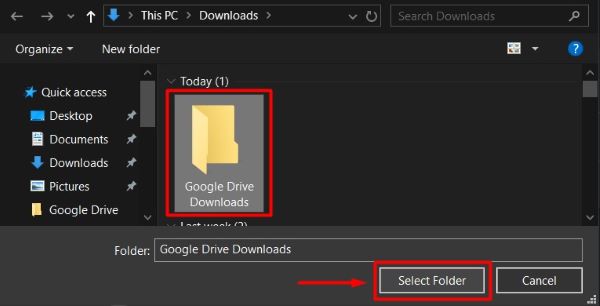
4. Test by Downloading a File from Google Drive
Finally, to ensure the new settings work, download a file from Google Drive. Next, right-click on a file named “Report” in Google Drive, select “Download,” and check if the file is saved in the new location.
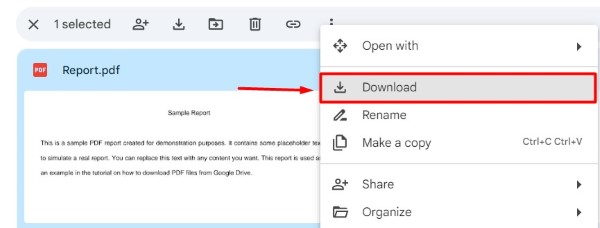
Afterwards, verify that it appears in the “Google Drive Downloads” folder on your Desktop.
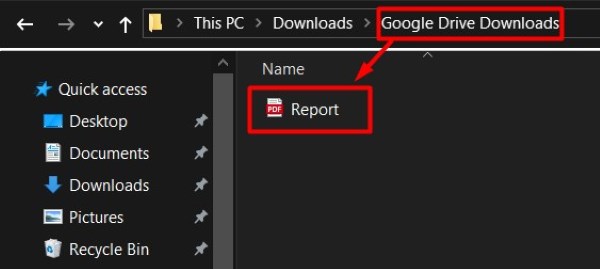
We hope you now have a better understanding of how to change Google Drive download location. If you enjoyed this article, you might also like our article on ways to download PDF from Google Drive or our article on ways to fix the failed download zip file in Google Drive.