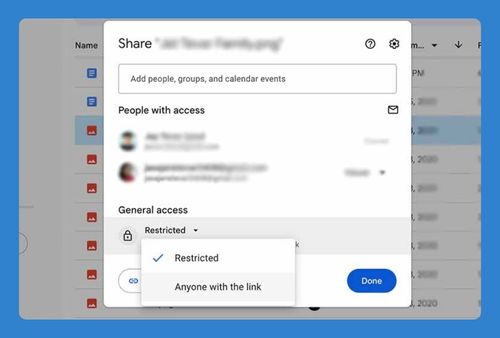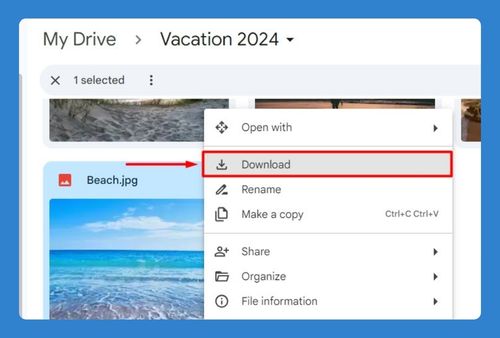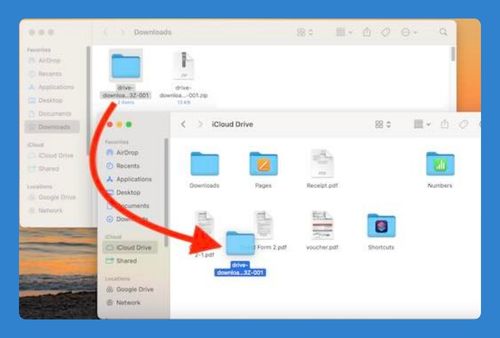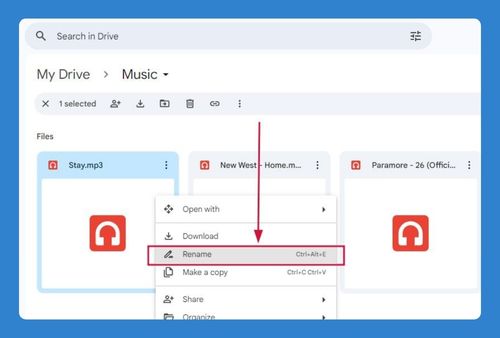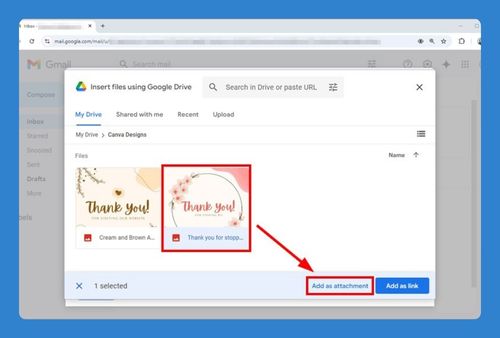Copy Photos From Google Drive to Google Photos (2025 Update)
In this article, we will show you how to copy photos from Google Drive to google photos. Simply follow the steps below.
How to Copy Photos From Google Drive to Google Photos
To copy photos from Google Drive to google photos, follow the process below.
1. Click on the “Upload” Button
In Google Photos, click on the “Upload” button located in the upper right corner. This will open a menu with upload options.
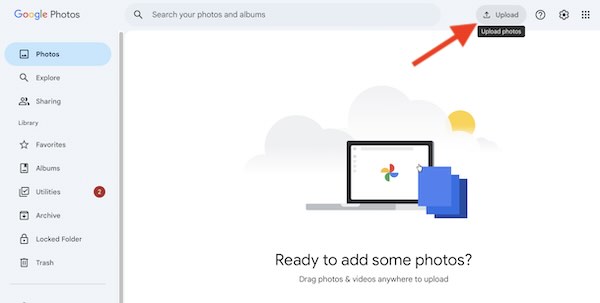
2. Select “Google Drive”
From the upload options, choose “Google Drive.” This will allow you to select files directly from your Google Drive.
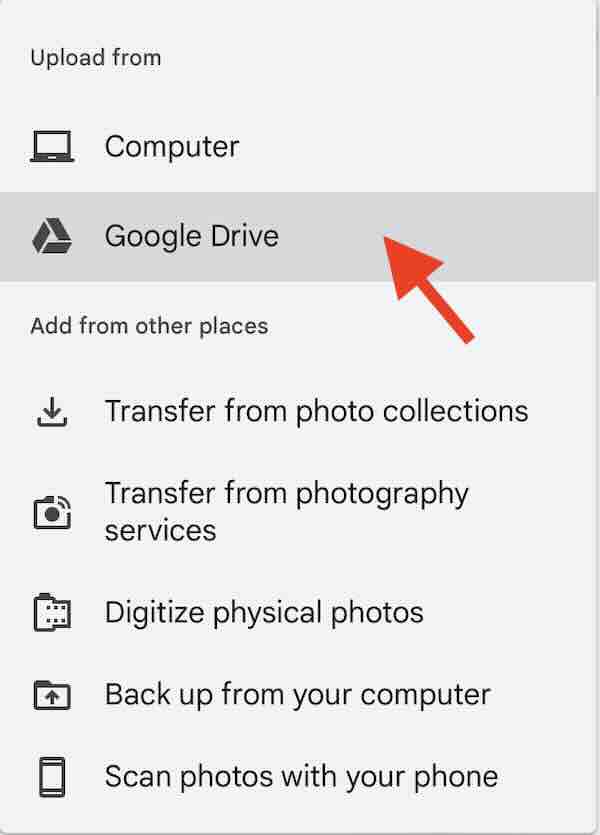
3. Navigate to Your Google Drive Photos
A file picker window will open, showing your Google Drive files. Navigate to the folder where your photos are stored.
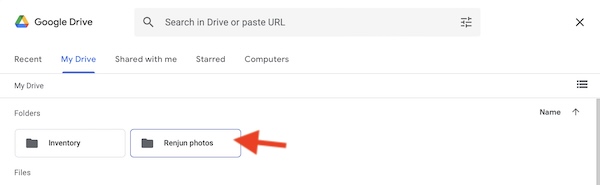
4. Select Photos to Upload
Click on the photos you want to upload to Google Photos. You can select multiple photos by holding down the Ctrl key (Cmd key on Mac) and clicking on each photo.
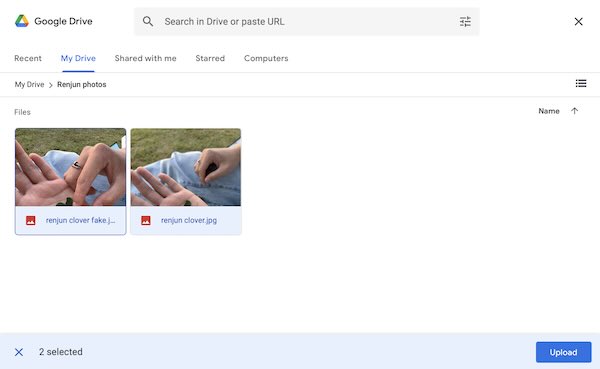
5. Click “Upload”
After selecting the photos, click the “Upload” button. The photos will begin uploading from Google Drive to Google Photos.
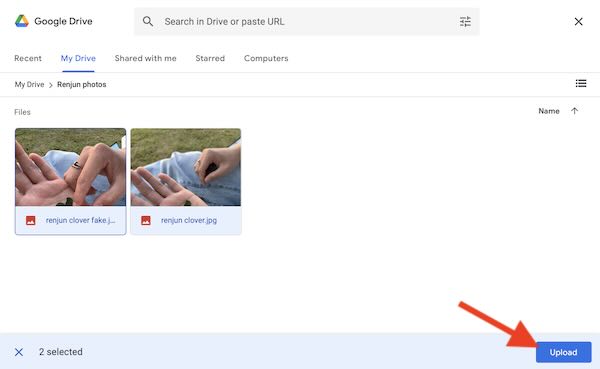
6. Monitor Upload Progress
You can monitor the upload progress in Google Photos. Once the upload is complete, the photos will appear in your Google Photos library.

We hope you now have a better understanding of how to copy photos from Google Drive to Google photos. If you enjoyed this article, you might also like our article on how to copy photos from Google photos to Google Drive or our article on copy URL to Google Drive.