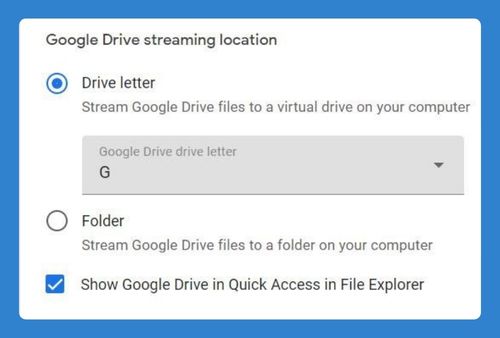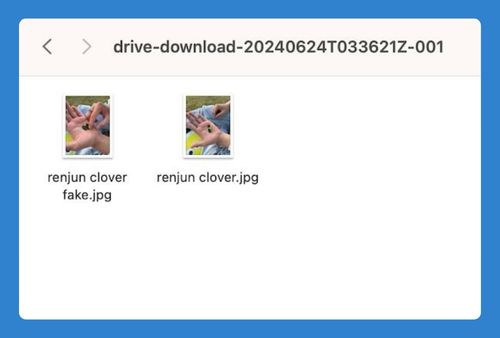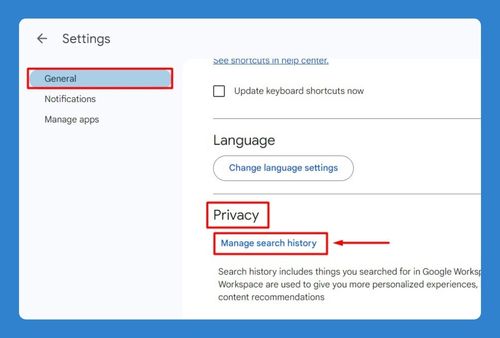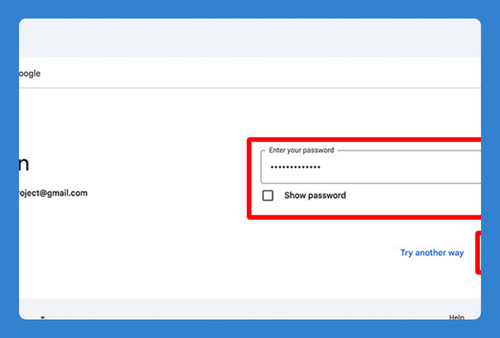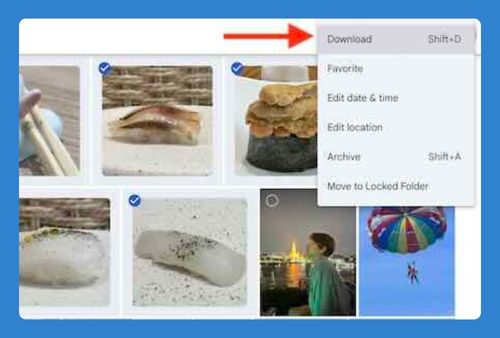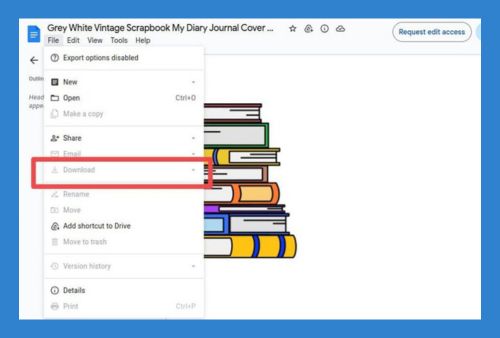How to Create a Google Drive Link (Easiest Way in 2025)
In this article, we will show you exactly how to create a Google Drive link. Simply follow the steps below.
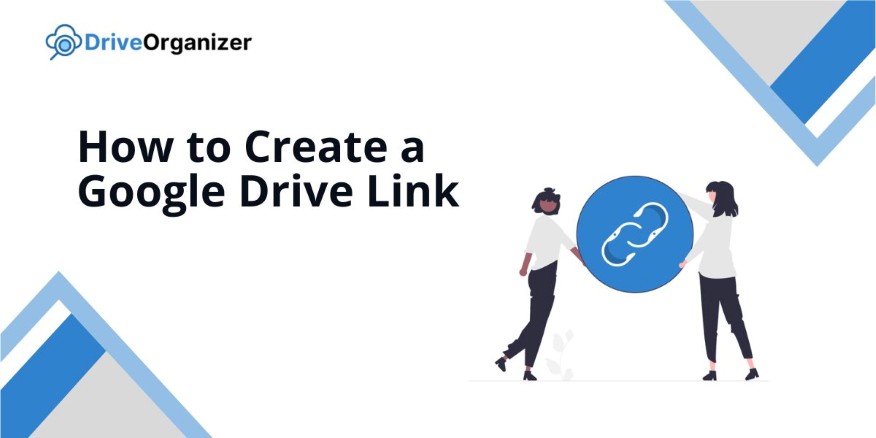
How to Create a Link to a Document in Google Drive
Follow the steps below to generate a link to a document in Google Drive:
1. Select the “Share” Button in the Document
With the document open, click the “Share” button located in the top right corner. This will bring up the menu for sharing settings.
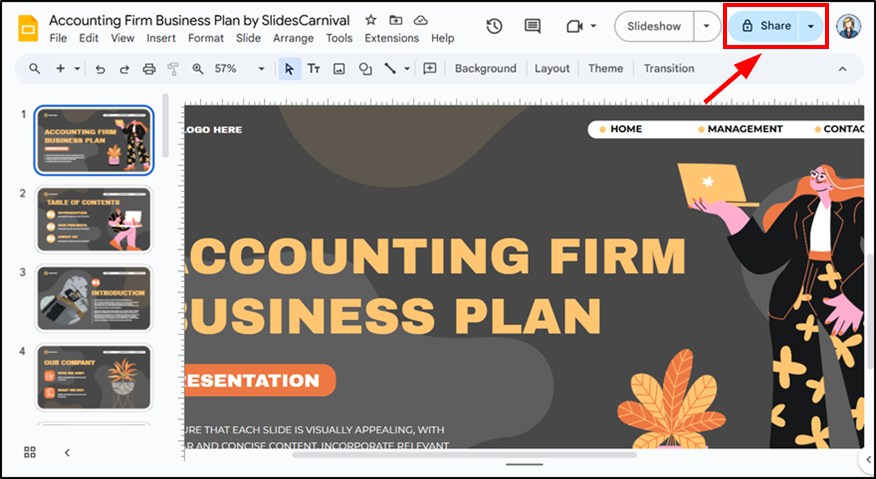
2. Update the Access Level Under “General Access”
Under “General access”, click the “Restricted” button. Then, change it to “Anyone with the link” and set the role (e.g., Viewer).
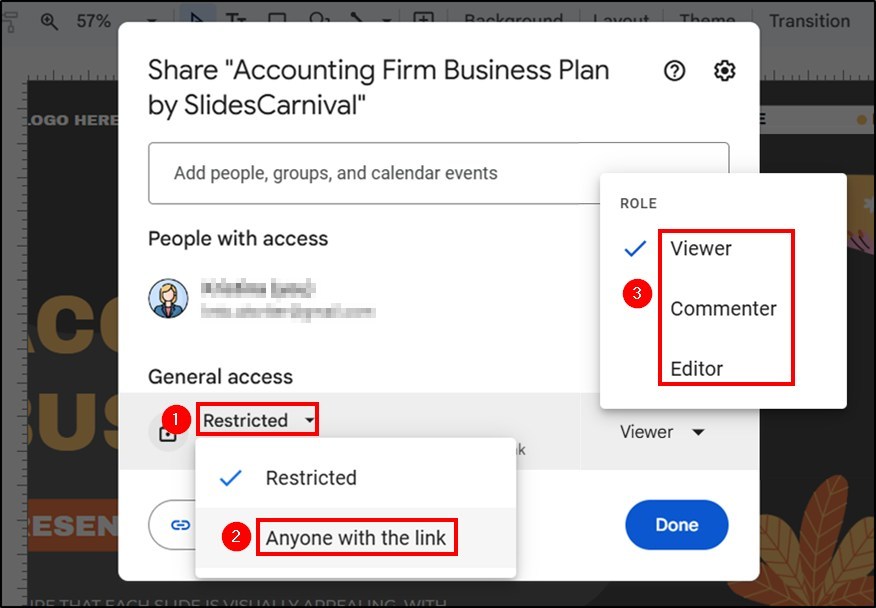
3. Click “Copy Link” to Save the Document Link
Lastly, click “Copy link” to copy the document link to your clipboard.
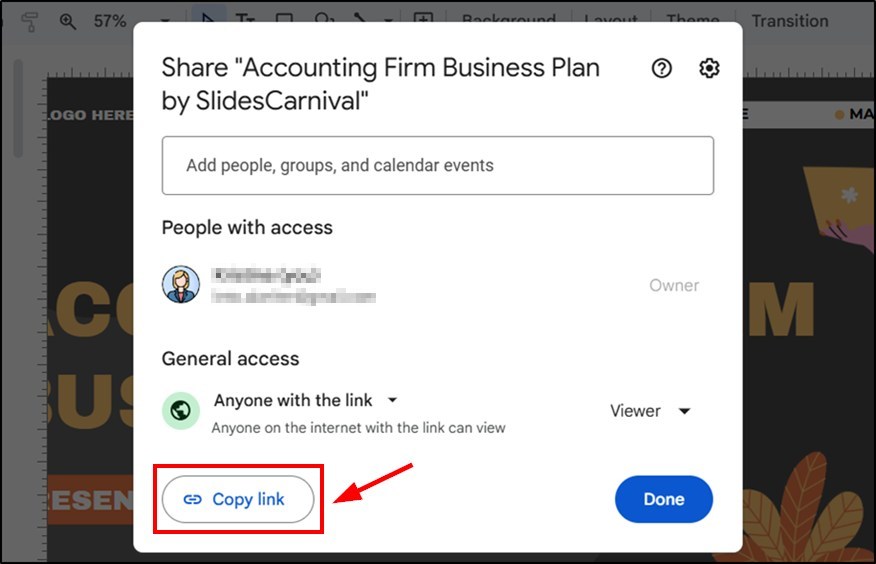
How to Create a Link for a Video in Google Drive
Here’s how to generate a link for a video in Google Drive:
1. Click the “Share” Option for the Video
With the video open, click the “Share” button in the top right corner. This will show the video’s sharing settings.
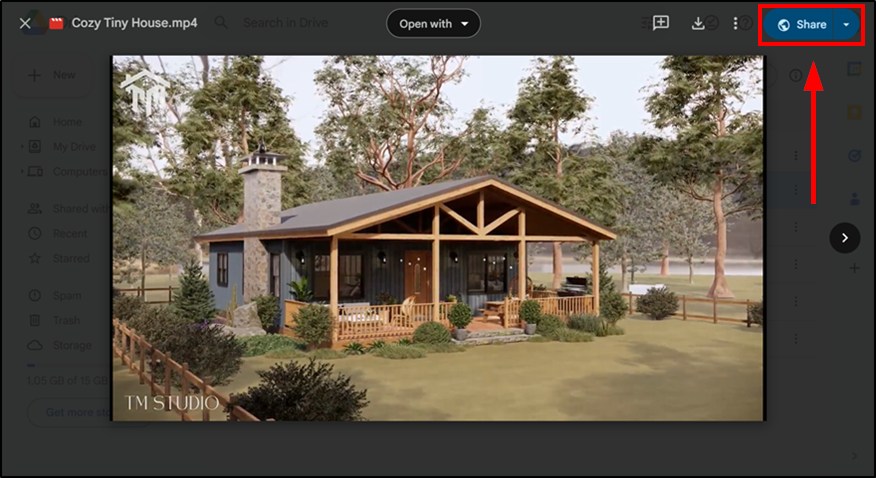
2. Change the Access Setting Under “General Access”
Under “General access”, click “Restricted”. Next, update it to “Anyone with the link” and choose the role (e.g., Viewer).
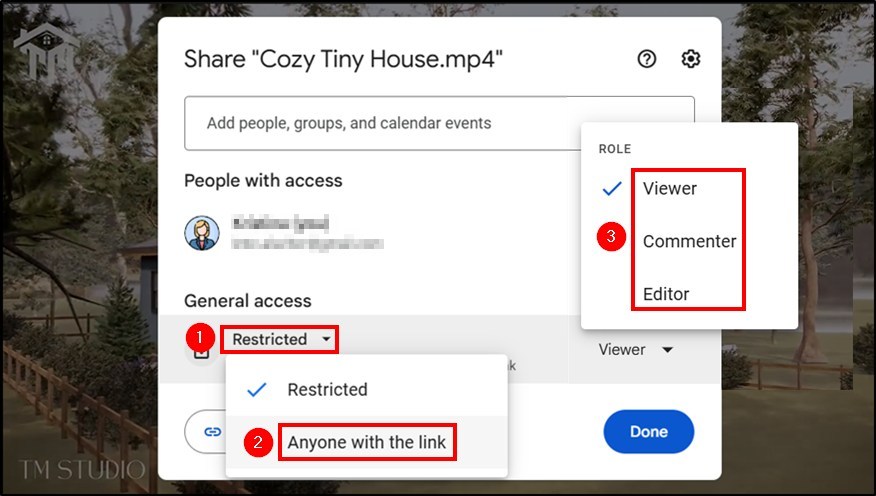
3. Click “Copy Link” to Get the Video Link
Finally, click “Copy link” to copy the link for the video to your clipboard.
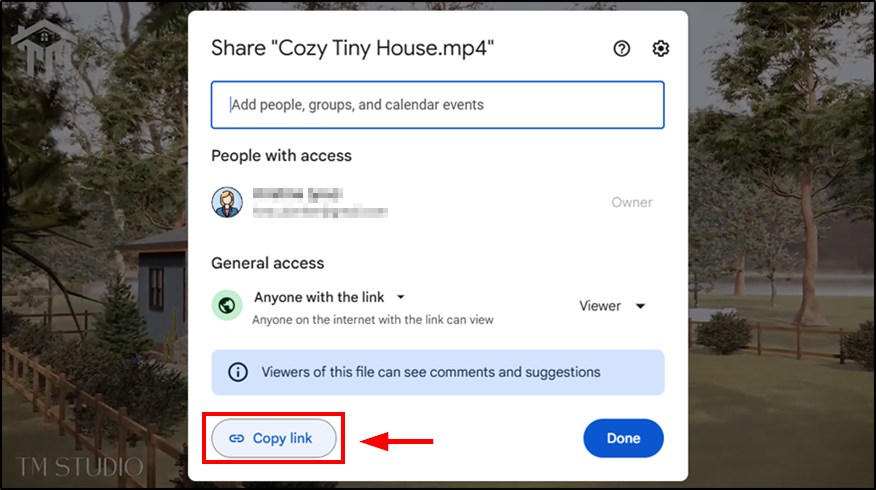
How to Create a Link to a Google Drive Folder
Below are the steps on how to generate a link to a Google Drive folder:
1. Right-Click on the Folder and Access the Share Menu
Select the folder you wish to share and right-click on it. Next, hover over “Share” and choose “Share” from the submenu. This will bring up the sharing settings for the folder.
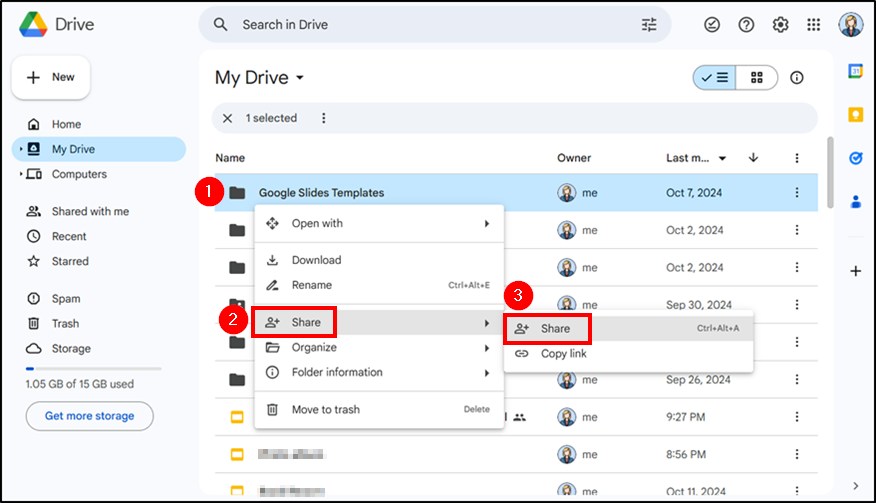
2. Adjust the Access Level Under “General Access”
Under “General access”, select the “Restricted” button. Proceed to change it to “Anyone with the link” and set the role you prefer.
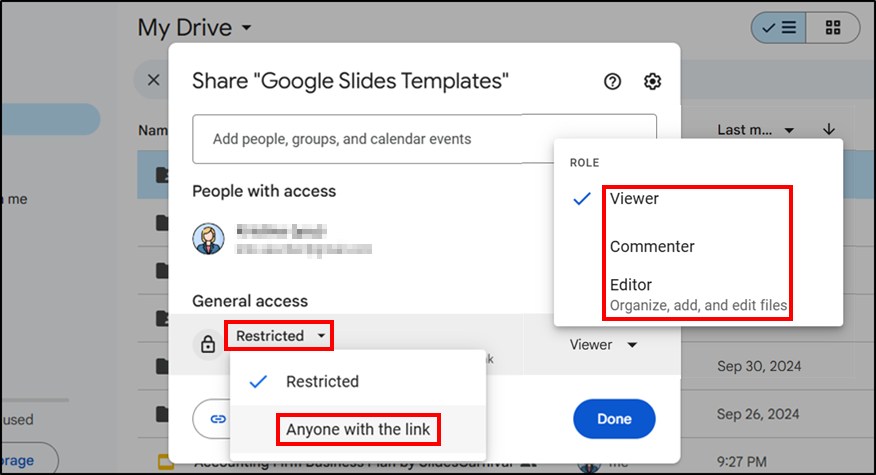
3. Click “Copy Link” to Save the Folder Link
Ultimately, click “Copy link” to copy the folder link to your clipboard.
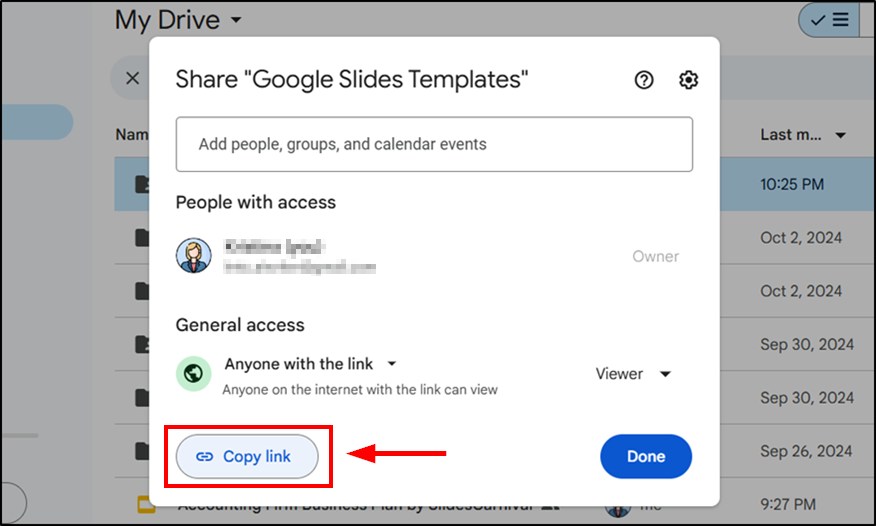
Note: If you leave the access as “Restricted”, only people added by email can view the item. To allow access through the link alone, change permissions to “Anyone with the link”.
We hope that you now have a better understanding of how to create links for documents, videos, and folders in Google Drive. If you enjoyed this article, you might also like our articles on how to create a shortcut to Google Drive on desktop and how to create a Google Drive link for photos.