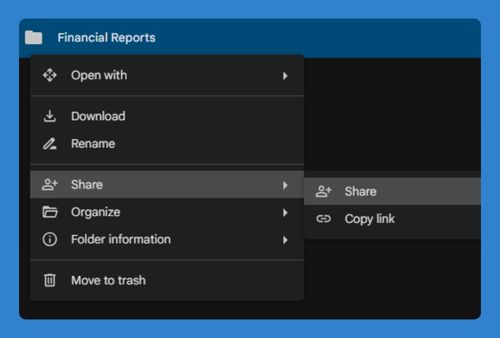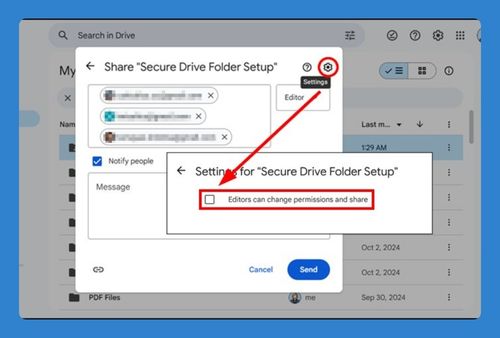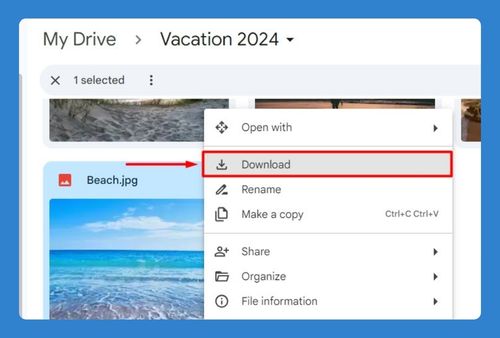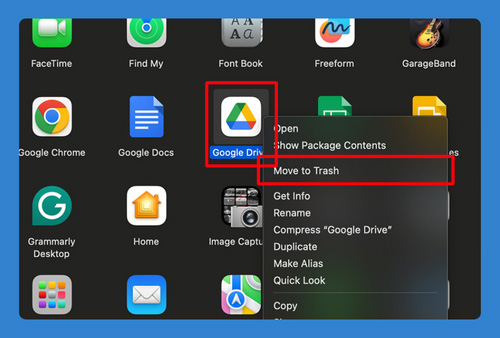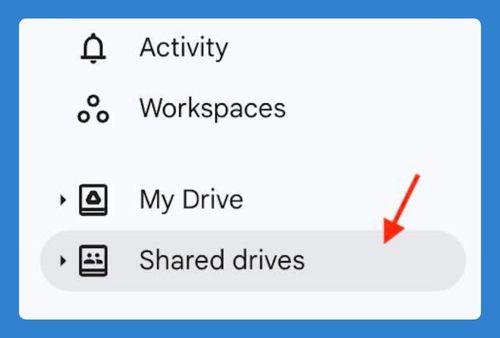How to Create a QR Code for a PDF File in Google Drive in 2025
In this article, we will show you exactly how to create a QR code for a PDF file in Google Drive. Simply follow the steps below.
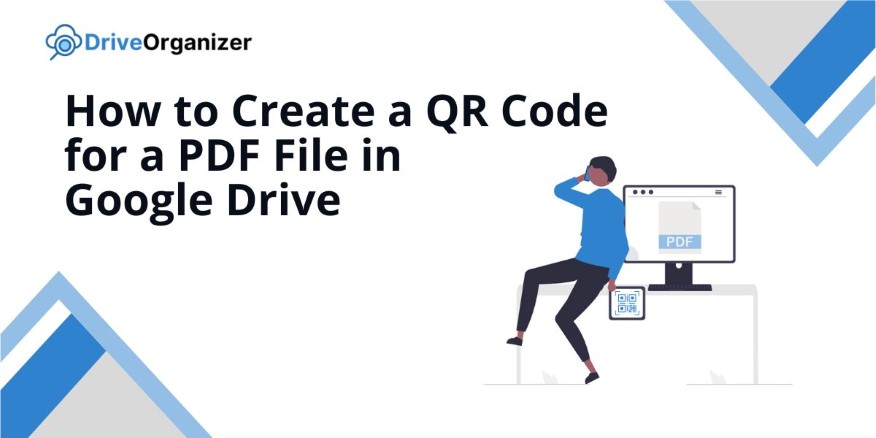
Create a QR Code for PDF in Google Drive
You can create a QR code for your PDF file in Google Drive with a third-party app or tool for free. Here’s how:
1. Get the Link to Your PDF
Locate your PDF in Google Drive, right-click on it, and select “Share”. Click “Share” again in the submenu, set the permissions to “Anyone with the link” if you want public access, and then click “Copy link” to copy the URL.
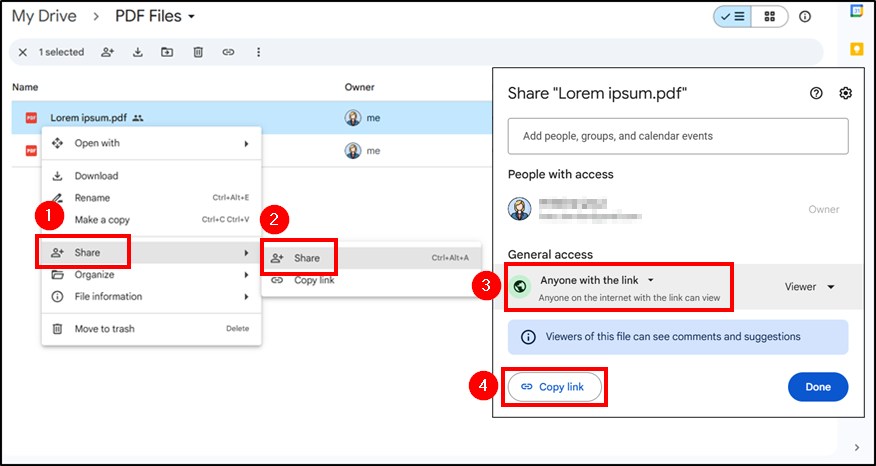
2. Open a QR Code Generator
Go to a website that makes QR codes, like QR Code Monkey or QRStuff. These websites let you turn a link into a QR code.
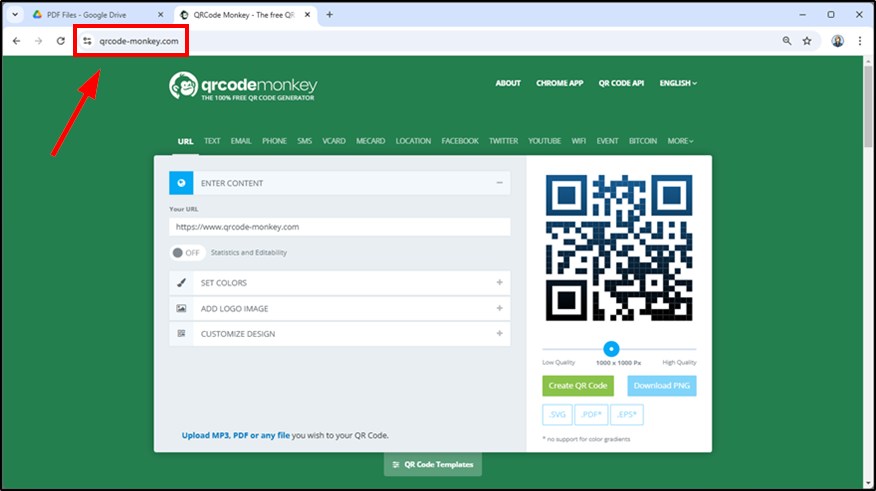
3. Paste the Link into the QR Code Generator
In the QR code generator, find the box where you can enter a link. Paste your Google Drive link here. This will make a QR code for your PDF.
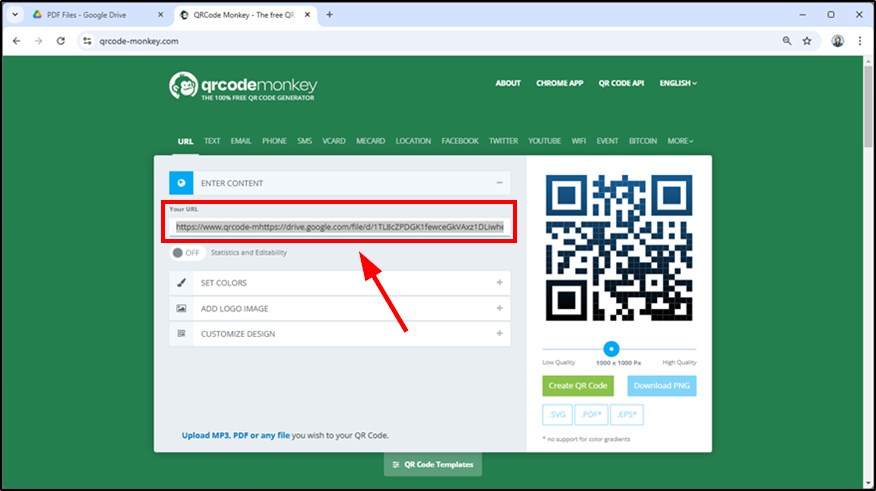
4. Create and Download the QR Code
Click “Create QR Code”. When the QR code appears, download it as an image file. Save it to your computer.
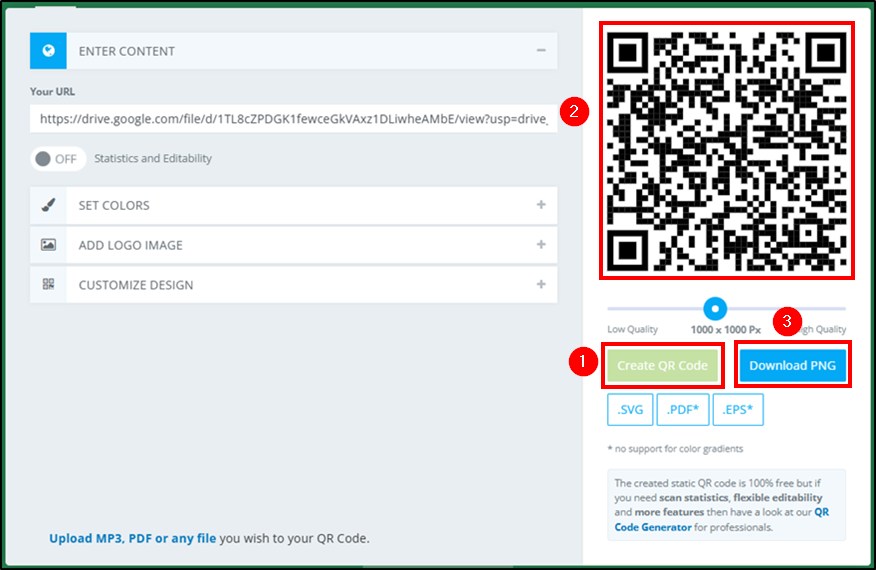
5. Test the QR Code
Scan the QR code with your phone to make sure it opens your PDF. This helps you check that the link works.
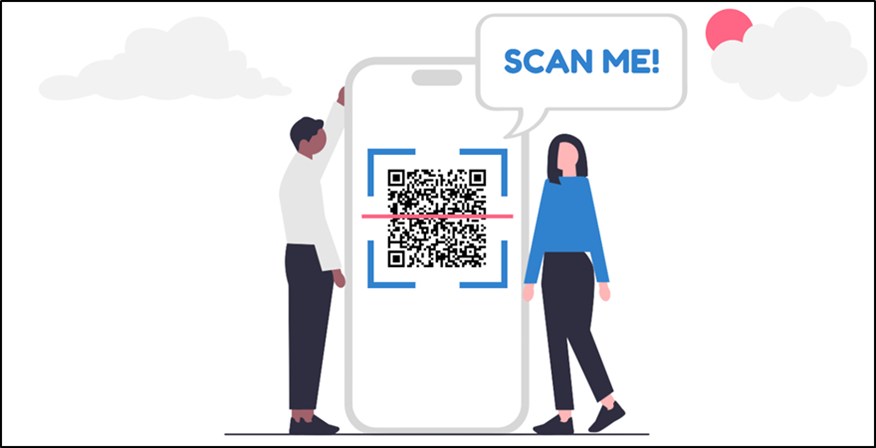
We hope that you now have a better understanding of how to make a QR code for a PDF file in Google Drive. If you enjoyed this article, you might also like our articles on how to create a zip file in Google Drive and how to create a QR code for a Google Drive folder.