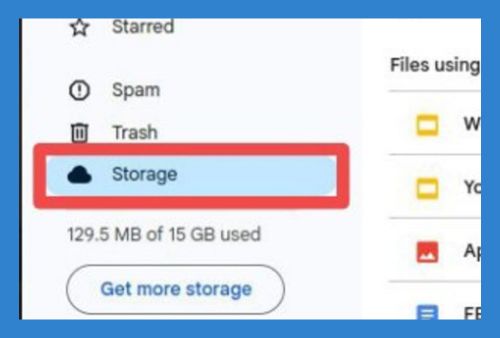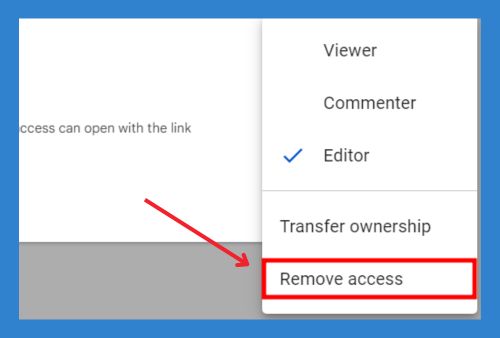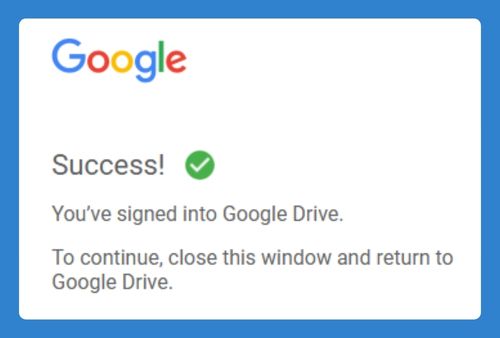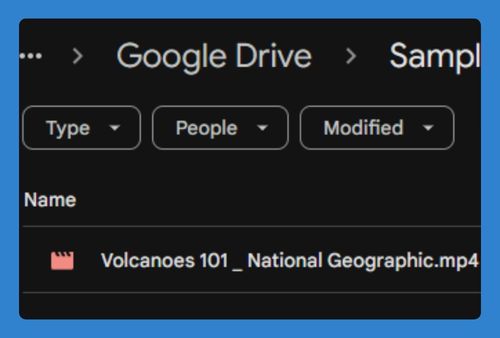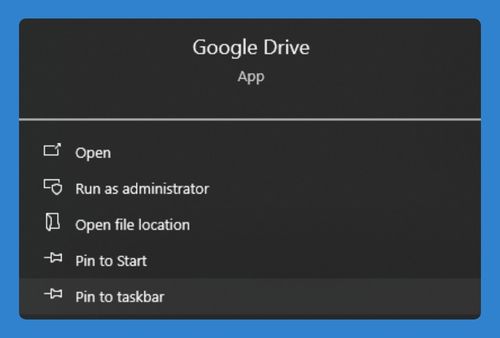How to Delete All Files at Once in Google Drive (2025 Update)
In this tutorial, we will show you exactly how to delete all files at once from Google Drive. Simply follow the steps below.
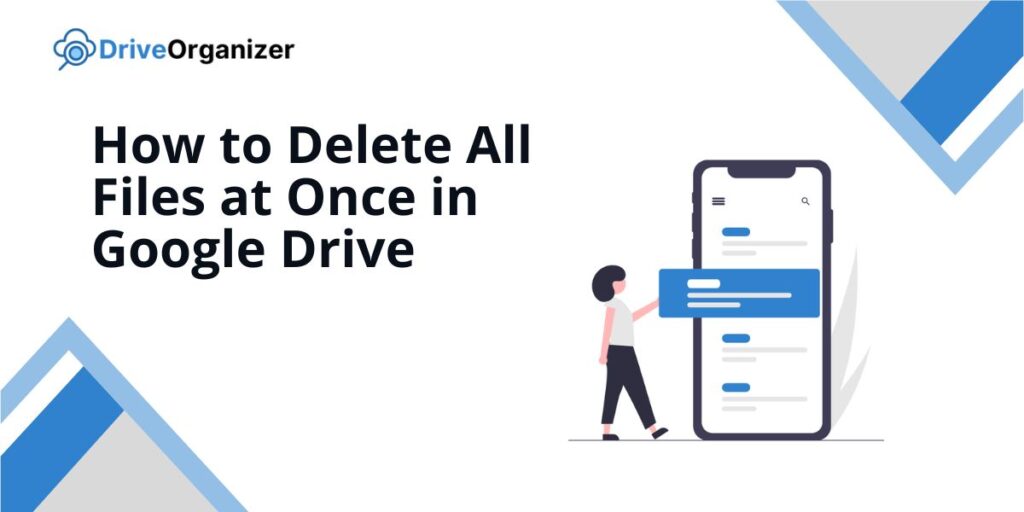
How to Delete All Files at Once on Google Drive
Follow the steps below to learn how to delete files at once from Google Drive.
1. Go to My Drive
On the left-hand sidebar, click My Drive. This is where your personal files and folders are located.
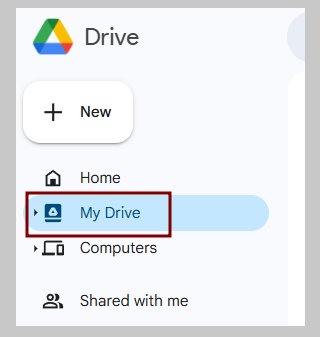
2. Select all files
In My Drive, press Ctrl + A (Windows) or Command + A (Mac) to select all the files. If you have many files, scroll down to ensure all files are loaded before selecting.
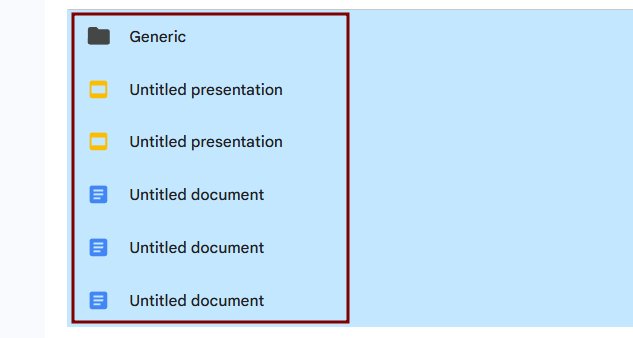
3. Move files to the trash
Right-click on any selected file and choose Remove from the menu. All selected files will be moved to the trash.
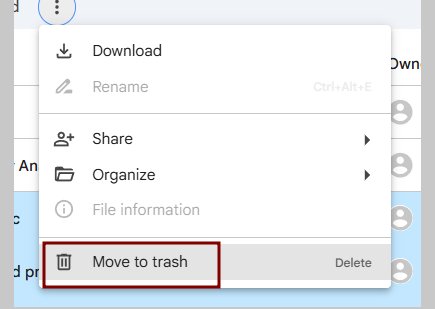
4. Empty the trash
On the left-hand sidebar, click Trash. Then, click Empty trash at the top and confirm the action. This permanently deletes all files.
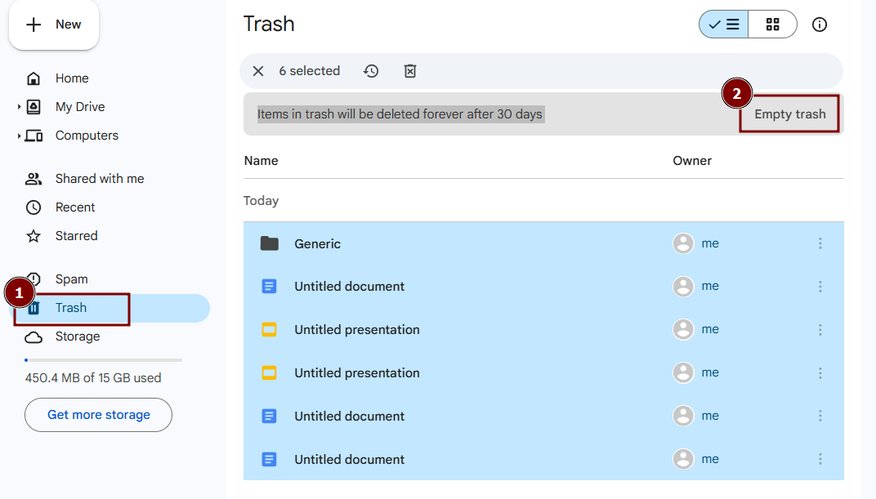
We hope you now know how to delete all files at once in your Google Drive. If you enjoyed this article, you might also like our articles on how to delete files from google drive and how to delete storage on google drive.