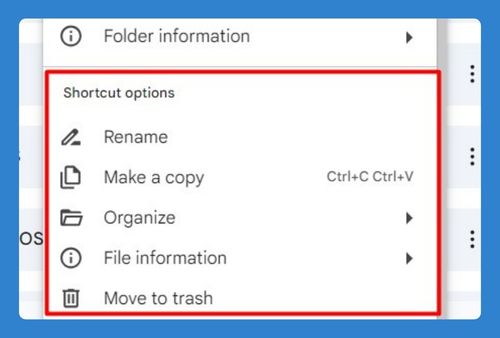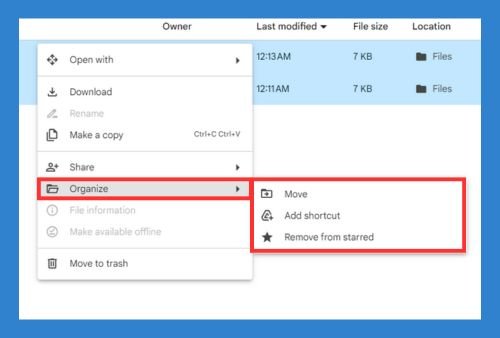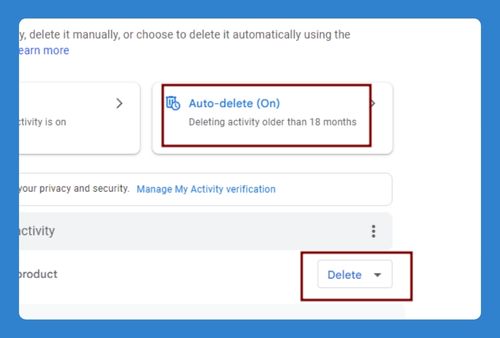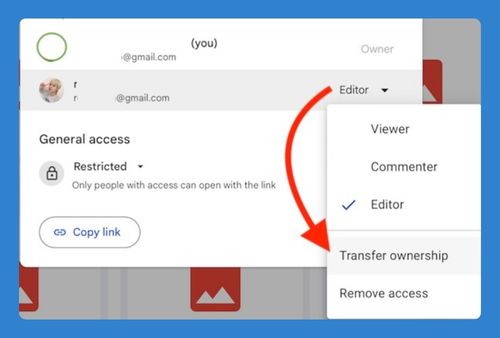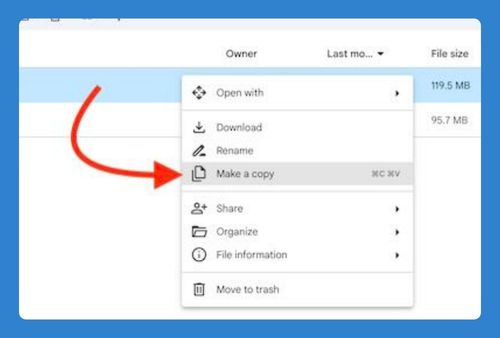Disconnect Google Drive Account (Easiest Way in 2025)
In this article, we will show you how to disconnect your Google Drive account on the desktop app. Simply follow the steps below!
How to Disconnect Google Drive Account
Here’s how to disconnect a Google Drive account easily:
1. Open the System Tray
Look at the bottom-right of your screen (near the clock) for the Google Drive icon. It might be hidden, so you may need to click the up arrow to show more icons. Click on the Google Drive icon to open a small overlay.

2. Access Google Drive Settings
At the top of this overlay, you’ll find a gear icon; click on it. From the dropdown menu that appears after clicking the gear icon, select “Preferences.”
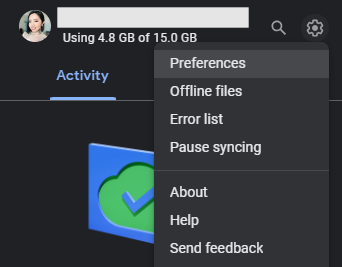
3. Navigate to the Account Settings
Within the Preferences window, click on the gear icon at the top right to open your account settings.
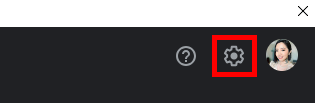
4. Disconnect Your Account
Look for the specific account that you want to disconnect. Next to your profile picture and email address, click on “Disconnect account.” You will see a prompt asking if you are sure you want to disconnect. Confirm that you want to proceed. The Google Drive window should automatically close.
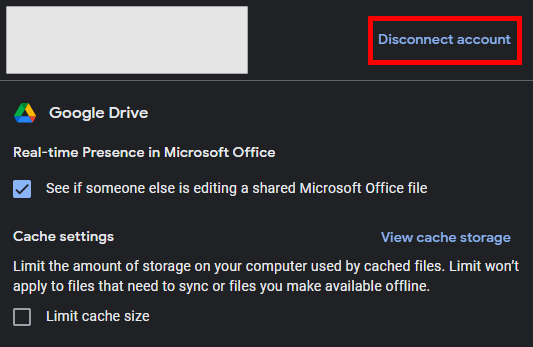
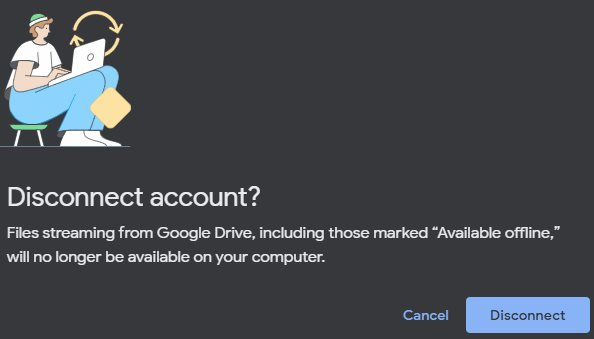
We hope that you now have a better understanding of how to disconnect a Google Drive account. If you enjoyed this article, you might also like our articles on how to open a Google Drive link with a different account and how to delete a Google Drive account.