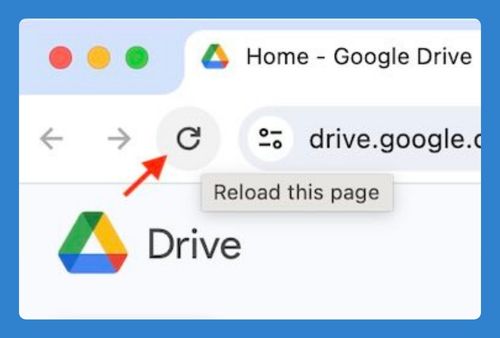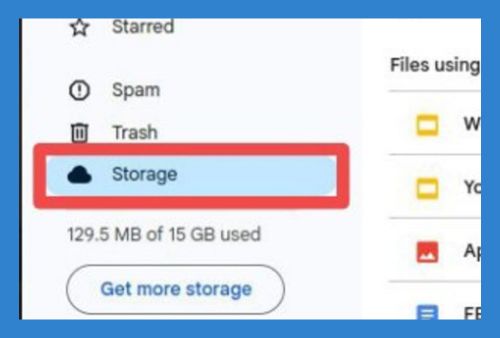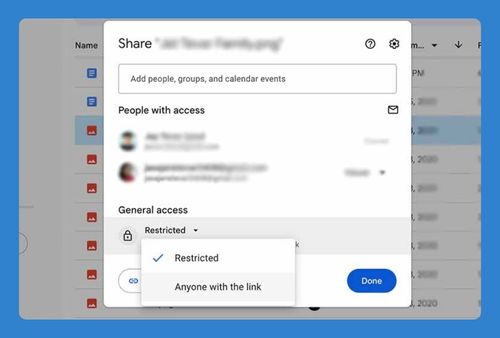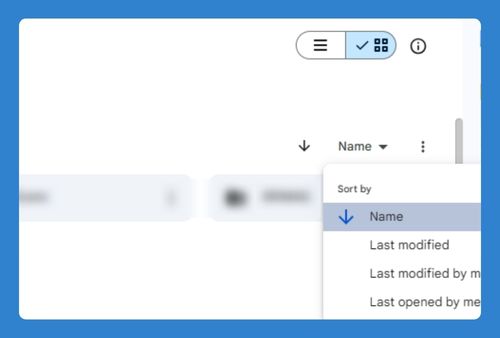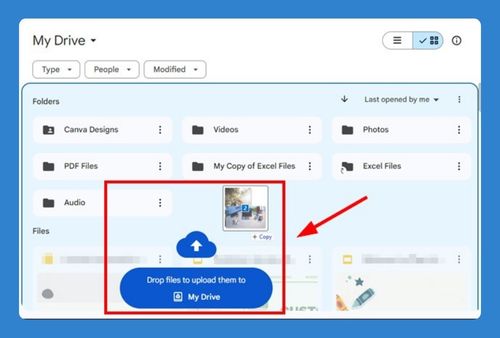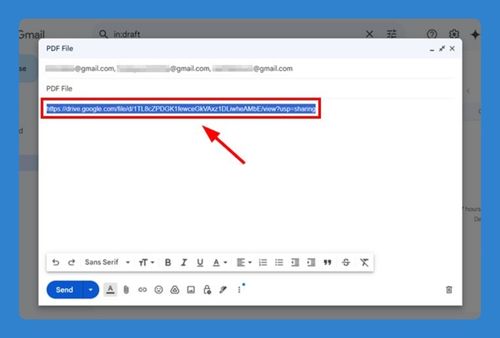How to Download Contents From Google Drive (2025 Update)
In this tutorial, we will show you exactly how to download contents from your Google Drive. Simply follow the steps below.
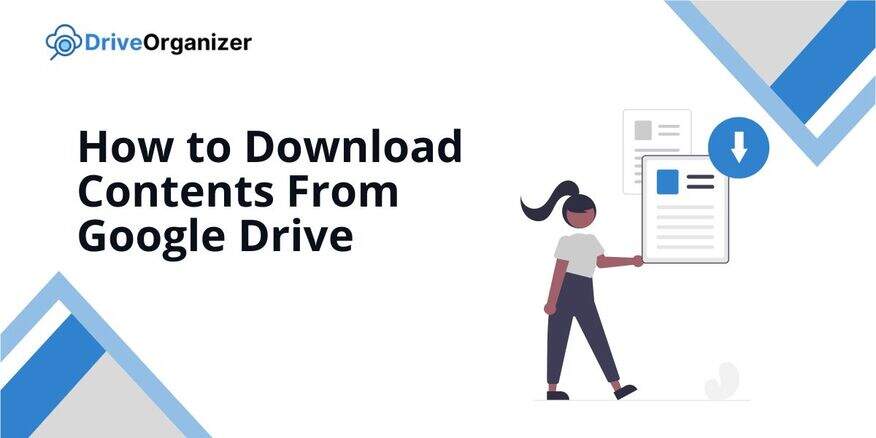
Download Contents From Google Drive
Follow the steps below to download contents from Google rive.
1. Find and Identify Files or Folders to Download
Start by looking through your Google Drive to find the files or folders you want to download. You can use the search bar at the top of the page to type in the name of the file or folder, which will make it easier to find. Take a moment to decide if you want to download one file, several files, or an entire folder.
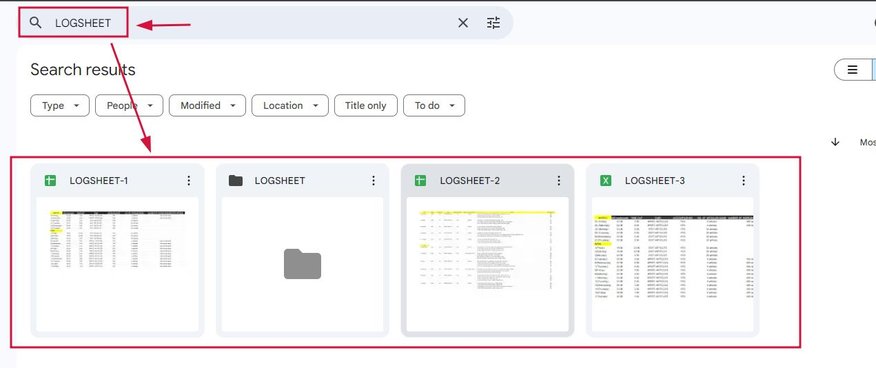
2. Select the Desired Files or Folders for Download
Once you find the file or folder, click on it to select it. If you want to download multiple files, hold down the Ctrl key (or Command key if you’re on a Mac) and click on each file you want. If you’re downloading a folder, just click on the folder itself, and all the files inside it will be included.
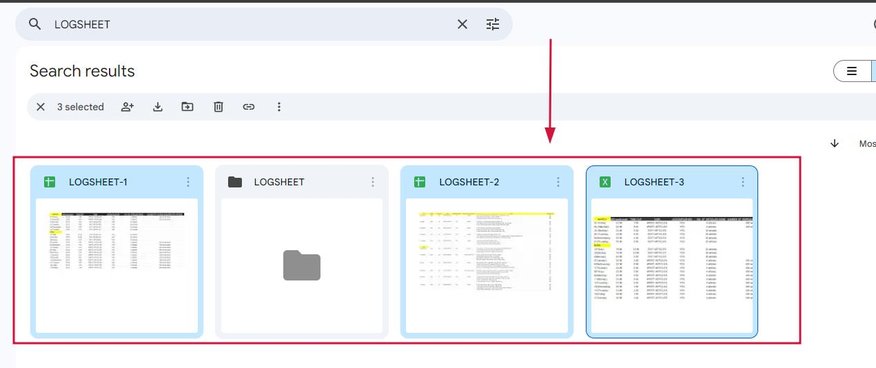
3. Download Your Selected Items
Right-click on the file or folder you selected to see a menu of options. Click on the “Download” option in that menu to start the download. If you choose a folder, it will automatically be turned into a .zip file, which makes it easier to download everything at once.
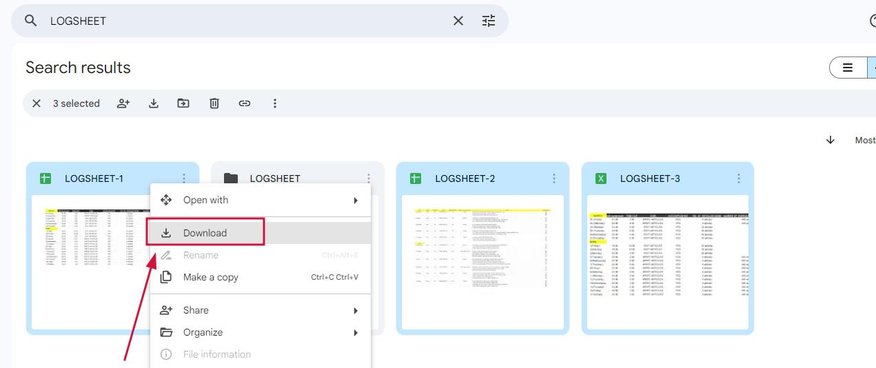
4. Locate and Access Your Downloaded Files on Your Computer
After the download finishes, locate the file in your computer. If you downloaded a .zip file, you’ll need to unzip it by right-clicking on it and selecting “Extract All” to see all the files inside.
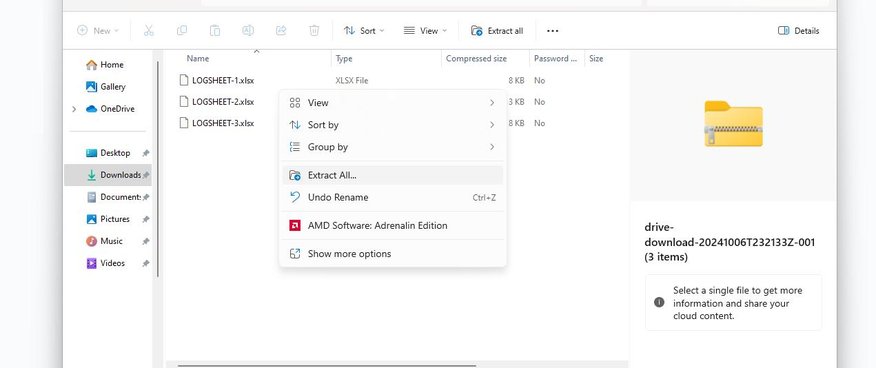
We hope that you now have a better understanding of how to download contents from Google Drive. If you enjoyed this article, you might also like our articles on how to download music on Google Drive.