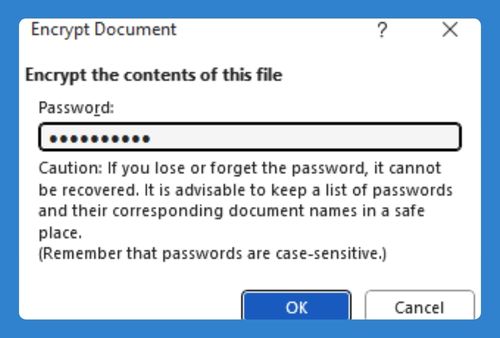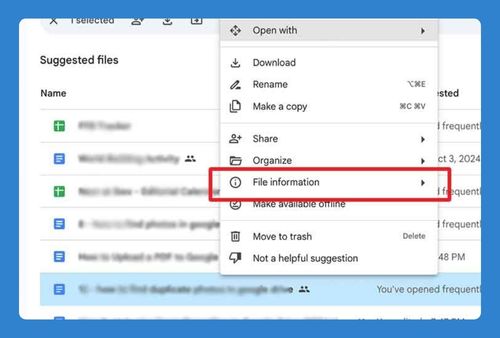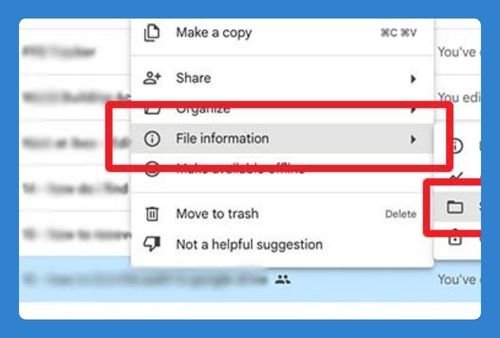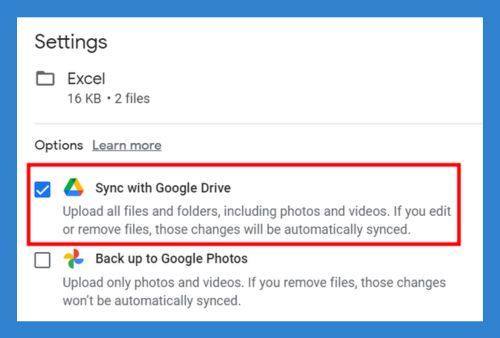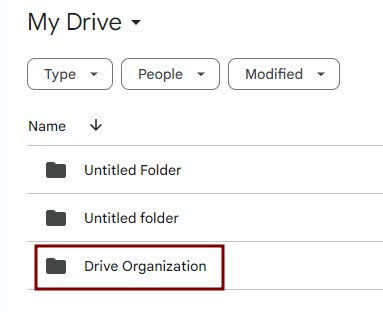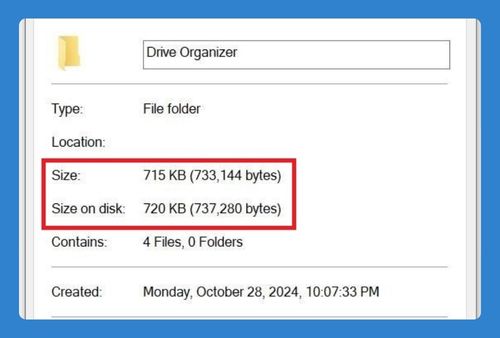How to Find Duplicate Photos in Google Drive (2025 Update)
In this tutorial, we will show you exactly how to duplicate photos in Google Drive. Simply follow the steps below.
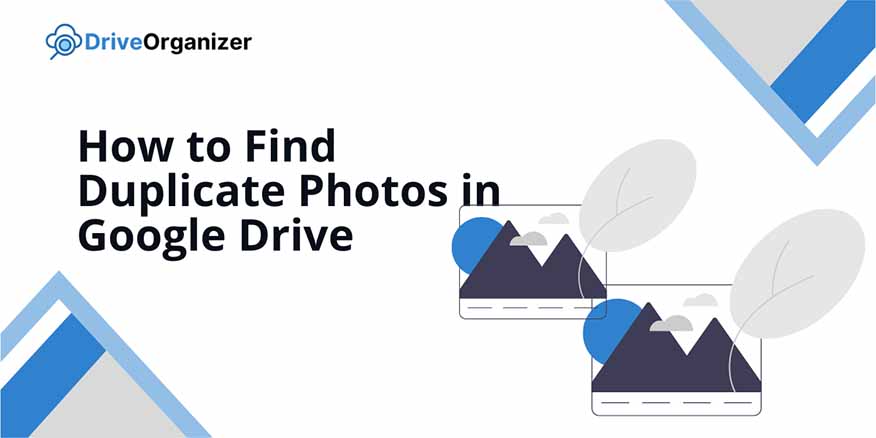
Find Duplicate Photos in Google Drive
Follow the steps below to find duplicate photos in Google Drive.
1. Switch to List View
In the upper-right corner of Google Drive, click on the “List” view icon. This will display file details like names and sizes more clearly.
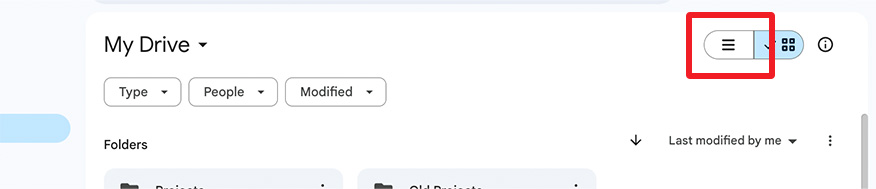
2. Sort Files by Name or Size
Click on the column headers to sort files by name or size. Sorting helps group similar files, making it easier to spot duplicates.
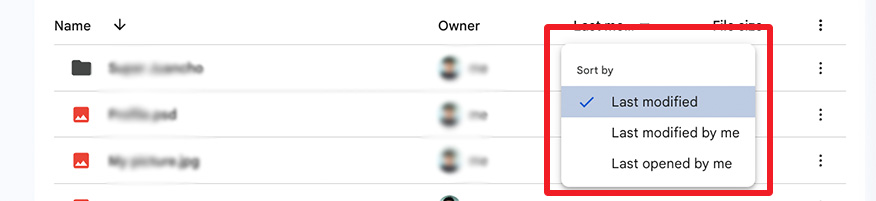
3. Identify and Review Duplicates
Look for files with the same name, size, or upload date. These similarities indicate potential duplicates, which you can review or delete.

We hope that you now know how to find duplicate photos in Google Drive. If you enjoyed this article, you might also like our articles on how to show Google Drive in Finder and what to do when Google Drive disappears from your Finder.