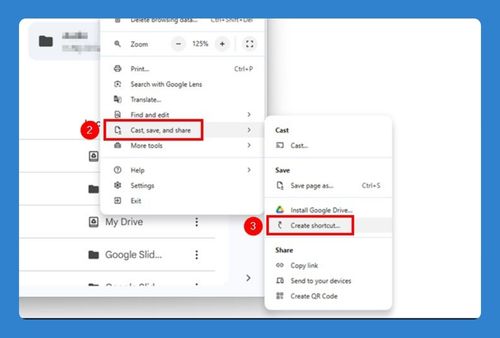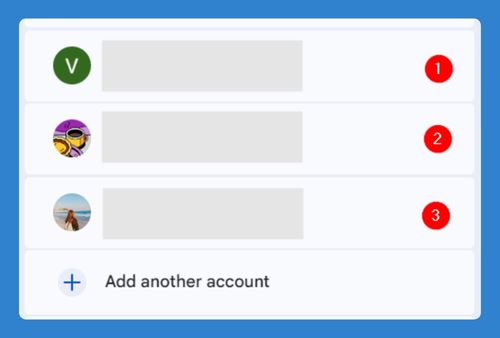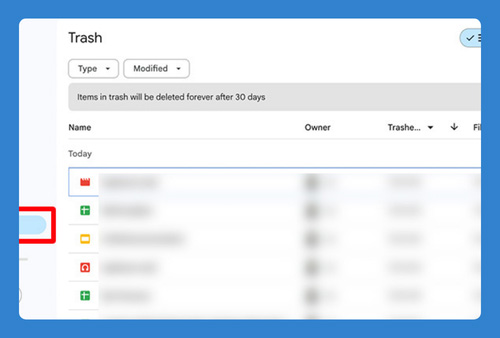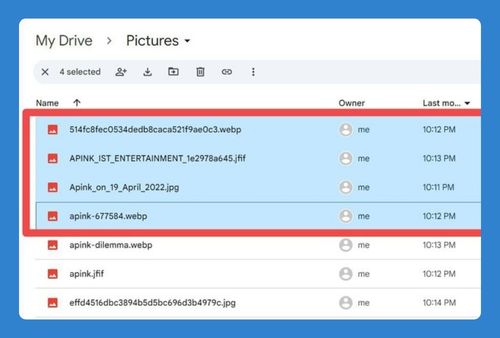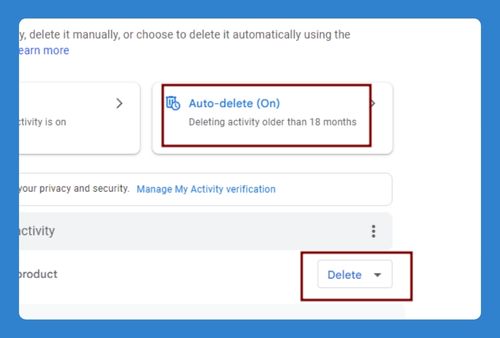Google Drive for Desktop: Multiple Accounts (2025 Guide)
In this article, we will show you how to set up multiple accounts in Google Drive for desktop. Simply follow the steps below!
Can I Have Multiple Google Drive Accounts on My Desktop?
Yes, you can have multiple Google Drive accounts on your desktop using Google Drive for desktop. This feature allows you to switch between different accounts easily and manage files across your accounts without having to log out and log back in.
Multiple Google Drive Accounts on Desktop
Here’s how to set up multiple accounts on Google Drive for desktop:
1. Open Google Drive for Desktop Settings
Click on the Google Drive icon in your system tray (Windows) or menu bar (Mac) located at the bottom of your screen. This will bring up the Google Drive for Desktop overlay.
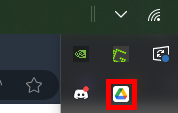
2. Access Your Account Settings
Look for your profile picture and email address at the top left of the overlay. Click on it.
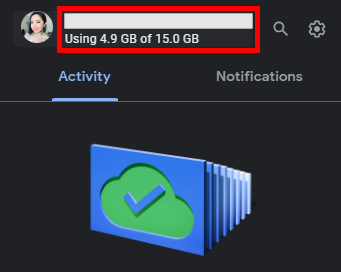
3. Add Another Google Account
Under your primary account, click on “Add another account.” You will be prompted to sign in with the new Google account credentials. Follow the sign-in process and grant the necessary permissions.
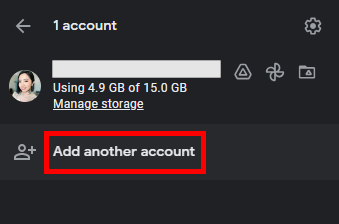
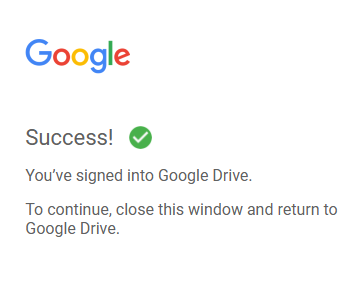
Repeat this process to add more accounts.
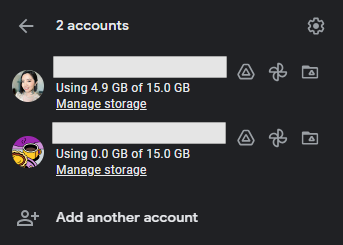
We hope that you now have a better understanding of how to set up multiple Google Drive accounts on desktop. If you enjoyed this article, you might also like our articles on how to sync multiple Google Drive accounts and how to open a Google Drive link with a different account.