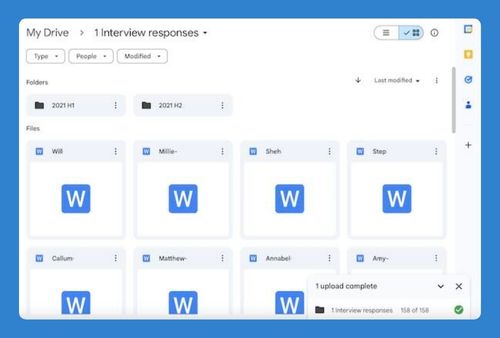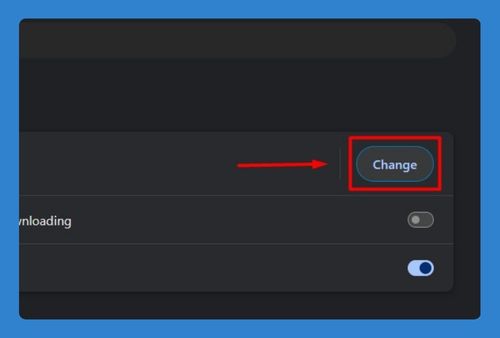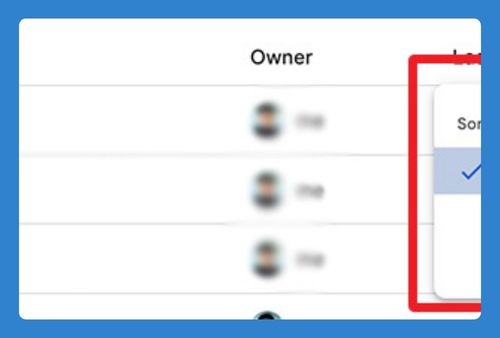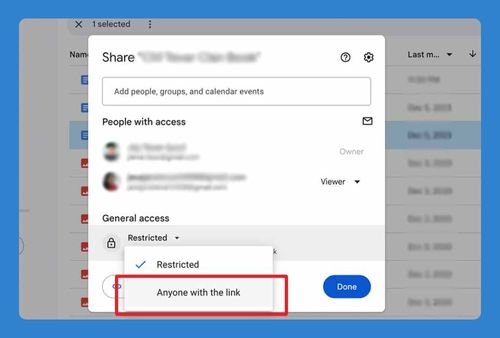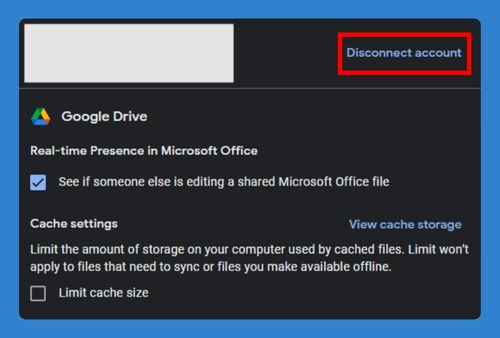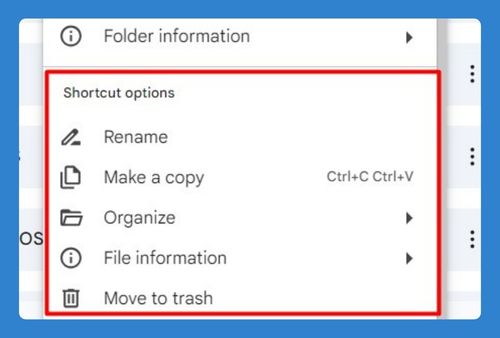Remove from Recent in Google Drive (Easiest Way in 2025)
In this article, we will show you how to remove files from recent in Google Drive. Simply follow the steps below.
Remove Recent in Google Drive
To remove files from recent in Google Drive, follow the steps below.
1. Go to the Recent Tab in Google Files
Tap on the “Recent” tab at the bottom of the screen. This tab shows all the files you’ve recently opened or viewed. For example, if you recently opened a document called “Project Plan,” it will appear here.
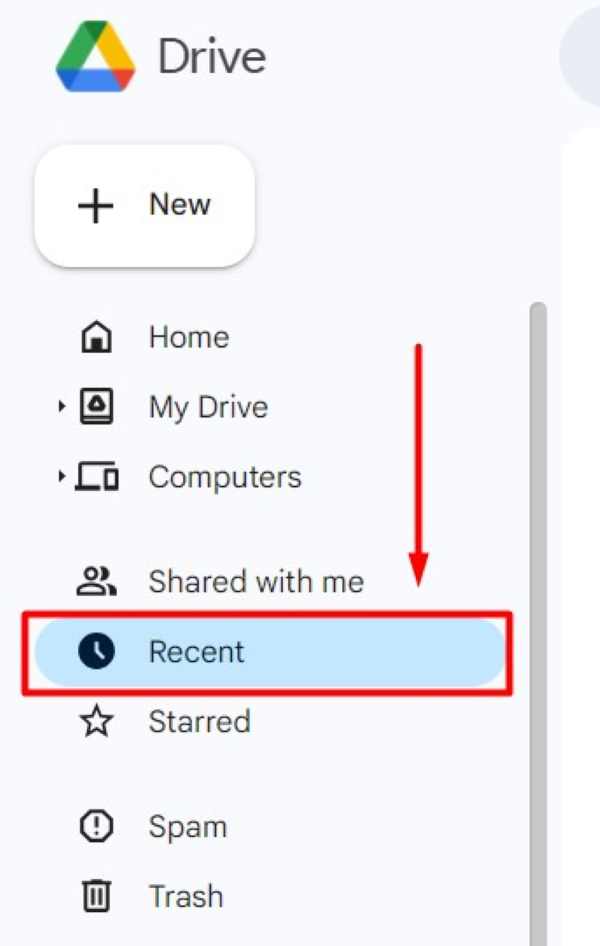
2. Tap and Hold to Select a File
Find the file you want to remove from the recent list. Tap and hold on the file to select it. For instance, if you see “Project Plan,” tap and hold on it until a check mark appears.
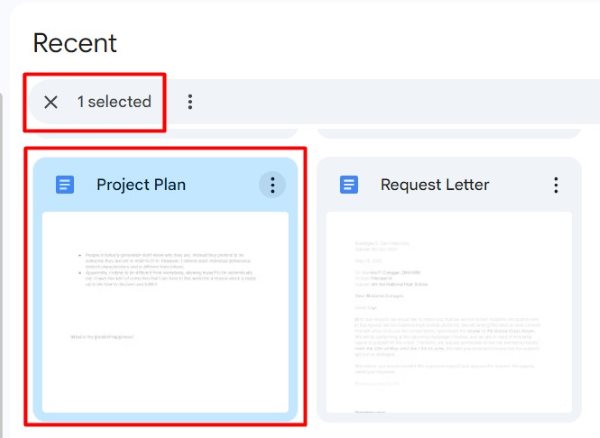
3. Select All Files in Recent Tab
After selecting one file, look for the “Select all” option, usually at the top of the screen. Tap on “Select all” to choose all files in your recent list. This will highlight all the files, indicating they are selected. For example, if there are 50 files in the recent tab, all will be selected.
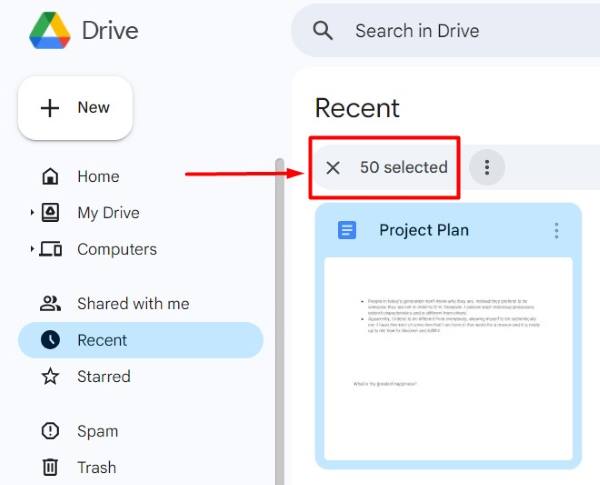
4. Open Menu from Top Left Corner
Tap on the Menu button (three horizontal lines) in the top left corner of the screen. This will open a side menu with various options.
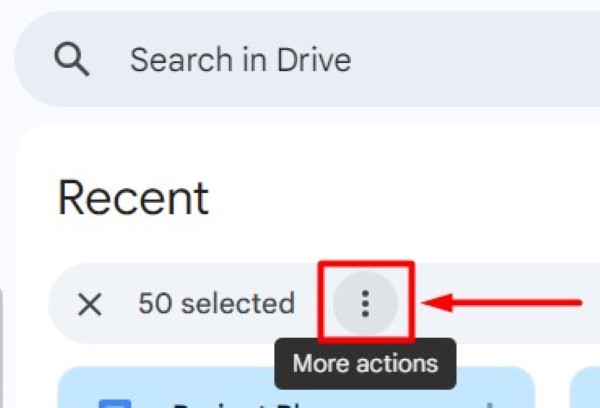
5. Tap on Remove to Clear Recent Files
In the side menu, tap on the “Remove” button. This action will remove the selected files from your recent list but will not delete the actual files. For example, “Project Plan” and the other 49 files will no longer appear in the recent tab but will still be available in their original locations.
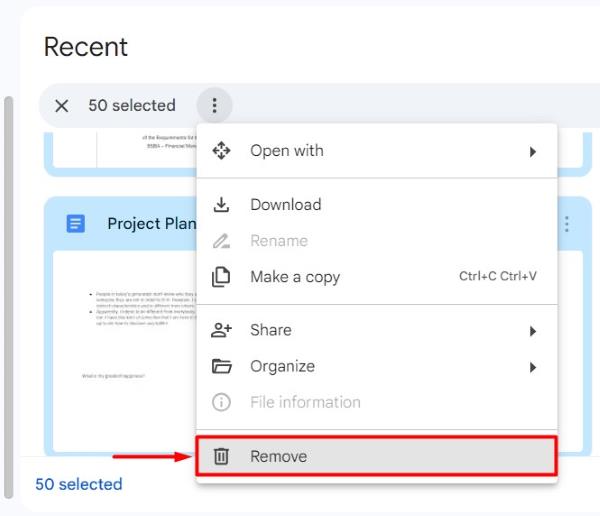
We hope you now have a better understanding of how to remove files from recent in Google Drive. If you enjoyed this article, you might also like our article on ways to remove sharing on Google Drive or our article on ways to remove Google Drive history.