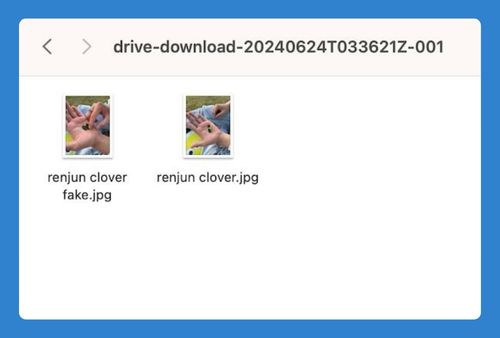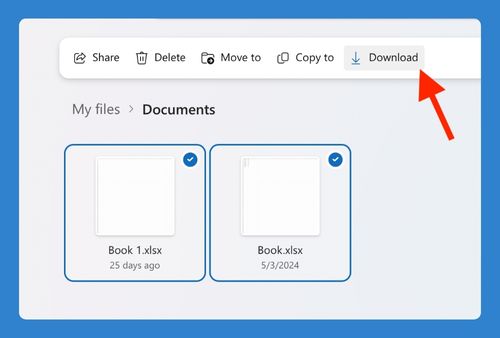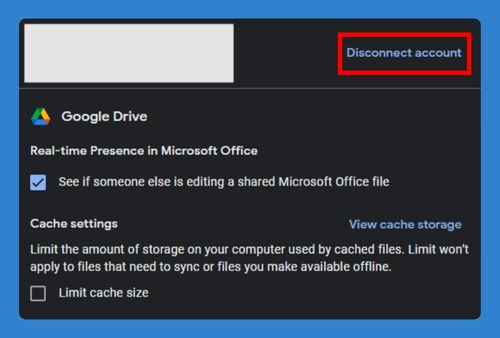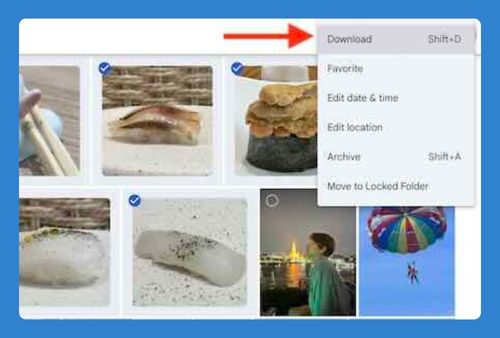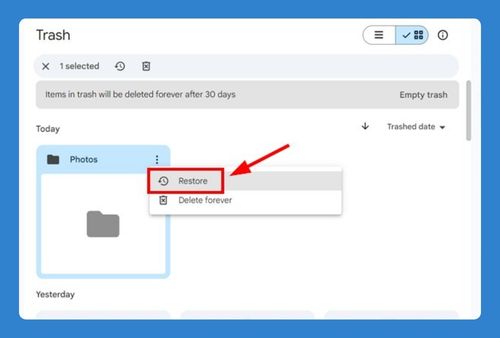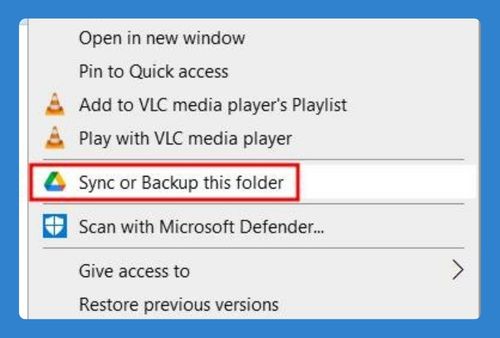Google Drive Transfer Ownership Outside of Organization (2025)
In this article, we will show you how to transfer ownership of a Google Drive folder outside your organization. Simply follow the steps below.
How to Transfer Ownership of Google Drive Folder Outside an Organization
To transfer ownership to an outside organization in Google Drive, simply follow the process below.
1. Select the Folder
In your Google Drive, locate the folder for which you want to transfer ownership. Click on the folder to select it.
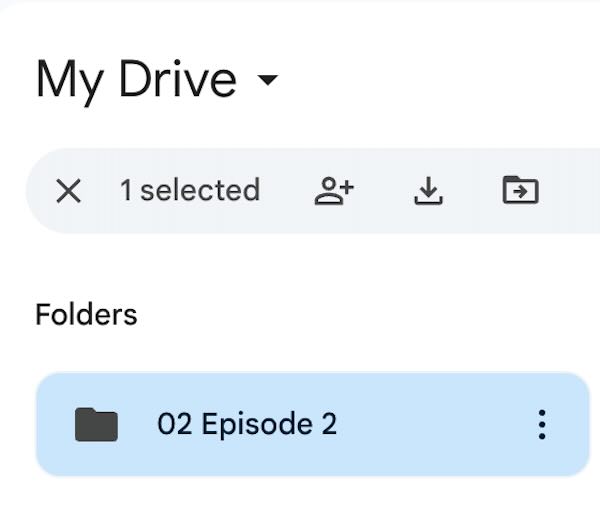
2. Open the Sharing Settings
With the folder selected, click on the “Share” button, which is usually represented by an icon of a person with a plus sign or the word “Share” at the top of the screen.
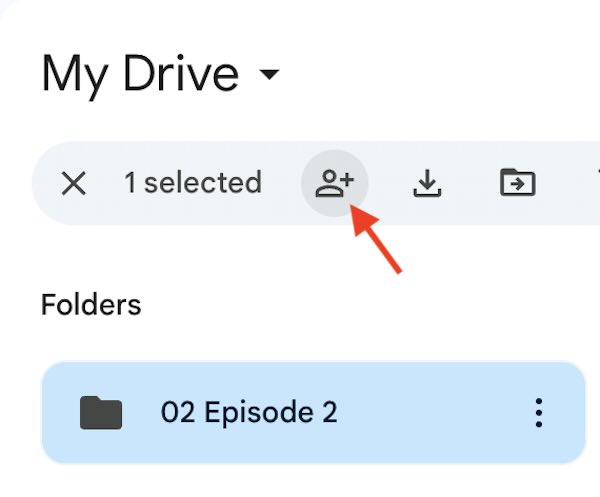
3. Invite the New Owner
In the “Sharing settings” window, type the email address of the person outside your organization who you want to transfer ownership to in the “Invite people” field. Ensure the “Editor” permission is selected, then click “Send.”
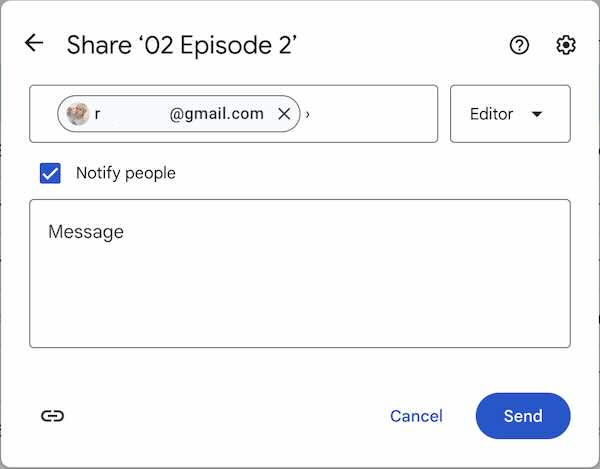
4. Share Outside the Organization
If prompted with a message asking if you want to share outside your organization, click “Share anyway” to proceed.
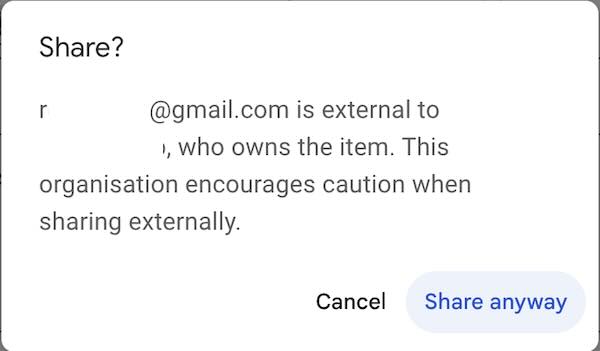
5. Change Ownership
After inviting the new owner, their email address will appear under the “People with access” section. Next to their email, click on the dropdown menu (usually set to “Editor”) and select “Transfer ownership.”

6. Confirm Ownership Transfer
A confirmation dialog will appear asking if you are sure you want to transfer ownership. Click “Yes” or “Send” to confirm the transfer.
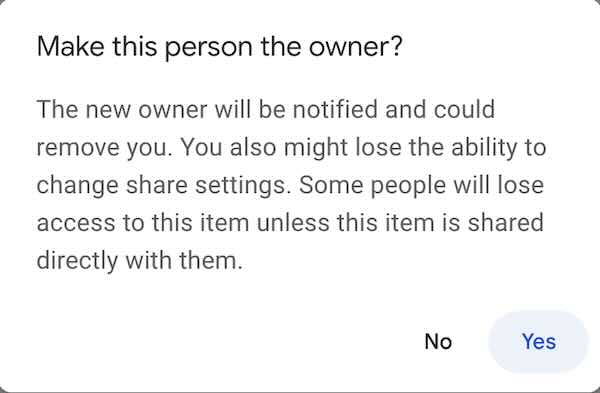
We hope you now have a better understanding of how to transfer ownership to another organization in Google Drive. If you enjoyed this article, you might also like our article on how to transfer ownership on Google Drive or our article on can’t transfer ownership on Google Drive.