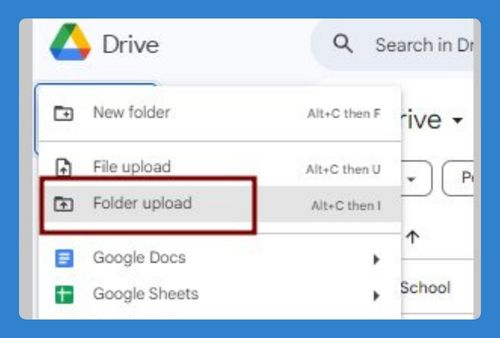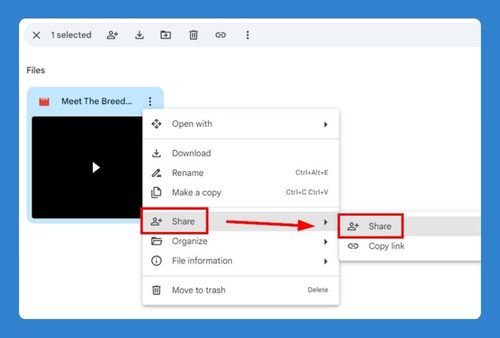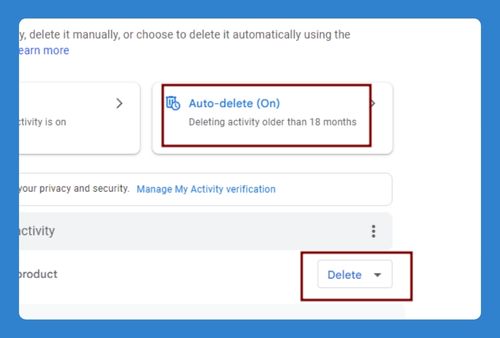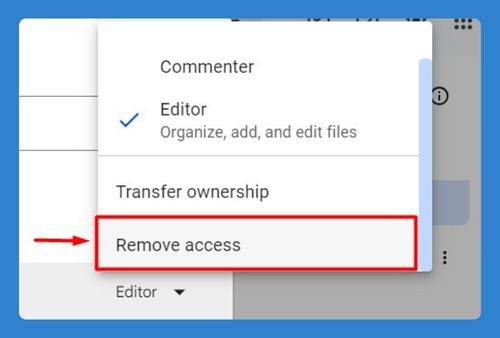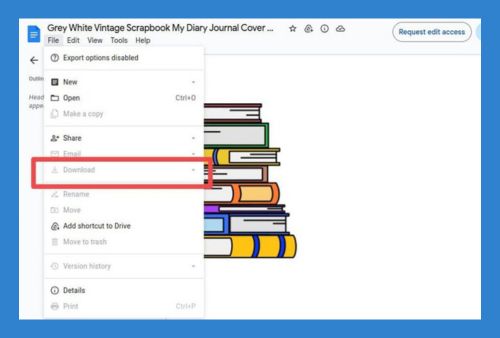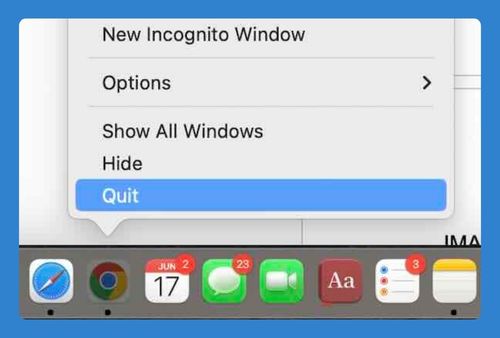How to Pause Google Drive Upload (Easiest Way in 2025)
In this article, we will show you a common workaround on how to pause Google Drive upload. Simply follow the steps below.
Pause Google Drive Upload
To pause Google Drive upload, follow the process below.
1. Start Uploading a File or Folder
Begin uploading a file or folder to Google Drive by dragging it into the Drive window or using the “New” button and selecting “File upload” or “Folder upload.”
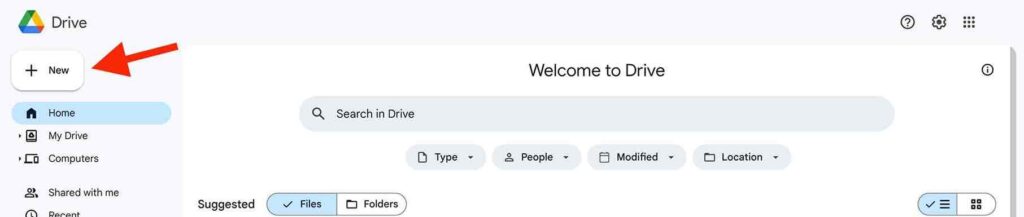
2. Monitor Upload Progress
As the file or folder uploads, you will see a progress bar or an upload status in the lower right corner of Google Drive.
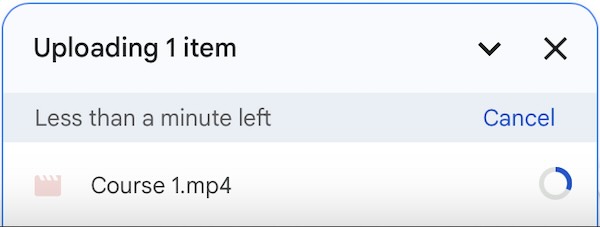
3. Cancel the Upload
If you need to pause the upload, your only option is to cancel it. Click on the “X” or “Cancel” button next to the upload progress bar.
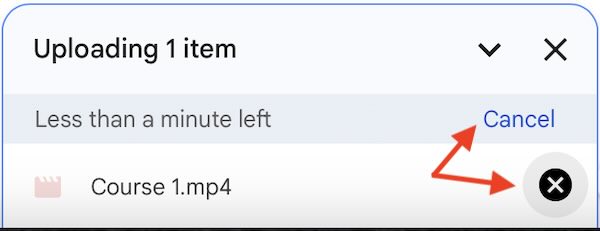
4. Re-upload Later
When you are ready to resume, you will need to start the upload process again from the beginning.
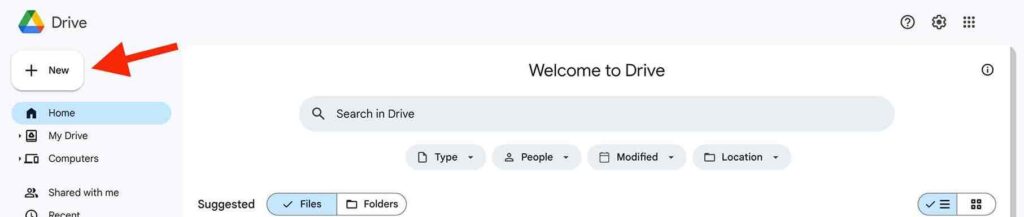
Note: Google Drive in a web browser does not have a direct pause upload function. You can only cancel the upload and restart it later.
We hope you now have a better understanding of how to pause Google Drive upload. If you enjoyed this article, you might also like our article on how to upload multiple folders to Google Drive or our article on Google Drive stuck uploading.