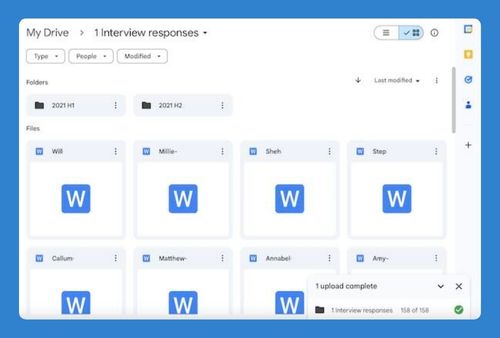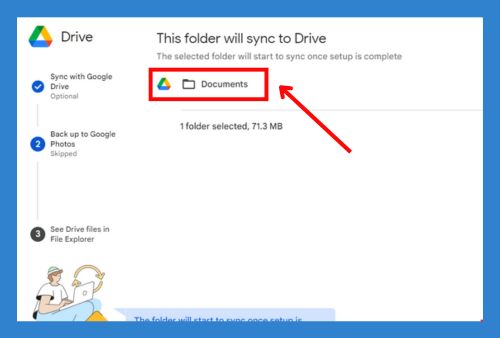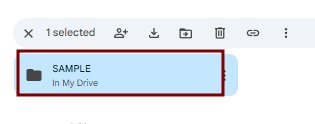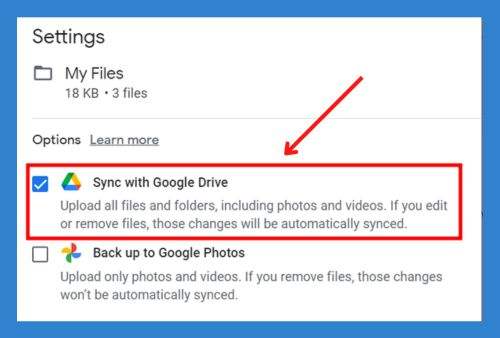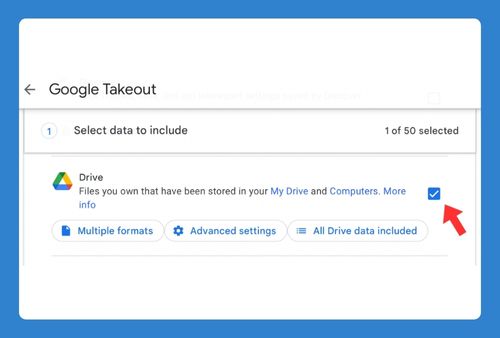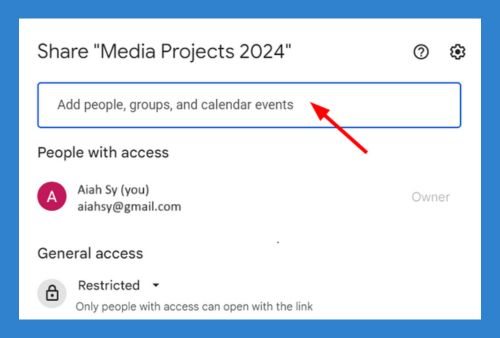Google Drive Stuck Uploading Error (How to Fix in 2025)
In this article, we will show you how to address Google Drive stuck on waiting to upload. Simply follow the steps below.
How to Solve Google Drive Stuck Uploading Issue
To troubleshoot Google Drive stuck on uploading, follow the process below.
1. Check Your Internet Connection
Ensure your internet connection is stable and strong. A weak or intermittent connection can cause uploads to get stuck. Restart your router or try connecting to a different network if necessary.
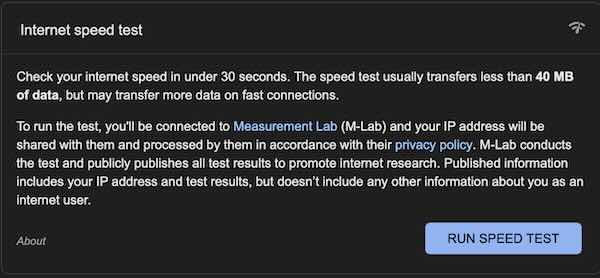
2. Restart the Upload
Cancel the stuck upload. Refresh the Google Drive page, then try uploading the file or folder again by dragging it into the Drive window or using the “New” button.
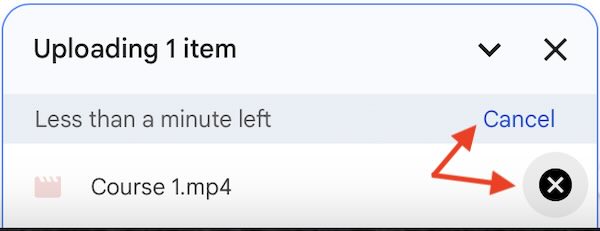
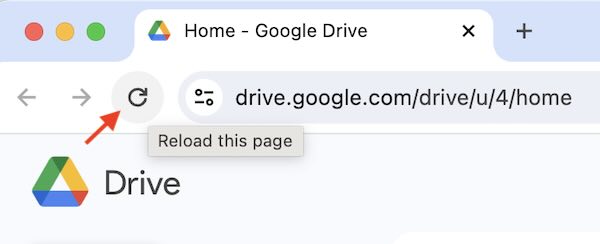
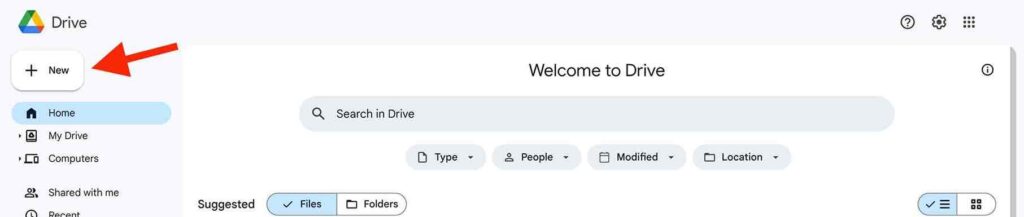
3. Clear Browser Cache
Sometimes, a clogged browser cache can cause issues with uploads. Clear your browser cache and cookies, then restart the browser and attempt the upload again.
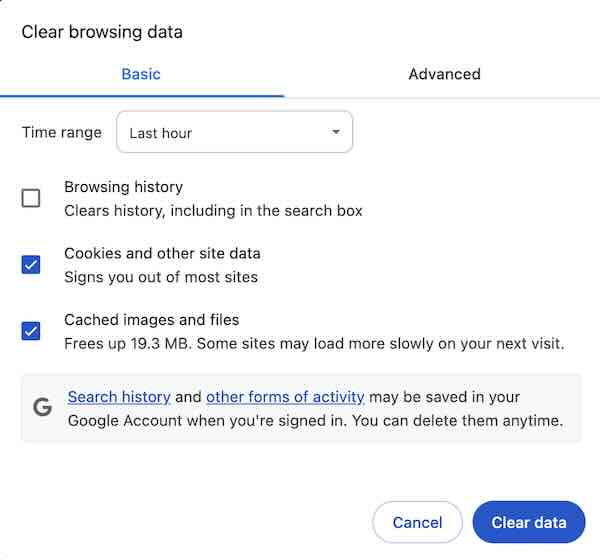
4. Disable Browser Extensions
Certain browser extensions can interfere with the upload process. Disable unnecessary extensions, especially those related to security or ad-blocking, and try the upload again.
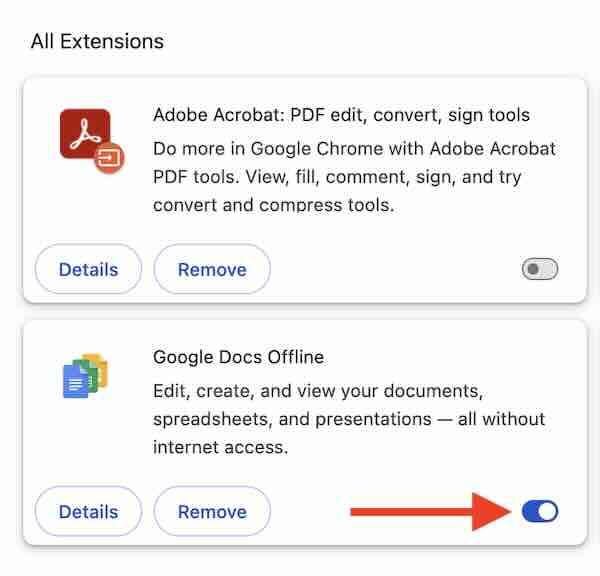
5. Try a Different Browser
If the problem persists, switch to a different web browser. Sometimes compatibility issues with specific browsers can cause uploads to get stuck.
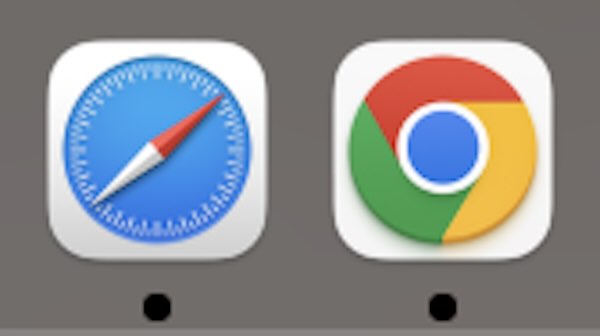
6. Update Your Browser
Make sure your web browser is up to date. An outdated browser may not support all features of Google Drive. Update to the latest version available.
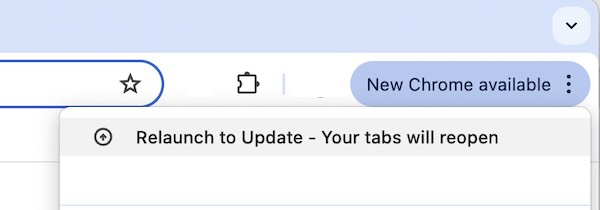
7. Use Google Drive Desktop App
If the upload continues to get stuck in the web browser, try using the Google Drive desktop app (Backup and Sync or Google Drive for Desktop). This app often handles large uploads more efficiently.
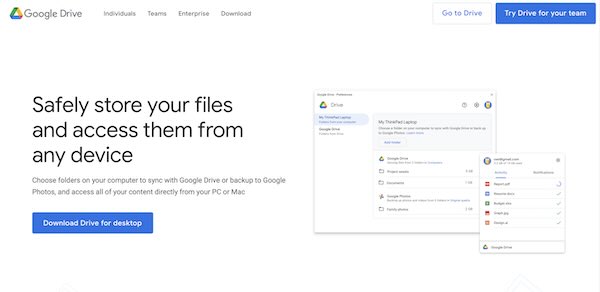
8. Pause and Resume Syncing (Desktop App)
If you’re using the Google Drive desktop app and the upload is stuck, pause and resume syncing. Click on the Google Drive icon in the system tray (Windows) or menu bar (Mac), select “Pause syncing,” then “Resume syncing.”
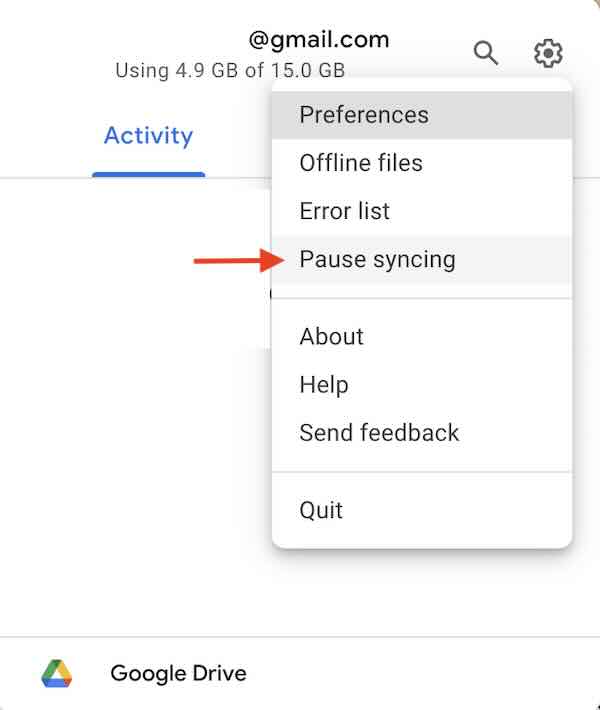
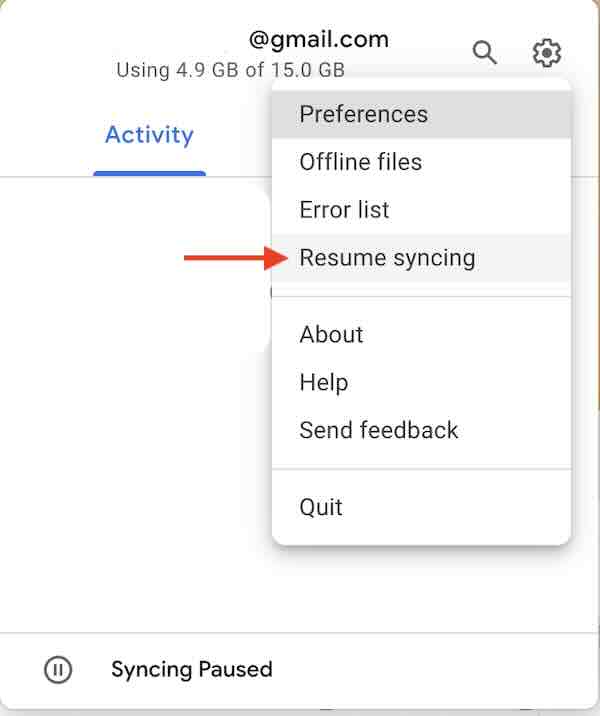
9. Restart Your Device
Restart your computer or mobile device. Sometimes, a simple reboot can resolve underlying issues causing the upload to get stuck.
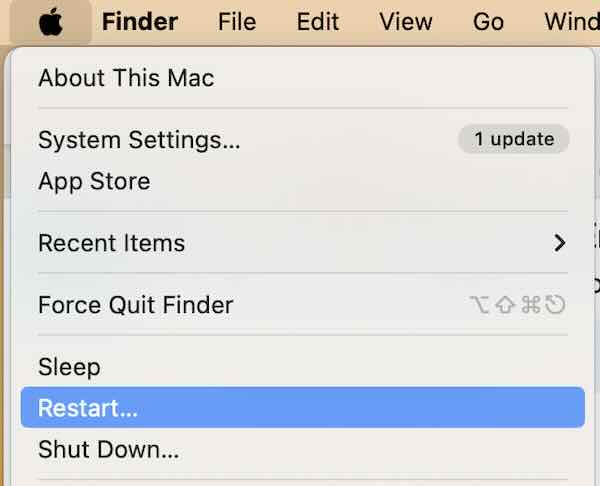
10. Check Google Drive Status
Visit the Google Workspace Status Dashboard to check if there are any known outages or issues with Google Drive. If there are, you might need to wait until the service is restored.
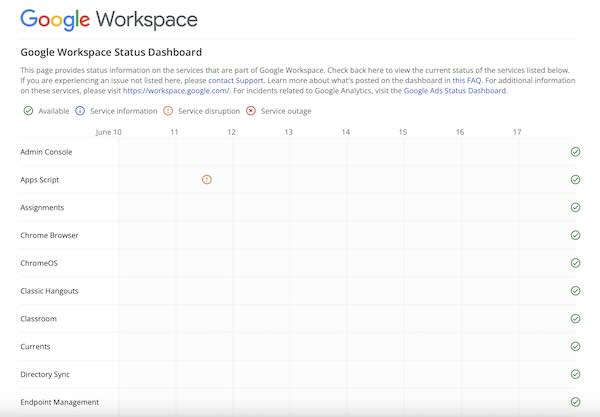
11. Contact Google Support
If none of the above steps work, contact Google Support for further assistance. Provide them with detailed information about the issue and the steps you’ve already taken to resolve it.
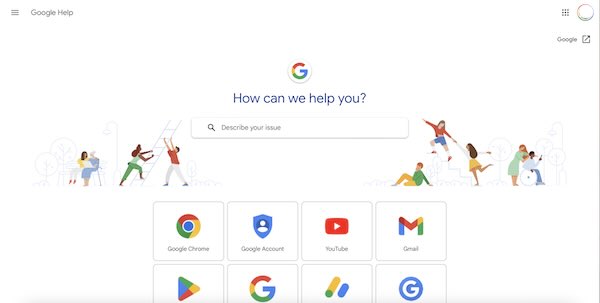
We hope you now have a better understanding of how to fix Google Drive stuck on waiting to upload. If you enjoyed this article, you might also like our article on how to pause Google Drive upload or our article on how to speed up Google Drive upload.