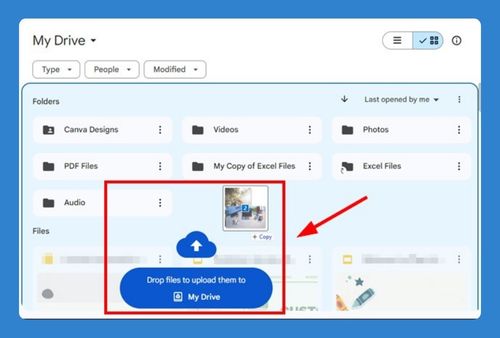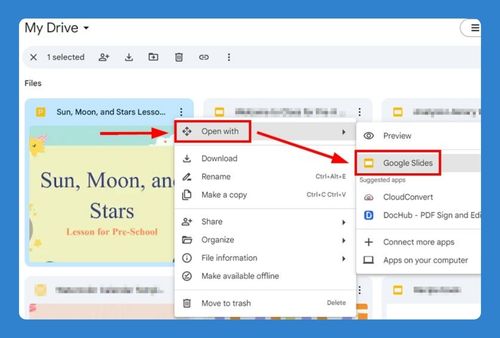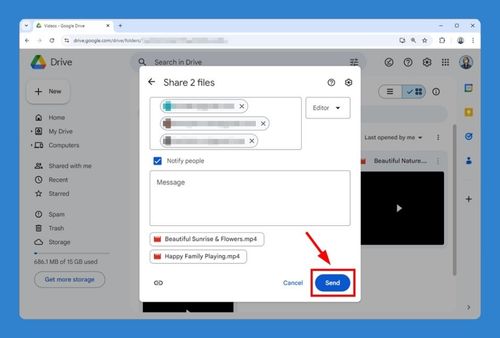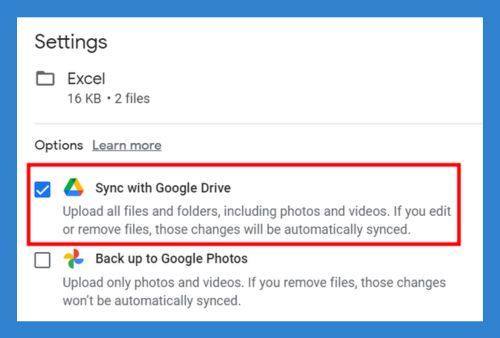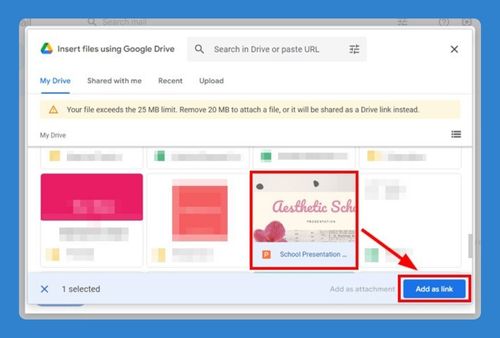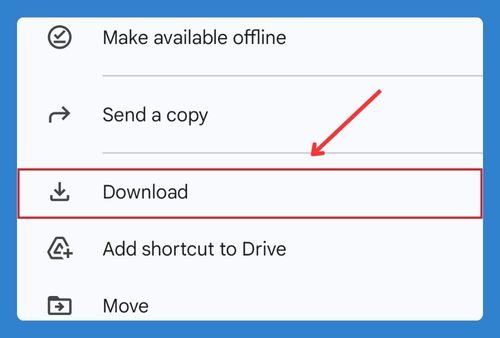Shared with Me not Showing in Google Drive (How to Fix it in 2025)
In this article, we will show you how to fix a shared drive not showing up in Google Drive. Simply follow the steps below.
Shared Drive Not Showing Up in Google Drive
Follow the steps below to fix a shared drive not showing up in Google Drive.
1. Verify Your Internet Connection is Stable
Check your internet connection to ensure it is stable and working properly. If your connection is slow or intermittent, it can prevent the “Shared with me” section from loading. You can test your connection by opening other websites or using an online speed test.
2. Refresh the Browser Page
Refresh the Google Drive page by clicking the refresh button on your browser or pressing F5 on your keyboard. This action reloads the page and can help resolve temporary loading issues that might be preventing the “Shared with me” section from displaying.
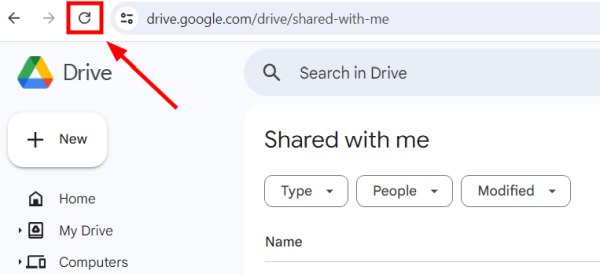
3. Clear Your Browser Cache and Cookies
Open your browser settings by clicking on the menu icon (usually three dots or lines) and selecting “Settings.”
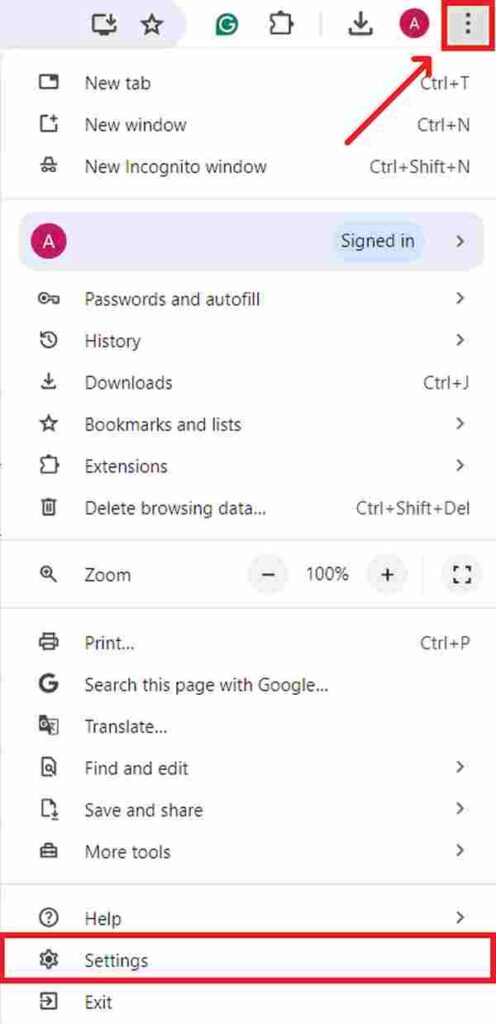
Go to “Privacy and security” in the left side menu.
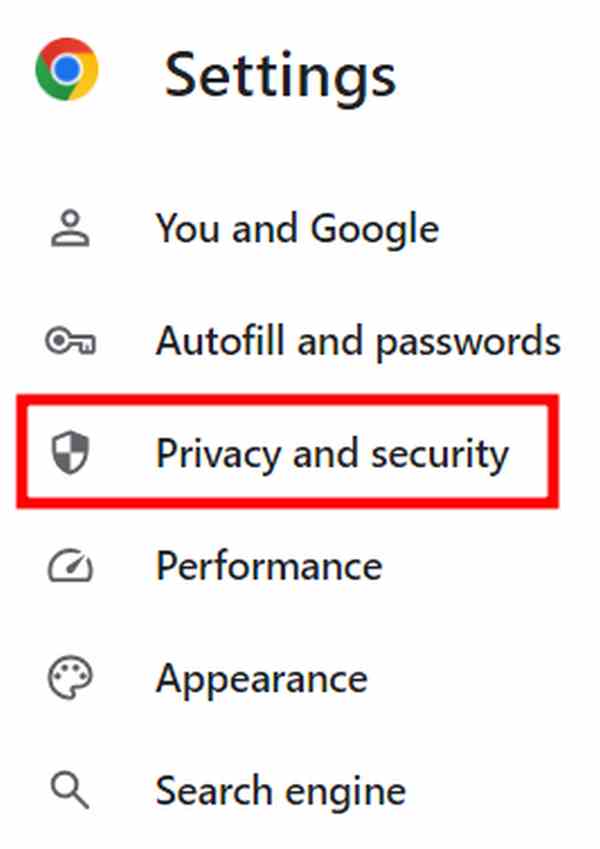
From there, choose “Delete browsing data.” This will open a new window where you can find the option to clear browsing data, including cache and cookies.
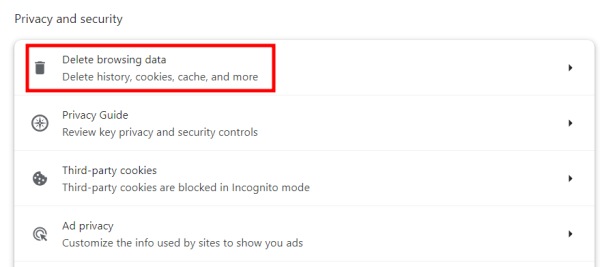
Under the “Advanced” tab, check both “Cookies and other site data” and “Cached images and files.” Then, click “Delete data” to apply. Clearing this data can help resolve issues caused by outdated or corrupted files stored in your browser.
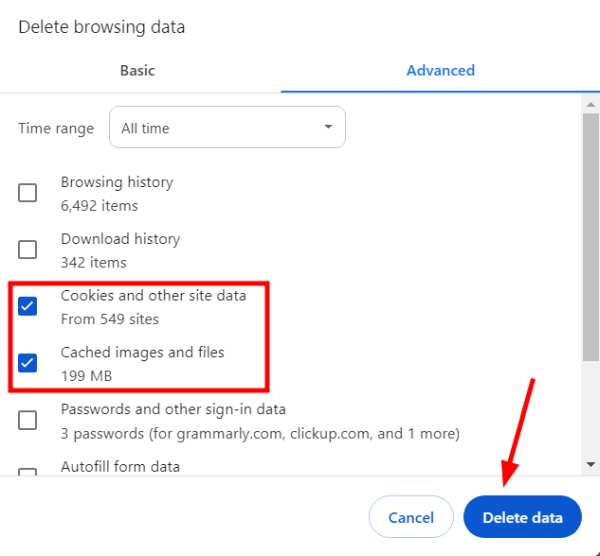
4. Use a Different Web Browser
If the issue persists, try accessing Google Drive using a different web browser (e.g., Chrome, Firefox, Edge, Safari). Sometimes, browser-specific issues can prevent certain sections from displaying correctly.
5. Sign Out of Your Google Account and Sign In Again
Sign out of your Google account by clicking on your profile picture in the top-right corner of the screen and selecting “Sign out.”
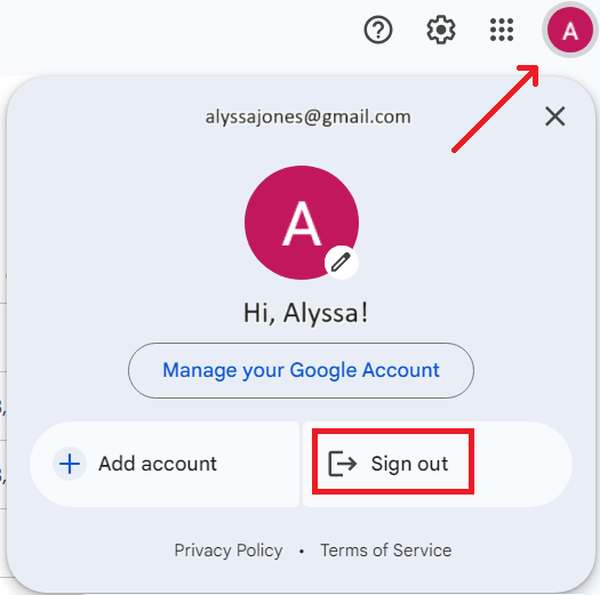
Then, sign back in using your email and password. This process can reset your session and resolve any temporary issues with your account.
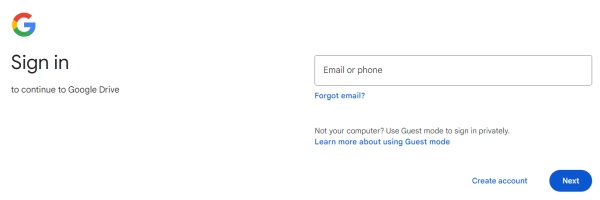
6. Check Your Google Drive Storage Space
Ensure you have enough storage space in your Google Drive. Click on the storage indicator in the bottom-left corner of the screen to check your available space.
If your storage is full, it can cause issues with displaying shared files. You may need to delete some files or purchase additional storage.
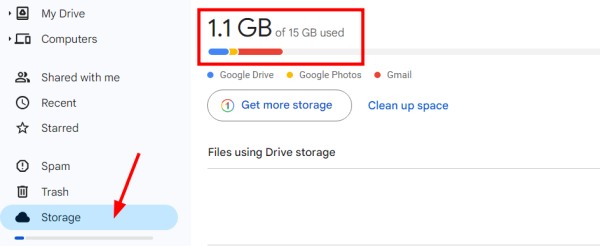
7. Confirm Sharing Permissions with the Sender
Contact the person who shared the files with you and ask them to verify the sharing settings. They should check that your email address is correctly included in the sharing permissions and that you have the necessary access rights (e.g., viewer, commenter, editor).
8. Contact Google Drive Support for Help
If none of the previous steps resolve the issue, contact Google Drive support for further assistance. Visit the Google Drive Help Center, and use the available support options to get help specific to your account and situation. They can provide more detailed troubleshooting and solutions.
We hope that you now have a better understanding of how to fix ‘Shared With Me’ not showing in Google Drive. If you enjoyed this article, you might also like our article on how to organize Shared With Me files in Google Drive or our article on how to share files with a password in Google Drive.