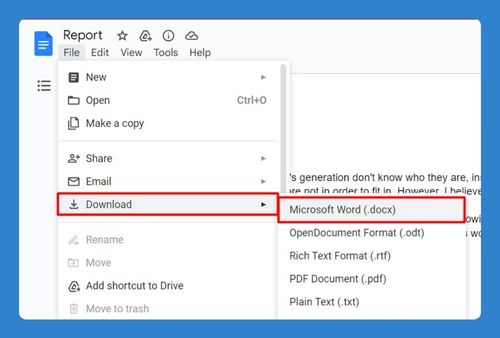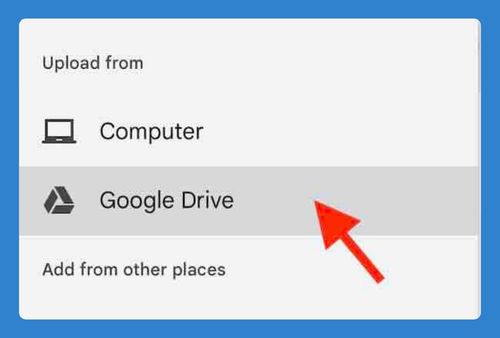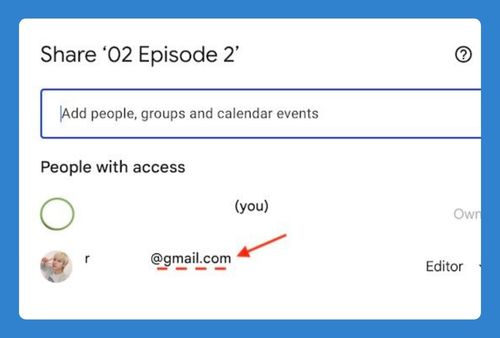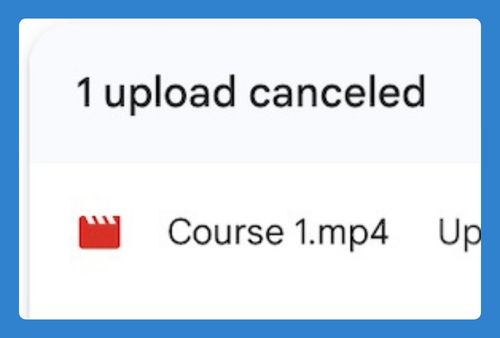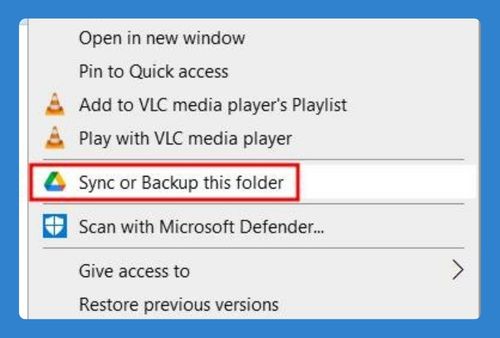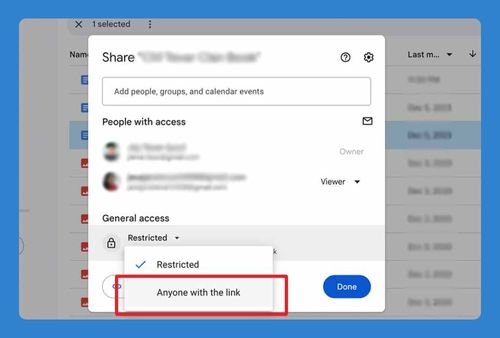How to Add Audio to Google Drive from YouTube (2025 Guide)
In this article, we will show you how to add music to Google Drive from YouTube. Simply follow the steps below!
How to Add Music to Google Drive from YouTube
Here’s how to add audio to Google Drive from YouTube:
1. Choose a YouTube to MP3 Converter
Use a reliable YouTube to MP3 converter like YTMP3. Visit the converter’s website.
2. Copy the YouTube Video URL
Go to YouTube and find the video whose audio you want to extract. Copy the video URL from the browser’s address bar.
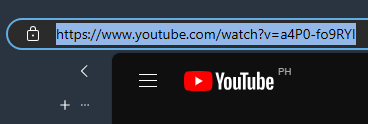
3. Paste the URL in the Converter
Open the YouTube to MP3 converter. Paste the copied URL into the converter’s input field and click “Convert.”
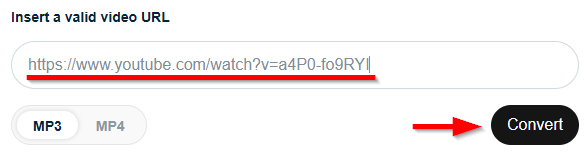
4. Download the Audio File
Once conversion is completed, click on the “Download” button to download the audio file.
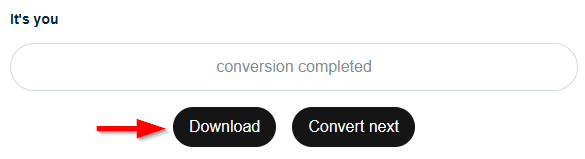
The file should be saved to your computer. You can typically find it in the “Downloads” folder.
5. Upload the Audio File to Google Drive
Go to Google Drive. Click on the “New” button in the upper-left corner. Select “File upload” from the drop-down menu. Locate the downloaded audio file on your computer and select it. Click “Open” to start the upload process.
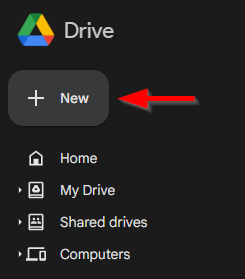
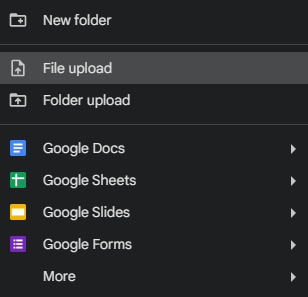
Google Drive will show the upload progress in the bottom-right corner of the screen. Wait for the upload to complete.

6. Check the Audio File
Once the upload is complete, verify that the audio file appears in your Google Drive. You can play the audio directly from Google Drive to ensure it was uploaded correctly.
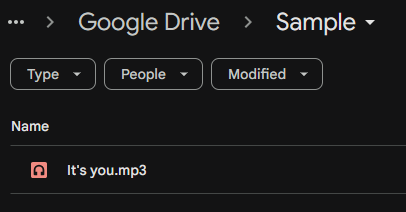
We hope that you now have a better understanding of how to add audio to Google Drive from YouTube. If you enjoyed this article, you might also like our article on how to add YouTube videos to Google Drive and how to add Google Drive to taskbar.