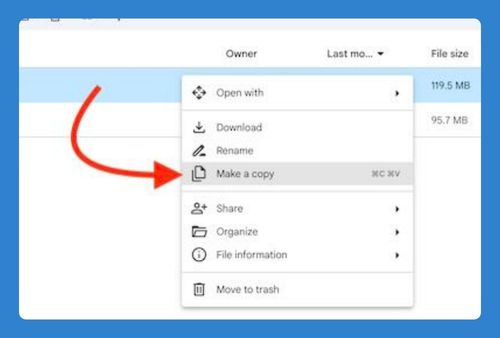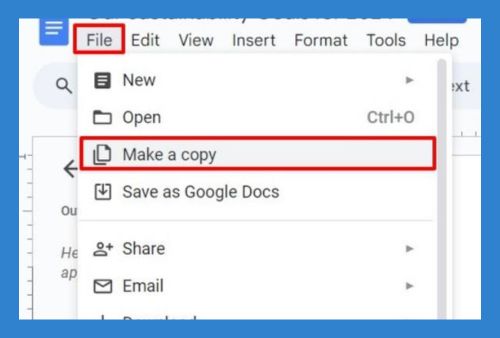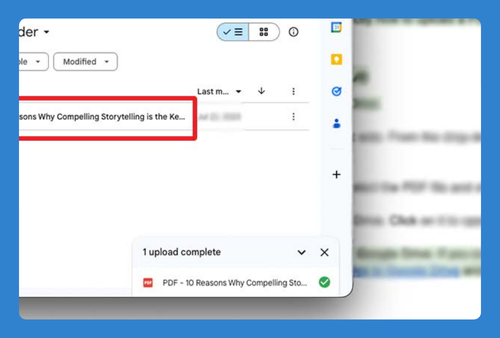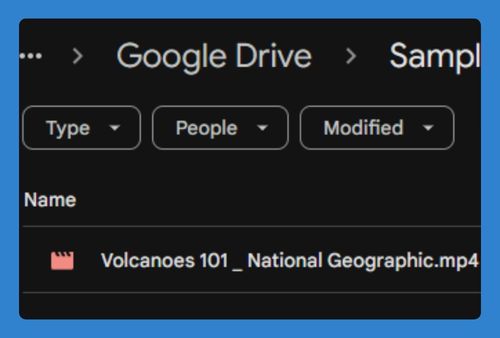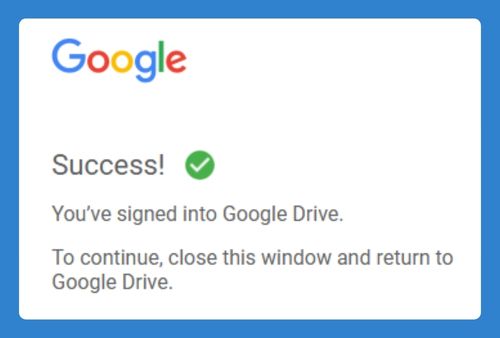How to Add a Signature in Google Drive (2025 Update)
In this article, we will show you how to add a signature in Google Drive. Simply follow the steps below!
How to Add a Signature in Google Drive
Here’s how you can add a signature in Google Drive:
1. Open Google Docs in Google Drive
Click on the “New” button in the upper-left corner. Select “Google Docs” to create a new document where you can add your signature.
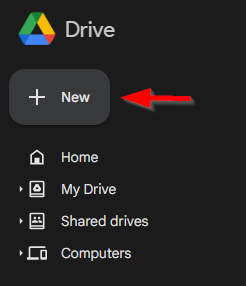
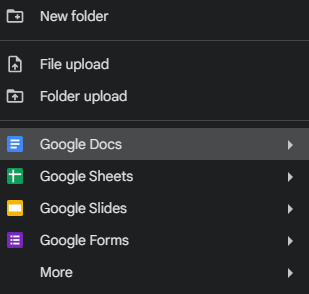
2. Insert a Drawing for the Signature
In the Google Docs menu bar, click on “Insert.” From the drop-down menu, hover over “Drawing” and then click on “New.”
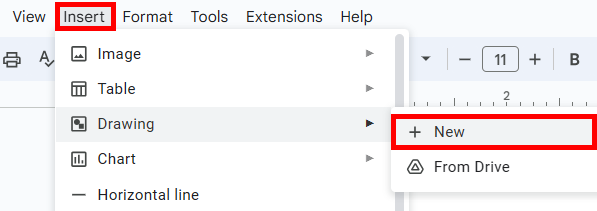
3. Use the Drawing Tool
A drawing canvas will open. Click on the “Line” tool and select “Scribble” from the drop-down menu.
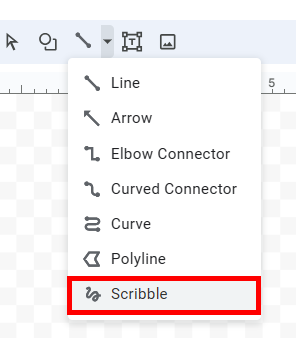
Use your mouse or touchpad to draw your signature on the canvas.
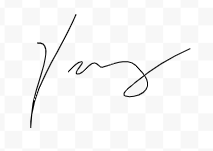
4. Save and Close Your Drawing
Once you are satisfied with your signature, click “Save and Close” to insert the drawing into your Google Doc.
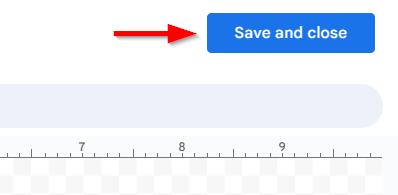
5. Resize and Move the Signature
Click on the inserted drawing to select it. Use the corner handles to resize the signature as needed.
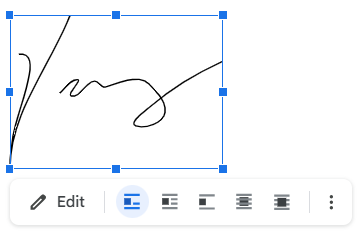
6. Rename Your Document (Optional)
Google Docs saves your document automatically in your Google Drive. You can rename your document to “Signature” if you want to.
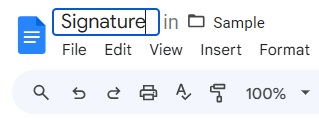
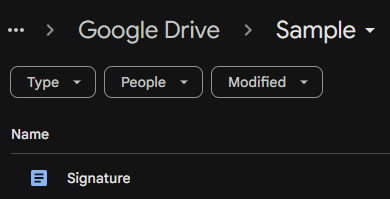
We hope that you now have a better understanding of how to add a signature in Google Drive. If you enjoyed this article, you might also like our article on how to add videos to Google Drive and how to disconnect an account to add another in Google Drive.