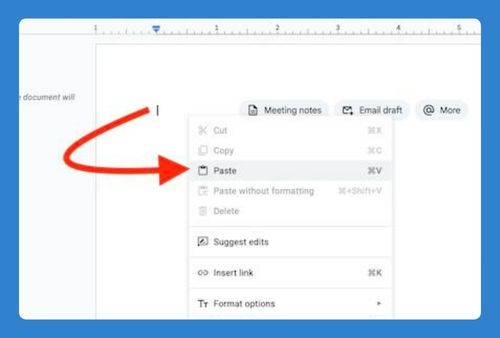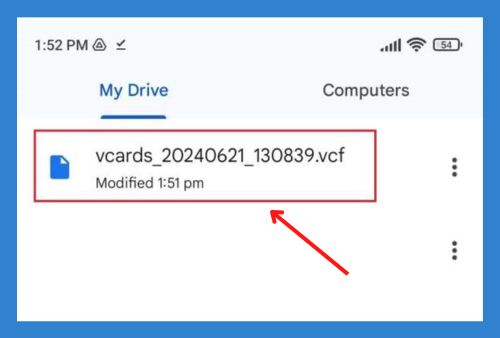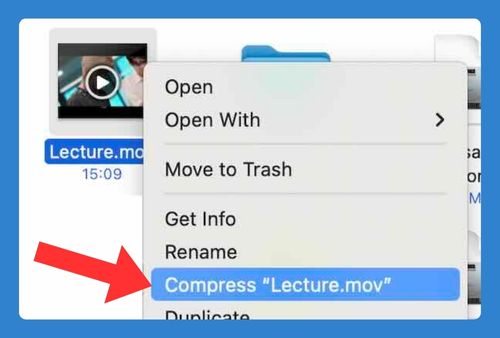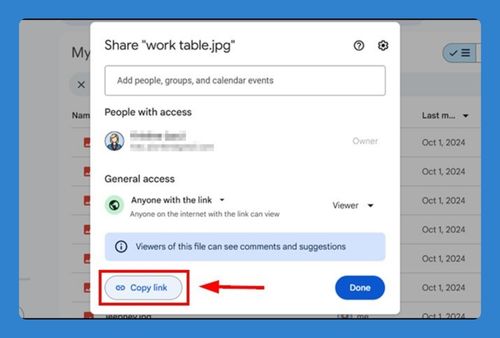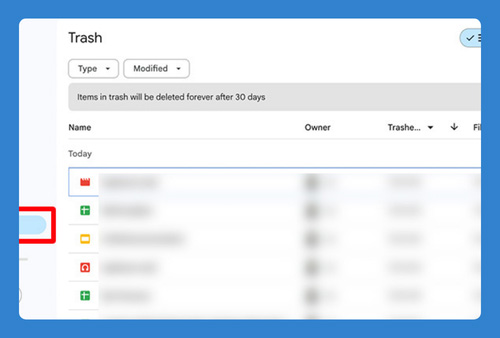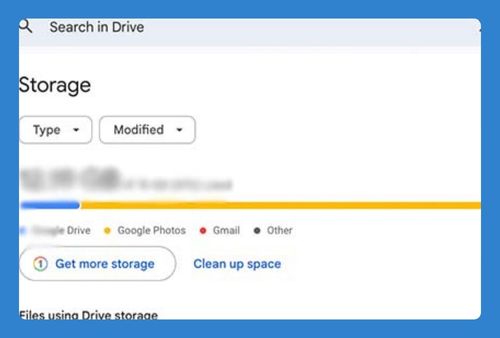How to Find Shared Folders in Google Drive (Easiest Way in 2025)
In this article, we will show you how to find shared folders on Google Drive. Simply follow the steps below.
Find Shared Folders in Google Drive
Here’s how to find shared folders in Google Drive:
1. Click ‘Shared with Me’ from the Left Navigation Menu
Once you’re in Google Drive, look to the left side of your screen to find the navigation menu. This menu is vertical and contains several options. Find and click on the option labeled ‘Shared with me’.
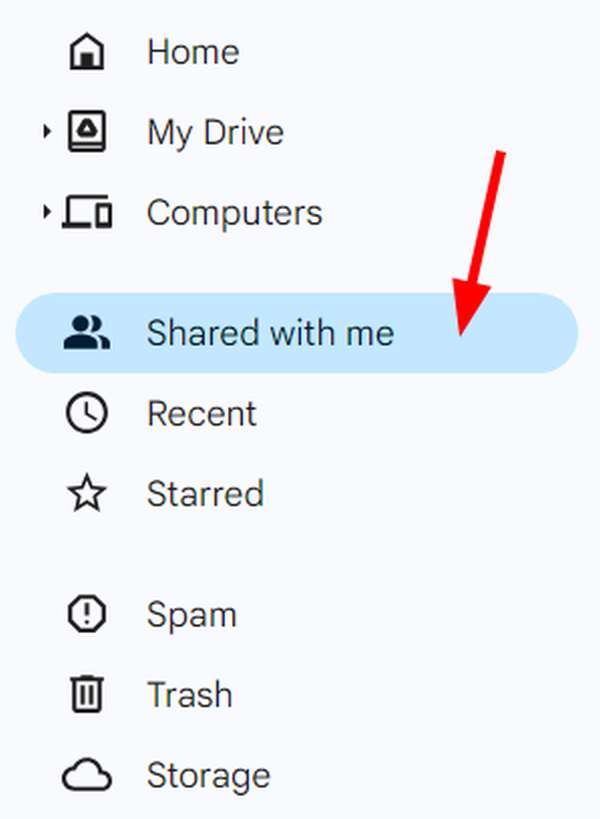
2. Use the ‘Type’ Filter to Show Only Folders
Click the “Type” dropdown menu next to the search bar and select “Folders.” This filters the search results to show only folders, making it easier to browse through.
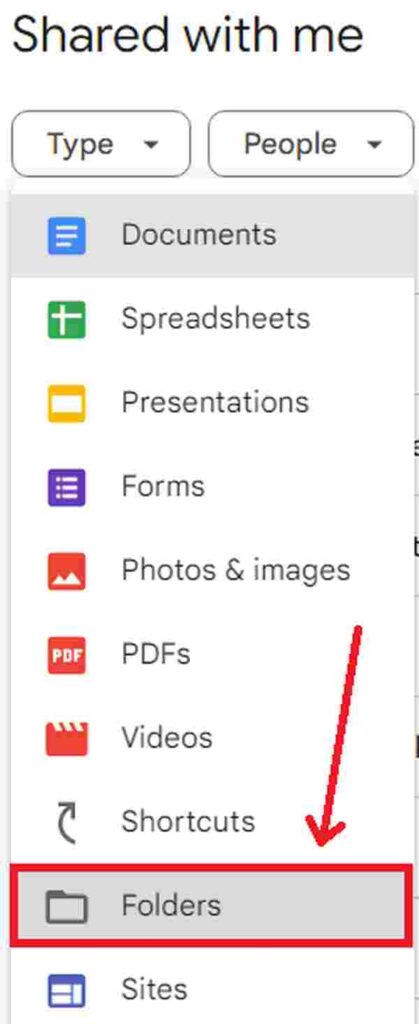
Alternatively, using the search bar at the top of the Google Drive interface, type in directly the name of the folder you’re looking for and press Enter. In our example, we’ll search for “Team Project – Marketing Campaign 2024” to quickly locate our project folder among the shared items.
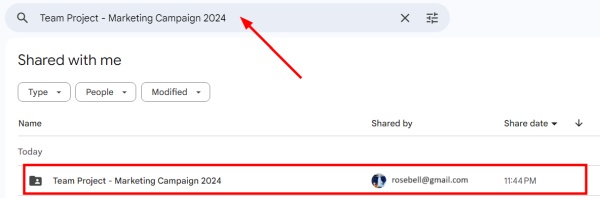
We hope that you now have a better understanding of how to find shared folders in Google Drive. If you enjoyed this article, you might also like our article on how to share a Google Drive folder with someone who doesn’t have Gmail or our article on how to access a shared Google Drive.