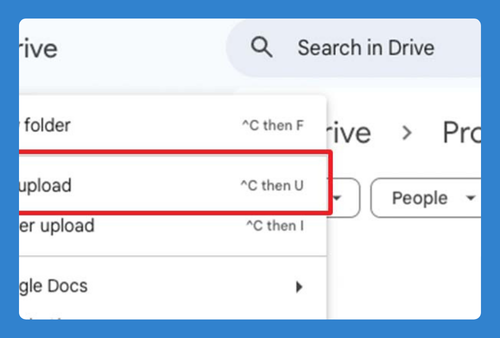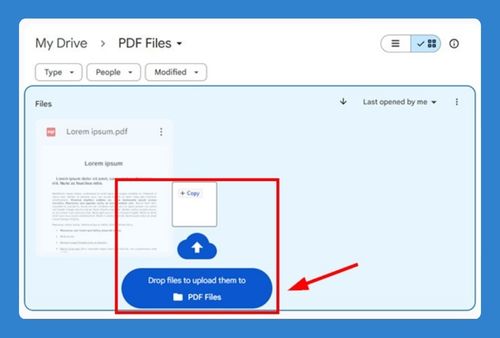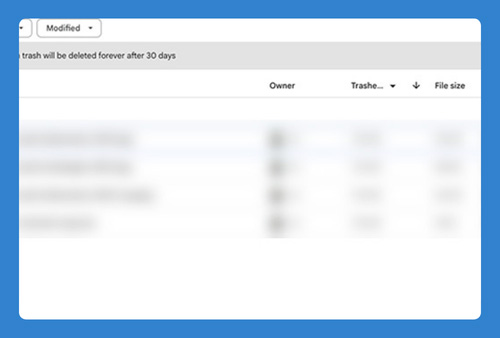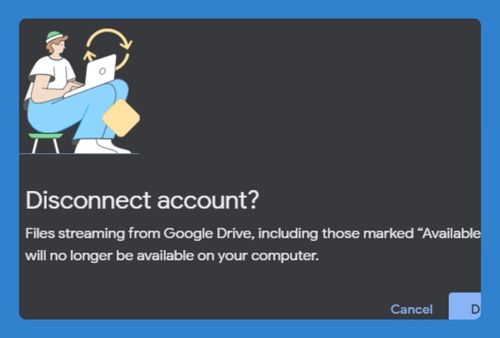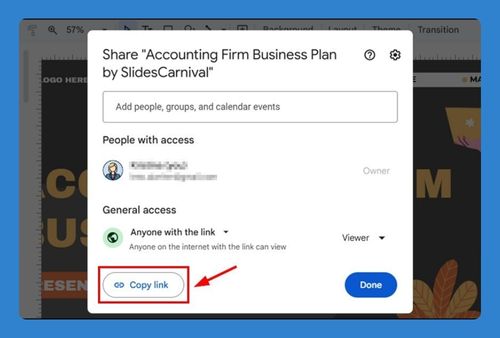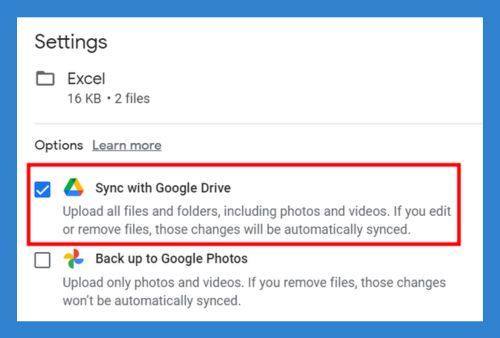How to Move a File to the Trash in Google Drive (2025 Guide)
In this article, we will show you how to move a file to the trash in Google Drive. Simply follow the steps below.
Move File to Trash in Google Drive
To move a file to the trash in Google Drive, follow the steps below.
1. Locate the File You Want to Move
Find the file you want to move to the trash. For example, if you are looking for a document named “Project Plan,” you can type “Project Plan” in the search bar at the top or navigate through your folders to find it.

2. Right-Click to Open File Options
Right-click on the selected file or click the “three-dots” button to open the context menu. This menu shows different actions you can take with the file. For “Project Plan,” right-click to see options like “Open with,” and “Download.”
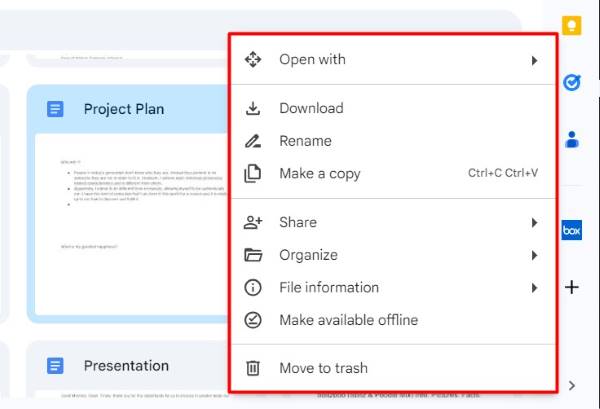
3. Choose “Move to Trash” to Move the File to Trash
In the context menu, click on “Move to Trash.” This action will move the file to the trash.
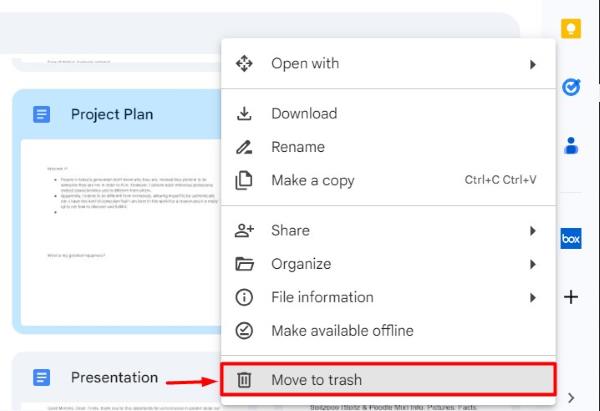
A confirmation message may appear.
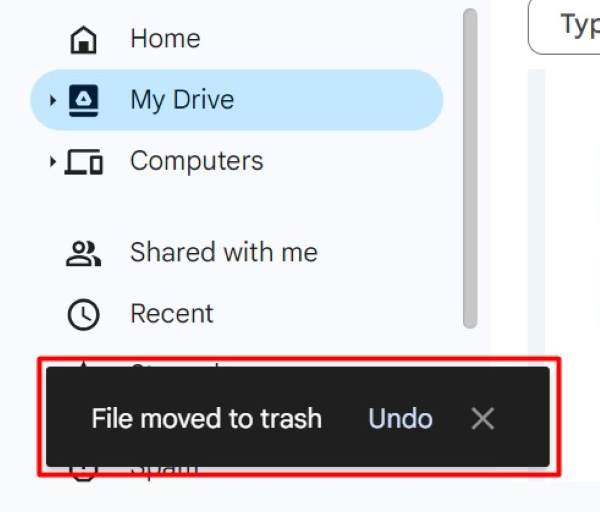
4. Check the Trash Folder to Verify the File is There
Go to the “Trash” folder on the left sidebar of Google Drive.
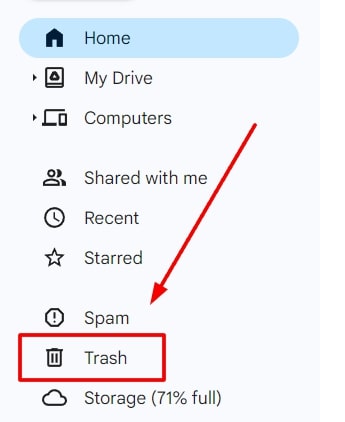
Check to make sure the file you moved is there. In this example, open the “Trash” folder and look for “Project Plan” to ensure it has been moved.
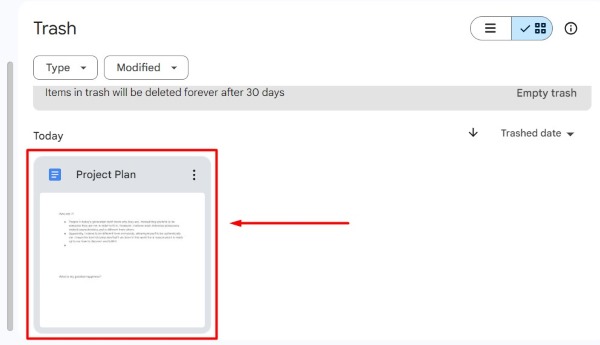
We hope you now have a better understanding of how to move a file to the trash in Google Drive. If you enjoyed this article, you might also like our article on ways to move Gmail emails to Google Drive or our article on how to remove someone from Google Drive access.