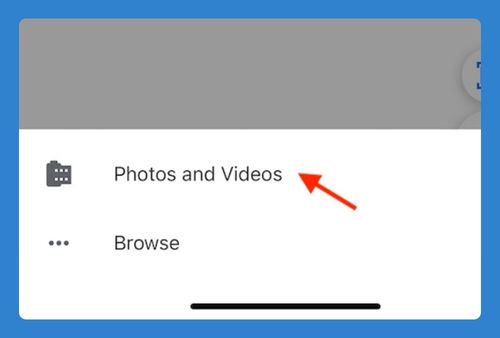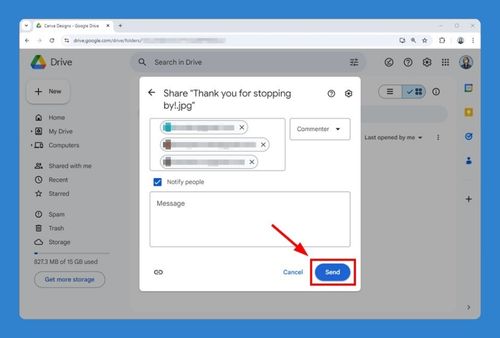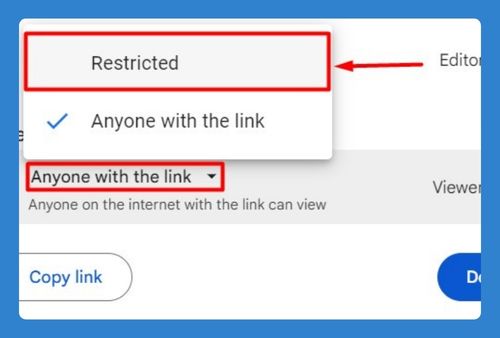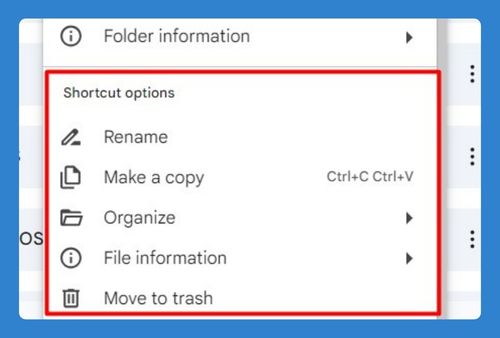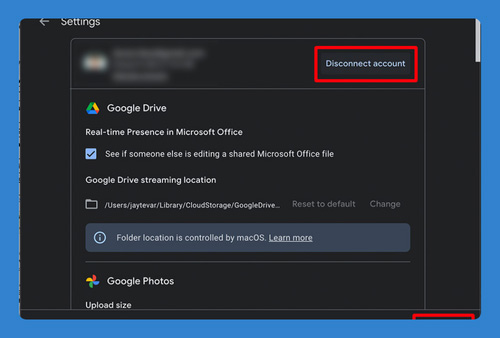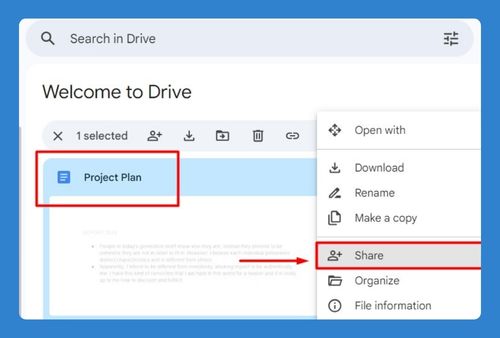Transfer Google Photos to External Hard Drive (Easy Way in 2025)
In this article, we will show you how to transfer photos from Google Drive to an external hard drive. Simply follow the steps below.
How to Transfer Photos from Google Drive to External Hard Drive
To transfer photos from Google Photos to an external hard drive, follow the process below.
1. Select Photos on Google Photos
Navigate to the photos you want to transfer. Click on each photo to select it. To select multiple photos, hold down the Shift key and click on the photos, or use the “Select” button to choose entire albums.
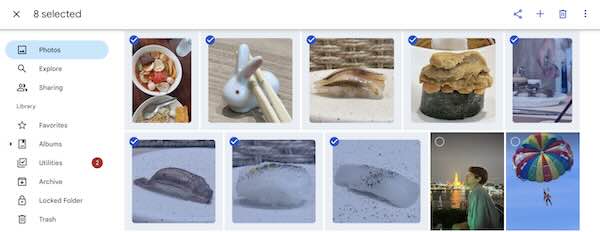
2. Download Selected Photos
Click on the three vertical dots in the upper right corner of the screen and select “Download.” The selected photos will be compiled in a folder and downloaded to your computer.
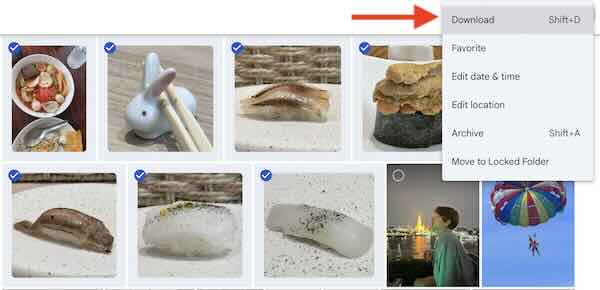
3. Locate the Downloaded Folder
Once the download is complete, locate the folder on your computer. It is usually found in the “Downloads” folder.
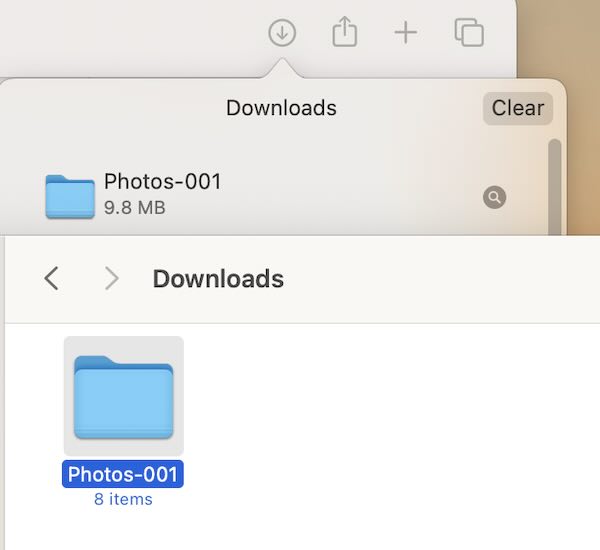
4. Connect the External Hard Drive
Connect your external hard drive to your computer using a USB cable. Ensure the drive is recognized by your computer.
5. Open the External Hard Drive
Open a new File Explorer (Windows) or Finder (Mac) window and navigate to the external hard drive.
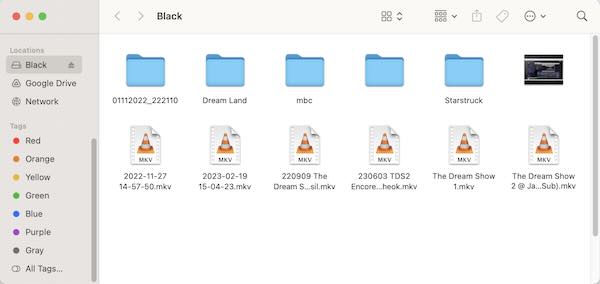
6. Transfer Photos to External Hard Drive
Drag and drop the extracted photos from your computer to the external hard drive. Alternatively, you can copy and paste the files.
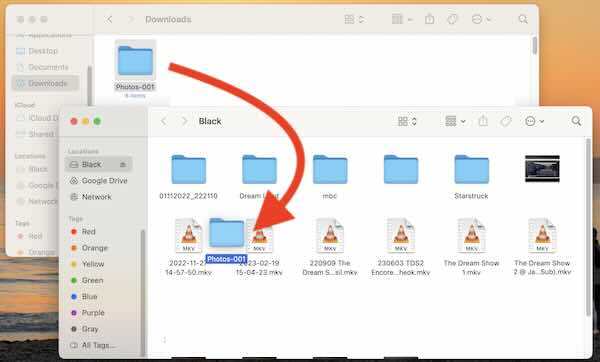
7. Verify the Transfer
Once the transfer is complete, navigate through the folders on your external hard drive to ensure all photos have been copied correctly.
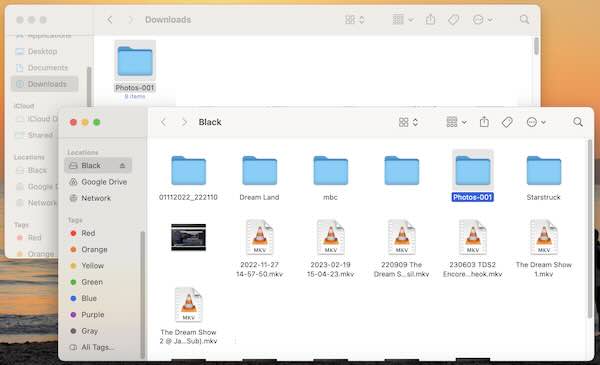
We hope you now have a better understanding of how to transfer Google Photos to an external hard drive. If you enjoyed this article, you might also like our article on how to transfer photos from iPhone to Google Drive or our article on how to transfer files from Google Drive to external hard drive.