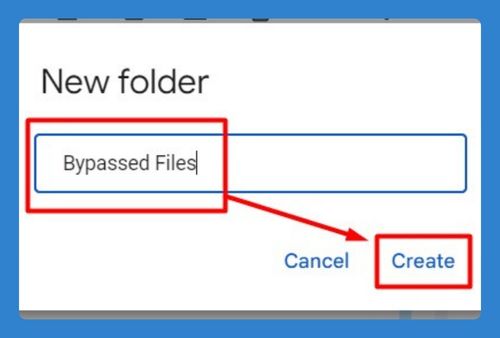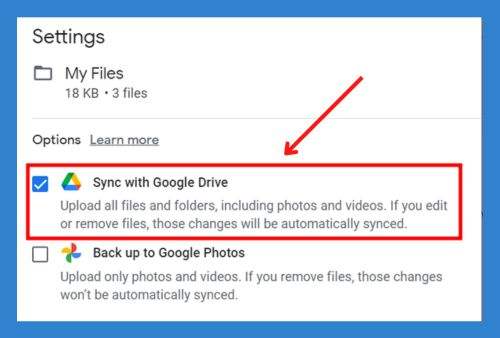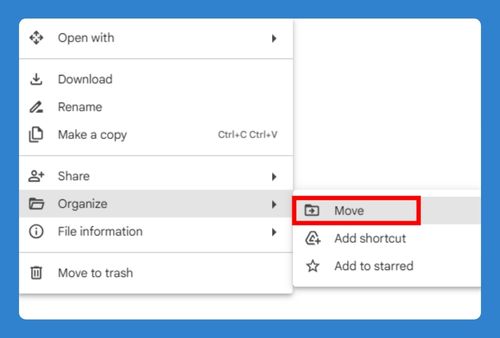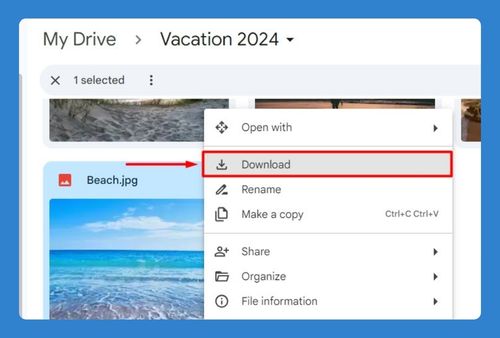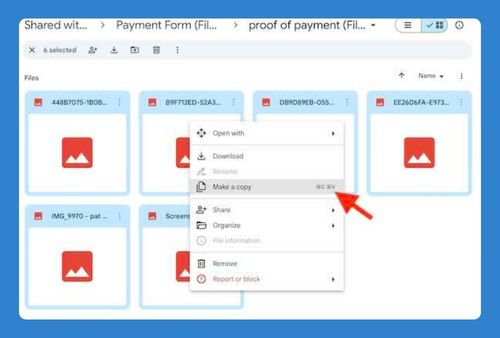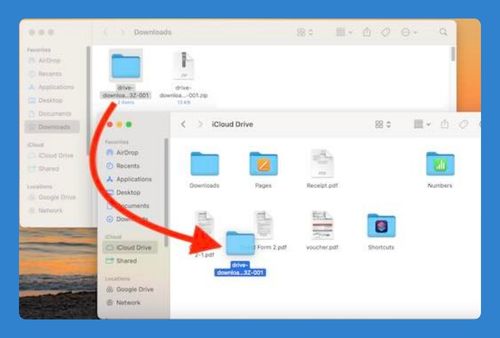Remove Google Drive History (Easiest Way in 2025)
In this article, we will show you how to remove Google Drive history. Simply follow the steps below.
Remove Google Drive History
To remove Google Drive history, follow the steps below.
1. Open Google Drive and Access Settings
Open Google Drive in your web browser. Click on the gear icon in the top right corner and select “Settings.” This will open the settings menu for Google Drive.
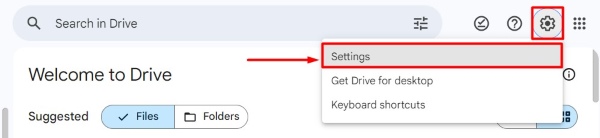
2. Navigate to the Manage Search History Section
In the General settings menu, click on “Manage search history” under the “Privacy” section. This will redirect you to the “My Activity” page for your Google account, highlighting your Google Workspace search history.
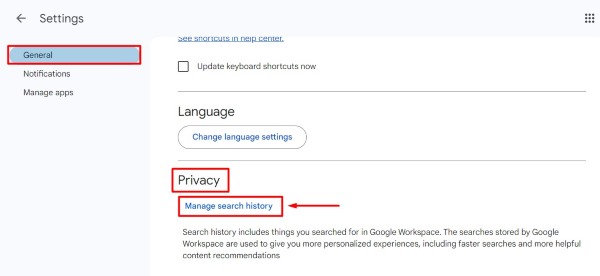
3. View Google Drive Activity History
On the “My Activity” page, you will see a list of all your activities, including those from Google Drive. You can filter these activities by using the search bar or by selecting Google Drive from the list of services.
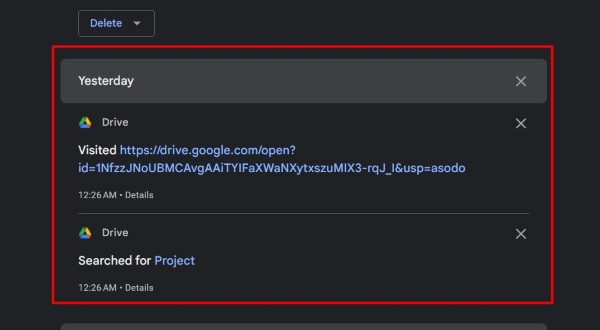
4. Delete Specific Google Drive Activity Entries
To delete a specific activity entry, click on the “X” mark next to the entry you want to remove. For example, if you see an entry for a document you accessed, click the “X” next to it to delete that entry.

5. Clear Browser Cache to Erase Local History
To ensure no traces of your Google Drive history are left on your computer, clear your browser’s cache. Open your browser settings, find the option to clear browsing data, and select cache and cookies. Confirm the action to clear your cache. For example, in Google Chrome, go to Settings > Privacy and Security > Delete Browsing Data.
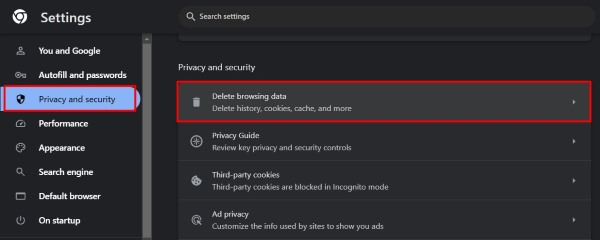
After that, select “Cached images and files” and “Cookies and other site data,” then click “Delete data.”
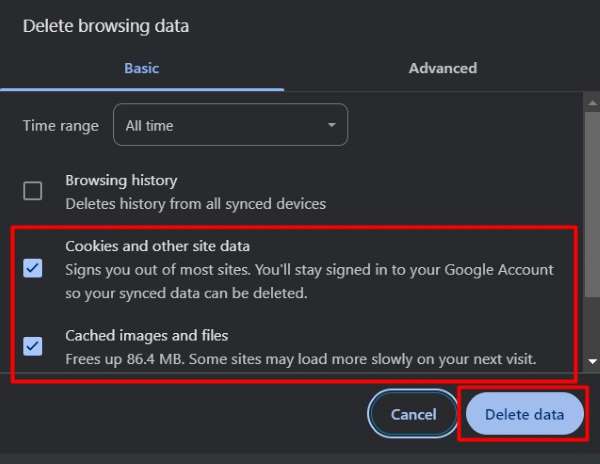
6. Sign Out of Google Drive to Stop Recording New Activity
To prevent any new activity from being recorded, sign out of Google Drive. Click on your profile picture in the top right corner and select “Sign out of all accounts.”
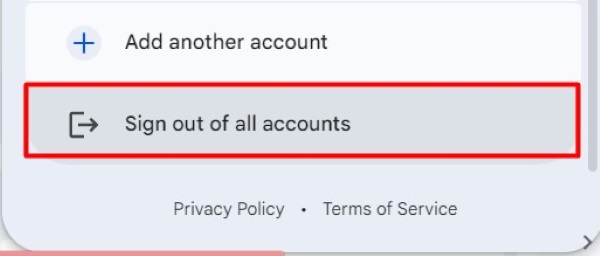
We hope you now have a better understanding of how to remove Google Drive history. If you enjoyed this article, you might also like our article on how to remove files from recent in Google Drive or our articles on how to remove shortcut from Google Drive without deleting files.