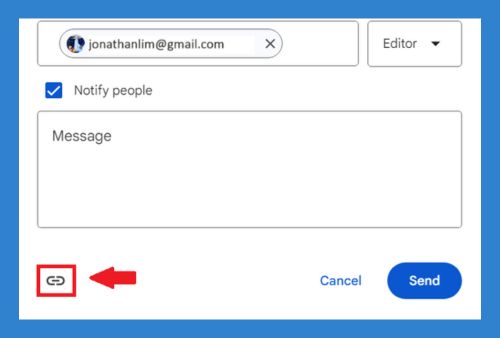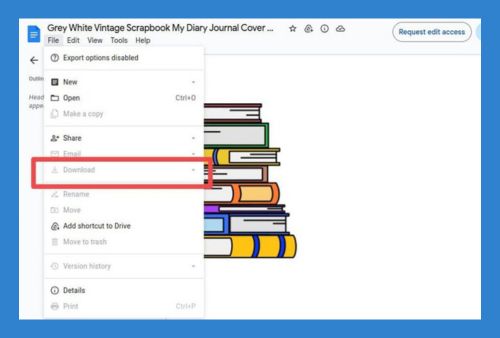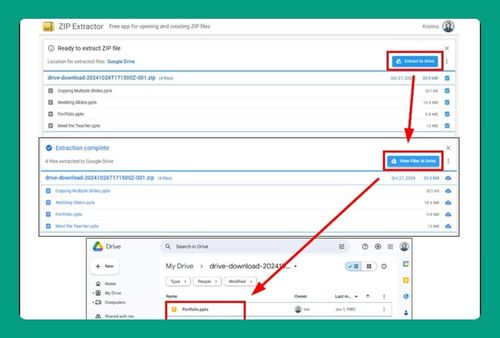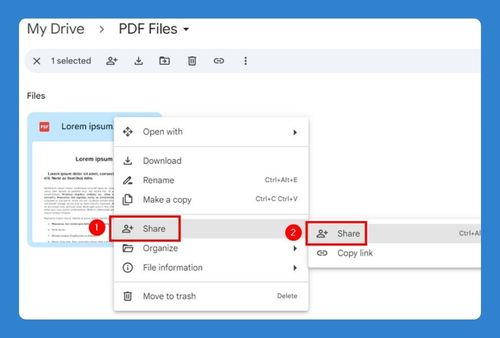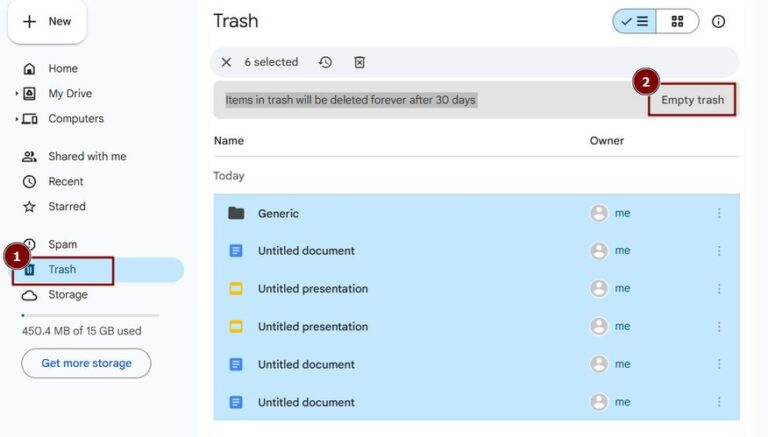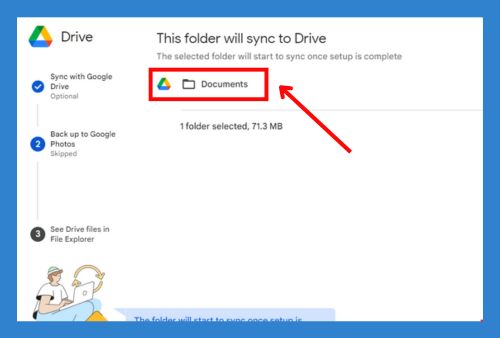How to Remove “Suggested” from Google Drive (2025 Guide)
In this article, we will show you how to remove “suggested” from Google Drive. Simply follow the steps below.
Remove “Suggested” from Google Drive
Google Drive has updated its settings, and there is no longer a “Suggested” button. However, you can manually remove suggested documents in Google Drive since the settings no longer provide a direct option to disable them. To remove suggested documents from Google Drive, follow the steps below.
1. Find the Suggested Documents Section at the Top
On the Google Drive homepage, locate the suggested documents section at the top of the page. This section displays files that Google Drive thinks are relevant to you based on your activity. For instance, you might see recent documents or frequently accessed files.
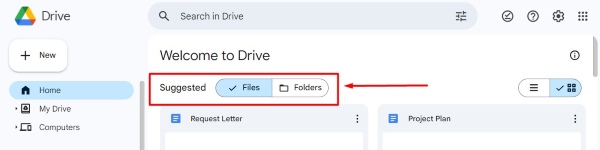
2. Click the Three-Dot Menu Next to a Suggested Document
Next to each suggested document, click on the three-dot menu (more options) to reveal additional options. For example, if you see a document called “Request Letter,” click the three vertical dots next to it to open the menu.
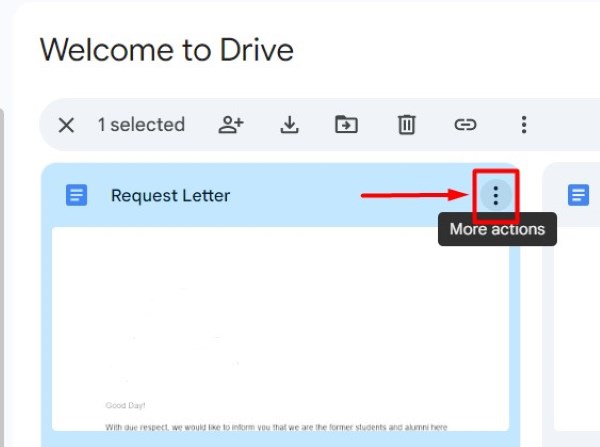
3. Select “Not a Helpful Suggestion” to Remove Document
From the dropdown menu, select the “Not a helpful suggestion” option. This will remove the document from the suggested list. For instance, after clicking the three-dot menu next to “Request Letter,” choose “Not a helpful suggestion” from the list to remove it.
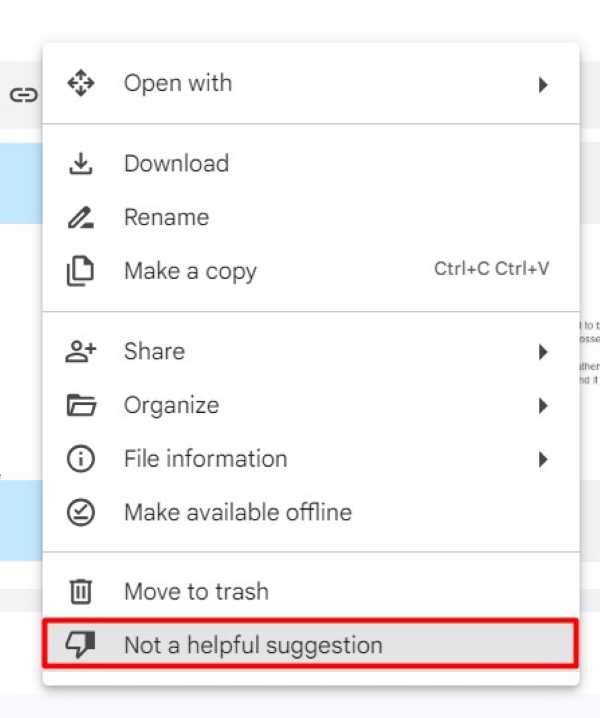
4. Repeat the Process for Additional Suggested Documents
If you have multiple suggested documents to remove, repeat the process for each one by following steps 3 to 5. For example, do the same for other files like “Project Plan” by clicking the three-dot menu next to each and selecting “Not a helpful suggestion.”

5. Refresh Google Drive Homepage to Verify Changes
After removing unwanted suggestions, refresh your Google Drive homepage to see the changes. Check if the suggested documents list is updated according to your preferences. For instance, press the refresh button in your browser or press F5 on your keyboard.
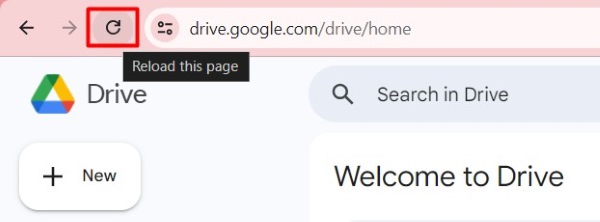
We hope you now have a better understanding of how to remove “suggested” from Google Drive. If you enjoyed this article, you might also like our article on how to move Gmail emails to Google Drive.