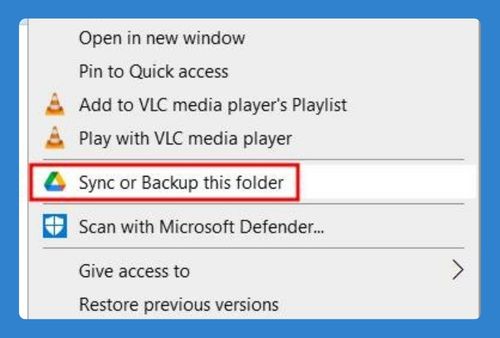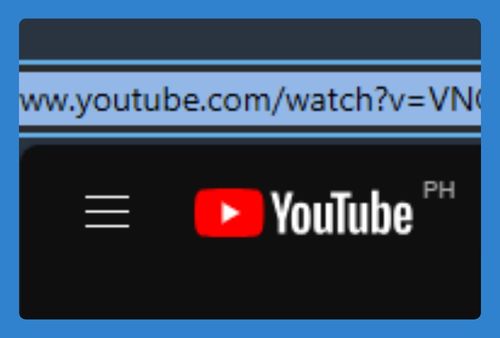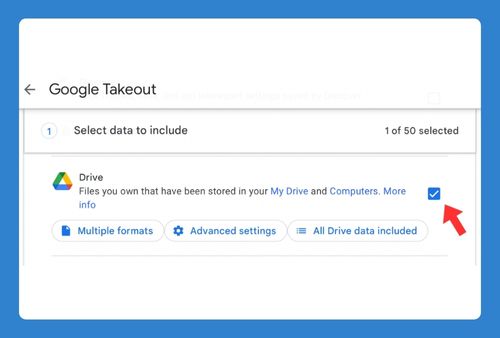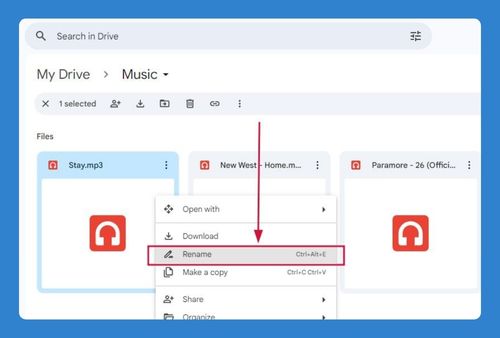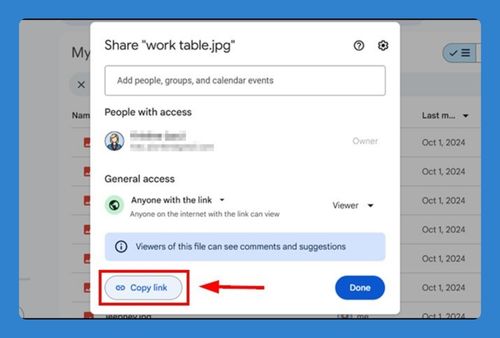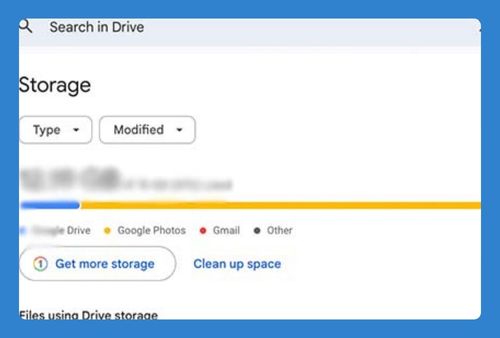How to Select Multiple Photos in Google Drive (2025 Update)
In this tutorial, we will show you exactly how to select multiple photos in Google Drive in just a few simple steps. Read on to learn more.
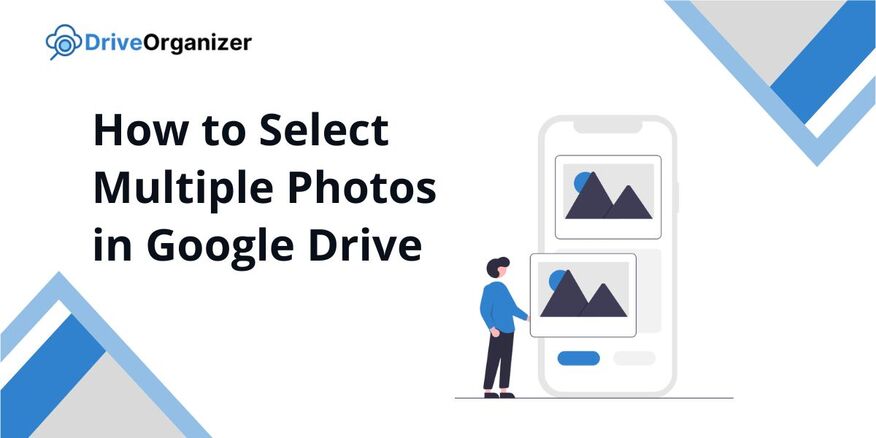
How to Select Multiple Photos on Google Drive
Follow the steps below to select multiple photos in Google Drive in 3 simple steps.
1. Find Your Photos
Start by finding the folder where your photos are saved in Google Drive. Scroll through your files until you spot the images you want to select.
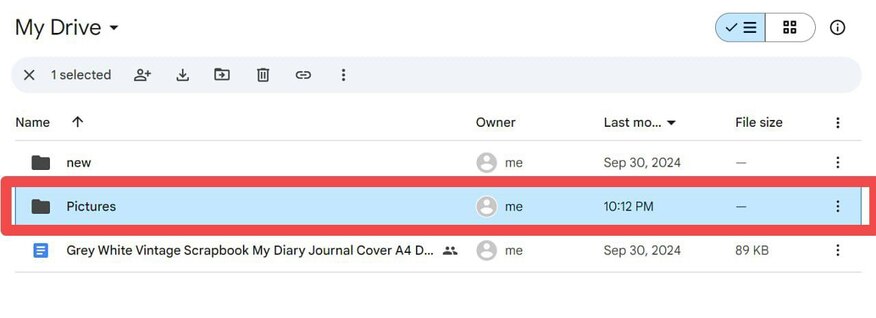
2. Select Multiple Photos
On a computer, hold the “Ctrl” key and click on each photo you want. On your phone, long-press one photo, then tap the others to select more.
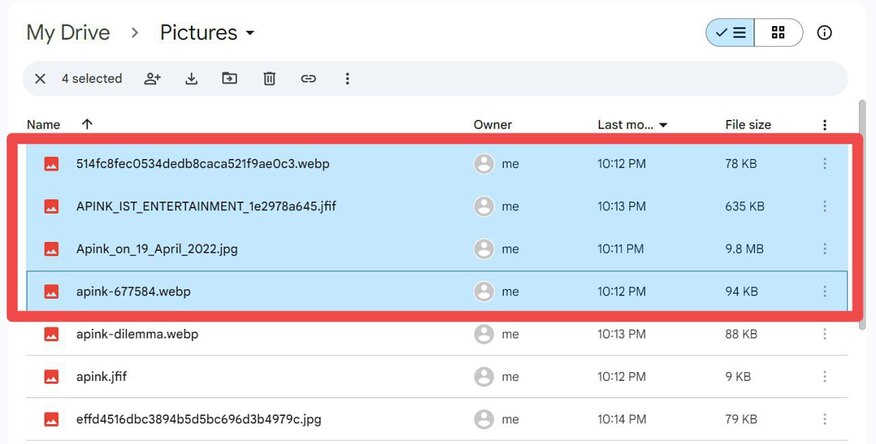
3. Confirm Your Selection
Check that all the photos you selected are highlighted. If you made a mistake, click or tap the photo again to deselect it.
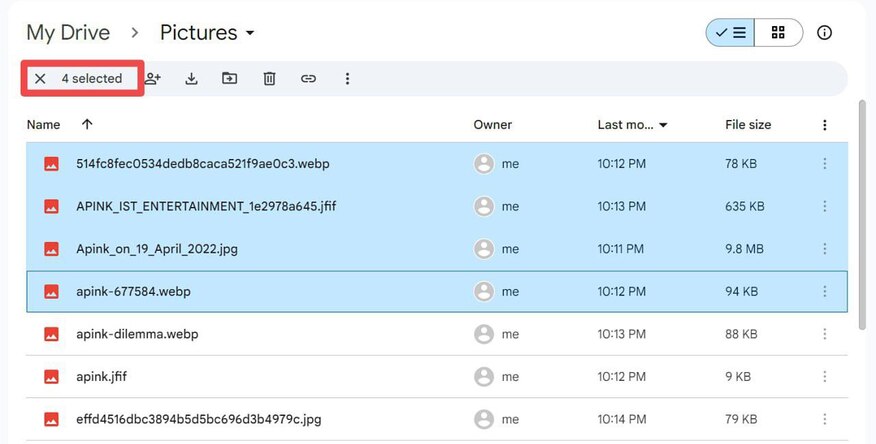
We hope that you now have a better understanding on how to select multiple photos in Google Drive. If you enjoyed this article, you might also like the following articles: