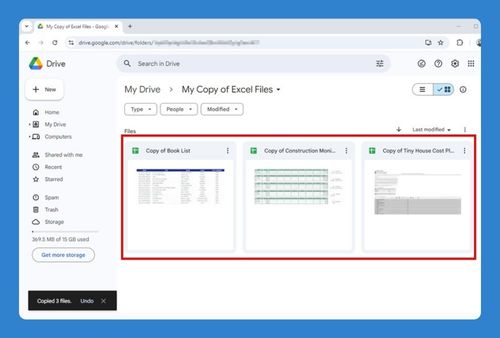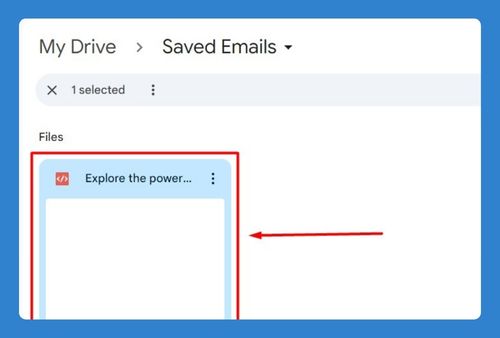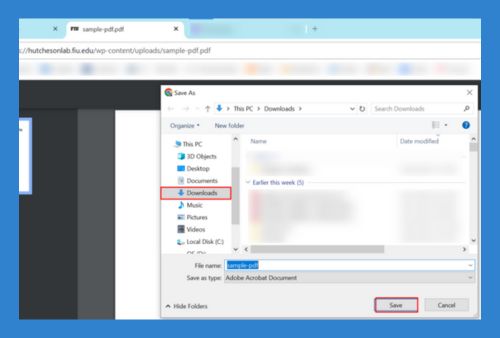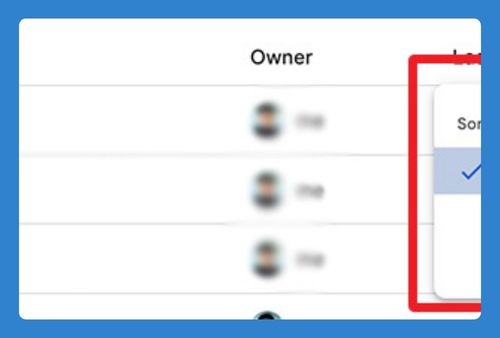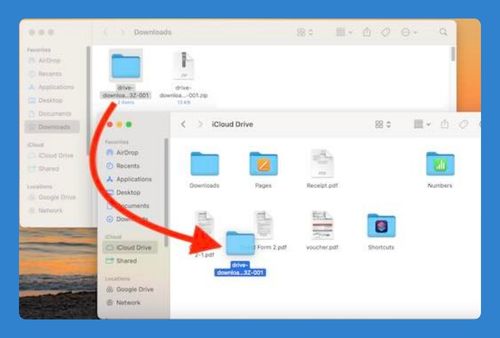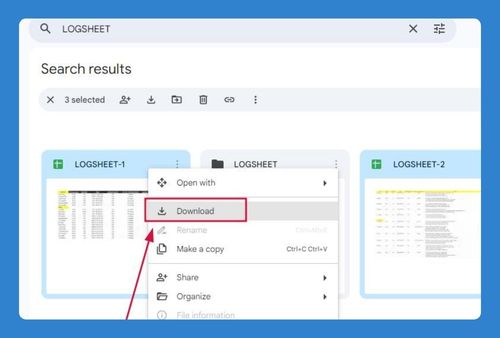How to Use Google Drive to Send Large Files (2025 Update)
In this article, we will show you exactly how to use Google Drive to send a large file. Simply follow the steps below.
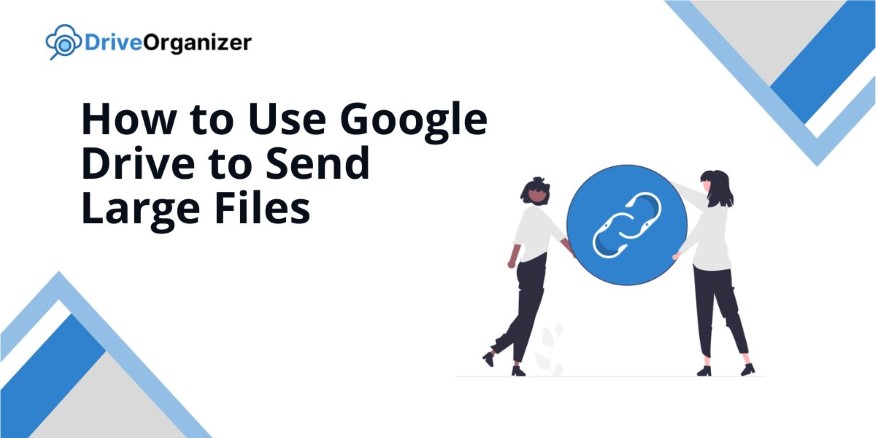
How to Send Large Files Through Google Drive
You can use Google Drive to send large files in two different ways: share a file with specific users for secure access or generate a link that anyone can use to access the file easily.
Method 1: Share Files with Selected Users
Follow these steps to share large files with specific people:
1. Upload the Large File from Your Computer
Click on the “+ New” button in the top left corner. Select “File upload” from the dropdown menu. Choose the large file you want to upload from your computer.
The upload process will start immediately. Depending on your internet speed and the file size, this may take some time. You can check the upload progress in the bottom right corner of the screen.
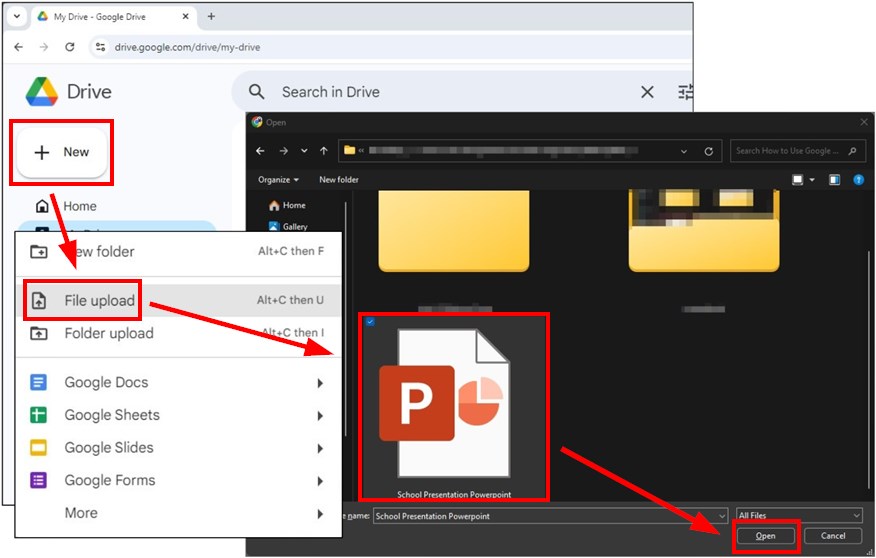
2. Locate the Uploaded File in Your Drive
Once the upload is complete, find your file in the “My Drive” section. It will be listed with the other files and folders. You can use the search bar if you have many files.
Locating your file is essential before you can share it. Ensure the file is completely uploaded to avoid sharing a partial document.
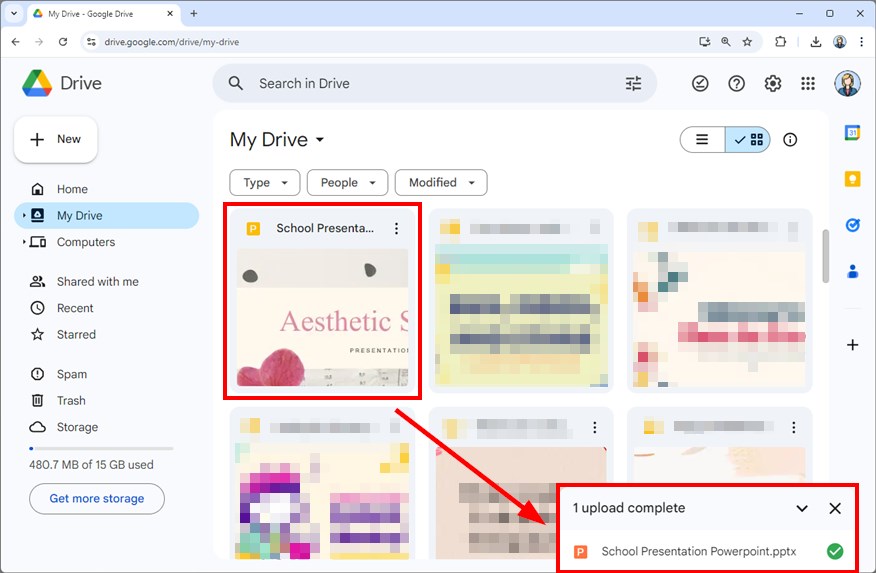
3. Open Sharing Settings for the Uploaded File
Right-click on the file you want to share. Select “Share” from the context menu, then click “Share” again to open the sharing settings window.
In the sharing settings, look for the “Add people, groups, and calendar events” field. Here, you will enter the email addresses of the specific people you want to share the file with.
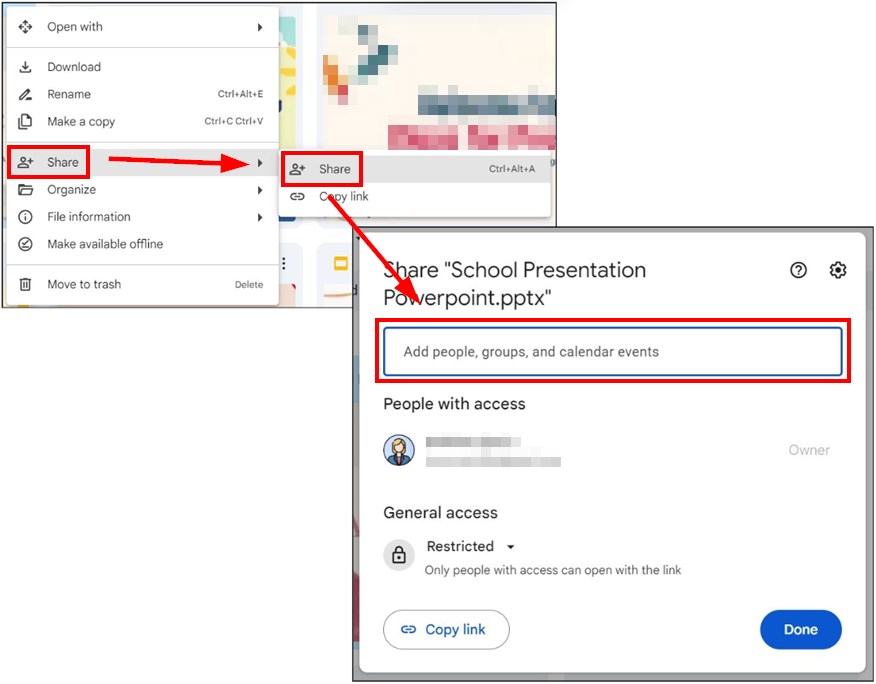
4. Enter Email Addresses and Set Permissions
Type the email addresses of the individuals you want to share with in the “Add people and groups” field. You can also set their permissions to allow them to view, comment, or edit the file.
After entering the email addresses and selecting permissions, click “Send” to share the file with those specific users.
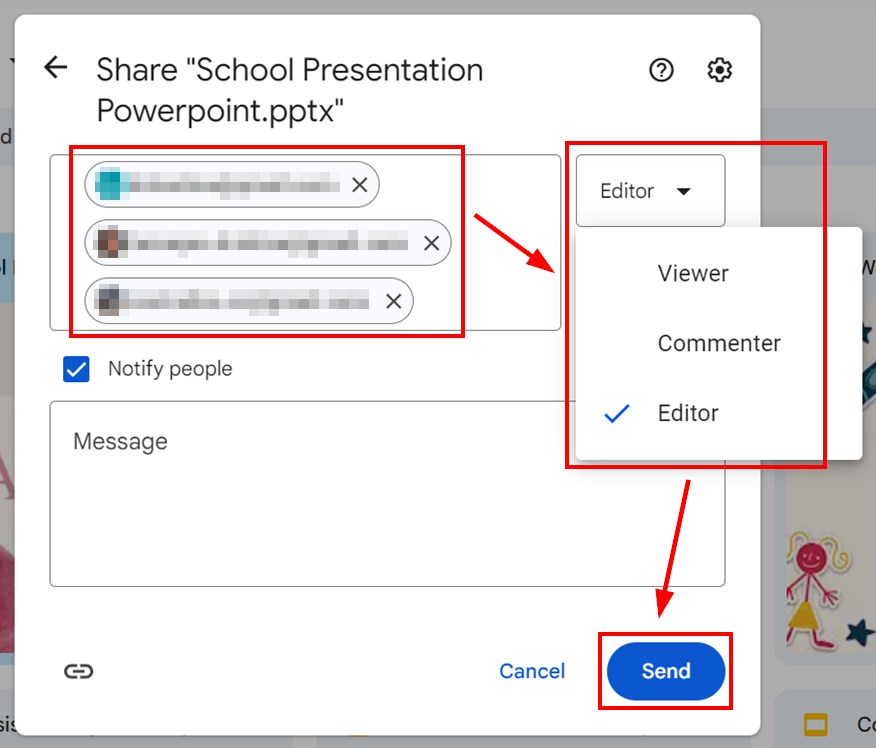
Method 2: Share Files with Anyone
Use these instructions to share large files with anyone using a link, making your documents easily accessible to a wider audience:
1. Upload the Large File from Your Computer
Click on the “+ New” button in the top left corner. Select “File upload” from the dropdown menu. Choose the large file you want to upload from your computer.
The upload process will start immediately. Depending on your internet speed and the file size, this may take some time. You can check the upload progress in the bottom right corner of the screen.
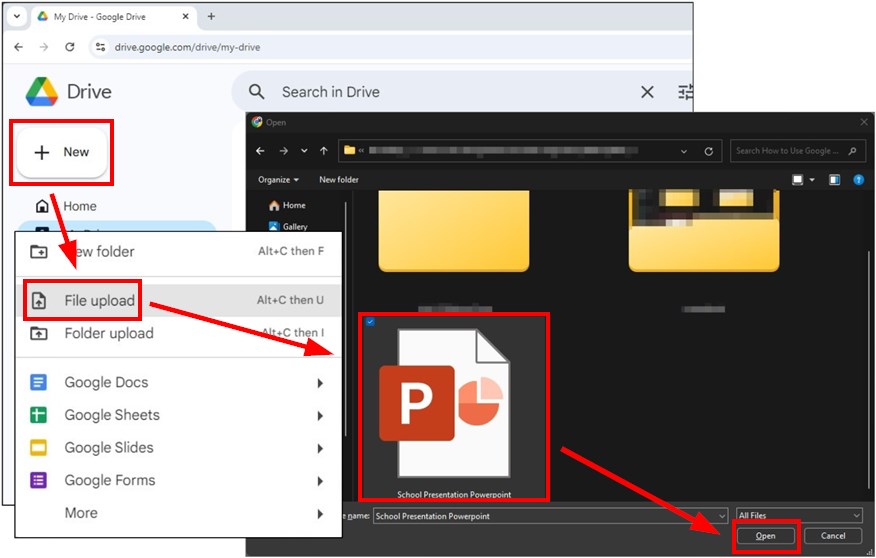
2. Locate the Uploaded File in Your Drive
Once the upload is complete, find your file in the “My Drive” section. It will be listed with the other files and folders. You can use the search bar if you have many files.
Locating your file is essential before you can share it. Ensure the file is completely uploaded to avoid sharing a partial document.
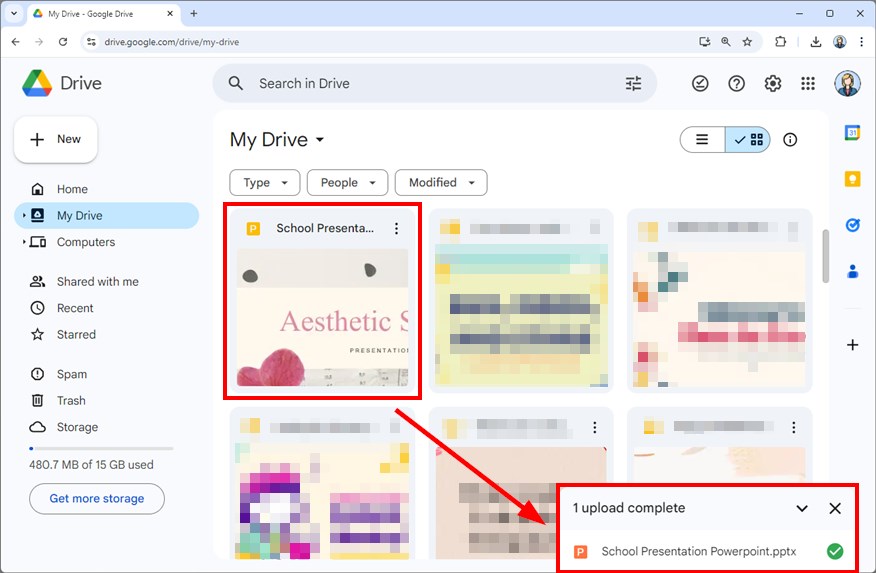
3. Open Sharing Settings for the Uploaded File
Right-click the file you wish to share. Choose “Share” from the context menu, and then click “Share” once more to access the sharing settings window.
In the sharing settings, find the “General access” section. Here, you will change the link settings to allow anyone with the link to access the file.
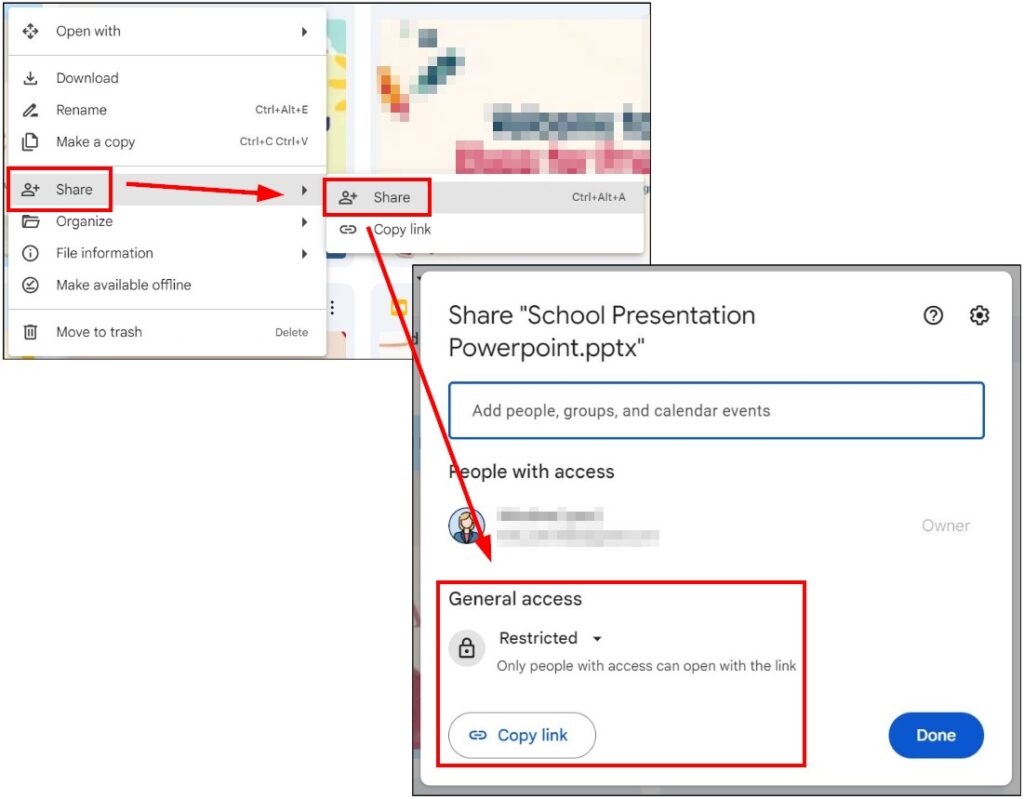
4. Change Link Settings and Copy the Link
Under the “General access” section, click on the dropdown menu. Change the setting from “Restricted” to “Anyone with the link.”
After changing the settings, click “Copy link” and send it to anyone you wish to share it with. Now, anyone with the link can access the file based on the permissions you set (view, comment, or edit).
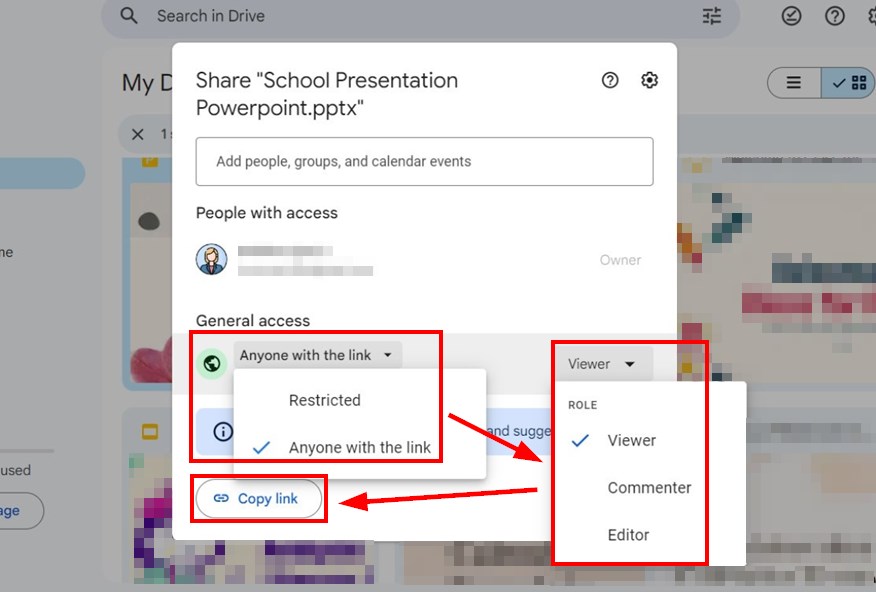
We hope that you now have a better understanding of how to send large files with Google Drive. If you enjoyed this article, you might also like our articles on how to recover deleted folders in Google Drive and how to send large files via Gmail with Google Drive.