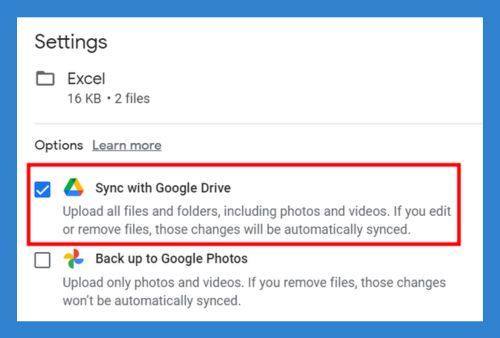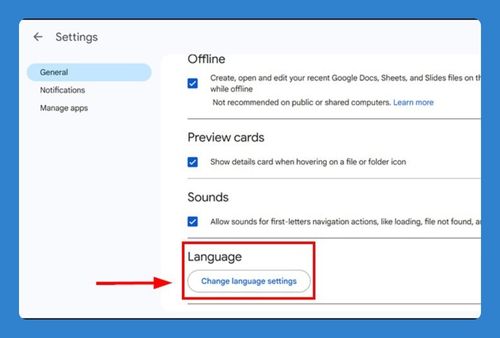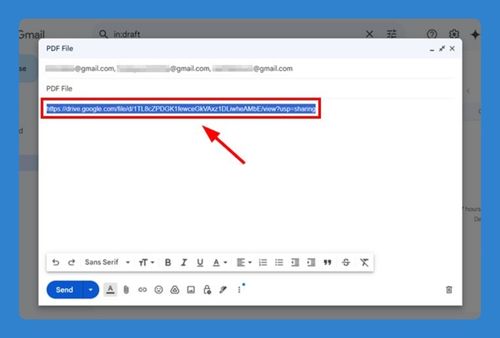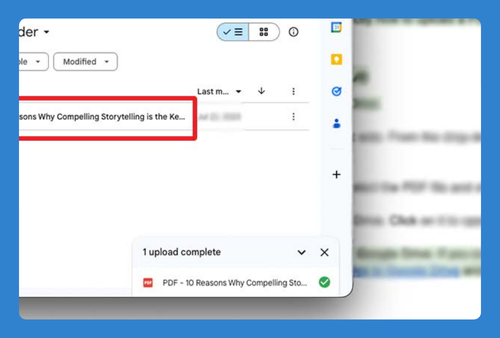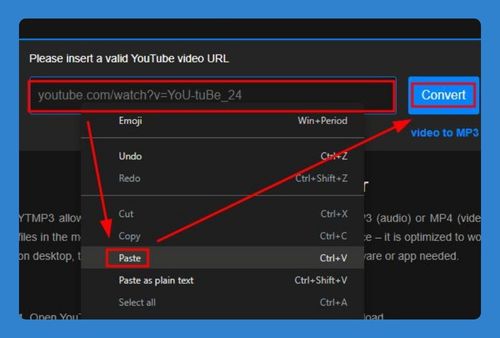How to Send a Video to Google Drive (Easiest Way in 2025)
In this article, we will show you exactly how to send a video to Google Drive in just a few simple steps. Simply follow the steps below.
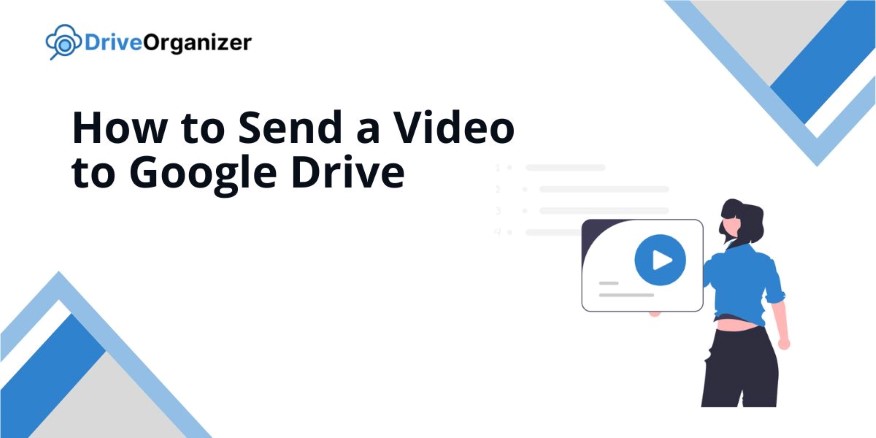
Send a Video to Google Drive
Follow the steps below to send a video to Google Drive in 6 simple steps.
1. Click on “+ New” and Select “File Upload”
Locate the “+ New” button on the left side of the Google Drive screen. Click it and choose “File upload” from the dropdown menu.
This action opens a file explorer window. Browse your computer for the video you want to upload. Select the video file you wish to send to Google Drive.
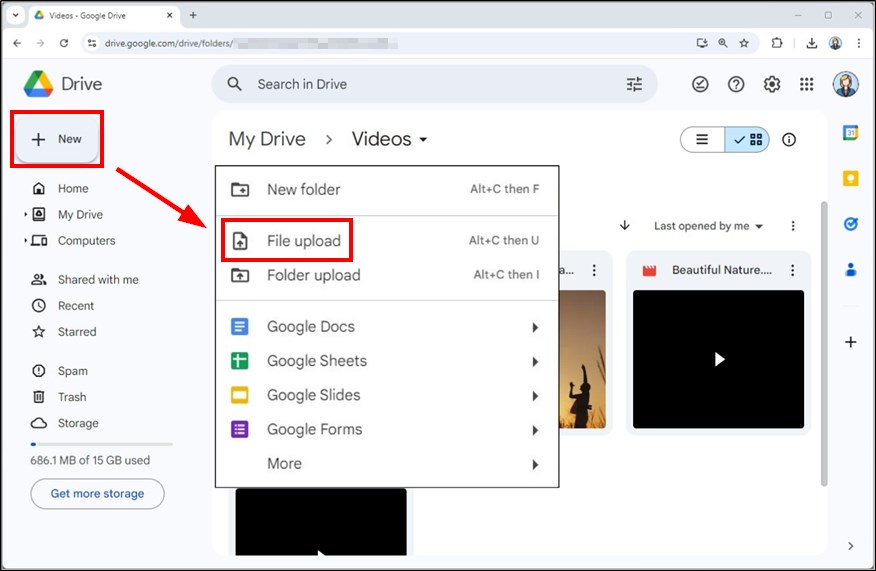
2. Find Your Video File and Click Open
Navigate to the folder where you stored your video. Click on the video file to select it, then click the “Open” button.
After you select the file, the upload starts automatically. The duration of this process depends on your internet speed and the size of the video file.
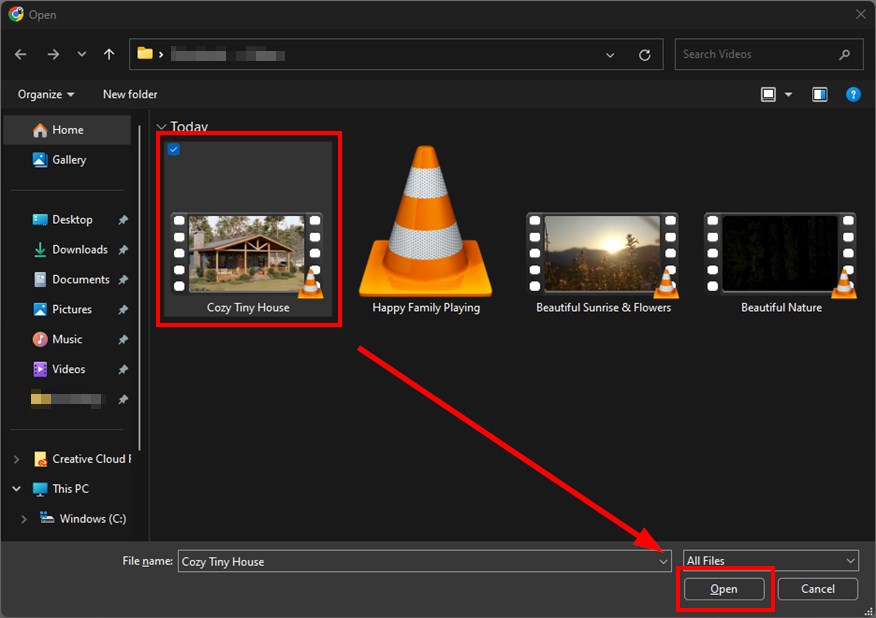
3. Wait for the Upload to Complete
Watch the upload progress window in the bottom right corner of the screen. Wait until you see a message indicating that your upload is complete.
This step confirms that your video file has uploaded successfully to Google Drive. If the upload fails, check your internet connection and try again.
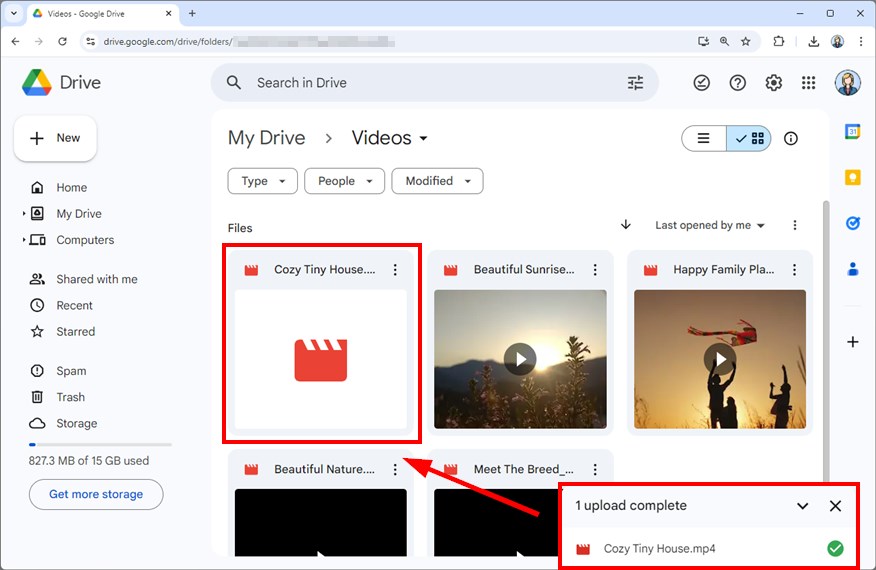
4. Locate Your Uploaded Video in Google Drive
Once the upload completes, find your video file in Google Drive. It will appear in “My Drive” or the folder where you uploaded it.
This step ensures that your video is securely stored in Google Drive. You can access it from any device with internet access.
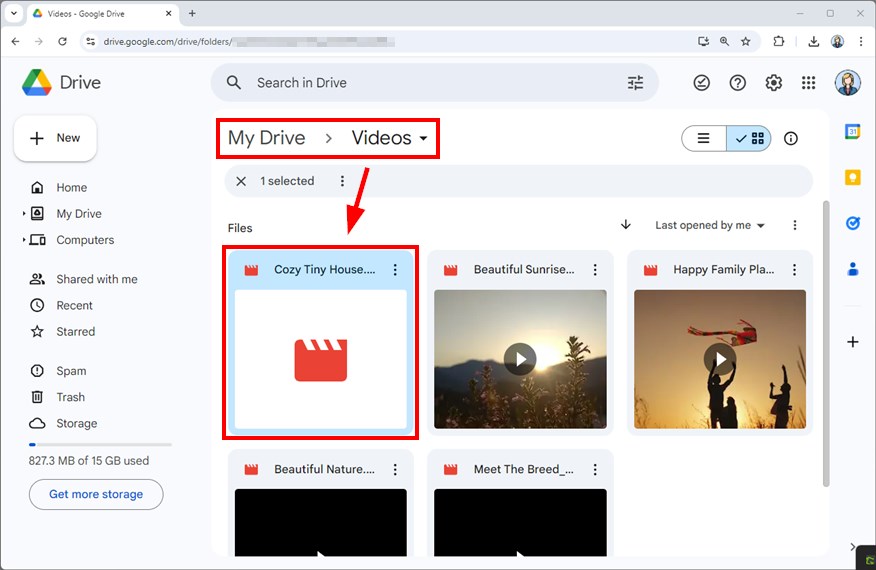
5. Share Your Video with Others (Optional)
To share your video, right-click on the file. From the context menu, select “Share,” and then click “Share” again to access the share settings.
Enter the email addresses of the people you want to share the video with and adjust their permission levels as needed.
You can also generate a shareable link. In the sharing window, click on “General access” and set the link permissions to allow anyone with the link to access the video. Copy the link and share it with anyone you want.
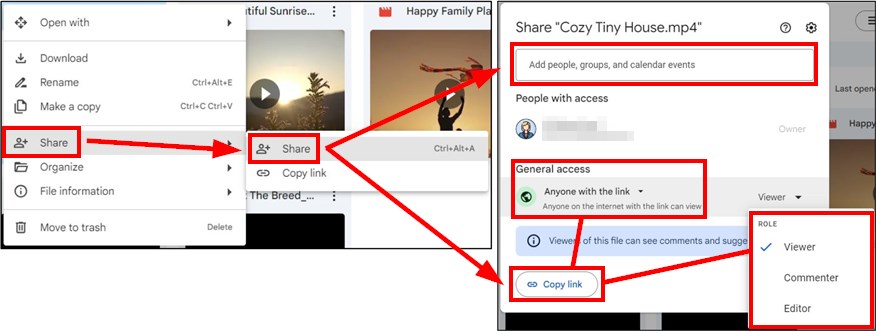
6. Access Your Video Anytime from Any Device
To find your video later, return to Google Drive. Navigate to “My Drive” or the specific folder where you saved your video.
Your video now securely stores in the cloud. You can access it anytime from any device as long as you have an internet connection.
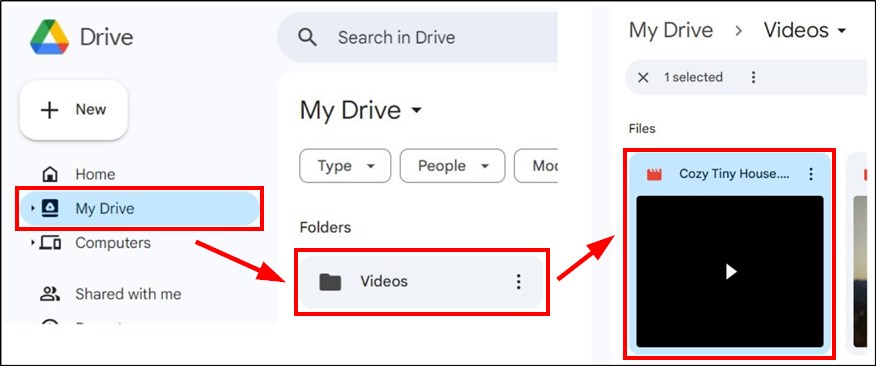
We hope that you now have a better understanding of how you can send videos to Google Drive. If you enjoyed this article, you might also like our articles on how to send a video through Google Drive and how to send files using Google Drive.