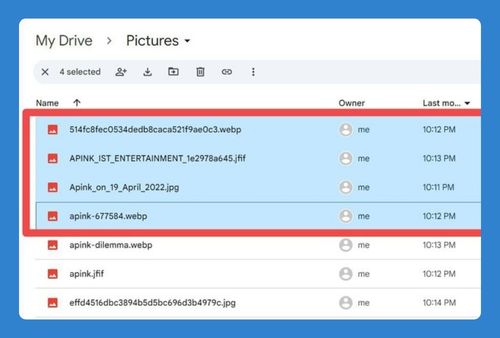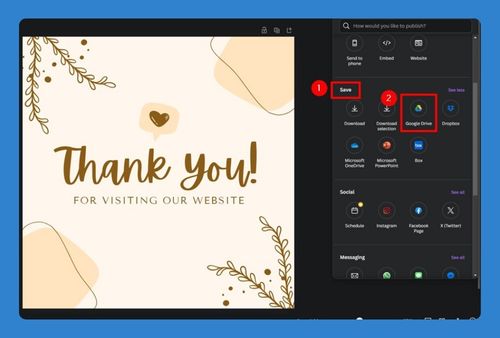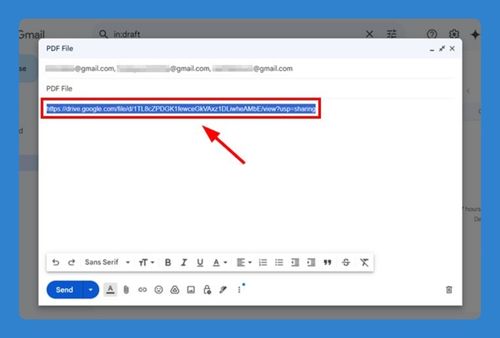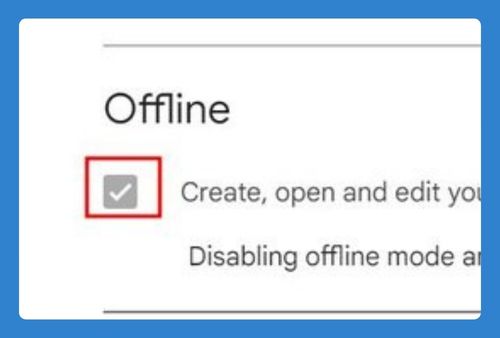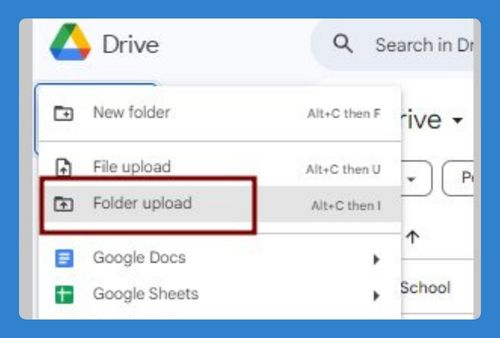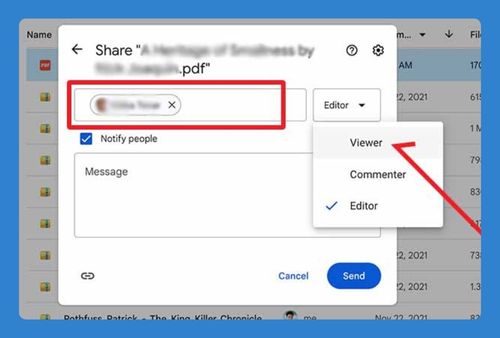How to Share Large Files on Google Drive (Easiest Way in 2025)
In this article, we will show you how to share a large file on Google Drive. Simply follow the steps below.
Share Large Files with Google Drive
Here’s how to share large files on Google Drive:
1. Find Your File in Google Drive
Locate your files by searching or scrolling through your files. In our example, we’ll use the “The Lion King” video file, which is approximately 500MB in size.
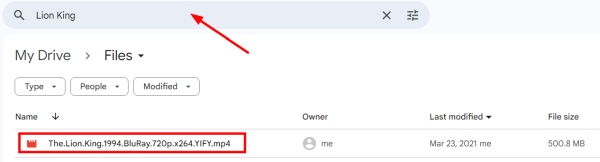
2. Open Sharing Options by Selecting ‘Share’ from the Context Menu
To share a large file from Google Drive, right-click on the file to open a context menu. From this menu, hover over the ‘Share’ option to reveal further options, and then click on ‘Share’ to open the sharing settings window.
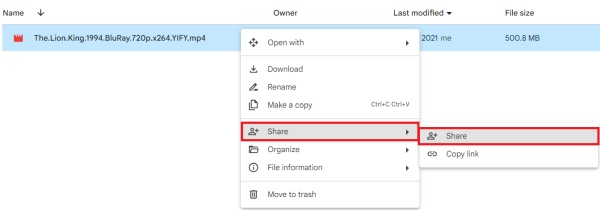
3. Enter the Email Addresses of Recipients to Share the File With
In the sharing settings, enter the email addresses of the individuals you want to share the file with. In our example, we will enter the email address of Luna Wade. Then, click the “Done” button to save the settings.
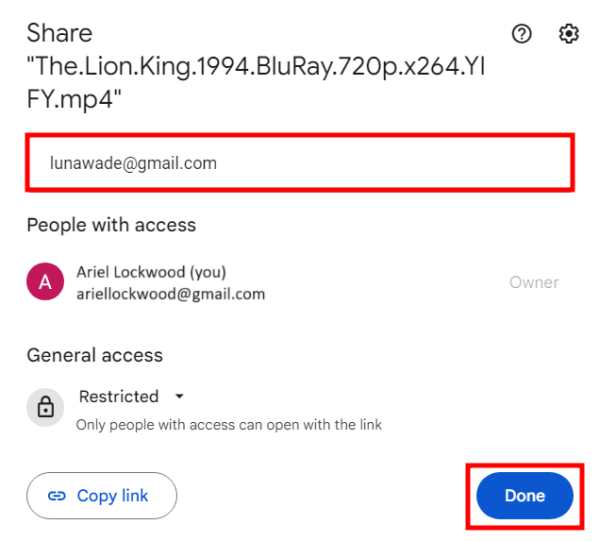
4. Choose Permission Settings for Each Recipient
Choosing the right permission settings (View, Comment, Edit) dictates what recipients can do with the shared file. For sharing our movie, “The Lion King,” the specific permissions do not significantly affect the viewing experience. We will leave it set to “Viewer.”
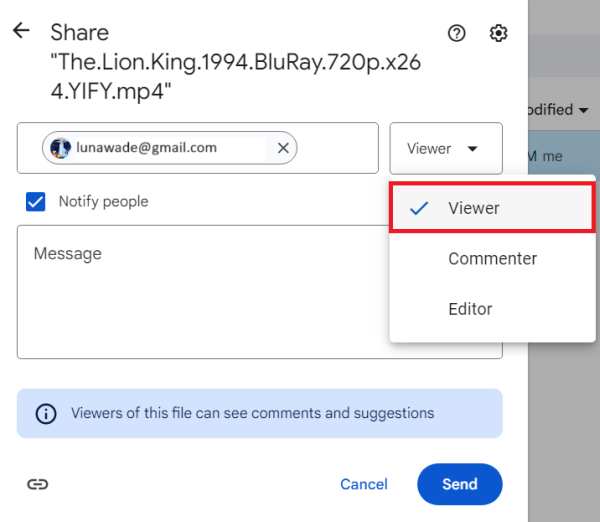
5. Send the Sharing Invitation to the Recipients
After setting all the share settings and entering the recipient details, the final step is to send out the invitations. Click the “Send” button to share your file with your selected audience.

We hope that you now have a better understanding of how to share large files on Google Drive. If you enjoyed this article, you might also like our article on how to share a file with a password in Google Drive or our article on how to copy a Google Drive to another account.