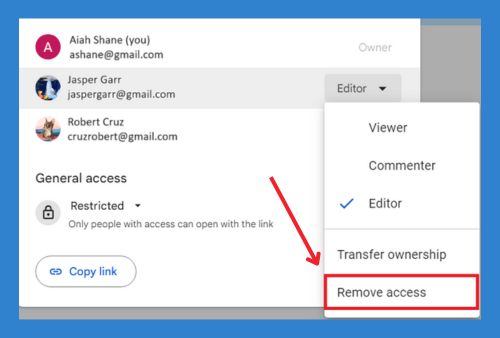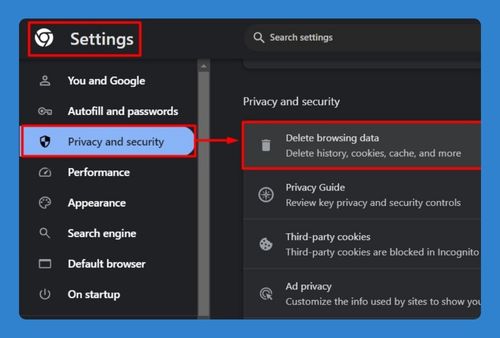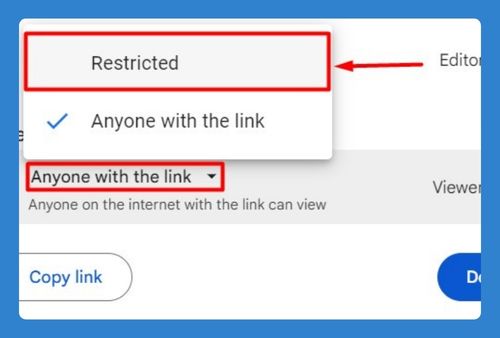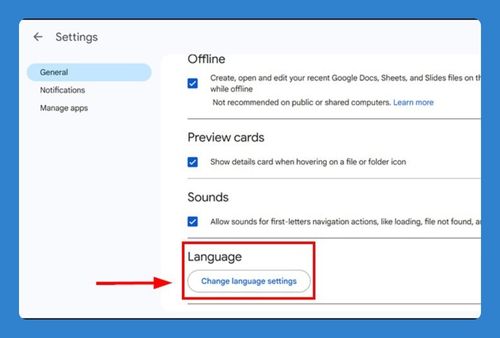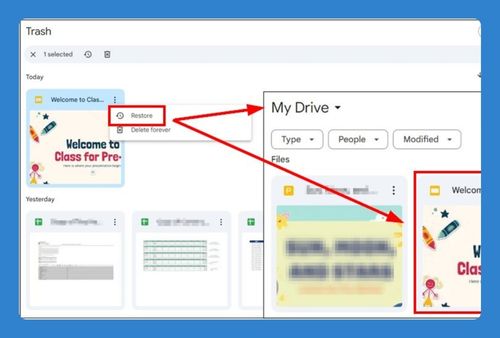How to Sync a Folder to Google Drive (Easiest Way in 2025)
In this tutorial, we will show you exactly how to sync a local folder to Google Drive. Simply follow the steps below.
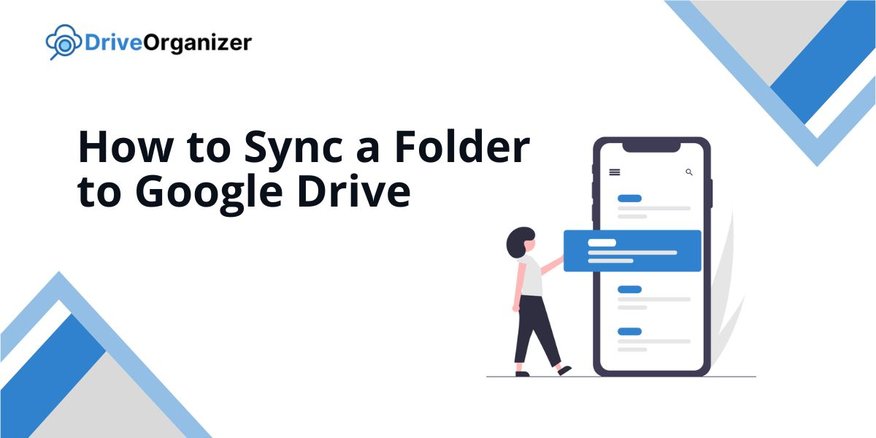
Sync a Folder to Google Drive
Make sure you have Google Drive for Desktop installed. Follow the steps below to learn how to sync your folders with Google Drive.
1. Right-Click the Folder You Want to Sync to Google Drive
Locate the folder you want to sync to Google Drive. Right-click on the folder to open the context menu.
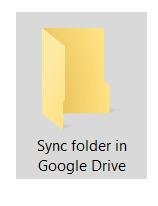
2. Hover Over the Google Drive Option
Choose the Sync or Backup this folder option from the submenu. This will initiate the process to sync the selected folder to your Google Drive.
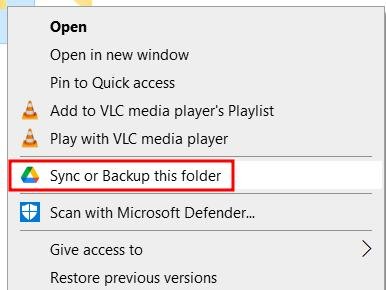
3. Review the Confirmation Dialog
A confirmation dialog may appear, asking if you want to sync the folder. Review the details and Done to proceed.
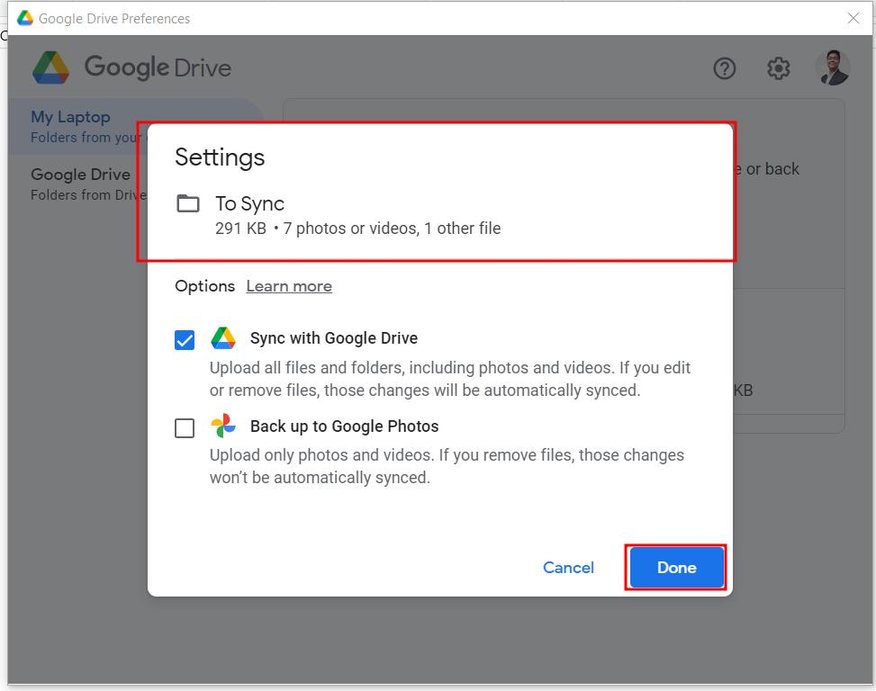
4. Navigate to My Drive in Google Drive to Access Synced Files
Once syncing is complete, open Google Drive in your browser. Navigate to the My Drive section to find your synced folder.
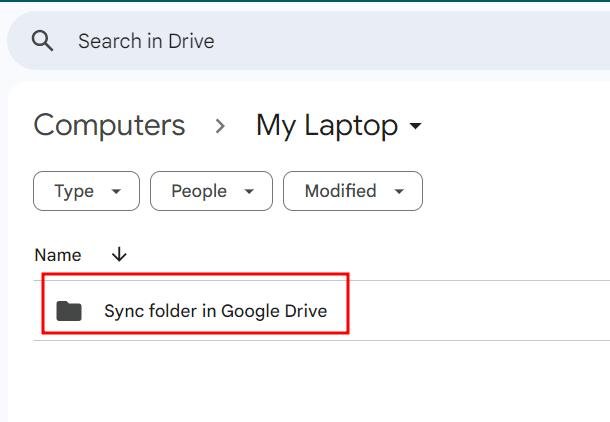
We hope you now know how to sync a local folder to Google Drive. If you enjoyed this article, you might also like our articles on how to sync Google Drive to File Explorer and how to stop Google Drive sync.